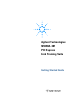Technical data
3. Starting and Registering the Software
Starting Registered Software
Double click on the PCI Express Link Training Suite icon on the
desktop or start the software from the Start / Programs / BitifEye
menu.
If you already registered your software, it will start automatically.
Proceed to the next chapter.
Software Registration
If you start the software without a valid registration key, the window
shown in Figure 2 will open.
To get a valid registration key, send an e-mail to
licensing@bitifeye.com with the following information:
• Customer name (such as company and department or university
and institute)
• 16 digit certificate number (XXXX-XXXX-XXXX-XXXX), supplied
with your license certificate.
• Site Code and MID from the startup license dialog.
Your activation code will be provided within three working days after
sending the mail to the address indicated above.
8 N5990A-301 Getting Started Guide
Figure 2: Licensing window