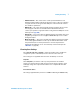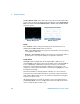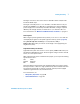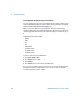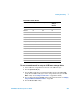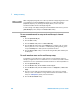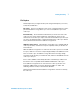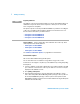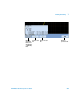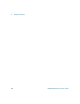User`s guide
7 Printing and Saving
256 InfiniiVision Oscilloscopes User’s Guide
To save a waveform and/or setup to the oscilloscope’s internal
memory
1 Press the [Save/Recall] key.
2 Press the Save softkey.
3 Press the Format softkey and choose Trace and Setup.
4 Press the Save to softkey. Then rotate the Entry knob to navigate to the “C:\setups”
directory, then choose one of the files to overwrite (intern_0 through intern_9). You
can push the Entry knob to make your directory and file selections.
5 Press the Press to Save softkey or select the file using the Entry knob and then press
the Entry knob.
To recall waveform trace and/or oscilloscope setup
A recalled trace is typically used for a quick comparison of measurement results. For
example, you might save a trace of a waveform to use as a reference, then make a similar
measurement on a test system and then recall the saved trace to observe any differences.
1 Press the [Save/Recall] key.
2 Press the Recall softkey. The Recall Menu will be displayed.
3 Press the Recall: softkey in the Recall Menu and choose Setup, Trace , or Trace and
Setup.
4 Press the second softkey from the left and navigate to the oscilloscope’s internal
memory location or the USB mass storage device that holds the saved trace and/or
setup. See “File Explorer” (below) for more information.
5 Press the Press to Recall softkey.
NOTE
When saving display image files, the oscilloscope will save an image using the last menu
you visited before pressing the [Print] key. Therefore, if you have measurements
(Amplitude, Frequency, etc.) showing on the display before you select Save, the
measurements will be shown in the display image file.
To save an image of the display showing the Save/Recall Menu at the bottom, press the
[Save/Recall] key twice, then press the Press to Save softkey.