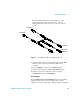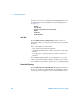Oscilloscopes User's Guide
Front-Panel Controls 2
6000 Series Oscilloscope User’s Guide 101
To reset the label library to the factory default
1 Press Utility&Options&Preferences.
2 Press the Default Library softkey.
This will delete all user-defined labels from the library and
set the labels in the library back to the factory default.
However, this does not default the labels currently assigned
to the channels (those labels that appear in the waveform
area).
To print the display
You can print the complete display, including the status line and
softkeys, to a USB printer. Press the Print key (labeled Quick Print
on older models), then press the Press to Print softkey. You can
stop printing by pressing the Cancel Print softkey.
For more information on printing, see “Printing the
oscilloscope’s display” on page 316.
CAUTION
Pressing the Default Library softkey will remove all user-defined labels
from the library and set the labels back to the factory default. Once
deleted, these user-defined labels cannot be recovered.
Defaulting labels without erasing the default library.
Selecting Default Setup in the Save/Recall menu will set all channel labels back
to the default labels but does not erase the list of user-defined labels in the library.