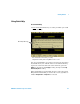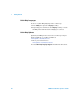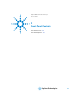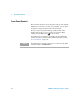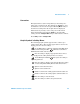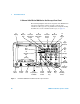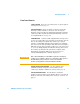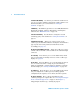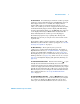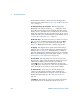User`s guide
Front-Panel Controls 2
5000 Series Oscilloscope User’s Guide 49
15. Run Controls Press Run/Stop to make the oscilloscope begin
looking for a trigger. The Run/Stop key will illuminate in green.
If the trigger mode is set to “Normal,” the display will not
update until a trigger is found. If the trigger mode is set to
“Auto,” the oscilloscope looks for a trigger, and if none is found,
it will automatically trigger, and the display will immediately
show the input signals. In this case, the Auto indicator at the top
of the display will change to Auto? and the background will
flash, indicating that the oscilloscope is forcing triggers.
Press Run/Stop again to stop acquiring data. The key will
illuminate in red. Now you can pan across and zoom-in on the
acquired data.
Press Single to make a single acquisition of data. The key will
illuminate in yellow until the oscilloscope triggers. See “To start
and stop an acquisition” on page 53.
16. Waveform Keys The Acquire key lets you set the
oscilloscope to acquire in Normal, Peak Detect, Averaging, or
High Resolution modes (see “Acquisition Modes” on page 209),
and lets you turn Realtime sampling off or on (see page 214).
The Display key lets you access the menu where you can select
infinite persistence (see page 205), switch vectors on or off (see
page 206), and adjust the display grid (graticule) intensity (see
page 206).
17. Horizontal Position Control Turn the knob marked to pan
through the waveform data horizontally. You can see the
captured waveform before the trigger (turn the knob clockwise)
or after the trigger (turn the knob counterclockwise). If you pan
through the waveform when the oscilloscope is stopped (not in
Run mode) then you are looking at the waveform data from the
last acquisition taken. See “To set up the Horizontal time
base” on page 65.
18. Horizontal Menu/Zoom Key (Labeled Main/Delayed on older
models.) Press this key to access the menu where you can split
the oscilloscope display into Main and Zoom sections, and
where you can select XY and Roll modes. You can also select