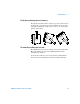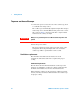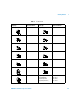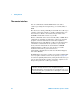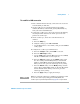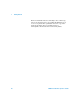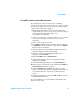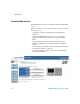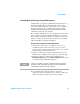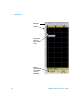User`s guide
Getting Started 1
5000 Series Oscilloscope User’s Guide 29
Controlling the oscilloscope using a Web browser
A built-in Web server allows communication and control via a
Java™-enabled Web browser. Measurements can be set up,
waveforms can be monitored, screen images can be captured,
and the oscilloscope can be operated remotely. Also, SCPI
(Standard Commands for Programmable Instrumentation)
commands can be sent over the LAN.
The recommended Web browser for communication and control
of the oscilloscope is Microsoft Internet Explorer 6 or higher.
Other Web browsers may work but are not guaranteed to work
with the oscilloscope. The Web browser must be Java-enabled
with the Sun Microsystems™ Java Plug-in.
To operate the oscilloscope using a Web browser
1 Connect the oscilloscope to your LAN (see page 25), or
establish a point-to-point connection (see page 27). It is
possible to use a point-to-point connection (see page 27), but
using a LAN is the preferred method.
2 Type the oscilloscope’s host name or IP address into your
Web browser to navigate to the oscilloscope’s Welcome page.
3 When the oscilloscope’s Web page is displayed, select
Browser Web Control, then select Remote Front Panel. After a few
seconds the Remote Front Panel appears.
4 Use the Menu Bar and the Tool Bar to control the
oscilloscope. This is a manual way to control an oscilloscope
which is normally controlled by a remote program.
NOTE
If Java is not installed on your PC, you will be prompted to install the
Sun Microsystems Java Plug-in. This plug-in must be installed on the
controlling PC for Remote Front Panel operation.