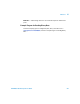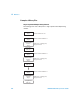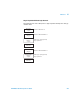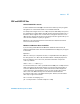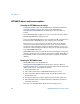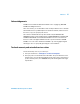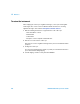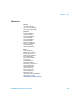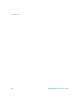User`s guide
15 Reference
416 InfiniiVision Oscilloscopes User’s Guide
VPT1000 IP address and firmware updates
Changing the VPT1000 network settings
To change the Network setting of the VPT1000 Hardware, the Firmware Configuration
Tool must be installed on a host PC. This software can be downloaded from:
www.agilent.com/find/vpt1000. Select Technical Support, then select Drivers &
Software.
Start the VPT1000 Firmware Configuration Tool. Access it via Start->Programs->Agilent
VPT1000->VPT1000 Firmware Configuration Tool.
Connect to the VPT1000 Hardware unit to the host PC either via USB or via Ethernet (use
the default IP address 192.168.80.80 if no other setting was previously applied).
If the connect is successful, you can access the network settings via the “Network
Settings” button in the “Advanced Hardware controls” group. To change the address,
type the proper values in the dialog, and press “Set New Configuration“. Upon success,
you will see a confirmation dialog. Note that these changes do not take effect until after a
reset of the VPT1000 hardware unit.
The VPT1000 Hardware can be restarted with the new network settings by cycling power.
After reboot the Ethernet connection with the new settings is available. The IP address in
the VPT1000 PC Software must match with the IP address configured in the VPT1000
Hardware.
Updating the VPT1000 firmware
The VPT1000 firmware can be downloaded from:
www.agilent.com/find/vpt1000. Select Technical Support, then select Drivers &
Software. The firmware is also included on the Software installation CD. The firmware file
exhibits the file extension .fwu. To update the firmware:
1 Start Firmware Update Tool.
2 Select USB or enter IP address of VPT1000 Hardware and press Connect.
3 Select the firmware update file (firmware image) using the Browse Button in the
Firmware Update area.
4 Start firmware update by pressing the Update button in the Firmware Update area.
5 Wait until firmware update is completed and firmware and hardware information is
printed in the text box Info.
Do not disconnect VPT1000 Hardware during the firmware update process!