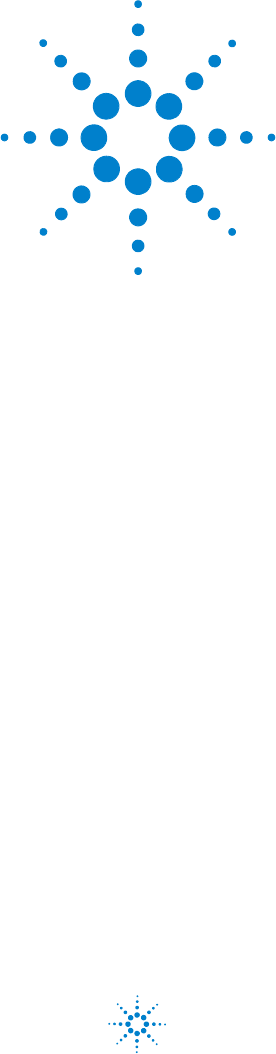Agilent G1978B Multimode Source for 6500 Series Q-TOF LC/MS Set-Up Guide Agilent Technologies
Notices © Agilent Technologies, Inc. 2008 Warranty No part of this manual may be reproduced in any form or by any means (including electronic storage and retrieval or translation into a foreign language) without prior agreement and written consent from Agilent Technologies, Inc. as governed by United States and international copyright laws. The material contained in this document is provided “as is,” and is subject to being changed, without notice, in future editions.
In This Guide This guide explains how to install, maintain and troubleshoot your multimode ion source. 1 Installation This chapter tells you how to install the multimode source. 2 Set-Up This chapter describes basic operation and maintenance for the multimode source.
Multimode Source for 6510 Q-TOF LC/MS Set-Up Guide
Contents Content 1 Installation 7 Step 1. Prepare to install 8 Step 2. Install the HV control PCA and cables 9 To remove the multimode source 13 To convert from multimode to ESI or APCI 14 To convert from ESI or APCI to the multimode source 2 Set-Up 21 To set up a method to use the multimode source To open the multimode source 24 To check tuning with the multimode source 25 3 15 Installation Verification 22 27 Step 1. Auto tune 28 Step 2. Set up method names and parameters 29 Step 3.
Contents 6 Multimode Source for 6510 Q-TOF LC/MS Set-Up Guide
Agilent G1978B Multimode Source for 6500 Series Q-TOF LC/MS Set-Up Guide 1 Installation Step 1. Prepare to install 8 Step 2. Install the HV control PCA and cables 9 To remove the multimode source 13 To convert from multimode to ESI or APCI 14 To convert from ESI or APCI to the multimode source 15 This chapter contains instructions to install the multimode source on a 6510 Series Q-TOF LC/MS system, and also to remove and replace the source.
1 Installation Step 1. Prepare to install Step 1. Prepare to install The Multimode Enablement Kit, G1978-60451, is shipped with the multimode source. This kit needs to be installed before the multimode source is used. Note that the multimode source and its accessories are to be installed by an Agilent Customer Engineer.
Installation Step 2. Install the HV control PCA and cables 1 Step 2. Install the HV control PCA and cables 1 Turn off the system power and remove the system power cord. The power cord should be kept intact if the vacuum control switch box is used. The switch box is intended to keep the vacuum on while a service engineer works on the electronics. The switch box is for service engineer use only. 2 Remove the CDS cover, top, side, front, and the Aux Module cover.
1 Installation Step 2. Install the HV control PCA and cables 6 Install the APCI HV power supply. The APCI HV power supply is located at the end of the AUX Module. 7 Connect ribbon cable between the valve PCA and Vcap/Vchamber power supply. Figure 5 Connecting the valve PCA to the Vcap/Vchamber power supply. 8 Connect the Vcap and Vchamber cables to the Vcap/Vchamber power supply. Figure 6 Connecting the Vcap and Vchamber cables to the power supply.
Installation Step 2. Install the HV control PCA and cables Figure 7 1 Connecting the APCI HV power supply to the valve PCA. 10 Insert one end of the APCI Needle Interlock cable, G1960-60856, through the slot at the front of the system and then plug it to the APCI HV connector. Attach the other end to the chassis with the o-ring and the nut (see Figure 8). Figure 8 Connecting the APCI HV to the chassis. 11 Insert the cable, G1960-60858, to the top slot and attach it to the chassis.
1 Installation Step 2. Install the HV control PCA and cables Figure 10 Installing the multimode source (left) and connecting all connectors. 14 Put back the side, top, front and CDS cover. 15 Plug the system power cord back on and turn the front switch on. The pump down process will start. 16 Start the MassHunter Workstation program and verify that the software recognizes the source. 17 Set the Context view to Tune, and in Manual Tune, verify that the system can generate the proper tune peaks.
Installation To remove the multimode source 1 To remove the multimode source Do the following steps to remove the multimode source. 1 Turn off the multimode source temperatures and flows: a Change the Context view to Acquisition. b Click the MS Q-TOF tab. c Turn off all voltages and temperatures in the Source tab. d Wait approximately 20 minutes for the source to cool down. WA R N I N G Do not touch the multimode source or the capillary cap. They may be very hot.
1 Installation To convert from multimode to ESI or APCI To convert from multimode to ESI or APCI WA R N I N G Never touch the source surfaces, especially when you analyze toxic substances or when you use toxic solvents. The source has several sharp pieces which can pierce your skin including the APCI corona needle, vaporizer sensor and counter current electrode. 1 Unscrew and remove the multimode spray shield with the field shaping electrodes.
Installation To convert from ESI or APCI to the multimode source 1 To convert from ESI or APCI to the multimode source CAUTION If you are installing this source on this instrument for the first time, follow the steps in “Installation” on page 7. 1 Turn off the multimode source temperatures and flows: a Change the Context view to Acquisition. b Click the MS Q-TOF tab. c Turn off all voltages and temperatures in the Source tab. d Wait approximately 20 minutes for the source to cool down.
1 Installation To convert from ESI or APCI to the multimode source Standard spray shield Capillary cap Figure 11 Standard spray shield and capillary cap for ESI or APCI 8 Remove the capillary cap. If needed, moisten a clean cloth with isopropyl alcohol and wipe the capillary cap. See Figure 12. Capillary cap Figure 12 Spray shield removed. 9 Place the capillary cap back on the capillary. 10 Install the new spray shield with field shaping electrodes. See Figure 13.
Installation To convert from ESI or APCI to the multimode source Figure 13 1 Multimode spray shield 11 Screw the multimode spray shield into the holder for the spray shield. See Figure 14. Field shaping electrode 9 o'clock position Field shaping electrode 6 o'clock position Figure 14 NOTE Multimode spray shield installed The field shaping electrodes should be in the nine o’clock and the six o’clock position. Loosen the end plate screws on each side to adjust the field shaping electrodes position.
1 Installation To convert from ESI or APCI to the multimode source Figure 15 Multimode Spray Chamber 13 Install the spray chamber on the spray chamber mount. I-Button Figure 16 Multimode source with I-Button 14 Install the nebulizer on the multimode source spray chamber.
Installation To convert from ESI or APCI to the multimode source Figure 17 1 No nebulizer on top of the multimode source 15 Connect the 1/8-inch nebulizer gas tubing from the LC/MS mainframe to the nebulizer gas fitting. See Figure 18.
1 Installation To convert from ESI or APCI to the multimode source 16 Connect the LC/MS sample tubing to the LC/MS diverter valve inlet filter. WA R N I N G The LC/MS Liquid Chromatograph diverter valve is an integral part of the G1978B safety system. The LC mobile phase flow must always be connected to the diverter valve inlet filter. Never bypass the diverter valve and connect directly to the nebulizer.
Agilent G1978B Multimode Source for 6500 Series Q-TOF LC/MS Set-Up Guide 2 Set-Up To set up a method to use the multimode source 22 To check tuning with the multimode source 25 This chapter describes the tasks that you need to operate and maintain the multimode source.
2 Set-Up To set up a method to use the multimode source To set up a method to use the multimode source WA R N I N G The LC/MS diverter valve is an integral part of the G1978B safety system. The LC mobile phase flow must always be connected to the diverter valve inlet filter. Never bypass the diverter valve and connect directly to the nebulizer.
Set-Up To set up a method to use the multimode source Figure 19 2 Multimode acquisition settings Multimode Source for 6510 Q-TOF LC/MS Set-Up Guide 23
2 Set-Up To open the multimode source To open the multimode source Open the multimode source to access the end cap and the capillary cap for cleaning and inspection. WA R N I N G Do not touch the multimode source or the capillary cap. They may be very hot. Let the parts cool before you handle them. WA R N I N G Never touch the source surfaces, especially when you analyze toxic substances or when you use toxic solvents.
Set-Up To check tuning with the multimode source 2 To check tuning with the multimode source Autotune is currently only available for the G3251B Dual Electrospray source. However, mass calibrations and manual optimization of mass resolution can be done using the G1978B source. To calibrate mass accuracy, do these steps. 1 Run an Autotune with the G3251B Dual Electrospray source installed. 2 Remove the G3251B Dual Electrospray source and install the G1978B multimode source.
2 26 Set-Up To check tuning with the multimode source Multimode Source for 6510 Q-TOF LC/MS Set-Up Guide
Agilent G1978B Multimode Source for 6500 Series Q-TOF LC/MS Set-Up Guide 3 Installation Verification Step 1. Auto tune 28 Step 2. Set up method names and parameters 29 Step 3. Create MMCHECKTOF_EI_POS.m 30 Step 4. Create MMCHECKTOF_EI_NEG.m 32 Step 5. Create MMCHECKTOF_CI_POS.m 34 Step 6. Create MMCHECKTOF_CI_NEG.m 36 Step 7. Create MMCHECKTOF_MX_EI POS_CI POS.m 38 Step 8. Create MMCHECKTOF_MX_EI NEG_CI NEG.m 40 Step 9. Run each of the methods created 42 Step 10.
3 Installation Verification Step 1. Auto tune Step 1. Auto tune This step applies to MassHunter Workstation Software - Acquisition for TOF/Q-TOF revision B.01.03 or higher. • Run autotune with the G1969-85000 ESI-L Low Concentration Tuning Mix. There are no tune specific methods. • Tune the 6220 in 2GHz extended dynamic range for both positive and negative. • Tune the 6210 in Standard (3200 m/z) mode 1GHz.
Installation Verification Step 2. Set up method names and parameters 3 Step 2. Set up method names and parameters 1 Create six methods from Default.m for the multimode ESI + APCI LC Demo Sample (p/n G1978-85000), using these method names: • MMCHECKTOF_EI_POS.m • MMCHECKTOF_EI_NEG.m • MMCHECKTOF_CI_POS.m • MMCHECKTOF_CI_NEG.m • MMCHECKTOF_MX_EI POS_CI POS.m • MMCHECKTOF_MX_EI NEG_CI NEG.
3 Installation Verification Step 3. Create MMCHECKTOF_EI_POS.m Step 3. Create MMCHECKTOF_EI_POS.m The graphics in this topic differ slightly for MassHunter B.01.03 or higher. For B.01.03, access these tabs from the Acquisition view. • Set the parameters for MMCHECKTOF_EI_POS.
Installation Verification Step 3. Create MMCHECKTOF_EI_POS.m Ionization Mode MM-ES Polarity Negative 3 1100 Binary Pump 1 Control Column flow 0.400 mL/min Stop Time No Limit Post Time Off Solvents Solvent A 100.0 % (65%MeOH:35%H2O + 0.2%acetic acid)) Solvent B 0.0 % Pressure Limits Minimum Pressure 0 bar Maximum Pressure 400 bar Spray Chamber [MSZones] Gas Temp 350 °C Maximum 350 °C Vaporizer 200 °C Maximum 250 °C Drying Gas 5.0 L/min Maximum 13.
3 Installation Verification Step 4. Create MMCHECKTOF_EI_NEG.m Step 4. Create MMCHECKTOF_EI_NEG.m • Set the parameters for MMCHECKTOF_EI_NEG.
Installation Verification Step 4. Create MMCHECKTOF_EI_NEG.m Ionization Mode MM-ES Polarity Negative 3 1100 Binary Pump 1 Control Column flow 0.400 mL/min Stop Time No Limit Post Time Off Solvents Solvent A 100.0 % (65%MeOH:35%H2O + 0.2%acetic acid)) Solvent B 0.0 % Pressure Limits Minimum Pressure 0 bar Maximum Pressure 400 bar Spray Chamber [MSZones] Gas Temp 350 °C Maximum 350 °C Vaporizer 200 °C Maximum 250 °C Drying Gas 5.0 L/min Maximum 13.
3 Installation Verification Step 5. Create MMCHECKTOF_CI_POS.m Step 5. Create MMCHECKTOF_CI_POS.m • Set the parameters for MMCHECKTOF_CI_POS.
Installation Verification Step 5. Create MMCHECKTOF_CI_POS.m Ionization Mode MM-APCI Polarity Positive 3 1100 Binary Pump 1 Control Column flow 0.400 mL/min Stop Time No Limit Post Time Off Solvents Solvent A 100.0 % (65%MeOH:35%H2O + 0.2%acetic acid)) Solvent B 0.0 % Pressure Limits Minimum Pressure 0 bar Maximum Pressure 400 bar Spray Chamber [MSZones] Gas Temp 350 °C Maximum 350 °C Vaporizer 200 °C Maximum 250 °C Drying Gas 5.0 L/min Maximum 13.
3 Installation Verification Step 6. Create MMCHECKTOF_CI_NEG.m Step 6. Create MMCHECKTOF_CI_NEG.m • Set the parameters for MMCHECKTOF_CI_NEG.
Installation Verification Step 6. Create MMCHECKTOF_CI_NEG.m Ionization Mode MM-APCI Polarity Negative 3 1100 Binary Pump 1 Control Column flow 0.400 mL/min Stop Time No Limit Post Time Off Solvents Solvent A 100.0 % (65%MeOH:35%H2O + 0.2%acetic acid)) Solvent B 0.0 % Pressure Limits Minimum Pressure 0 bar Maximum Pressure 400 bar Spray Chamber [MSZones] Gas Temp 350 °C Maximum 350 °C Vaporizer 200 °C Maximum 250 °C Drying Gas 5.0 L/min Maximum 13.
3 Installation Verification Step 7. Create MMCHECKTOF_MX_EI POS_CI POS.m Step 7. Create MMCHECKTOF_MX_EI POS_CI POS.m • Set the parameters for MMCHECKTOF_MX_EI POS_CI POS.m.
Installation Verification Step 7. Create MMCHECKTOF_MX_EI POS_CI POS.m Ionization Mode MM-ES+APCI Polarity Positive 3 1100 Binary Pump 1 Control Column flow 0.400 mL/min Stop Time No Limit Post Time Off Solvents Solvent A 100.0 % (65%MeOH:35%H2O + 0.2% acetic acid)) Solvent B 0.0 % Pressure Limits Minimum Pressure 0 bar Maximum Pressure 400 bar Spray Chamber [MSZones] Gas Temp 350 °C Maximum 350 °C Vaporizer 200 °C Maximum 250 °C Drying Gas 5.0 L/min Maximum 13.
3 Installation Verification Step 8. Create MMCHECKTOF_MX_EI NEG_CI NEG.m Step 8. Create MMCHECKTOF_MX_EI NEG_CI NEG.m • Set the parameters for MMCHECKTOF_MX_EI NEG_CI NEG.
Ionization Mode MM-ES+APCI Polarity Negative 1100 Binary Pump 1 Control Column flow 0.400 mL/min Stop Time No Limit Post Time Off Solvents Solvent A 100.0 % (65%MeOH:35%H2O + 0.2% acetic acid)) Solvent B 0.0 % Pressure Limits Minimum Pressure 0 bar Maximum Pressure 400 bar Spray Chamber [MSZones] Gas Temp 350 °C Maximum 350 °C Vaporizer 200 °C Maximum 250 °C Drying Gas 5.0 L/min Maximum 13.
3 Installation Verification Step 9. Run each of the methods created Step 9. Run each of the methods created 1 Run each of the methods that you just created. The real time plot below shows the six runs. ESI +APCI NEG 1-Hexanesulfonic acid & 9-Phenanthrol ESI POS Crystal Violet ESI NEG 1-Hexanesulfonic acid APCI POS Carbazole APCI NEG 9-Phenanthrol ESI +APCI POS Crystal Violet & Carbazole 2 View the data from Analyst for MM_ESI_pos.wif. Exstract Ion 372- 372.4. Record peak height Example: 91,000.
Installation Verification Step 9. Run each of the methods created 3 3 View the data in the data analysis program for MM_ESI_Neg. Extract Ion 165-165.4. Record the peak height Example 97,000.
3 Installation Verification Step 9. Run each of the methods created 4 View the data in the data analys program for MM_APCI_POS. Extract Ion 168-168.4. Record the peak height. Example 140,000.
Installation Verification Step 9. Run each of the methods created 3 5 View the data in the data analysis program for MM_APCI_NEG. Extract Ion 193-193.4. Record the peak height. Example 640,000.
3 Installation Verification Step 9. Run each of the methods created 6 View the data in the data analysis program for MM_ ESI_APCI_POS. Extract Ion 372-372.4. Record the peak height. Example: 57,000.
Installation Verification Step 9. Run each of the methods created 3 7 View the data in the data analysis program for MM_ ESI_APCI_POS. Extract Ion 168-168.4. Record the peak height. Example: 34,000.
3 Installation Verification Step 9. Run each of the methods created 8 View the data in the data analysis program for MM_ ESI_APCI_NEG. Extract Ion 165-165.4. Record the peak height. Example: 110,000.
Installation Verification Step 9. Run each of the methods created 3 9 View the data in the data analysis program for MM_ ESI_APCI_NEG. Extract Ion 193-193.4. Record the peak height. Example: 400,000.
3 Installation Verification Step 10. Calculate the response of Multimode Demo Step 10. Calculate the response of Multimode Demo 1 Manually fill in the values in the Multimode Ion Source report. The values in the example report below have been manually entered from the data collected in the runs from the previous steps. This is an example of how to enter the values from the instrument being installed and verified. The blank report is on the next page for installed instruments data.
Installation Verification Step 11. Fill out Multimode Report for calculation of peak heights 3 Step 11. Fill out Multimode Report for calculation of peak heights • Use the graphic below to fill out the multimode report for calculation of peak heights.
3 52 Installation Verification Step 11.
Index Index A autotune, 25 C converting from ESI or APCI, 15 converting to ESI or APCI, 14 D diverter valve inlet filter, 20 E ESI convert from, 15 convert to, 14 I installation, 7 M method basic setup, 22 multimode nebulizer, 19 source image, 21 O opening the multimode source, 24 P parts multimode spray shield, 17 S spray shield for multimode source, 17 Multimode Source for 6510 Q-TOF LC/MS Set-Up Guide 53
Index 54 Multimode Source for 6510 Q-TOF LC/MS Set-Up Guide
www.agilent.com In This Book This book contains installation, operation, maintenance and troubleshooting instruction for the Multimode Source for 6500 Series Q-TOF LC/MS. © Agilent Technologies, Inc.