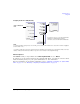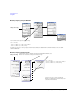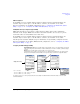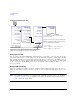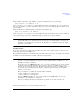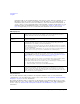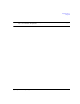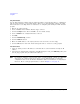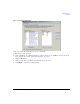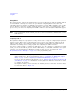Technical data
36 Agilent Signal Generators Programming Guide
Using IO Interfaces
Using LAN
Configuring the DHCP LAN (ESG/PSG)
Setting up Private LAN
You can connect the Agilent MXG, ESG, or PSG directly to a PC using a crossover cable. To do this,
you should either choose to set IP addresses of the PC and signal generator to differ only in the last
digit (example: PC’s IP: 1.1.1.1 and Signal generator’s IP: 1.1.1.2); or you can use the DHCP feature or
Auto–IP feature if your PC supports them. For more information go to www.agilent.com, and search
on the Connectivity Guide (E2094–90009) or use the Agilent Connection Expert’s Help to see the
Connection Guide.
Verifying LAN Functionality
Verify the communications link between the computer and the signal generator remote file server
using the ping utility. Compare your ping response to those described in “LAN Ping Responses” on
page 38.
NOTE For additional information on troubleshooting your LAN connection, refer to “If You Have
Problems” on page 37 and to the Help in the Agilent IO Libraries and documentation for
LAN connections and problems.
For details on each key, refer to the Key and Data Field
Reference. For additional SCPI command information,
refer to the SCPI Command Reference.
NOTE
Use a 10Base–T LAN cable to connect the signal
generator to the LAN.
DHCP: Request a new IP address from the DHCP server each power cycle.
Confirming this action configures the signal generator as a DHCP client. In
DHCP mode, the signal generator will request a new IP address from the
DHCP server upon rebooting to determine the assigned IP address.
SCPI commands:
:SYSTem:COMMunicate:LAN:CONFig DHCP
:SYSTem:COMMunicate:LAN:CONFig?