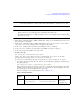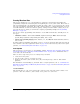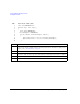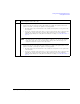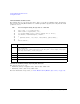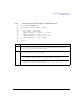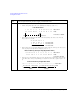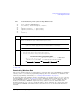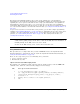Technical data
234 Agilent Signal Generators Programming Guide
Creating and Downloading Waveform Files
Commands for Downloading and Extracting Waveform Data
To get a file, type:
get /user/waveform/<file_name1> <file_name>
where <file_name1> is the file to download from the signal generator’s /user/waveform/
directory and <file_name> is the name designator for the local PC/UNIX.
• If a marker file is associated with the data file, use the following command to download it to
the local PC/UNIX directory:
get /user/markers/<file_name1> <marker file_name>
where <marker file_name1> is the name of the marker file to download from the signal
generator’s /user/markers/ directory and <marker file_name> is the name of the file to be
downloaded to the local PC/UNIX.
For more examples of get command usage refer to Table 5- 14.
6. At the ftp prompt, type: bye
7. At the command prompt, type: exit
Using the Signal Generator’s Internal Web Server
1. Enter the signal generator’s hostname or IP address in the URL.
http://<host name> or <IP address>
2. Click the Signal Generator FTP Access button located on the left side of the window.
The signal generator files appear in the web browser’s window.
3. Drag and drop files between the PC and the browser’s window
For more information on the web server feature, see Chapter 1.
Correct put <filename.wfm>
put <filename.mkr>
/user/waveform/<filename1>
/user/marker/<filename1>
Creates a waveform
file and a compatible
marker file.
Table 5-14 Get Command Examples
Command
Results
Local Remote Notes
Incorrect get /user/waveform/file
get /user/marker/file
file1
file1
Results in file1 containing only the
marker data.
Correct get /user/waveform/file
get /user/marker/file
file1.wfm
file1.mkr
Creates a waveform file and a
compatible marker file. It is easier to
keep files associated by varying the
extenders.
Table 5-13 Put Command Examples
Command
Results
Local Remote Notes