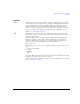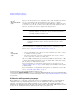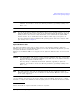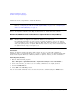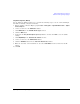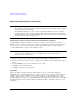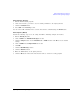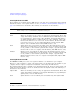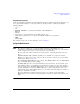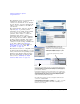Technical data
8 Agilent Signal Generators Programming Guide
Getting Started with Remote Operation
IO Libraries and Programming Languages
Windows NT and Agilent IO Libraries M (and Earlier)
NOTE Windows NT is not supported on Agilent IO Libraries 14.0 and newer.
The following sections are specific to Agilent IO Libraries versions M and earlier and apply
only to the Windows NT platform.
For additional information on older versions of Agilent IO libraries, refer to the Agilent
Connection Expert in the Agilent IO Libraries Help. The Agilent IO libraries are included
with your signal generator or Agilent GPIB interface board, or they can be downloaded from
the Agilent website: http://www.agilent.com.
Using IO Config for Computer-to-Instrument Communication with VISA (Automatic or Manually)
After installing the Agilent IO Libraries version M or earlier, you can configure the interfaces
available on your computer by using the IO Config program. This program can setup the interfaces
that you want to use to control the signal generator. The following steps set up the interfaces.
1. Install GPIB interface boards before running IO Config.
NOTE You can also connect GPIB instruments using the Agilent 82357A USB/GPIB Interface
Converter, which eliminates the need for a GPIB card. For more information, go to
http://www.agilent.com/find/gpib.
2. Run the IO Config program. The program automatically identifies available interfaces.
3. Click on the interface type you want to configure, such as GPIB, in the Available Interface Types
text box.
4. Click the Configure button. Set the Default Protocol to AUTO.
5. Click OK to use the default settings.
6. Click OK to exit the IO Config program.
VISA Assistant
VISA is an industry standard IO library API. It allows the user to send SCPI commands to
instruments and to read instrument data in a variety of formats. You can use the VISA Assistant,
available with the Agilent IO Libraries versions M and earlier, to send commands to the signal
generator. If the interface you want to use does not appear in the VISA Assistant then you must
manually configure the interface. See the Manual VISA Configuration section below. Refer to the VISA
Assistant Help menu and the Agilent VISA User’s Manual (available on Agilent’s website) for more
information.