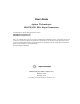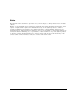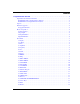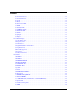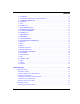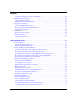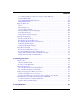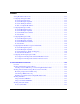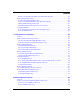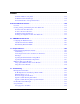User’s Guide Agilent Technologies E8257D/67D PSG Signal Generators This guide applies to the following signal generator models: E8257D PSG Analog Signal Generator E8267D PSG Vector Signal Generator Due to our continuing efforts to improve our products through firmware and hardware revisions, signal generator design and operation may vary from descriptions in this guide. We recommend that you use the latest revision of this guide to ensure you have up-to-date product information.
Notice The material in this document is provided “as is,” and is subject to change without notice in future editions. Further, to the maximum extent permitted by applicable law, Agilent disclaims all warranties, either express or implied with regard to this manual and to any of the Agilent products to which it pertains, including but not limited to the implied warranties of merchantability and fitness for a particular purpose.
Contents 1. Signal Generator Overview . . . . . . . . . . . . . . . . . . . . . . . . . . . . . . . . . . . . . . . . . . . . . . . . . . . . . . . 1 Signal Generator Models and Features. . . . . . . . . . . . . . . . . . . . . . . . . . . . . . . . . . . . . . . . . . . . . . . . .1 E8257D PSG Analog Signal Generator Features . . . . . . . . . . . . . . . . . . . . . . . . . . . . . . . . . . . . . . .2 E8267D PSG Vector Signal Generator Features . . . . . . . . . . . . . . . . . . . . . . . . . . . . . .
Contents 26. Contrast Decrease . . . . . . . . . . . . . . . . . . . . . . . . . . . . . . . . . . . . . . . . . . . . . . . . . . . . . . . . . . . 12 27. Contrast Increase. . . . . . . . . . . . . . . . . . . . . . . . . . . . . . . . . . . . . . . . . . . . . . . . . . . . . . . . . . . . 12 28. Local . . . . . . . . . . . . . . . . . . . . . . . . . . . . . . . . . . . . . . . . . . . . . . . . . . . . . . . . . . . . . . . . . . . . . 12 29. Preset. . . . . . . . . . . . . . . . . . . . . . . . . . . .
Contents 17. 10 MHz EFC . . . . . . . . . . . . . . . . . . . . . . . . . . . . . . . . . . . . . . . . . . . . . . . . . . . . . . . . . . . . . . .26 18. ALC HOLD (Serial Prefixes >=US4722/MY4722) . . . . . . . . . . . . . . . . . . . . . . . . . . . . . . . . .26 19. AUXILIARY INTERFACE . . . . . . . . . . . . . . . . . . . . . . . . . . . . . . . . . . . . . . . . . . . . . . . . . . .27 20. 10 MHz IN . . . . . . . . . . . . . . . . . . . . . . . . . . . . . . . . . . . . . . . . . . . . . . . . . . . .
Contents Applying a Modulation Format to the RF Output . . . . . . . . . . . . . . . . . . . . . . . . . . . . . . . . . . . . . 54 Using Data Storage Functions . . . . . . . . . . . . . . . . . . . . . . . . . . . . . . . . . . . . . . . . . . . . . . . . . . . . . . 55 Using the Memory Catalog. . . . . . . . . . . . . . . . . . . . . . . . . . . . . . . . . . . . . . . . . . . . . . . . . . . . . . . 55 Using the Instrument State Registers . . . . . . . . . . . . . . . . . . . . . . . . . . . . . . . . .
Contents 3. Controlling Markers in a Waveform Sequence (Dual ARB Only) . . . . . . . . . . . . . . . . . . . . . .97 Viewing a Marker Pulse . . . . . . . . . . . . . . . . . . . . . . . . . . . . . . . . . . . . . . . . . . . . . . . . . . . . . . . . .99 Using the RF Blanking Marker Function . . . . . . . . . . . . . . . . . . . . . . . . . . . . . . . . . . . . . . . . . . .100 Setting Marker Polarity . . . . . . . . . . . . . . . . . . . . . . . . . . . . . . . . . . . . . . . . . . . . . . . . . . . . .
Contents Analog Modulation Waveforms . . . . . . . . . . . . . . . . . . . . . . . . . . . . . . . . . . . . . . . . . . . . . . . . . . . . 137 Configuring AM (Option UNT) . . . . . . . . . . . . . . . . . . . . . . . . . . . . . . . . . . . . . . . . . . . . . . . . . . . . 138 To Set the Carrier Frequency . . . . . . . . . . . . . . . . . . . . . . . . . . . . . . . . . . . . . . . . . . . . . . . . . . . . 138 To Set the RF Output Amplitude . . . . . . . . . . . . . . . . . . . . . . . . . . . . . . . .
Contents To Restore the Default Symbol Rate (Custom Real Time I/Q Only) . . . . . . . . . . . . . . . . . . . . . .154 Working with Modulation Types . . . . . . . . . . . . . . . . . . . . . . . . . . . . . . . . . . . . . . . . . . . . . . . . . . .155 To Select a Predefined Modulation Type . . . . . . . . . . . . . . . . . . . . . . . . . . . . . . . . . . . . . . . . . . .155 To Use a User-Defined Modulation Type (Real Time I/Q Only) . . . . . . . . . . . . . . . . . . . . . . . . .
Contents To Edit the Multitone Setup Table . . . . . . . . . . . . . . . . . . . . . . . . . . . . . . . . . . . . . . . . . . . . . . . . 188 To Minimize Carrier Feedthrough . . . . . . . . . . . . . . . . . . . . . . . . . . . . . . . . . . . . . . . . . . . . . . . . 190 To Determine Peak to Average Characteristics. . . . . . . . . . . . . . . . . . . . . . . . . . . . . . . . . . . . . . . 191 9. Two-Tone Waveform Generator . . . . . . . . . . . . . . . . . . . . . . . . . . . . . . . . . . . . . . . .
Contents Cannot Turn Off Sweep Mode . . . . . . . . . . . . . . . . . . . . . . . . . . . . . . . . . . . . . . . . . . . . . . . . . . .248 Incorrect List Sweep Dwell Time . . . . . . . . . . . . . . . . . . . . . . . . . . . . . . . . . . . . . . . . . . . . . . . . .248 List Sweep Information is Missing from a Recalled Register . . . . . . . . . . . . . . . . . . . . . . . . . . .249 Data Storage Problems . . . . . . . . . . . . . . . . . . . . . . . . . . . . . . . . . . . . . . . . . . . . . . . . . .
Contents xii
Documentation Overview Installation Guide User’s Guide Programming Guide SCPI Reference • • • • Safety Information • • • • • • • • • • • • Signal Generator Overview • • • • • • Getting Started with Remote Operation • • • • • • • Using this Guide Getting Started Operation Verification Regulatory Information Basic Operation Basic Digital Operation Optimizing Performance Analog Modulation Custom Arb Waveform Generator Custom Real Time I/Q Baseband Multitone Waveform Generator Two- Tone Waveform Ge
Service Guide Key Reference xiv • • • • • Troubleshooting • Key function description Replaceable Parts Assembly Replacement Post- Repair Procedures Safety and Regulatory Information
1 Signal Generator Overview In the following sections, this chapter describes the models, options, and features available for Agilent E8257D/67D PSG signal generators. The modes of operation, front panel user interface, and front and rear panel connectors are also described.
Signal Generator Overview Signal Generator Models and Features E8257D PSG Analog Signal Generator Features The E8257D PSG includes the following standard features: • CW output from 250 kHz to the highest operating frequency, depending on the option • frequency resolution to 0.
Signal Generator Overview Signal Generator Models and Features require an external trigger source • adjustable pulse rate • adjustable pulse period • adjustable pulse width (150 ns minimum) • adjustable pulse delay • selectable external pulse triggering: positive or negative Option UNW—narrow pulse modulation • generate narrow pulses (20 ns minimum) across the operational frequency band of the PSG • includes all the same functionality as Option UNU Option 1EA—high output power Option 1E1—step attenuator Op
Signal Generator Overview Options Options PSG signal generators have hardware, firmware, software, and documentation options. The Data Sheet shipped with your signal generator provides an overview of available options. For more information, visit the Agilent PSG web page at http://www.agilent.com/find/psg, select the desired PSG model, and then click the Options tab. Firmware Upgrades You can upgrade the firmware in your signal generator whenever new firmware is released.
Signal Generator Overview Modes of Operation NOTE If the PSG’s dynamic host configuration protocol (DHCP) is enabled, the network assigns the instrument an IP address at power on. Because of this, when DHCP is enabled, the IP address may be different each time you turn on the instrument. DHCP does not affect the hostname. 12. Click Browse, and double- click the firmware revision to upgrade your signal generator. 13. In the Upgrade Assistant, click Next. 14.
Signal Generator Overview Modes of Operation Digital Modulation In this mode, the signal generator modulates a CW signal with either a real- time I/Q signal or arbitrary I/Q waveform. I/Q modulation is only available on the E8267D. An internal baseband generator (Option 601/602) adds the following digital modulation formats: • Custom Arb Waveform Generator mode can produce a single- modulated carrier or multiple- modulated carriers.
Signal Generator Overview Front Panel Front Panel This section describes each item on the PSG front panel. Figure 1- 1 shows an E8267D front panel, which includes all items available on the E8257D as well. Figure 1-1 1. 2. 3. 4. 5. 6. 7. 8. 9. Display Softkeys Knob Amplitude Frequency Save Recall Trigger MENUS Chapter 1 Standard E8267D Front Panel Diagram 10. 11. 12. 13. 14. 15. 16. 17. 18. Help EXT 1 INPUT EXT 2 INPUT LF OUTPUT Mod On/Off ALC INPUT RF On/Off Numeric Keypad RF OUTPUT 19. 20. 21. 22.
Signal Generator Overview Front Panel 1. Display The LCD screen provides information on the current function. Information can include status indicators, frequency and amplitude settings, and error messages. Softkeys labels are located on the right- hand side of the display. For more detail on the front panel display, see “Front Panel Display” on page 14. 2. Softkeys Softkeys activate the displayed function to the left of each key. 3.
Signal Generator Overview Front Panel 8. Trigger This key initiates an immediate trigger event for a function such as a list, step, or ramp sweep (Option 007 only). Before this hardkey can be used to initiate a trigger event, the trigger mode must be set to Trigger Key. For example: press the Sweep/List hardkey, then one of the following sequences of softkeys: • More (1 of 2) > Sweep Trigger > Trigger Key • More (1 of 2) > Point Trigger > Trigger Key 9.
Signal Generator Overview Front Panel 12. EXT 2 INPUT This female BNC input connector (functional only with Options UNT, UNU, or UNW) accepts a ±1 Vp signal for AM, FM, and ΦM. With AM, FM, or ΦM, ±1 Vp produces the indicated deviation or depth. When ac- coupled inputs are selected for AM, FM, or ΦM and the peak input voltage differs from 1 Vp by more than 3 percent, the HI/LO annunciators light on the display.
Signal Generator Overview Front Panel 18. RF OUTPUT This connector outputs RF and microwave signals. The nominal output impedance is 50 ohms. The reverse- power damage levels are 0 Vdc, 0.5 watts nominal. On signal generators with Option 1EM, this connector is located on the rear panel. The connector type varies according to frequency option. 19.
Signal Generator Overview Front Panel 25. Return Pressing this hardkey displays the previous softkey menu. It enables you to step back through the menus until you reach the first menu you selected. 26. Contrast Decrease Pressing this hardkey causes the display background to darken. 27. Contrast Increase Pressing this hardkey causes the display background to lighten. 28. Local Pressing this hardkey deactivates remote operation and returns the signal generator to front- panel control. 29.
Signal Generator Overview Front Panel • When the SYMBOL SYNC itself is used as the (symbol) clock, the CMOS falling edge is used to clock the DATA signal. On signal generators with Option 1EM, this connector is located on the rear panel. 34. DATA CLOCK This female BNC input connector is CMOS compatible and accepts an externally supplied data- clock input signal to synchronize serial data for use with the internal baseband generator (Option 601/602). The expected input is a 3.
Signal Generator Overview Front Panel Display Front Panel Display Figure 1- 2 shows the various regions of the PSG display. This section describes each region. Figure 1-2 1. 2. 3. 4. 14 Front Panel Display Diagram Active Entry Area Frequency Area Annunciators Digital Modulation Annunciators 5. 6. 7. 8.
Signal Generator Overview Front Panel Display 1. Active Entry Area The current active function is shown in this area. For example, if frequency is the active function, the current frequency setting will be displayed here. If the current active function has an increment value associated with it, that value is also displayed. 2. Frequency Area The current frequency setting is shown in this portion of the display.
Signal Generator Overview Front Panel Display EXT REF This annunciator appears when an external frequency reference is applied. FM This annunciator (Option UNT only) appears when frequency modulation is turned on. If phase modulation is turned on, the ΦM annunciator will replace FM. I/Q This annunciator (E8267D only) appears when I/Q modulation is turned on.
Signal Generator Overview Front Panel Display UNLEVEL This annunciator appears when the signal generator is unable to maintain the correct output level. The UNLEVEL annunciator is not necessarily an indication of instrument failure. Unleveled conditions can occur during normal operation. A second annunciator, ALC OFF, will appear in the same position when the ALC circuit is disabled. UNLOCK This annunciator appears when any of the phase locked loops are unable to maintain phase lock.
Signal Generator Overview Rear Panel Rear Panel This section describes each item on the PSG rear panel. Four consecutive drawings show the standard and Option 1EM rear panels for the E8267D and the E8257D. (Option 1EM moves all front panel connectors to the real panel.) Figure 1-3 1. EVENT 1 2. EVENT 2 3. PATTERN TRIG IN 4. 5. 6. 7. 8. BURST GATE IN AUXILIARY I/O DIGITAL BUS Q OUT I OUT 9. WIDEBAND I INPUTS 10. I- bar OUT 18 Standard E8267D Rear Panel 11. WIDEBAND Q INPUTS 12. COH CARRIER 13.
Signal Generator Overview Rear Panel Figure 1-4 E8267D Option 1EM Rear Panel 1. EVENT 1 2. EVENT 2 3. PATTERN TRIG IN 4. BURST GATE IN 5. AUXILIARY I/O 6. DIGITAL BUS 7. Q OUT 8. I OUT 9. WIDEBAND I INPUTS 10. I- bar OUT 11. WIDEBAND Q INPUTS 12. COH CARRIER 13. 1 GHz REF OUT (Serial Prefixes >=US4646/MY4646) 14. Q- bar OUT 15. AC Power Receptacle Chapter 1 16. 17. 18. 19. 20. 21. 22. 23. 24. 25. 26. 27. 28. GPIB 31. RF OUT 10 MHz EFC 32. EXT 1 ALC HOLD (Serial Prefixes >=US4722/MY4722) 33.
Signal Generator Overview Rear Panel Figure 1-5 5. AUXILIARY I/O 12. COH CARRIER 15. AC Power Receptacle 16. GPIB 17. 10 MHz EFC 20 Standard E8257D Rear Panel 19. 20. 21. 22. 23. AUXILIARY INTERFACE 10 MHz IN LAN 10 MHz OUT STOP SWEEP IN/OUT 25. 26. 27. 28. 29.
Signal Generator Overview Rear Panel Figure 1-6 E8257D Option 1EM Rear Panel 5. AUXILIARY I/O 12. COH CARRIER 15. AC Power Receptacle 16. GPIB 17. 10 MHz EFC 19. AUXILIARY INTERFACE 20. 10 MHz IN 21. LAN Chapter 1 22. 23. 25. 26. 27. 28. 31. 32. 10 MHz OUT STOP SWEEP IN/OUT Z- AXIS BLANK/MKRS SWEEP OUT TRIGGER OUT TRIGGER IN RF OUT EXT 1 33. 34. 35. 36. 37. 43.
Signal Generator Overview Rear Panel 1. EVENT 1 This female BNC connector is used with an internal baseband generator (Option 601/602). On signal generators without Option 601/602, this female BNC connector is non- functional. In real- time mode, the EVENT 1 connector outputs a pattern or frame synchronization pulse for triggering or gating external equipment. It may be set to start at the beginning of a pattern, frame, or timeslot and is adjustable to within ± one timeslot with one bit resolution.
Signal Generator Overview Rear Panel 5. AUXILIARY I/O This female 37- pin connector is active only on instruments with an internal baseband generator (Option 601/602); on signal generators without Option 601/602, this connector is non- functional. This connector provides access to the inputs and outputs described in the following figure. Figure 1-7 View looking into rear panel connector Auxiliary I/O Connector (Female 37-Pin) EVENT 3: Used with an internal baseband generator.
Signal Generator Overview Rear Panel 6. DIGITAL BUS This is a proprietary bus used for Agilent Baseband Studio products, which require an E8267D with Options 003/004 and 601/602. This connector is not operational for general- purpose customer use. Signals are present only when a Baseband Studio option is installed (for details, refer to http://www.agilent.com/find/basebandstudio).
Signal Generator Overview Rear Panel 10. I-bar OUT This female BNC connector (E8267D only) is used with an internal baseband generator (Option 601/602) to output the complement of the analog, in- phase component of I/Q modulation. On signal generators without Option 601/602, this female BNC connector is used to output the complement of the in- phase component of an external I/Q modulation that has been fed into the I input connector.
Signal Generator Overview Rear Panel 14. Q-bar OUT This female BNC connector (E8267D only) can be used with an internal baseband generator (Option 601/602) to output the complement of the analog, quadrature- phase component of I/Q modulation. On signal generators without Option 601/602, this female BNC connector can be used to output the complement of the quadrature- phase component of an external I/Q modulation that has been fed into the Q input connector.
Signal Generator Overview Rear Panel 19. AUXILIARY INTERFACE This 9- pin D- subminiature female connector is an RS- 232 serial port that can be used for serial communication and Master/Slave source synchronization.
Signal Generator Overview Rear Panel 22. 10 MHz OUT This female BNC connector outputs a nominal signal level of > +4 dBm and has an output impedance of 50 ohms. The accuracy is determined by the timebase used. 23. STOP SWEEP IN/OUT This female BNC connector (Option 007 only) provides an open- collector, TTL- compatible input/output signal that is used during ramp sweep operation. It provides low- level (nominally 0 V) output during sweep retrace and band- cross intervals.
Signal Generator Overview Rear Panel 27. TRIGGER OUT This female BNC connector, in step/list sweep mode, outputs a TTL signal that is high at the start of a dwell sequence or when waiting for a point trigger in manual sweep mode. The signal is low when the dwell is over or when a point trigger is received. In ramp sweep mode, the output provides 1601 equally spaced 1 μs pulses (nominal) across a ramp sweep. When using LF Out, the output provides a 2 μs pulse at the start of an LF sweep.
Signal Generator Overview Rear Panel 33. EXT 2 This female BNC input connector (functional only with Options UNT, UNU, or UNW) accepts a ±1 Vp signal for AM, FM, and ΦM. With AM, FM, or ΦM, ±1 Vp produces the indicated deviation or depth. When ac- coupled inputs are selected for AM, FM, or ΦM and the peak input voltage differs from 1 Vp by more than 3 percent, the HI/LO annunciators light on the display. The input impedance is selectable as either 50 or 600 ohms and damage levels are 5 Vrms and 10 Vp.
Signal Generator Overview Rear Panel 39. I IN This female BNC input connector (E8267D only) accepts the in- phase (I) component an externally supplied, analog, I/Q modulation. The quadrature- phase (Q) component is supplied through the Q IN connector. The signal level is = 0.5 Vrms for a calibrated output level. The nominal input impedance is 50 or 600 ohms. The damage level is 1 Vrms and 10 Vpeak.
Signal Generator Overview Rear Panel 43. LF OUT This female BNC output connector (functional only with Option UNT) outputs modulation signals generated by the low frequency (LF) source function generator. This output is capable of driving 3Vp (nominal) into a 50- ohm load. On signal generators without Option 1EM, this connector is located on the front panel.
2 Basic Operation In the following sections, this chapter describes operations common to all Agilent PSG signal generators: • “Using Table Editors” on page 34 • “Configuring a Continuous Wave RF Output” on page 36 • “Configuring a Swept RF Output” on page 38 • “Using Ramp Sweep (Option 007)” on page 43 • “Extending the Frequency Range” on page 53 • “Turning On a Modulation Format” on page 53 • “Applying a Modulation Format to the RF Output” on page 54 • “Using Data Storage Functions” on page 55 • “Using t
Basic Operation Using Table Editors Using Table Editors Table editors simplify configuration tasks, such as creating a list sweep. This section provides information to familiarize you with basic table editor functionality using the List Mode Values table editor as an example. Press Preset > Sweep/List > Configure List Sweep. The signal generator displays the List Mode Values table editor, as shown below.
Basic Operation Using Table Editors Table Editor Softkeys The following table editor softkeys are used to load, navigate, modify, and store table item values.
Basic Operation Configuring the RF Output Configuring the RF Output This section provides information on how to create continuous wave and swept RF (page 38) outputs. It also has information on using a mm- Wave source module to extend the signal generator’s frequency range (page 53).
Basic Operation Configuring the RF Output 8. Use the knob to adjust the frequency back to 700 MHz. Setting the Frequency Reference and Frequency Offset The following procedure sets the RF output frequency as a reference frequency to which all other frequency settings are relative. When the frequency reference is set, the display will read 0.00 Hz (the frequency output of the signal generator’s hardware minus the reference frequency).
Basic Operation Configuring the RF Output 3. Change the amplitude to −20 dBm: Press Amplitude > −20 > dBm. The new output power displays in the AMPLITUDE area of the display and in the active entry area. Until you press a different front panel function key, amplitude remains the active function. You can also change the amplitude using the up and down arrow keys or the knob.
Basic Operation Configuring the RF Output NOTE List sweep data cannot be saved within an instrument state, but can be saved to the memory catalog. For instructions on saving list sweep data, see “Storing Files to the Memory Catalog” on page 56. During swept RF output, the FREQUENCY and AMPLITUDE areas of the signal generator’s display are deactivated, depending on what is being swept.
Basic Operation Configuring the RF Output To Configure a Single Step Sweep In this procedure, you create a step sweep with nine, equally- spaced points, and the following parameters: • frequency range from 500 MHz to 600 MHz • amplitude from −20 dBm to 0 dBm • dwell time 500 ms at each point 1. Press Preset. 2. Press Sweep/List. This opens a menu of sweep softkeys. 3. Press Sweep Repeat Single Cont. This toggles the sweep repeat from continuous to single. 4. Press Configure Step Sweep. 5.
Basic Operation Configuring the RF Output To Configure a Continuous Step Sweep Press Sweep Repeat Single Cont. This toggles the sweep from single to continuous. A continuous repetition of the frequencies and amplitudes configured in the step sweep are now available at the RF OUTPUT connector. The SWEEP annunciator appears on the display, indicating that the signal generator is sweeping and progression of the sweep is shown by a progress bar.
Basic Operation Configuring the RF Output 3. Use the arrow keys to highlight the dwell time in row 1. 4. Press Edit Item. The dwell time for point 1 becomes the active function. 5. Press 100 > msec. This enters 100 ms as the new dwell time value for row 1. Note that the next item in the table (in this case, the frequency value for point 2) becomes highlighted after you press the terminator softkey. 6. Using the arrow keys, highlight the frequency value in row 4. 7. Press Edit Item > 545 > MHz.
Basic Operation Configuring the RF Output 5. Press the Trigger hardkey. The signal generator will single sweep the points in your list and the SWEEP annunciator will be activated during the sweep. To Configure a Continuous List Sweep Press Sweep Repeat Single Cont. This toggles the sweep from single to continuous. A continuous repetition of the frequencies and amplitudes configured in the list sweep are now available at the RF OUTPUT connector.
Basic Operation Configuring the RF Output Figure 2-2 Equipment Setup 2. Turn on both the 8757D and the PSG. 3. On the 8757D, press System > More > Sweep Mode and verify that the SYSINTF softkey is set to ON. This ensures that the system interface mode is activated on the 8757D. The system interface mode enables the instruments to work as a system. 4. Press Utility > GPIB/RS-232 LAN to view the PSG’s GPIB address under the GPIB Address softkey.
Basic Operation Configuring the RF Output NOTE During swept RF output, the FREQUENCY and/or AMPLITUDE areas of the signal generator’s display are deactivated, depending on what is being swept. In this case, since frequency is being swept, nothing appears in the FREQUENCY area of the display. 7. Press Frequency > Freq CW. The current continuous wave frequency setting now controls the RF output and ramp sweep is turned off. 8. Press Freq Start.
Basic Operation Configuring the RF Output Figure 2-3 Bandpass Filter Response on 8757D Using Markers 1. Press Markers. This opens a table editor and associated marker control softkeys. You can use up to 10 different markers, labeled 0 through 9. 2. Press Marker Freq and select a frequency value within the range of your sweep. In the table editor, notice how the state for marker 0 automatically turns on. The marker also appears on the 8757D display. 3.
Basic Operation Configuring the RF Output 4. Move the cursor back to marker 0 and press Delta Ref Set > Marker Delta Off On to On. In the table editor, notice that the frequency values for each marker are now relative to marker 0. Ref appears in the far right column (also labeled Ref) to indicate which marker is the reference. Refer to Figure 2- 4. Figure 2-4 Marker Table Editor 5. Move the cursor back to marker 1 and press Marker Freq. Turn the front panel knob while observing marker 1 on the 8757D.
Basic Operation Configuring the RF Output Figure 2-5 Delta Markers on 8757D 6. Press Turn Off Markers. All active markers turn off. Refer to the E8257D/67D PSG Signal Generators Key Reference for information on other marker softkey functions. Adjusting Sweep Time 1. Press Sweep/List. This opens a menu of sweep control softkeys and displays a status screen summarizing all the current sweep settings. 2. Press Configure Ramp/Step Sweep.
Basic Operation Configuring the RF Output 4. Press Sweep Time to Auto. The sweep time returns to its fastest allowable setting. NOTE When using an 8757 network analyzer in manual sweep mode, you must activate the signal generator’s Manual Freq softkey before using the front panel knob to control the sweep. Press Sweep/List > More (2 of 3) > Manual Freq Using Alternate Sweep 1. Press the Save hardkey. This opens the table editor and softkey menu for saving instrument states.
Basic Operation Configuring the RF Output Figure 2-6 Alternating Sweeps on 8757D Configuring an Amplitude Sweep 1. Press Return > Sweep > Off. This turns off both the current sweep and the alternate sweep from the previous task. The current CW settings now control the RF output. 2. Press Configure Ramp/Step Sweep. 3. Using the Ampl Start and Ampl Stop softkeys, set an amplitude range to be swept. 4. Press Return > Sweep > Ampl.
Basic Operation Configuring the RF Output 1. Set up the equipment as shown in Figure 2- 7. Use a 9- pin, D- subminiature, male RS- 232 cable with the pin configuration shown in Figure 2- 8 on page 52 to connect the auxiliary interfaces of the two PSGs. You can also order the cable (part number 8120- 8806) from Agilent Technologies. By connecting the master PSG’s 10 MHz reference standard to the slave PSG’s 10 MHz reference input, the master’s timebase supplies the frequency reference for both PSGs. 2.
Basic Operation Configuring the RF Output Figure 2-7 Master/Slave Equipment Setup Figure 2-8 RS-232 Pin Configuration 52 Chapter 2
Basic Operation Modulating a Signal Extending the Frequency Range You can extend the signal generator frequency range using an Agilent 83550 series millimeter- wave source module or other manufacturer’s mm- source module. Refer to “Millimeter- Wave Source Modules” on page 236 for information on using the signal generator with a millimeter- wave source module. Modulating a Signal This section describes how to turn on a modulation format, and how to apply it to the RF output.
Basic Operation Modulating a Signal Figure 2-9 Example of AM Modulation Format Off and On First AM Menu Modulation format is off Active Modulation Format Annunciator Modulation format is on Applying a Modulation Format to the RF Output The carrier signal is modulated when the Mod On/Off key is set to On, and an individual modulation format is active. When the Mod On/Off key is set to Off, the MOD OFF annunciator appears on the display.
Basic Operation Using Data Storage Functions Figure 2-10 Carrier Signal Modulation Status Mod Set to On—Carrier is Modulated AM Modulation Format is Active Mod Set to Off—Carrier is not Modulated AM Modulation Format is Active Mod Set to On—Carrier is not Modulated No Active Modulation Format Using Data Storage Functions This section explains how to use the two forms of signal generator data storage: the memory catalog and the instrument state register.
Basic Operation Using Data Storage Functions Table 2-1 Memory Catalog File Types and Associated Data Binary binary data State instrument state data (controlling instrument operating parameters, such as frequency, amplitude, and mode) LIST sweep data from the List Mode Values table including frequency, amplitude, and dwell time User Flatness user flatness calibration correction pair data (user- defined frequency and corresponding amplitude correction values) FIR Finite Impulse Response (FIR) filter
Basic Operation Using Data Storage Functions Viewing Stored Files in the Memory Catalog 1. Press Utility > Memory Catalog > Catalog Type. All files in the memory catalog are listed in alphabetical order, regardless of which catalog type you select. File information appears on the display and includes the file name, file type, file size, and the date and time the file was modified. 2. Press List. The “Catalog of List Files” is displayed. 3. Press Catalog Type > State.
Basic Operation Using Data Storage Functions 2. Press Save > Select Seq. The sequence number becomes the active function. The signal generator displays the last sequence used. Using the arrow keys, set the sequence to 1. 3. Press Select Reg. The register number in sequence 1 becomes the active function. The signal generator displays either the last register used accompanied by the text: (in use), or (if no registers are in use) register 00 accompanied by the text: (available).
Basic Operation Using Security Functions 4. Press Select Reg and enter the register number you want to delete. Notice that the Delete Seq[n] Reg[nn] should be loaded with the sequence and register you want to delete. 5. Press Delete Seq[n] Reg[nn]. This deletes the chosen register. Deleting All Registers within a Sequence 1. Press Preset. 2. Press the Recall or Save hardkey. Notice that the Select Seq softkey shows the last sequence that you used. 3.
Basic Operation Using Security Functions section also have an equivalent SCPI command for remote operation. (Refer to the “System Commands” chapter of the E8257D/67D PSG Signal Generators SCPI Command Reference for more information.) Understanding PSG Memory Types The PSG comprises several memory types, each used for storing a specific type of data. Before removing sensitive data, it is important to understand how each memory type is used in the PSG.
Basic Operation Using Security Functions Battery Backed Memory (SRAM) Data Retained When Powered Off? Memory Type and Size Writable During Normal Operation? Table 2-2 Base Instrument Memory (Continued) Yes Yes Data Input Method Location in Instrument and Remarks user- editable data (table editors) firmware operations CPU board The battery can be removed to sanitize the memory, but must be reinstalled for the instrument to operate. The battery is located on the CPU board.
Basic Operation Using Security Functions BBG Firmware Memory (Flash) Data Retained When Powered Off? Memory Type and Size Writable During Normal Operation? Table 2-3 Baseband Generator Memory (Options 601 and 602) (Continued) Purpose/Contents Data Input Method Remarks No Yes firmware image for baseband generator firmware upgrade Coprocessor Yes Memory (SRAM) No operating memory of baseband coprocessor CPU During normal This memory is used during normal baseband operation, some generator opera
Basic Operation Using Security Functions Removing Sensitive Data from PSG Memory When moving the PSG from a secure development environment, you can remove any classified proprietary information stored in the instrument. This section describes several security functions you can use to remove sensitive data from your instrument.
Basic Operation Using Security Functions Confirm Sanitize. Removing Persistent State Information Not Removed During Erase Persistent State The persistent state settings contain instrument setup information that can be toggled within predefined limits such as display intensity, contrast and the GPIB address. In vector models, the user IQ Cal is also saved in this area.
Basic Operation Using Security Functions Activating the Secure Mode CAUTION Once you activate secure mode (by pressing Confirm), you cannot deactivate or decrease the security level; the erasure actions for that security level execute at the next power cycle. Once you activate secure mode, you can only increase the security level until you cycle power. For example, you can change Erase to Overwrite, but not the reverse.
Basic Operation Enabling Options Using the Secure Display This function prevents unauthorized personnel from reading the instrument display and tampering with the current configuration through the front panel. The display is blanked, except for the message *** SECURE DISPLAY ACTIVATED ***, and the front panel keys are disabled. Once this function is activated, the power must be cycled to re- enable the display and front panel keys.
Basic Operation Using the Web Server 2. Verify that the host ID shown on the display matches the host ID on the license key certificate. The host ID is a unique number for every instrument. If the host ID on the license key certificate does not match your instrument, the license key cannot enable the software option. 3. Verify that any required hardware is installed.
Basic Operation Using the Web Server The Web- Enabled PSG web page, shown in Figure 2- 12, provides general information on your signal generator and a means to control the instrument by using a remote front- panel interface or using SCPI (Standard Communication for Programmable Instruments) commands. The web page also has links to Agilent’s products, support, manuals, and website. NOTE The Web Server service is compatible with the latest version of the Microsoft© Internet Explorer web browser.
Basic Operation Using the Web Server Figure 2-12 Chapter 2 Signal Generator Web Page 69
Basic Operation Using the Web Server 7. Click the Signal Generator Web Control menu button on the left of the page. A new web page will be displayed as shown below in Figure 2- 13. Figure 2-13 Web Page Front Panel This web page remotely accesses all signal generator functions and operations. Use the mouse pointer to click on the signal generator’s hardkeys and softkeys. The results of each mouse click selection will be displayed on the web page.
3 Basic Digital Operation This chapter provides information on the functions and features available for the E8267D PSG vector signal generator with Option 601 or 602.
Basic Digital Operation Arbitrary (ARB) Waveform File Headers Custom Arb Waveform Generator The signal generator’s Arb Waveform Generator mode is designed for out- of- channel test applications. This mode can be used to generate data formats that simulate random communication traffic and can be used as a stimulus for component testing. Other capabilities of the Arb Waveform Generator mode include: configuring single or multicarrier signals. Up to 100 carriers can be configured.
Basic Digital Operation Arbitrary (ARB) Waveform File Headers Marker settings and routing functions (page 88) — Polarity — ALC hold — RF blanking • High crest mode (only in the dual ARB player) • Modulator attenuation • Modulator filter • I/Q output filter (used when routing signals to the rear panel I/Q outputs) • Other instrument optimization settings (for files generated by the PSG) that cannot be set by the user.
Basic Digital Operation Arbitrary (ARB) Waveform File Headers the active modulation, you must modify the default settings before you save the header information with the waveform file (see “Modifying Header Information in a Modulation Format” on page 74). NOTE Each time an ARB modulation format is turned on, a new temporary waveform file (AUTOGEN_WAVEFORM) and file header are generated, overwriting the previous temporary file and file header.
Basic Digital Operation Arbitrary (ARB) Waveform File Headers Figure 3-2 Custom Digital Modulation Default Header Display Lets you enter/edit the Description field Clears the Saved Header Settings column to the default settings Saves the Current Inst. Settings column to the Saved Header Settings column Current signal generator settings Note: Page 1 Parameters that are inactive (such as Runtime Scaling) can be set only in the dual ARB player. Page 2 Default Header Settings 2.
Basic Digital Operation Arbitrary (ARB) Waveform File Headers 3. Return to the ARB Setup menu: Press Return. In the ARB Setup menu (shown in Figure 3- 3), you can change the current instrument settings. Figure 3- 3 also shows the softkey paths used in steps four through nine. 4. Set the ARB sample clock to 5 MHz: Press ARB Sample Clock > 5 > MHz. 5. Set the modulator attenuation to 15 dB: Press More (1 of 2) > Modulator Atten n.nn dB Manual Auto to Manual > 15 > dB. 6.
Basic Digital Operation Arbitrary (ARB) Waveform File Headers Figure 3-3 ARB Setup Softkey Menu and Marker Utilities Dual ARB Player softkey (it does not appear in the ARB formats) Chapter 3 77
Basic Digital Operation Arbitrary (ARB) Waveform File Headers Figure 3-4 Differing Values between Header and Current Setting Columns Values differ between the two columns Page 1 Values differ between the two columns Page 2 Figure 3-5 Saved File Header Changes Page 1 Page 2 78 Chapter 3
Basic Digital Operation Arbitrary (ARB) Waveform File Headers Storing Header Information for a Dual ARB Player Waveform Sequence When you create a waveform sequence (described on page 85), the PSG automatically creates a default file header, which takes priority over the headers for the waveform segments that compose the waveform sequence. During a waveform sequence playback, the waveform segment headers are ignored (except to verify that all required options are installed).
Basic Digital Operation Arbitrary (ARB) Waveform File Headers Viewing Header Information with the Dual ARB Player Off One of the differences between a modulation format and the dual ARB player is that even when the dual ARB player is off, you can view a file header. You cannot, however, modify the displayed file header unless the dual ARB player is on, and the displayed header is selected for playback. With the dual ARB player off, perform the following steps. 1. Select a waveform: a.
Basic Digital Operation Arbitrary (ARB) Waveform File Headers Viewing Header Information for a Different Waveform File While a waveform is playing in the dual ARB player, you can view the header information of a different waveform file, but you can modify the header information only for the waveform that is currently playing. When you select another waveform file, the header editing softkeys are grayed- out (see Figure 3- 6). This task guides you through the available viewing choices. 1.
Basic Digital Operation Arbitrary (ARB) Waveform File Headers Playing a Waveform File that Contains a Header After a waveform file (AUTOGEN_WAVEFORM) is generated in a modulation format and the format is turned off, the file becomes accessible to and can only be played back by the dual ARB player. This is true for downloaded waveform files (downloading files is described in the E8257D/67D PSG Signal Generators Programming Guide).
Basic Digital Operation Using the Dual ARB Waveform Player Using the Dual ARB Waveform Player The dual arbitrary (ARB) waveform player is used to create, edit, and play waveform files. There are two types of waveform files: segments and sequences. A segment is a waveform file that is created using one of the signal generator’s pre- defined ARB formats. A sequence can be described as several segments strung together to create one waveform file.
Basic Digital Operation Using the Dual ARB Waveform Player Creating Waveform Segments There are two ways to provide waveform segments for use by the waveform sequencer. You can either download a waveform via the remote interface, or generate a waveform using one of the ARB modulation formats. For information on downloading waveforms via the remote interface, see the E8257D/67D PSG Signal Generators Programming Guide. A waveform sequence is made up of segments but can also contain other sequences.
Basic Digital Operation Using the Dual ARB Waveform Player 2. Create the first waveform segment: a. b. c. d. Press Mode > Dual ARB > Waveform Segments > Load Store to Store. Highlight the default segment AUTOGEN_WAVEFORM. Press Rename Segment > Editing Keys > Clear Text. Enter a file name (for example, TTONE), and press Enter > Store Segment To NVWFM Memory. This renames the waveform segment, and stores a copy in non volatile memory. 3. Generate the second waveform: a.
Basic Digital Operation Using the Dual ARB Waveform Player Playing a Waveform This procedure applies to playing either a waveform segment or a waveform sequence. This example plays the waveform sequence created in the previous procedure. 1. Select a waveform sequence: a. Press Mode > Dual ARB > Select Waveform. b. Highlight a waveform sequence (for this example, TTONE+MTONE) from the Sequence column of the Select Waveform catalog, and press Select Waveform.
Basic Digital Operation Using the Dual ARB Waveform Player Bandwidth softkey sets the bandwidth over which the noise is integrated and the Noise Bandwidth Factor softkey allows you to select a flat noise bandwidth. These softkeys are described in the E8257D/67D PSG Signal Generators Key Reference. The following procedure sets up a carrier and modulates it using the pre- defined SINE_TEST_WFM waveform file. AWGN is then applied to the carrier. Configuring AWGN 1. Preset the signal generator.
Basic Digital Operation Using Waveform Markers Loading Waveform Segments from Non-volatile Memory 1. Clear out the volatile memory and delete all WFM1 files: Power cycle the instrument. 2. Press Mode > Dual ARB > Waveform Segments. 3. If necessary, press Load Store to Load. 4. Press Load All From NVWFM Memory. Copies of all NVWFM waveform segment files have been loaded into volatile memory as WFM1 files. To load files individually, highlight the file and press Load Segment From NVWFM Memory.
Basic Digital Operation Using Waveform Markers • “Using the RF Blanking Marker Function” on page 100 • “Setting Marker Polarity” on page 102 Waveform Marker Concepts The signal generator’s ARB formats provide four waveform markers to mark specific points on a waveform segment. You can set each marker’s polarity and marker points (on a single sample point or over a range of sample points). Each marker can also perform ALC hold or RF Blanking and ALC hold.
Basic Digital Operation Using Waveform Markers Saving Marker Polarity and Routing Settings Marker polarity and routing settings remain until you reconfigure them, preset the signal generator, or cycle the PSG power. To ensure that a waveform uses the correct settings when it is played, set the marker polarities or routing (RF Blanking and ALC Hold), and save the information to the file header (page 72).
Basic Digital Operation Using Waveform Markers Example of Correct Use Waveform: 1022 points Marker range: 95-97 Marker polarity: Positive This example shows a marker set to sample the waveform’s area of highest amplitude. Note that the marker is set well before the waveform’s area of lowest amplitude. This takes into account the response difference between the marker and the waveform signal.
Basic Digital Operation Using Waveform Markers Example of Incorrect Use Waveform: 1022 points Marker range: 110-1022 Marker polarity: Negative This figure shows that a negative polarity marker goes low during the marker on points; the marker signal goes high during the off points. The ALC samples the waveform during the off marker points.
Basic Digital Operation Using Waveform Markers When using an ARB format other than Dual ARB, you must turn on the format to enable the Set Markers softkey. NOTE Most of the procedures in this section begin at the Marker Utilities softkey menu. Viewing Waveform Segment Markers Markers are applied to waveform segments. Use the following steps to view the markers set for a segment (this example uses the factory- supplied segment, SINE_TEST_WFM). 1. In the Marker Utilities menu (page 92), press Set Markers.
Basic Digital Operation Using Waveform Markers Select a segment The Set Marker display The display below shows the I and Q components of the waveform, and the marker points set in a factory-supplied segment. First sample point shown on display These softkeys change the range of waveform sample points shown on the marker display. Marker points on first sample point Each press of the softkey changes the sample range by approximately a factor of two 1.
Basic Digital Operation Using Waveform Markers 4. For the selected marker number, remove all marker points in the selected segment: Press Set Marker Off All Points. 5. Repeat from Step 3 for any remaining marker points that you want to remove. Clearing a Range of Marker Points The following example uses a waveform with marker points (Marker 1) set across points 10−20. This makes it easy to see the affected marker points.
Basic Digital Operation Using Waveform Markers 3. Highlight the desired marker number: Press Marker 1 2 3 4 4. Set the first sample point in the range (in this example, 10): Press Set Marker On Range Of Points > First Mkr Point > 10 > Enter. 5. Set the last marker point in the range to a value less than or equal to the number of points in the waveform, and greater than or equal to the first marker point (in this example, 20): Press Last Mkr Point > 20 > Enter. 6. Press Apply To Waveform > Return.
Basic Digital Operation Using Waveform Markers 1. Remove any existing marker points (page 94). 2. In the Marker Utilities menu (page 92), press Set Markers. 3. Highlight the desired waveform segment. In ARB formats there is only one file (AUTOGEN_WAVEFORM) and it is already highlighted. 4. Highlight the desired marker number: Press Marker 1 2 3 4 5. Set the first sample point in the range (in this example, 5): Press Set Marker On Range Of Points > First Mkr Point > 5 > Enter. 6.
Basic Digital Operation Using Waveform Markers 2. Toggle the markers as desired: a. Highlight the first waveform segment. b. Press Enable/Disable Markers. c. As desired, press Toggle Marker 1, Toggle Marker 2, Toggle Marker 3, and Toggle Marker 4. Toggling a marker that has no marker points (page 95) has no effect on the auxiliary outputs.
Basic Digital Operation Using Waveform Markers Sequence Marker Column This entry shows that only marker 3 is enabled for this segment. Viewing a Marker Pulse When a waveform plays (page 86), you can detect a set and enabled marker’s pulse at the rear panel event connector that corresponds to that marker number. This example demonstrates how to view a marker pulse generated by a waveform segment that has at least one marker point set (page 95). The process is the same for a waveform sequence.
Basic Digital Operation Using Waveform Markers RF Output Marker pulse on the Event 1 signal. Using the RF Blanking Marker Function While you can set a marker function (described as Marker Routing on the softkey label) either before or after setting the marker points (page 95), setting a marker function before you set marker points may change the RF output. RF Blanking includes ALC hold (described on page 90, note Caution regarding unleveled power).
Basic Digital Operation Using Waveform Markers Marker Polarity = Positive RF Signal When marker polarity is positive (the default setting), the RF output is blanked during the off maker points. ≈3.3V 0V Marker Point 1 Segment 180 200 Marker Polarity = Negative RF Signal When marker polarity is negative, the RF output is blanked during the on maker points ≈3.
Basic Digital Operation Triggering Waveforms Setting Marker Polarity Setting a negative marker polarity inverts the marker signal. 1. In the Marker Utilities menu (page 92), press Marker Polarity. 2. Select the marker polarity as desired for each marker number. Default Marker Polarity = Positive Set each marker polarity independently. See Also: “Saving Marker Polarity and Routing Settings” on page 90. As shown on page 100: Positive Polarity: On marker points are high (≈3.3V).
Basic Digital Operation Triggering Waveforms • Polarity determines the state of the trigger to which the waveform responds (used only with an external trigger source); you can set either negative, or positive. Source The Trigger hardkey A command sent through the rear-panel GPIB, LAN, or Auxiliary (RS-232) interface An external trigger signal applied to either the PATTERN TRIG IN connector, or the PATT TRIG IN 2 pin on the AUXILIARY I/O connector (connector locations are shown in Figure 1-3 on page 18).
Basic Digital Operation Triggering Waveforms • Segment Advance (Dual ARB only) causes a segment in a sequence to require a trigger to play. The trigger source controls how play moves from segment to segment (example on page 107). A trigger received during the last segment loops play to the first segment in the sequence.
Basic Digital Operation Triggering Waveforms Setting the Polarity of an External Trigger Gated Mode The selections available with the gate active parameter refer to the low and high states of an external trigger signal. For example, when you select High, the active state occurs during the high of the trigger signal.
Basic Digital Operation Triggering Waveforms 3. Configure the carrier signal output: • Set the desired frequency. • Set the desired amplitude. • Turn on the RF output. 4. Select a waveform for playback (sequence or segment): a. Preset the signal generator. b. Press Mode > Dual ARB > Select Waveform. c. Highlight a waveform file (for this example, SINE_TEST_WFM). d. Press Select Waveform. 5. Select the waveform trigger method: a. Press Trigger > Gated. b.
Basic Digital Operation Triggering Waveforms Modulating Waveform RF Output Externally Applied Gating Signal Gate Active = High NOTE In the real- time Custom mode, the behavior is reversed: when the gating signal is high, you see the modulated waveform. Using Segment Advance Triggering Segment advance triggering enables you to control the segment playback within a waveform sequence. The following example uses a waveform sequence that has two segments.
Basic Digital Operation Using Waveform Clipping 5. Generate the waveform sequence: Press Return > Return > ARB Off On to On. 6. Trigger the first waveform segment to begin playing repeatedly: Press the Trigger hardkey. 7. (Optional) Monitor the current waveform: Connect the output of the signal generator to the input of an oscilloscope, and configure the oscilloscope so that you can see the output of the signal generator. 8. Trigger the second segment: Press the Trigger hardkey.
Basic Digital Operation Using Waveform Clipping Figure 3-10 Multiple Channel Summing The I and Q waveforms combine in the I/Q modulator to create an RF waveform. The magnitude of the RF envelope is determined by the equation in a positive value. , where the squaring of I and Q always results As shown in Figure 3- 11, simultaneous positive and negative peaks in the I and Q waveforms do not cancel each other, but combine to create an even greater peak.
Basic Digital Operation Using Waveform Clipping Figure 3-11 Combining the I and Q Waveforms How Peaks Cause Spectral Regrowth Because of the relative infrequency of high power peaks, a waveform will have a high peak- to- average power ratio (see Figure 3- 12). Because a transmitter’s power amplifier gain is set to provide a specific average power, high peaks can cause the power amplifier to move toward saturation. This causes intermodulation distortion, which generates spectral regrowth.
Basic Digital Operation Using Waveform Clipping Figure 3-12 Peak-to-Average Power Spectral regrowth is a range of frequencies that develops on each side of the carrier (similar to sidebands) and extends into the adjacent frequency bands (see Figure 3- 13). Consequently, spectral regrowth interferes with communication in the adjacent bands. Clipping can provide a solution to this problem.
Basic Digital Operation Using Waveform Clipping appears as a rectangle in the vector representation. With either method, the objective is to clip the waveform to a level that effectively reduces spectral regrowth, but does not compromise the integrity of the signal. Figure 3- 16 on page 114 uses two complementary cumulative distribution plots to show the reduction in peak- to- average power that occurs after applying circular clipping to a waveform.
Basic Digital Operation Using Waveform Clipping Figure 3-15 Chapter 3 Rectangular Clipping 113
Basic Digital Operation Using Waveform Clipping Figure 3-16 Reduction of Peak-to-Average Power Configuring Circular Clipping This procedure shows you how to configure circular clipping. The circular setting clips the composite I/Q data (I and Q data are clipped equally). For more information about circular clipping, refer to “How Clipping Reduces Peak- to- Average Power” on page 111. 1. Press Preset > Mode > Custom > Arb Waveform Generator > Digital Modulation Off On to On.
Basic Digital Operation Using Waveform Clipping 2. Press Mode > Dual ARB > Select Waveform and ensure that AUTOGEN_WAVEFORM is highlighted on the display. AUTOGEN_WAVEFORM is the default name assigned to the waveform you generated in the previous step. 3. Press Select Waveform. This selects the waveform and returns you to the previous softkey menu. 4. Press ARB Off On to On. The Dual Arb player must be turned on to display the CCDF plot in the following steps. 5.
Basic Digital Operation Using Waveform Scaling 11. Press Waveform Statistics > CCDF Plot and observe the waveform’s curve. Notice the reduction in peak- to- average power, relative to the previous plot, after applying clipping. Using Waveform Scaling Waveform scaling is used to eliminate DAC over- range errors. The PSG provides two methods of waveform scaling.
Basic Digital Operation Using Waveform Scaling Figure 3-18 Waveform Overshoot How Scaling Eliminates DAC Over-Range Errors Scaling reduces or shrinks a baseband waveform’s amplitude while maintaining its basic shape and characteristics, such as peak- to- average power ratio.
Basic Digital Operation Using Waveform Scaling Although scaling maintains the basic shape of the waveform, too much scaling can compromise its integrity because the bit resolution can be so low that the waveform becomes corrupted with quantization noise. Maximum accuracy and optimum dynamic range are achieved by scaling the waveform just enough to remove the DAC over- range error. Optimum scaling varies with waveform content.
4 Optimizing Performance In the following sections, this chapter describes procedures that improve the performance of the Agilent PSG signal generator.
Optimizing Performance Using External Leveling sampling the fast rising edges of pulsed waveforms with high crest factors found in formats such as 802.11b, CDMA, and OFDM. A limited, or narrow bandwidth will result in a longer ALC sample time and a more accurate representation of the signal’s level. NOTE Do not use the 10 kHz ALC bandwidth for any I/Q modulated signal, as the ALC integration time is too short. For CW signals, you can use higher ALC bandwidths.
Optimizing Performance Using External Leveling Configure the Signal Generator 1. Press Preset. 2. Press Frequency > 10 > GHz. 3. Press Amplitude > 0 > dBm. 4. Press RF On/Off. 5. Press Leveling Mode > Ext Detector. This deactivates the internal ALC detector and switches the ALC input path to the front panel ALC INPUT connector. The EXT indicator is activated in the AMPLITUDE area of the display.
Optimizing Performance Using External Leveling Figure 4-3 Typical Diode Detector Response at 25° C External Leveling with Option 1E1 Signal Generators Signal generators with Option 1E1 contain a step attenuator prior to the RF output connector. During external leveling, the signal generator automatically holds the present attenuator setting (to avoid power transients that may occur during attenuator switching) as the RF amplitude is changed.
Optimizing Performance Creating and Applying User Flatness Correction For example, leveling the CW output of a 30 dB gain amplifier to a level of −10 dBm requires the output of the signal generator to be approximately −40 dBm when leveled. This is beyond the amplitude limits of the ALC modulator alone, resulting in an unleveled RF output. Inserting 45 dB of attenuation results in an ALC level of +5 dBm, well within the range of the ALC modulator.
Optimizing Performance Creating and Applying User Flatness Correction Creating a User Flatness Correction Array In this example, you create a user flatness correction array. The flatness correction array contains ten frequency correction pairs (amplitude correction values for specified frequencies), from 1 to 10 GHz in 1 GHz intervals.
Optimizing Performance Creating and Applying User Flatness Correction Figure 4-4 User Flatness Correction Equipment Setup Configure the Signal Generator 1. Press Preset. 2. Configure the signal generator to interface with the power meter. a. Press Amplitude > More (1 of 2) > User Flatness > More (1 of 2) > Power Meter > E4416A, E4417A, E4418B, or E4419B. b. Press Meter Address > enter the power meter’s GPIB address > Enter. c.
Optimizing Performance Creating and Applying User Flatness Correction 7. Press # of Points > 10 > Enter. Steps 4, 5, and 6 enter the desired flatness- corrected frequencies into the step array. 8. Press Return > Load Cal Array From Step Array > Confirm Load From Step Data. This populates the user flatness correction array with the frequency settings defined in the step array. 9. Press Amplitude > More (1 of 2) > Ampl Offset.
Optimizing Performance Creating and Applying User Flatness Correction 1. Press More (1 of 2) > User Flatness > Configure Cal Array. This opens the User Flatness table editor and places the cursor over the frequency value (1 GHz) for row 1. The RF output changes to the frequency value of the table row containing the cursor and 1.000 000 000 00 is displayed in the AMPLITUDE area of the display. 2. Observe and record the measured value from the power meter. 3. Subtract the measured value from 0 dBm. 4.
Optimizing Performance Creating and Applying User Flatness Correction 4. Ensure that the file FLATCAL1 is highlighted. 5. Press Load From Selected File > Confirm Load From File. This populates the user flatness correction array with the data contained in the file FLATCAL1. The user flatness correction array title displays User Flatness: FLATCAL1. 6. Press Return > Flatness Off On to On. This applies the user flatness correction data contained in FLATCAL1.
Optimizing Performance Creating and Applying User Flatness Correction NOTE User Flatness correction is only applicable for Agilent 83550 series mm- wave source modules and does not function with other mm- wave modules such as OML modules.
Optimizing Performance Creating and Applying User Flatness Correction Figure 4-5 130 User Flatness with mm-Wave Source Module for a Signal Generator without Option 1EA Chapter 4
Optimizing Performance Creating and Applying User Flatness Correction Figure 4-6 NOTE User Flatness with mm-Wave Source Module and Option 1EA Signal Generator To ensure adequate RF amplitude at the mm- wave source module RF input when using Option 1EA signal generators, maximum amplitude loss through the adapters and cables connected between the signal generator’s RF output and the mm- wave source module’s RF input should be less than 1.5 dB. Configure the Signal Generator 1.
Optimizing Performance Creating and Applying User Flatness Correction 2. Configure the signal generator to interface with the power meter. a. Press Amplitude > More (1 of 2) > User Flatness > More (1 of 2) > Power Meter > E4416A, E4417A, E4418B, or E4419B. b. Press Meter Address > enter the power meter’s GPIB address > Enter. c. For E4417A and E4419B models, press Meter Channel A B to select the power meter’s active channel. d.
Optimizing Performance Creating and Applying User Flatness Correction User Flatness: (UNSTORED) indicating that the current user flatness correction array data has not been saved to the memory catalog. Performing the User Flatness Correction Manually If you are not using an Agilent E4416A/17A/18B/19B power meter, or if your power meter does not have a GPIB interface, complete the steps in this section and then continue with the user flatness correction tutorial. 1.
Optimizing Performance Adjusting Reference Oscillator Bandwidth (Option UNR/UNX) Recalling and Applying a User Flatness Correction Array Before performing the steps in this section, complete the section “Creating a User Flatness Correction Array with a mm- Wave Source Module” on page 128. 1. Press Preset. 2. Press Amplitude > More (1 of 2) > User Flatness > Configure Cal Array > More (1 of 2) > Preset List > Confirm Preset. 3. Press More (2 of 2) > Load/Store. 4.
Optimizing Performance Adjusting Reference Oscillator Bandwidth (Option UNR/UNX) To Restore Factory Default Settings: Internal Timebase: 125 Hz External Timebase: 25 Hz Press Utility > Instrument Adjustments > Reference Oscillator Adjustment > Restore Factory Defaults.
Optimizing Performance Adjusting Reference Oscillator Bandwidth (Option UNR/UNX) 136 Chapter 4
5 Analog Modulation In the following sections, this chapter describes the standard continuous waveform and optional analog modulation capability in Agilent E8257D PSG Analog and E8267D PSG Vector signal generators.
Analog Modulation Configuring AM (Option UNT) Configuring AM (Option UNT) In this example, you will learn how to generate an amplitude- modulated RF carrier. To Set the Carrier Frequency 1. Press Preset. 2. Press Frequency > 1340 > kHz. To Set the RF Output Amplitude Press Amplitude > 0 > dBm. To Set the AM Depth and Rate 1. Press the AM hardkey. 2. Press AM Depth > 90 > %. 3. Press AM Rate > 10 > kHz.
Analog Modulation Configuring ΦM (Option UNT) To Set the FM Deviation and Rate 1. Press the FM/ΦM hardkey. 2. Press FM Dev > 75 > kHz. 3. Press FM Rate > 10 > kHz. The signal generator is now configured to output a 0 dBm, frequency- modulated carrier at 1 GHz with a 75 kHz deviation and a 10 kHz rate. The shape of the waveform is a sine wave. (Notice that sine is the default for the FM Waveform softkey. Press More (1 of 2) to see the softkey.) To Activate FM 1. Press FM Off On to On. 2. Press RF On/Off.
Analog Modulation Configuring Pulse Modulation (Option UNU/UNW) The signal generator is now configured to output a 0 dBm, phase- modulated carrier at 3 GHz with a 0.25 p radian deviation and 10 kHz rate. The shape of the waveform is a sine wave. (Notice that sine is the default for the ΦM Waveform softkey. Press More (1 of 2) to see the softkey.) To Activate ΦM 1. Press ΦM Off On. 2. Press RF On/Off. The ΦM and RF ON annunciators are now displayed.
Analog Modulation Configuring the LF Output (Option UNT) Configuring the LF Output (Option UNT) With Option UNT, the signal generator has a low frequency (LF) output (described on page 10). The LF output’s source can be switched between Internal 1 Monitor, Internal 2 Monitor, Function Generator 1, or Function Generator 2.
Analog Modulation Configuring the LF Output (Option UNT) 5. Press FM Off On. You have set up the FM signal with a rate of 10 kHz and 75 kHz of deviation. The FM annunciator is activated indicating that you have enabled frequency modulation. Configuring the Low Frequency Output 1. Press the LF Out hardkey. 2. Press LF Out Amplitude > 3 > Vp. 3. Press LF Out Off On.
6 Custom Arb Waveform Generator In the following sections, this chapter describes the custom arbitrary waveform generator mode, which is available only in E8267D PSG vector signal generators with Option 601 or 602: • “Overview” on page 143 • “Working with Predefined Setups (Modes)” on page 143 • “Working with Filters” on page 146 • “Working with Symbol Rates” on page 153 • “Working with Modulation Types” on page 155 • “Configuring Hardware” on page 162 See also: Chapter 3, “Basic Digital Operation,” on p
Custom Arb Waveform Generator Working with User-Defined Setups (Modes)-Custom Arb Only Selecting a Custom ARB Setup or a Custom Digital Modulation State 1. Preset the signal generator: press Preset. 2. Press Mode > Custom > Arb Waveform Generator > Setup Select. 3.
Custom Arb Waveform Generator Working with User-Defined Setups (Modes)-Custom Arb Only 11. Press Digital Mod Define > Store Custom Dig Mod State > Store To File. If there is already a file name from the Catalog of DMOD Files occupying the active entry area, press: Edit Keys > Clear Text 12. Enter a file name (for example, NADCQPSK) using the alpha keys and the numeric keypad. 13. Press Enter. The user- defined single- carrier digital modulation state should now be stored in non- volatile memory.
Custom Arb Waveform Generator Working with Filters 12. Enter a file name (for example, EDGEM1) using the alpha keys and the numeric keypad, and press Enter. The user- defined multicarrier digital modulation state is now stored in non- volatile memory. NOTE The RF output amplitude, frequency, and operating state settings (such as RF On/Off) are not stored as part of a user- defined digital modulation state file. For more information, refer to “Using Data Storage Functions” on page 55.
Custom Arb Waveform Generator Working with Filters middle, and total attenuation at high frequencies. The width of the middle frequencies is defined by the roll off factor or Filter Alpha (0 < Filter Alpha < 1). • Gaussian is a Gaussian pre- modulation FIR filter. • User FIR enables you to select from a Catalog of FIR filters; use this selection if the other predefined FIR filters do not meet your needs. For more information, see Define User FIR, below.
Custom Arb Waveform Generator Working with Filters Optimizing a Nyquist or Root Nyquist FIR Filter for EVM or ACP (Custom Realtime I/Q Baseband only) 1. Preset the instrument: Press Preset. 2. Press Mode > Custom > Real Time I/Q Baseband > Filter > Optimize FIR For EVM or ACP. The FIR filter is now optimized for minimum error vector magnitude (EVM) or for minimum adjacent channel power (ACP).
Custom Arb Waveform Generator Working with Filters 7. Press Display Impulse Response. A graph displays the impulse response of the current FIR coefficients. 8. Press Return. 9. Highlight coefficient 15. 10. Press 0 > Enter. 11. Press Display Impulse Response. The graphic display can provide a useful troubleshooting tool (in this case, it indicates that a coefficient value is set incorrectly, resulting in an improper Gaussian response). 12. Press Return. 13. Highlight coefficient 15. 14. Press 1 > Enter.
Custom Arb Waveform Generator Working with Filters To Create a User-Defined FIR Filter with the FIR Values Editor In this procedure, you use the FIR Values editor to create and store an 8- symbol, windowed, sinc function filter with an oversample ratio of 4. The Oversample Ratio (OSR) is the number of filter coefficients per symbol. You can define from 1 to 32 FIR coefficients, where the maximum combination of symbols and oversample ratio is 1024 coefficients.
Custom Arb Waveform Generator Working with Filters Coefficient Value Coefficient Value Coefficient Value 0 −0.000076 6 0.043940 12 0.123414 1 −0.001747 7 0.025852 13 0.442748 2 −0.005144 8 −0.035667 14 0.767329 3 −0.004424 9 −0.116753 15 0.972149 4 0.007745 10 −0.157348 5 0.029610 11 −0.088484 7. Press Mirror Table. In a windowed sinc function filter, the second half of the coefficients are identical to the first half, but in reverse order.
Custom Arb Waveform Generator Working with Filters 9. Press More (1 of 2) > Display FFT (fast Fourier transform). A graph displays the fast Fourier transform of the current set of FIR coefficients. The signal generator has the capability of graphically displaying the filter in both time and frequency dimensions. 10. Press Return > Display Impulse Response. A graph shows the impulse response of the current set of FIR coefficients. 11. Press Return > Load/Store > Store To File.
Custom Arb Waveform Generator Working with Symbol Rates Working with Symbol Rates The Symbol Rate menu enables you to set the rate at which I/Q symbols are fed to the I/Q modulator. The default transmission symbol rate can also be restored in this menu. • Symbol Rate (displayed as Sym Rate) is the number of symbols per second that are transmitted using the modulation (displayed as Mod Type) along with the filter and filter alpha (displayed as Filter).
Custom Arb Waveform Generator Working with Symbol Rates To Restore the Default Symbol Rate (Custom Real Time I/Q Only) • Press Mode > Custom > Real Time I/Q Baseband > Symbol Rate > Restore Default Symbol Rate. This replaces the current symbol rate with the default symbol rate for the selected modulation format.
Custom Arb Waveform Generator Working with Modulation Types Modulation Type Bits Per Symbol Bit Rate = Symbols/s x Number of Bits/Symbol Internal Symbol Rate (Minimum Maximum) Custom Real Time Only External Symbol Rate (Minimum Maximum) QAM 4QAM 2 90 bps − 100 Mbps 45 sps − 50 Msps 45 sps − 25 Msps Quadratu re Amplitud e Modulatio n 16QAM 4 180 bps − 200 Mbps 45 sps − 50 Msps 45 sps − 12.
Custom Arb Waveform Generator Working with Modulation Types To Use a User-Defined Modulation Type (Real Time I/Q Only) Creating a 128QAM I/Q Modulation Type User File with the I/Q Values Editor In I/Q modulation schemes, symbols appear in default positions in the I/Q plane. Using the I/Q Values editor, you can define your own symbol map by changing the position of one or more symbols. Use the following procedure to create and store a 128- symbol QAM modulation.
Custom Arb Waveform Generator Working with Modulation Types 5. Press the Delete Row softkey 16 times. Repeat this pattern of steps using the following table: Goto Row... Press the Delete Row softkey...
Custom Arb Waveform Generator Working with Modulation Types 2. Press Mode > Custom > Real Time I/Q Baseband > Modulation Type > Define User I/Q > More (1 of 2) > Delete All Rows > Confirm Delete All Rows. This loads a default 4QAM I/Q modulation and clears the I/Q Values editor. 3. Enter the I and Q values listed in the following table: Symbol Data I Value Q Value 0 0000 0.500000 1.000000 1 0001 −0.500000 1.000000 2 0010 0.500000 −1.000000 3 0011 −0.500000 −1.000000 a. Press 0.
Custom Arb Waveform Generator Working with Modulation Types Modifying a Predefined I/Q Modulation Type (I/Q Symbols) & Simulating Magnitude Errors & Phase Errors Use the following procedure to manipulate symbol locations which simulate magnitude and phase errors. In this example, you edit a 4QAM constellation to move one symbol closer to the origin. 1. Press Preset. 2. Press Mode > Custom > Real Time I/Q Baseband > Modulation Type > Define User I/Q > More (1 of 2) > Load Default I/Q Map > QAM > 4QAM.
Custom Arb Waveform Generator Working with Modulation Types 6. Press -1.8 > kHz. Each time you enter a value, the Data column increments to the next binary number, up to a total of 16 data values (from 0000 to 1111). An unstored file of frequency deviation values is created for the custom 4- level FSK file. 7. Press Load/Store > Store To File. If there is already a file name from the Catalog of FSK Files occupying the active entry area, press the following keys: Edit Keys > Clear Text 8.
Custom Arb Waveform Generator Working with Modulation Types Differential Wideband IQ (Option 016) The signal generator with Option 016 can use an external I/Q modulation source such as a two channel arbitrary waveform generator to generate up to 2 GHz modulation bandwidth at RF. To enable the wideband I/Q inputs: 1. Press the front panel I/Q hardkey. 2. Press I/Q Off. 3. Press I/Q Path Wide (Ext Rear Inputs). 4. Press I/Q On.
Custom Arb Waveform Generator Configuring Hardware the internal ARB as a baseband source and enable the wideband inputs. 1. Set up the internal baseband generator with the desired signal. 2. Press the Mux hardkey. 3. Press I/Q Out. 4. Press BBG1 5. Press the front panel I/Q hardkey. 6. Press I/Q Off. 7. Press I/Q Path Wide (Ext Rear Inputs). 8. Press I/Q On.
Custom Arb Waveform Generator Configuring Hardware 9. Press Ext Delay Time > 100 > msec. The Custom Arb Waveform Generator has been configured to play a single multicarrier waveform 100 milliseconds after it detects a change in TTL state from low to high at the PATT TRIG IN rear panel connector. 10. Set the function generator waveform to a 0.1 Hz square wave at an output level of 0 to 5V. 11.
Custom Arb Waveform Generator Configuring Hardware 164 Chpater 6
7 Custom Real Time I/Q Baseband In the following sections, this chapter describes the custom real- time I/Q baseband mode, which is available only in E8267D PSG vector signal generators with Option 601 or 602: • “Overview” on page 165 • “Working with Predefined Setups (Modes)” on page 165 • “Working with Data Patterns” on page 166 • “Working with Burst Shapes” on page 171 • “Configuring Hardware” on page 175 • “Working with Phase Polarity” on page 177 • “Working with Differential Data Encoding” on page 17
Custom Real Time I/Q Baseband Working with Data Patterns Deselecting a Predefined Real Time Modulation Setup To deselect any predefined mode that has been previously selected, and return to the top- level custom modulation menu: 1. Press Preset. 2. Press Mode > Custom > Real Time I/Q Baseband. 3. Press More (1 of 3) > More (2 of 3) > Predefined Mode > None. 4. Press More (3 of 3).
Custom Real Time I/Q Baseband Working with Data Patterns Using a Predefined Data Pattern Selecting a Predefined PN Sequence Data Pattern 1. Press Preset. 2. Press Mode > Custom > Real Time I/Q Baseband > Data > PN Sequence. 3. Press one of the following: PN9, PN11, PN15, PN20, PN23. Selecting a Predefined Fixed 4-bit Data Pattern 1. Press Preset. 2. Press Mode > Custom > Real Time I/Q Baseband > Data > FIX4. 3. Press 1010 > Enter > Return.
Custom Real Time I/Q Baseband Working with Data Patterns Offset (in Hex) NOTE Bit Data Cursor Position indicator (in Hex) Hexadecimal Data File Name indicator When you create a new file, the default name is UNTITLED, or UNTITLED1, and so forth. This prevents overwriting previous files. 3. Using the numeric keypad (not the softkeys), enter the 32 bit values shown. Bit data is entered into the Bit File Editor in 1- bit format.
Custom Real Time I/Q Baseband Working with Data Patterns Enter These Bit Values Hexadecimal Data Cursor Position 4. Press More (1 of 2) > Rename > Editing Keys > Clear Text. 5. Enter a file name (for example, USER1) using the alpha keys and the numeric keypad. 6. Press Enter. The user file should be renamed and stored to the Memory Catalog with the name USER1.
Custom Real Time I/Q Baseband Working with Data Patterns Navigating the Bit Values of an Existing Data Pattern User File 1. Press Goto > 4 > C > Enter. This moves the cursor to bit position 4C, of the table, as shown in the following figure. Cursor moves to new position Position indicator changes Inverting the Bit Values of an Existing Data Pattern User File 1. On the keypad, press 1011. This inverts the bit values that are positioned 4C through 4F.
Custom Real Time I/Q Baseband Working with Burst Shapes To Apply Bit Errors to an Existing Data Pattern User File This example demonstrates how to apply bit errors to an existing data pattern user file. If you have not created and stored a data pattern user file, first complete the steps in the previous section, “Creating a Data Pattern User File with the Bit File Editor” on page 167. 1. Press Apply Bit Errors. 2. Press Bit Errors > 5 > Enter. 3. Press Apply Bit Errors.
Custom Real Time I/Q Baseband Working with Burst Shapes User-Defined Values User-Defined Values Power 1 0 Rise Delay Rise Time Fall Delay Fall Time Time Burst shape maximum rise and fall time values are affected by the following factors: • the symbol rate • the modulation type When the rise and fall delays equal 0, the burst shape attempts to synchronize the maximum burst shape power to the beginning of the first valid symbol and the ending of the last valid symbol.
Custom Real Time I/Q Baseband Working with Burst Shapes You can also design burst shape files externally and download the data to the signal generator. For more information, see the E8257D/67D PSG Signal Generators Programming Guide. To Create and Store User-Defined Burst Shape Curves Using this procedure, you learn how to enter rise shape sample values and mirror them as fall shape values to create a symmetrical burst curve. 1. Press Preset. 2. Press Mode > Custom > Real Time I/Q Baseband > Burst Shape.
Custom Real Time I/Q Baseband Working with Burst Shapes Figure 7-1 5. Press More (1 of 2) > Display Burst Shape. This displays a graphical representation of the waveform’s rise and fall characteristics. Figure 7-2 NOTE To return the burst shape to the default conditions, press Return > Return > Confirm Exit From Table Without Saving > Restore Default Burst Shape. 6. Press Return > Load/Store > Store To File.
Custom Real Time I/Q Baseband Configuring Hardware 8. Press Enter. The contents of the current Rise Shape and Fall Shape editors are stored to the Catalog of SHAPE Files. This burst shape can now be used to customize a modulation or as a basis for a new burst shape design. To Select and Recall a User-Defined Burst Shape Curve from the Memory Catalog Once a user- defined burst shape file is stored in the Memory Catalog, it can be recalled for use with real- time I/Q baseband generated digital modulation.
Custom Real Time I/Q Baseband Configuring Hardware 2. Press BBG Ref Ext Int to select either external or internal as the bit- clock reference for the data generator. If external is selected, apply the reference frequency to the rear- panel BASEBAND GEN REF IN connector. Setting the External Frequency The BBG reference external frequency is used only when the BBG Ref Ext Int softkey has been set to Ext (external). 1. Press Mode > Custom > Real Time I/Q Baseband > More (1 of 3) > Configure Hardware.
Custom Real Time I/Q Baseband Working with Phase Polarity Working with Phase Polarity To Set Phase Polarity to Normal or Inverted 1. Press Mode > Custom > Real Time I/Q Baseband > More (1 of 3) > Phase Polarity Normal Invert.
Custom Real Time I/Q Baseband Working with Differential Data Encoding Figure 7-3 NOTE The number of bits per symbol can be expressed using the following formula. Because the equation is a ceiling function, if the value of x contains a fraction, x is rounded up to the next whole number. Where x = bits per symbol, and y = the number of differential states. The following illustration shows a 4QAM modulation I/Q State Map.
Custom Real Time I/Q Baseband Working with Differential Data Encoding mapping at the point of modulation, differential data encoding uses the transition from one bit value to another to encode the raw data. Differential data encoding modifies the raw digitized data by creating a secondary, encoded data stream that is defined by changes in the digital state, from 1 to 0 or from 0 to 1, of the raw data stream. This differentially encoded data stream is then modulated and transmitted.
Custom Real Time I/Q Baseband Working with Differential Data Encoding NOTE The following I/Q State Map illustrations show all possible state transitions using a particular symbol table offset value. The actual state- to- state transition depends on the state in which the modulation starts.
Custom Real Time I/Q Baseband Working with Differential Data Encoding 1st 1st Symbol 3rd Symbol { { { 2nd 5th Symbol 2nd Symbol 5th 3rd { { Data = 0011100001 4th Symbol 4th Data Value 00 01 10 11 Symbol Table Offset +1 -1 +2 +0 When applied to the user- defined default 4QAM I/Q map, starting from the 1st symbol (data 00), the differential encoding transitions for the data stream (in 2- bit symbols) 0011100001 appear in the previous illustration.
Custom Real Time I/Q Baseband Working with Differential Data Encoding Configuring User-Defined I/Q Modulation 1. Press Preset. 2. Press Mode > Custom > Real Time I/Q Baseband > Modulation Type > Define User I/Q > More (1 of 2) > Load Default I/Q Map > QAM > 4QAM. This loads a default 4QAM I/Q modulation and displays it in the I/Q Values editor. The default 4QAM I/Q modulation contains data that represent 4 symbols (00, 01, 10, and 11) mapped into the I/Q plane using 2 distinct values (1.000000 and −1.
Custom Real Time I/Q Baseband Working with Differential Data Encoding Data Symbol Table Offset Values Entry Area Editing the Differential State Map 1. Press 1 > Enter. This encodes the first symbol by adding a symbol table offset of 1. The symbol rotates forward through the state map by 1 value when a data value of 0 is modulated. 2. Press +/- > 1 > Enter. This encodes the second symbol by adding a symbol table offset of - 1.
Custom Real Time I/Q Baseband Working with Differential Data Encoding 5. Press Return > Differential Encoding Off On. This applies the custom differential encoding to a user- defined modulation. NOTE Notice that (UNSTORED) appears next to Differential State Map on the signal generator’s display. Differential state maps are associated with the user- defined modulation for which they were created. To save a custom differential state map, you must store the user- defined modulation for which it was designed.
8 Multitone Waveform Generator In the following sections, this chapter describes the multitone mode, which is available only in E8267D PSG Vector Signal Generators with Option 601 or 602: • “Overview” on page 185 • “Creating, Viewing, and Optimizing Multitone Waveforms” on page 186 See also: Chapter 3, “Basic Digital Operation,” on page 71 Overview The multitone mode builds a waveform that has up to 64 CW signals, or tones.
Multitone Waveform Generator Creating, Viewing, and Optimizing Multitone Waveforms Creating, Viewing, and Optimizing Multitone Waveforms This section describes how to set up, generate, and optimize a multitone waveform while viewing it with a spectrum analyzer. Although you can view a generated multitone signal using any spectrum analyzer that has sufficient frequency range, an Agilent Technologies PSA high- performance spectrum analyzer was used for this demonstration.
Multitone Waveform Generator Creating, Viewing, and Optimizing Multitone Waveforms The waveform has nine tones spaced 1 MHz apart with random initial phase values. The center tone is placed at the carrier frequency, while the other eight tones are spaced in 1 MHz increments from the center tone. If you create an even number of tones, the carrier frequency will be centered between the two middle tones.
Multitone Waveform Generator Creating, Viewing, and Optimizing Multitone Waveforms Figure 8-3 Multitone Channels Intermodulation Distortion To Edit the Multitone Setup Table This procedure builds upon the previous procedure. 1. Press Initialize Table > Number of Tones > 10 > Enter. 2. Press Done. 3. Highlight the value (On) in the State column for the tone in row 2. 4. Press Toggle State. 5. Highlight the value (0 dB) in the Power column for the tone in row 4. 6. Press Edit Item > -10 > dB. 7.
Multitone Waveform Generator Creating, Viewing, and Optimizing Multitone Waveforms 9. Press Apply Multitone. NOTE Whenever a change is made to a setting while the multitone generator is operating (Multitone Off On set to On), you must apply the change by pressing the Apply Multitone softkey before the updated waveform will be generated. When you apply a change, the baseband generator creates a multitone waveform using the new settings and replaces the existing waveform in ARB memory.
Multitone Waveform Generator Creating, Viewing, and Optimizing Multitone Waveforms Figure 8-5 Tone 1 Tone 10 Carrier Feedthrough Intermodulation Distortion Carrier Feedthrough Distortion To Minimize Carrier Feedthrough This procedure describes how to minimize carrier feedthrough and measure the difference in power between the tones and their intermodulation distortion products. Carrier feedthrough can only be observed with even- numbered multitone waveforms.
Multitone Waveform Generator Creating, Viewing, and Optimizing Multitone Waveforms 7. Turn on waveform averaging. 8. Create a marker and place it on the peak of one of the end tones. 9. Create a delta marker and place it on the peak of the adjacent intermodulation product, which should be spaced 10 MHz from the marked tone. 10. Measure the power difference between the tone and its distortion product. You should now see a display that is similar to the one shown in Figure 8- 6.
Multitone Waveform Generator Creating, Viewing, and Optimizing Multitone Waveforms 4. Press Done. 5. Press Apply Multitone. 6. Press More (1 of 2) > ARB Setup > Waveform Utilities > Waveform Statistics > Plot CCDF. You should now see a display that is similar to the one shown in Figure 8- 7. The CCDF plot displays the peak to average characteristics of the waveform with all phases set to zero. Figure 8-7 CCDF Plot with Fixed Phase Set Peak Power 7. Press Mode Setup > Initialize Table. 8.
Multitone Waveform Generator Creating, Viewing, and Optimizing Multitone Waveforms Figure 8-8 CCDF Plot with Random Phase Set Peak Power Chapter 8 193
Multitone Waveform Generator Creating, Viewing, and Optimizing Multitone Waveforms 194 Chapter 8
9 Two-Tone Waveform Generator In the following sections, this chapter describes the two- tone mode, which is available only in E8267D PSG vector signal generators with Option 601 or 602: • “Overview” on page 195 • “Creating, Viewing, and Modifying Two- Tone Waveforms” on page 195 See also: “Arbitrary (ARB) Waveform File Headers” on page 72 Overview The two- tone mode builds a waveform that has two equal- powered CW signals, or tones.
Two-Tone Waveform Generator Creating, Viewing, and Modifying Two-Tone Waveforms Figure 9-1 Spectrum Analyzer Setup To Create a Two-Tone Waveform This procedure describes how to create and a basic, center- aligned, two- tone waveform. 1. Preset the signal generator. 2. Set the signal generator RF output frequency to 20 GHz. 3. Set the signal generator RF output amplitude to 0 dBm. 4. Press Mode > Two Tone > Freq Separation > 10 > MHz. 5. Press Two Tone Off On to On. 6. Turn on the RF output.
Two-Tone Waveform Generator Creating, Viewing, and Modifying Two-Tone Waveforms Figure 9-2 To View a Two-Tone Waveform This procedure describes how to configure the spectrum analyzer to view a two- tone waveform and its IMD products. Actual key presses will vary, depending on the model of spectrum analyzer you are using. 1. Preset the spectrum analyzer. 2. Set the carrier frequency to 20 GHz. 3. Set the frequency span to 60 MHz. 4. Set the amplitude for a 10 dB scale with a 4 dBm reference. 5.
Two-Tone Waveform Generator Creating, Viewing, and Modifying Two-Tone Waveforms Figure 9-3 Two-Tone Channels Carrier Feedthrough Intermodulation Distortion Carrier Feedthrough Distortion To Minimize Carrier Feedthrough This procedure describes how to minimize carrier feedthrough and measure the difference in power between the tones and their intermodulation distortion products. Carrier feedthrough only occurs with center- aligned two- tone waveforms. This procedure builds upon the previous procedure.
Two-Tone Waveform Generator Creating, Viewing, and Modifying Two-Tone Waveforms 6. On the spectrum analyzer, return the resolution bandwidth to its previous setting. 7. Turn on waveform averaging. 8. Create a marker and place it on the peak of one of the two tones. 9. Create a delta marker and place it on the peak of the adjacent intermodulation product, which should be spaced 10 MHz from the marked tone. 10. Measure the power difference between the tone and its distortion product.
Two-Tone Waveform Generator Creating, Viewing, and Modifying Two-Tone Waveforms 1. On the signal generator, press Mode Setup > Alignment Left Cent Right to Left. 2. Press Apply Settings to regenerate the waveform. NOTE Whenever a change is made to a setting while the two- tone generator is operating (Two Tone Off On set to On), you must apply the change by pressing the Apply Settings softkey before the updated waveform will be generated.
10 AWGN Waveform Generator In the following sections, this chapter contains examples for using the AWGN waveform generator, which is available only in E8267D vector PSGs with Options 601 or 602 and Option 403: • “Arb Waveform Generator AWGN” on page 201 • “Real Time I/Q Baseband AWGN” on page 202 For adding real- time AWGN to waveforms using the Dual ARB player, see “Adding Real- Time Noise to a Dual ARB Waveform” on page 86 Configuring the AWGN Generator The AWGN (additive white Gaussian noise) generato
AWGN Waveform Generator Configuring the AWGN Generator Generating the Waveform Press AWGN Off On until On is highlighted. This generates an AWGN waveform with the parameters defined in the previous procedure. During waveform generation, the AWGN and I/Q annunciators activate and the AWGN waveform is stored in volatile ARB memory. The waveform is now modulating the RF carrier. Real Time I/Q Baseband AWGN 1. Press Preset. 2. Press Mode > More (1 of 2) > AWGN > Real Time I/Q Baseband AWGN 3.
11 Peripheral Devices This chapter provides information on peripheral devices used with PSG signal generators.
Peripheral Devices N5102A Digital Signal Interface Module Figure 11-1 Data Setup Menu for a Parallel Port Configuration Least significant bit Most significant bit Clock and sample rates See the PSG User’s Guide for information The N5102A module clock rate is set using the Clock Rate softkey and has a range of 1 kHz to 400 MHz. The sample rate is automatically calculated and has a range of 1 kHz to 100 MHz. These ranges can be smaller depending on logic type, data parameters, and clock configuration.
Peripheral Devices N5102A Digital Signal Interface Module Table 11-2 Warranted Parallel Input Level Clock Rates and Maximum Clock Rates Logic Type Warranted Level Clock Rates Maximum Clock Rates (typical) LVTTL and CMOS 100 MHz 100 MHz LVDS 100 MHz 400 MHz The levels will degrade above the warranted level clock rates, but they may still be usable.
Peripheral Devices N5102A Digital Signal Interface Module Parallel and Parallel Interleaved Port Configuration Clock Rates Parallel and parallel interleaved port configurations have other limiting factors for the clock and sample rates: • logic type • Clocks per sample selection • IQ or IF digital signal type Clocks per sample (clocks/sample) is the ratio of the clock to sample rate. For an IQ signal type, the sample rate is reduced by the clocks per sample value when the value is greater than one.
Peripheral Devices N5102A Digital Signal Interface Module Clock Source The clock signal for the N5102A module is provided in one of three ways through the following selections: • Internal: generated internally in the interface module (requires an external reference) • External: generated externally through the Ext Clock In connector • Device: generated externally through the Device Interface connector The clock source is selected using the N5102A module UI on the signal generator, as shown in Figure 11- 2.
Peripheral Devices N5102A Digital Signal Interface Module clock inside the signal generator must have the same base frequency reference as the clock used by the device under test. PSG Frequency Reference Connections When a frequency reference is connected to the PSG, it is applied to one of two rear- panel connectors: • 10 MHz IN • BASEBAND GEN REF IN The BASEBAND GEN REF IN connector will accept a frequency reference in the range of 1 to 100 MHz.
Peripheral Devices N5102A Digital Signal Interface Module Figure 11-3 Frequency Reference Setup Diagrams for the N5102A Module Clock Signal Internally Generated Clock Device (DUT) Supplied Clock NOTE: Use only one of the two signal generator frequency reference inputs.
Peripheral Devices N5102A Digital Signal Interface Module Externally Supplied Clock NOTE: Use only one of the two signal generator frequency reference inputs. Clock Timing for Parallel Data Some components require multiple clocks during a single sample period. (A sample period consists of an I and Q sample). For parallel data transmissions, you can select one, two, or four clocks per sample.
Peripheral Devices N5102A Digital Signal Interface Module Figure 11-4 Clock Sample Timing for Parallel Port Configuration 1 Clock Per Sample 1 Sample Period 1 Clock Clock and sample rates are the same Clock I sample 4 bits per word Q sample 4 bits per word Chapter 11 211
Peripheral Devices N5102A Digital Signal Interface Module 2 Clocks Per Sample Sample rate decreases by a factor of two 1 Sample Period 2 Clocks Clock I sample 4 bits per word Q sample 4 bits per word 4 Clocks Per Sample Sample rate decreases by a factor of four 1 Sample Period 4 Clocks Clock I sample 4 bits per word Q sample 4 bits per word 212 Chapter 11
Peripheral Devices N5102A Digital Signal Interface Module Clock Timing for Parallel Interleaved Data The N5102A module provides the capability to interleave the digital I and Q samples. There are two choices for interleaving: • IQ, where the I sample is transmitted first • QI, where the Q sample is transmitted first When parallel interleaved is selected, all samples are transmitted on the I data lines.
Peripheral Devices N5102A Digital Signal Interface Module 2 Clocks Per Sample The I sample is transmitted for one clock period and the Q sample is transmitted during the second clock period; the sample rate decreases by a factor of two.
Peripheral Devices N5102A Digital Signal Interface Module Clock Timing for Serial Data Figure 11- 6 shows the clock timing for a serial port configuration. Notice that the serial transmission includes frame pulses that mark the beginning of each sample while the clock delineates the beginning of each bit. For serial transmission, the clock and the bit rates are the same, but the sample rate varies depending on the number of bits per word that are entered using the Word Size softkey.
Peripheral Devices N5102A Digital Signal Interface Module Figure 11-7 Clock Phase and Skew Adjustments 90 degree phase adjustment Clock skew adjustment Phase and skew adjusted clock Phase adjusted clock Clock Data Connecting the Clock Source and the Device Under Test As shown in Figure 11- 3 on page 209, there are numerous ways to provide a common frequency reference to the system components (PSG, N5102A module, and the device under test).
Peripheral Devices N5102A Digital Signal Interface Module Figure 11-8 Example Setup using the PSG 10 MHz Frequency Reference Signal generator 10 MHz Out Common Freq Ref cable Freq Ref connector Device under test Break-out board Device interface connection User furnished ribbon cable(s) connect between the device and break-out board. The clock to the device is in the ribbon cable. 1.
Peripheral Devices N5102A Digital Signal Interface Module Data Types The following block diagram indicates where in the PSG signal generation process the data is injected for input mode or tapped for output mode. Output Mode Pre-FIR Samples Samples PSG LO FIR Data Generator I,Q DACs Filtering Pre-FIR Samples RF I/Q Modulator Samples Input Mode Output Mode When using an ARB format, the data type is always Samples and no filtering is applied to the data samples.
Peripheral Devices N5102A Digital Signal Interface Module Table 11-7 Maximum Sample Rate for Selected Filter Filter Gaussian Nyquist Root Nyquist Rectangle Edge UN3/4 GSM Gaussian IS- 95 IS 95 w/EQ Maximum Rate 50 MHz IS- 95 Mod IS- 95 Mod w/EQ 25 MHz APCO 25 C4FM 12.5 MHz The Filter softkey accesses a menu that enables you set the desired filtering parameters.
Peripheral Devices N5102A Digital Signal Interface Module Figure 11-9 First-Level Softkey Menu Line is grayed out until the N5102A module interface is turned on Choosing the Logic Type and Port Configuration Figure 11-10 Logic and Port Configuration Softkey Menus 1. Refer to Figure 11- 10. Press the Logic Type softkey. From this menu, choose a logic type.
Peripheral Devices N5102A Digital Signal Interface Module CAUTION Changing the logic type can increase or decrease the signal voltage level going to the device under test. To avoid damaging the device and/or the N5102A module, ensure that both are capable of handling the voltage change. 2. Select the logic type required for the device being tested. A caution message is displayed whenever a change is made to the logic types, and a softkey selection appears requesting confirmation. 3.
Peripheral Devices N5102A Digital Signal Interface Module Figure 11-11 Data Setup Menu Location Accesses the data setup menu This softkey menu accesses the various parameters that govern the data received by the device under test. The status area of the display shows the number of data lines used for both I and Q along with the clock position relative to the data. When the port configuration is parallel or parallel interleaved, the number of data lines indicated is equivalent to the word (sample) size.
Peripheral Devices N5102A Digital Signal Interface Module Figure 11-12 Data Setup Softkey Menu with Parallel Port Configuration Inactive for ARB formats Inactive for word size = 16 bits Inactive for a serial port configuration Frame polarity is active for a serial port configuration 2. If a real- time modulation format is being used, press the Data Type softkey. (This softkey is inactive when an ARB modulation format is turned on.
Peripheral Devices N5102A Digital Signal Interface Module 6. Press the More (1 of 2) softkey. From this softkey menu, select the bit order, swap I and Q, select the polarity of the transmitted data, and access menus that provide data negation, scaling, gain, offset, and IQ rotation adjustments. 7. Press the Data Negation softkey. Negation differs from changing the I and Q polarity.
Peripheral Devices N5102A Digital Signal Interface Module From this softkey menu, set all of the clock parameters that synchronize the clocks between the N5102A module and the PSG. You can also change the clock signal phase so the clock occurs during the valid portion of the data. Figure 11- 14 shows the clock setup menu.
Peripheral Devices N5102A Digital Signal Interface Module This error is reported when the output FIFO is overflowing in the digital module. This error can be generated if an external clock or its reference is not set up properly, or if the internal VCO is unlocked. 806 Digital module output FIFO underflow error; There are not enough samples being produced for the current clock rate. Verify that the digital module clock is set up properly.
Peripheral Devices N5102A Digital Signal Interface Module Table 11-8 Clock Source Settings and Connectors Clock Source Softkeys Reference Frequency N5102A Module Connection Clock Ratea External • Device • Internalb • • Freq Ref Ext Clock In Device Interface • • • a.For the Internal selection, this sets the internal clock rate. For the External and Device selections, this tells the interface module the rate of the applied clock signal. b.
Peripheral Devices N5102A Digital Signal Interface Module Generating Digital Data Press the N5102A Off On softkey to On. Digital data is now being transferred through the N5102A module to the device. The green status light should be blinking. This indicates that the data lines are active. If the status light is solidly illuminated (not blinking), all the data lines are inactive.
Peripheral Devices N5102A Digital Signal Interface Module Figure 11-15 First-Level Softkey Menu Internal clock going to the DUT Line is grayed out until the N5102A module interface is turned on Selecting the Input Direction If both Option 003 (output mode) and Option 004 (input mode) are installed, you must select the input direction. Press Data Setup > Direction Input Output to Input and press Return.
Peripheral Devices N5102A Digital Signal Interface Module Choosing the Logic Type and Port Configuration Figure 11-16 Logic and Port Configuration Softkey Menus 1. Refer to Figure 11- 16. Press the Logic Type softkey. From this menu, choose a logic type. CAUTION Changing the logic type can increase or decrease the signal voltage level. To avoid damaging the device and/or the N5102A module, ensure that both are capable of handling the voltage change. 2.
Peripheral Devices N5102A Digital Signal Interface Module Configuring the Clock Signal 1. Press the Clock Setup softkey, as shown in Figure 11- 17. Figure 11-17 Clock Setup Menu Location Accesses the Clock Setup Menu From this softkey menu, set all of the clock parameters that synchronize the data between the N5102A module and the device. From this menu, the clock signal phase can be changed so the clock occurs during the valid portion of the data. Figure 11- 18 shows the clock setup menu.
Peripheral Devices N5102A Digital Signal Interface Module Figure 11-18 Clock Setup Softkey Menu for a Parallel Port Configuration Inactive for Input mode Inactive for clock rates below 25 MHz Active for only the Internal clock source selection Inactive for clock rates below 10 MHz and above 200 MHz The top graphic on the display shows the current clock source that provides the output clock signal at the Clock Out and Device Interface connectors.
Peripheral Devices N5102A Digital Signal Interface Module For the External selection, the signal is supplied by an external clock source and applied to the Ext Clock In connector. For the Device selection, the clock signal is supplied through the Device Interface connector, generally by the device being tested. If Internal is Selected Using an external frequency reference, the N5102A module generates its own internal clock signal.
Peripheral Devices N5102A Digital Signal Interface Module The skew has discrete values with a range that is dependent on the clock rate. Refer to “Clock Timing for Phase and Skew Adjustments” on page 215 for more information on skew settings. 8. Enter the skew adjustment that best positions the clock with the valid portion of the data. 9. Press the Clock Polarity Neg Pos softkey to Neg. This shifts the clock signal 180 degrees, so that the data starts during the negative clock transition.
Peripheral Devices N5102A Digital Signal Interface Module Figure 11-20 Data Setup Softkey Menu with Parallel Port Configuration Inactive for a serial port configuration Frame polarity is active for a serial port configuration Only available when the N5102A digital module is turned on Only available when data type is Pre-FIR Samples 2. Press the Data Type softkey. In this menu, select the data type to be either filtered (Samples) or unfiltered (Pre-FIR Samples).
Peripheral Devices Millimeter-Wave Source Modules 6. Press the More (1 of 2) softkey. From this softkey menu, select the bit order, swap I and Q, the polarity of the data, and access menus that provides data negation, scaling, and filtering parameters. 7. Press the Data Negation softkey. Negation differs from changing the I and Q polarity.
Peripheral Devices Millimeter-Wave Source Modules The following is a list of equipment required for extending the frequency range of the signal generator: • Agilent 8355x series millimeter- wave source module • Agilent 8349B microwave amplifier (required only for the E8257D PSG without Option 1EA) • RF output cables and adapters as required NOTE Maximum insertion loss for cables and adapters connected to the E8267D PSG or E8257D PSG with Option 1EA should be less than 1.5 dB.
Peripheral Devices Millimeter-Wave Source Modules Figure 11-21 238 Setup for E8257D PSG without Option 1EA Chapter 11
Peripheral Devices Millimeter-Wave Source Modules Figure 11-22 Setup for E8267D PSG and E8257D PSG with Option 1EA Configuring the Signal Generator 1. Turn on the signal generator’s line power. NOTE Refer to the mm- wave source module specifications for the specific frequency and amplitude ranges. 2. Press Frequency > (3 of 3) > Source Module, toggle the Agilent 8355x Source Module Off On softkey to On.
Peripheral Devices Millimeter-Wave Source Modules When the 8355x series mm- wave source is enable via the front panel Agilent 8355x Source Module Off On softkey, the MMOD indicator in the FREQUENCY area and the MM indicator in the AMPLITUDE area will appear on the signal generator’s display. 3. If the RF OFF annunciator is displayed, press RF On/Off. Leveled power should be available at the output of the millimeter- wave source module.
Peripheral Devices Millimeter-Wave Source Modules Figure 11-23 Setup for E8257D PSG without Option 1EA Figure 11-24 Setup for E8267D PSG and E8257D PSG with Option 1EA Chapter 11 241
Peripheral Devices Millimeter-Wave Source Modules Configuring the Signal Generator The following procedure configures a PSG for use with any external source module that has a WR (waveguide rectangular) frequency range of 90- 140 GHz. You can modify the frequency range to match your source module. 1. Turn on the signal generator’s line power. NOTE Automatic leveling at the source module output is not available with the OEM Source Module selection. 2. Press Frequency > (3 of 3) > Source Module.
12 Troubleshooting This chapter provides basic troubleshooting information for Agilent PSG signal generators. If you do not find a solution here, refer to the E8257D/67D PSG Signal Generators Service Guide. NOTE If the signal generator displays an error, always read the error message text by pressing Utility > Error Info.
Troubleshooting RF Output Power Problems RF Output Power too Low 1. Look for an OFFS or REF indicator in the AMPLITUDE area of the display. OFFS tells you that an amplitude offset has been set. An amplitude offset changes the value shown in the AMPLITUDE area of the display but does not affect the output power. The amplitude displayed is equal to the current power output by the signal generator hardware plus the value for the offset.
Troubleshooting RF Output Power Problems Figure 12-1 Effects of Reverse Power on ALC SIGNAL GENERATOR OUTPUT CONTROL ALC LEVEL = - 8 dBm RF OUTPUT = - 8 dBm MIXER RF LEVEL CONTROL DETECTOR MEASURES - 8 dBm ALC LEVEL LO DETECTOR MEASURES - 5 dBm REVERSE POWER LO FEEDTHRU = - 5 dBm LO LEVEL = +10 dBm IF The internally leveled signal generator RF output (and ALC level) is - 8 dBm. The mixer is driven with an LO of +10 dBm and has an LO- to- RF isolation of 15 dB.
Troubleshooting RF Output Power Problems Figure 12-2 Reverse Power Solution SIGNAL GENERATOR OUTPUT CONTROL ALC LEVEL/ RF OUTPUT = +2 dBm RF INPUT = - 8 dBm 10 dB ATTEN RF LEVEL CONTROL DETECTOR MEASURES +2 dBm ALC LEVEL MIXER DETECTOR MEASURES - 15 dBm REVERSE POWER LO LO LEVEL = +10 dBm LO FEEDTHRU = - 5 dBm IF Compared to the original configuration, the ALC level is 10 dB higher while the attenuator reduces the LO feedthrough (and the RF output of the signal generator) by 10 dB.
Troubleshooting No Modulation at the RF Output 4. 5. 6. 7. Turn the RF off: set RF On/Off to Off Turn the signal generator’s automatic leveling control (ALC) off: press Amplitude > ALC Off On to Off. Monitor the RF output amplitude as measured by the power meter. Press Amplitude and adjust the signal generator’s RF output amplitude until the desired power is measured by the power meter.
Troubleshooting Sweep Problems Sweep Problems Sweep Appears to be Stalled The current status of the sweep is indicated as a shaded rectangle in the progress bar. You can observe the progress bar to determine if the sweep is progressing.
Troubleshooting Data Storage Problems 4. Observe if the Dwell Type List Step softkey is set to Step. When Step is selected, the signal generator will sweep the list points using the dwell time set for step sweep rather than the sweep list dwell values. To view the step sweep dwell time, follow these steps: a. Press Configure Step Sweep. b. Observe the value set for the Step Dwell softkey.
Troubleshooting Cannot Turn Off Help Mode Cannot Turn Off Help Mode 1. Press Utility > Instrument Info/Help Mode 2. Press Help Mode Single Cont until Single is highlighted. The signal generator has two help modes; single and continuous. When you press Help in single mode (the factory preset condition), help text is provided for the next key you press. Pressing another key will exit the help mode and activate the key’s function.
Troubleshooting Error Messages CAUTION Carefully read the entire message! It may list additional risks with this procedure. 3. Release the Preset key. 4. To continue with the sequence, press Continue (to abort with no lost files, press Abort). 5. When the sequence concludes, do the following: a. Cycle power. Cycling power restores all previously installed options. Because calibration files are restored from EEPROM, you should see several error messages. b. Perform the DCFM/DCΦM calibration.
Troubleshooting Error Messages Error Message File A complete list of error messages is provided in the file errormessages.pdf, on the CDROM supplied with your instrument. In the error message list, an explanation is generally included with each error to further clarify its meaning. The error messages are listed numerically. In cases where there are multiple listings for the same error number, the messages are in alphabetical order.
Troubleshooting Contacting Agilent Sales and Service Offices The string for a positive error is not defined by SCPI. A positive error indicates that the instrument detected an error within the GPIB system, within the instrument’s firmware or hardware, during the transfer of block data, or during calibration. Execution Errors (–299 to –200) indicate that an error has been detected by the instrument’s execution control block.
Troubleshooting Returning a Signal Generator to Agilent Technologies 254 Chapter 12
Index Symbols ΦM 15, 139 Numerics 003, option 3 004, option 3 005, option 3 007, option 2, 5, 43 015, option 3 016, option 3 1 GHz REF OUT connector 25 10 MHz EFC connector 26 10 MHz IN connector 27 10 MHz OUT connector 28 128QAM I/Q modulation, creating 156 1410, application note 185, 195 1E1, option 3 1EA, option 3 1ED, option 3 1EH, option 3 1EM, option 3 2’s complement description 223, 235 27 kHz pulse 39 601/602, option custom arb mode 71, 143 custom real-time mode 165 description 3, 6 multitone mode 1
Index AUXILIARY INTERFACE connector 27 AWGN ARB 201 dual ARB player 86 real-time 201 B bandwidth ALC, selecting 119 reference oscillator, adjusting 134 baseband clipping 108–116 scaling 116–118 BASEBAND GEN CLK IN connector 28 baseband generator 71 AWGN 201 custom arb mode 6, 143 custom real-time I/Q mode 6, 165 dual arb mode 6, 71 multitone mode 6, 185 settings 175, 176 two-tone mode 6, 195 basic operation digital 71 standard 33 BbT, adjusting 147 binary files 55 bit files 55 bits per symbol, equation 178
Index contrast adjustments 12 correction array (user flatness) configuration 125 load from step array 126 viewing 126 See also user flatness correction couplers/splitters, using 120 custom arb 72 custom arb waveform generator 6, 143–163 custom mode 71 custom real-time I/Q baseband 6, 165–184 CW mode configuring 36 description 5 D DAC over-range errors 116–118 data clock 176 encoding, differential 177–184 fields, editing 35 files 55 framed 103 input methods 60 patterns triggering 102 using 166 removal 63 sen
Index dwell time 39 E E8257D optional features 2 standard features 2 E8267D optional features 3 standard features 3 Edit Item softkey 35 Erase All 63, 64, 66 erase and overwrite 63 erase and sanitize 63 erasing memory 59, 63, 64, 66 ERR annunciator 15, 251 error messages DAC over-range 116–118 display 17 message format 252 overview 251 queue 251 types 252 EVENT connectors 22 EVM 148, 172 EXT annunciators 15, 16 EXT 1 connector 29 EXT 1 INPUT connectors 9 EXT 2 connector 30 EXT 2 INPUT connector 10 extend fr
Index frequency output limits, clock rates & logic levels 204 frequency range 53 frequency reference common 207 hookup diagrams 209 front panel description 7–14 disabling keys 66 FSK files 55 modulation 155, 159, 160 G GATE/PULSE/TRIGGER connector 11 gated 140 gated triggering 103, 105 Gaussian filter, selecting 147 Goto Row softkey 35 GPIB 26, 128 H hardkeys 7–12 hardware, configuring 162, 175 Help hardkey 9 help mode troubleshooting 250 Hold hardkey 11 I I IN connector 31 I Input connector 13 I OUT connec
Index leveling ALC 246 external 120–123 internal 119 mm-wave source module, using 236 LF OUT connector 32 LF output 141–142 LF OUTPUT connector 10 license key 66 limits, clock & sample rates, logic outputs 204 line power LED 12 line switch 12 list error messages 252 files 55 mode values table editor 34 sweep 41, 248 listener mode annunciator 16 Load/Store softkey 35 Local hardkey 12 logic type output levels 204 selecting 220 low frequency output.
Index multicarrier waveform 143, 145, 162 multitone 71 multitone mode 6 multitone waveform generator 185–193 N N5102A 203 baseband data 219 clock rates 203 clock settings 224, 231 clock source description 207 clock timing 203, 210 common frequency reference 207 connections to clock and device 216 data parameters, setting 221, 234 data types 218 digital data 236 frequency reference connector 208 generating data 228 input direction 229 input mode 218, 228 interleaving clock timing 213 logic type, port configu
Index P Page Down softkey 35 Page Up softkey 35 parallel clock rates 206 data clock timing 210 interleaved data clock timing 213 sample rates 206 PATTERN TRIG IN connector 22 peak to average power CCDF curve 114, 191 high ratios 110 multitone characteristics 191 reducing 111 performance, optimizing 119–135 peripheral devices 203 digital signal interface module 203 millimeter wave source module 203 phase error simulation 159 modulation.
Index reference amplitude, setting 38 frequency, setting 37 oscillator bandwidth, adjusting 134 registers 57, 58 remote operation 128 remote operation annunciator 16 reset & run trigger response 104 response, triggering mode 103 restricted data 59 Return hardkey 12 returning a signal generator 253 RF blanking 243 marker function 100 settings, saving 90 RF On/Off hardkey 10 RF OUT connector 29 RF output annunciator 16 configuring 36 connector 11 leveling, external 120–123 mm-wave source module, using 236 swe
Index Signal Studio software 185, 195 single step sweep 40 single trigger mode 103 single trigger, setting 162 skew clock timing 215 range 215 SMI connector 29 softkeys 8, 17, 35 software available for PSG 1 options 4 source module 236 source module interface 29 SOURCE SETTLED connector 29 source, external trigger 104 spectral regrowth 110 spectrum analyzer, troubleshooting signal loss 246 square pulse 39 standby LED 12 state files 55 state registers 49 step array (user flatness) 124 See also user flatness
Index real-time I/Q 156, 182 V vector PSG optional features 3 standard features 3 VIDEO OUT connector 11 volatile memory 83 W warranted logic output clock rates 204 waveform memory 60 waveforms analog modulation 137 ARB file headers 72–82 CCDF curve 114–115 clipping 108–116 custom 143–163 custom real-time I/Q baseband 165–184 DAC over-range errors 116–118 file catalogs 55 interpolation 116–117 markers 88 multicarrier 143, 145, 162 multitone 185–193 player, dual ARB 83–88 samples 116–117 scaling 116–118 segm
Index 266 Index