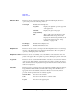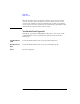User`s guide
1- 26 Agilent EasyEXPERT User’s Guide Vol. 1, Edition 1
Main GUI
Main Screen
Enters the appropriate extension, or selects the extension from xml, txt, csv, or
xls.
Text File Custom format defined in the “Text File Export settings
(page 1-111)” dialog box. The Settings... button opens
this dialog box.
Export Starts the folder export. This dialog box is closed after the folder export is
completed.
Cancel Cancels the folder export, and closes this dialog box.
Test Results Data Auto Export
This dialog box appears by clicking Results > Transport Data > Auto Export
Setting... and is used to set the data record functions (Auto Record and Auto
Export).
There is the following check box at the top of this dialog box.
• Enable automatic data export to the specified storage device
Checking this box sets the Auto Export function (automatic data export) and enables
the following GUI.
Destination for
Export
Selects the folder used to save the exported test records. The Browse... button opens
the Browse For Folder dialog box used to select the folder.
File Name Specifies the style of the file name for the exported test records.
File name is automatically generated by using Setup Name, Device ID, Count, and
Date values defined in the main screen. If an impermissible character is used in a
value, the character is automatically replaced with _ (underscore).
• Default Format: File name without extension is as follows.
Flag SetupName [DeviceID(Count) _Remarks_; Date]
Example: # Id-Vd [cmos1(1) _ok_; 1_22_2006 3_44_55 PM]
• Custom Format: You can specify the style by the File Name Format dialog box.
The File Name Format dialog box appears by clicking the Settings... button. In
the dialog box, enter the desired style into the Format field, for example, the
next example sets the same style as the Default Format.
Example: {4} {0} [{3}({2}) {5}; {1}]