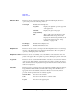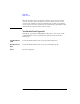User`s guide
Agilent EasyEXPERT User’s Guide Vol. 1, Edition 1 1- 25
Main GUI
Main Screen
File name is automatically generated by using Setup Name, Device ID, Count, and
Date values defined in the main screen. If an impermissible character is used in a
value, the character is automatically replaced with _ (underscore).
• Default Format: File name without extension is as follows.
Flag SetupName [DeviceID(Count) _Remarks_; Date]
Example: # Id-Vd [cmos1(1) _ok_; 1_22_2006 3_44_55 PM]
• Custom Format: You can specify the style by the File Name Format dialog box.
The File Name Format dialog box appears by clicking the Settings... button. In
the dialog box, enter the desired style into the Format field, for example, the
next example sets the same style as the Default Format.
Example: {4} {0} [{3}({2}) {5}; {1}]
{0}: Setup Name
{1}: Date, mm_dd_yyyy hh_mm_ss AM/PM
{2}: Count
{3}: Device ID
{4}: Flag
{5}: Remarks
File Type Selects the file type (data format).
Test Result EasyEXPERT data format
Compressed Test Result Compressed EasyEXPERT data format
CSV CSV format
XML Spread Sheet XML spread sheet format
My Format Custom format created by the specified XSLT filter. The
following two entry fields are available.
•My Format
Specifies the file name of the XSLT filter (XML style sheet) used to export test
records. The Browse... button opens the Select XML Style Sheet File dialog box
used to select the file.
• Extension of Output File