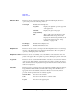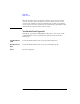User`s guide
1- 24 Agilent EasyEXPERT User’s Guide Vol. 1, Edition 1
Main GUI
Main Screen
Setup Name Select or enter a test name in this field to list the test records of the specified name.
Date Specify the date to list the test records within the specified period.
Count Specify the count values to list the test records within the specified range.
Device ID Select or enter the device ID to list the test records of the specified device ID.
Remarks Specify the remarks value to list the test records with the specified value.
OK Performs filtering, and closes this dialog box.
Cancel Cancels filtering, and closes this dialog box.
Export in My Format
This dialog box appears by clicking Results > Transport Data > Export in My
Format..., and is used to export the test record by performing the style conversion
using the XSLT filter.
My Format Specify the full path name of the XSLT filter (XML style sheet) used to convert the
style of the test record. The Browse... button opens the Select XML Style Sheet File
dialog box used to select the file.
Export As... Opens the Export As dialog box. Specify the file name and the file type, and export
the test record.
Cancel Cancels data export, and closes this dialog box.
Test Results Data Folder Export
This dialog box appears by clicking Results > Transport Data > Folder Export...
after the test result records are selected (highlighted).
This function is used to export the multiple test records. The test records can be
exported by specifying the records, the destination folder name, and the naming rule
and the file type for the exported files.
Destination for
Export
Selects the folder used to save the exported test records. The Browse... button opens
the Browse For Folder dialog box used to select the folder.
File Name Specifies the style of the file name for the exported test records.