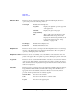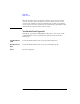User`s guide
1- 22 Agilent EasyEXPERT User’s Guide Vol. 1, Edition 1
Main GUI
Main Screen
Effective Area This area is used to select the area effective when the Data Display window is
opened, and provides the following check box.
X-Y Graph Enables the X-Y Graph area.
Logo ON Displays the Agilent logo at the upper left
of the graph area.
Grid ON Displays the grid on the graph.
Setup Summary
ON
This is valid only for the I/V Sweep and
Multi Channel I/V Sweep classic tests.
Displays the channel setup summary at the
bottom of the graph area. See
“Setup
Summary” on page 1-101.
List Display Enables the List Display area.
Parameters Enables the Parameters area.
Graph Color This area is used to set the color map for the X-Y Graph Plot area. You can change
the color of the background, text, graph grid, and line/cursor. The color palette is
opened by clicking the pattern of the item.
Graph Trace Color This area is used to set visibility, color, and thickness of the data traces Y1 to Y8
plotted on the graph. The color palette is opened by clicking the pattern of the item.
Log Scale This area is used to set the maximum number of decades to show the minor ticks for
on the log axis. If the number of graph decades is less than or equal to the entered
value, the minor ticks are displayed. If it is greater than the entered value, the minor
ticks are not displayed.
Text Size This area is used to set the font size for the graph. The available settings are Largest,
Large, Medium, Small, Smallest, and Fixed. For settings other than Fixed, the
appropriate size is automatically selected. For Fixed, a font size entry field is
provided, and the specified font size is always applied.
X/Y Axis Title Font size for the axis title
Scale Font size for the X and Y coordinate values
Legend Font size for the graph legend