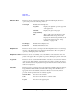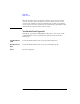User`s guide
Agilent EasyEXPERT User’s Guide Vol. 1, Edition 1 1- 21
Main GUI
Main Screen
Data Display
Window Order
This area lists the Setup Name of the Data Display windows opened. The list items
from top to bottom correspond to the windows from front to back in the screen
image. This area supports the following buttons. To select the item, click one in the
list.
Up Moves the selected item upward.
Down Moves the selected item downward.
Select All Selects all items.
Minimize Minimizes the windows corresponding to the selected items.
The list items move to the Minimized Data Displays area.
Close Closes the windows corresponding to the selected items.
Minimized Data
Displays
This area lists the Setup Name of the Data Display windows minimized. This area
supports the following buttons. To select the item, click one in the list.
Select All Selects all items.
Restore Restores the windows corresponding to the selected items.
Close Closes the windows corresponding to the selected items.
Data Display
Window
Configuration
This area provides the following radio buttons and a check box to change the
appearances of the Data Display windows. All functions are available for the opened
windows.
Keep Setup Keeps the present configuration of the Data Display windows.
Tiling Resize and collate the data display windows such that they fill
up the entire screen.
Stacking Resize and collate the data display windows so that they
overlap slightly with an offset.
Overlaying Resize, overlap, and make transparent the data display windows
so that multiple graphs can be viewed and superimposed on one
another.
Apply same scale
to all graph
This check box must be checked to apply the same graph scale to all graphs.
Data Display Properties
This dialog box is opened by selecting the Default Data Display Properties...
function of the Data Display menu, and is used to set the default setting of the Data
Display window. Click the OK button to apply the setup and close this dialog box.