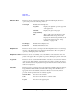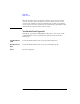User`s guide
Agilent EasyEXPERT User’s Guide Vol. 1, Edition 1 1- 19
Main GUI
Main Screen
Auto Export Setting... Opens the “Test Results Data Auto Export (page 1-26)”
dialog box used to set the automatic data export
function and the automatic data save function.
Edit Provides the following two functions.
Flag and Remarks Opens the “Test Result Editor (page 1-23)” used to put
the selected test record in Save-group or Delete-group.
Also this dialog box can set a flag and remarks to the
selected record. The available data flags are Important
(!), Valid (#), and Questionable (?).
Delete Puts the selected test records in Delete-group. The
records can be displayed in the list area while the
“Show Deleted Data (page 1-17)” is checked.
Properties... Opens the “Test Results Data Properties (page 1-28)”
dialog box used to set the number of test records listed
in the list area and the number of recoverable records in
Delete-group.
Run Option
This dialog box appears by clicking the Run Option button and is used to set the data
record functions (Auto Record and Auto Export) and the Multi Display function.
This dialog box provides the following GUI.
• Record Test Result Data Automatically
This check box changes the status of the data record functions (Auto Record and
Auto Export). The functions provide four status shown in
Table 1-1. Removing
the check sets Auto Export=Auto Record=OFF. And putting the check again
returns the status to the previous one.
In the checked status, the data record functions can be set to one of three status
except for Auto Export=Auto Record=
OFF. To set the functions, use “Test
Results Data Auto Export (page 1-26)”.
In the unchecked status (Auto Export=Auto Record=OFF), the test result data
will not be recorded. If a measurement is performed in this status, the Save Data
button will appear to the right side of the Run Option button. Clicking the Save
Data button will save the last measurement data as a test result record.