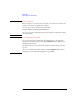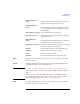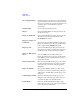User`s guide
1- 18 Agilent EasyEXPERT User’s Guide Vol. 1, Edition 1
Main GUI
Main Screen
Show All Append Data Check this function to see all test records created by the
append measurement. In the test record list, S indicates
the test records obtained by a single measurement, and
A indicates the records obtained by an append
measurement.
Transport Data Provides the following ten functions.
Import... Opens the Test Result Import dialog box. Imports the
specified test record.
Export As Test Result... Opens the Test Result Export dialog box. Exports the
selected test record as the specified name in the
EasyEXPERT data format.
Export As Compressed
Test Result...
Opens the Compressed Test Result Export dialog box.
Exports the selected test record as the specified name
in the compressed EasyEXPERT data format.
Export As CSV... Opens the CSV File Export dialog box. Exports the
selected test record as the specified name in the CSV
format that can be read by a spread sheet software.
Export As XML Spread
Sheet...
Opens the XML Style Sheet Export dialog box.
Exports the selected test record as the specified name
in the XML spread sheet format that can be read by a
spread sheet software.
Export in My Format... Opens the “Export in My Format (page 1-24)” dialog
box. Exports the selected test record as the specified
name in the style converted by using the specified
XSLT filter.
Export As Text File... Opens the Text File Export dialog box. Exports the
selected test record as the specified name in the style
defined on the
“Text File Export settings (page 1-111)”
dialog box.
Text File Export Setting... Opens the “Text File Export settings (page 1-111)”
dialog box used to define the style of the test record
exported by the Export As Text File function.
Folder Export... Opens the “Test Results Data Folder Export (page
1-24)” dialog box used to export the selected multiple
test records to the specified folder.