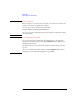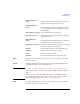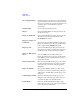User`s guide
1- 14 Agilent EasyEXPERT User’s Guide Vol. 1, Edition 1
Main GUI
Main Screen
Append Triggers the append measurement. The measurement results will be appended to the
Data Display window that shows the previous measurement results. The Data
Display window can have maximum 10 layers for displaying measurement results.
To abort measurement, click Stop button that appears instead of the Single button.
Repeat This button provides a different function depending on the status of the data record
functions (Auto Record and Auto Export). See
“Run Option (page 1-19)” for the
data record status.
If Auto Record and Auto Export is OFF, this button starts the repeat measurement
immediately.
If Auto Record or Auto Export is ON, this button opens the “Repeat Measurement
Setup (page 1-50)” dialog box for setting the repeat measurement condition.
Run Option Opens the “Run Option (page 1-19)” dialog box for setting the data record functions
(Auto Record and Auto Export) and the Multi Display function.
Save data This button will appear to the right side of the Run Option button if a measurement
is performed when the data record functions (Auto Record and Auto Export) are
OFF. Clicking the button will save the last measurement data as a test result record.
Count Displays the number of single measurements executed for the test setup now
opened. Effective for the measurements triggered by both Single and Repeat.
The 0 button sets the Count field to zero.
Device ID This entry field is used to enter a string in the test record. The string can data ID,
device ID, test ID, or anything you want.
Performing measurement and changing setup do not change the value in this field.
Change the value if you want.
My Favorite Setup The test setups you create or modify MUST be saved to My Favorite group (preset
group) to reuse them.
Click the My Favorite Setup button to display the menu that provides the following
functions. Select the preset group by using the field below the button. The test
setups can be recalled by using the area below the field.
Cancel Closes the menu.
Preset Group Provides the following seven functions.
Add New Preset Group Opens the Add Preset Group dialog box. Creates a new
preset group and saves it as the specified name.