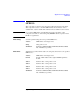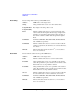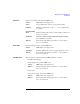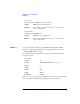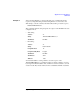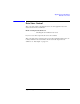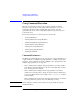User`s guide
3- 42 Agilent EasyEXPERT User’s Guide Vol. 1, Edition 1
Application Test Definition
Using Command Execution
Using Command Execution
Windows execution file (.exe file) can be executed by using the Command
Execution component. Most execution files will need parameters to be sent or
returned. The parameters will be variables that can be defined on the Test
Specification tab screen or the Local Variable Definition component on the Test
Contents tab screen.
This section describes how to enter the windows execution file.
• “Command Parameters”
• “Defining Numeric/Vector Input Parameter”
• “Defining String/Numeric Input Parameters”
• “Defining Numeric Output Parameter”
• “Defining Vector Output Parameter”
• “Defining String Output Parameter”
• “Defining Format Field”
Command Parameters
The Windows Command Execution component supports one input variable and one
output variable. To use multiple string input parameters or multiple numeric input
parameters, set the variable as shown below. Multiple vector input parameters and
multiple output parameters are not supported.
• If the command requires multiple string input parameters, use string variables.
In the Windows Command Execution component, set the Write Type to String.
Up to 20 string data can be defined.
• If the command requires multiple numeric input parameters, use numeric
variables and set the Write Type to String. To enter the numeric variable name,
use the string built-in function. For example, enter string(Rz) to set the Rz
numeric variable.
• If the command requires both numeric and string input parameters, use numeric
and string variables respectively, and set the Write Type to String.
NOTE Before calling the command, enter the value to the input variable by using the
ASSIGN statement.