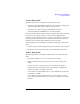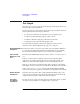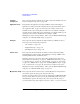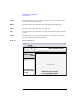User`s guide
Agilent EasyEXPERT User’s Guide Vol. 1, Edition 1 3- 13
Application Test Definition
Test Specification
To Select Entry Fields
The following methods are available for selecting the entry fields.
• Click on the entry field. Multiple entry fields can be selected by clicking on the
entry field while holding down the Ctrl key on the keyboard.
• Drag the mouse to draw a rectangle around multiple entry fields.
• Select Select All from the EDIT menu to select all entry fields.
The selected entry fields are outlined by the blue rectangles. The primary entry field,
which is the base for layout operations, is surrounded by a highlighted blue
rectangle, as shown in Figure 5-5. Only one primary entry field can be selected. To
change the primary entry field, click on a selected entry field. The selected entry
field that was most recently clicked will be the primary entry field.
The following methods are available for releasing (unselecting) the selected entry
fields.
• Click the selected entry field while holding down the Shift key on the keyboard.
• Click outside of the selected entry fields to release all selected entry fields.
To Move Entry Fields
The following methods are available for defining the layout of the selected entry
fields.
• Drag & drop with the mouse to move the selected entry field(s).
• Change the X/Y values in the property window to move the selected entry
field(s).
• Press the arrow keys on the keyboard to move the selected entry field(s).
• Using the functions in the Align menu, the selected single or multiple entry
fields can be aligned to the primary entry field.
• Use the functions in the Distribute menu to evenly distribute the selected entry
horizontally or vertically.
• Use the functions in the Centralize menu to move the horizontal or vertical
center of all selected entry fields to the horizontal or vertical center of the entry
field area.