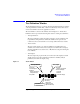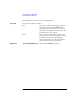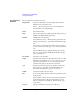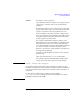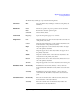User`s guide
Agilent EasyEXPERT User’s Guide Vol. 1, Edition 1 3- 11
Application Test Definition
Test Specification
The Define Layout dialog box provides the following menus.
File menu Exit Closes the Define Layout dialog box without saving the layout
definitions.
Edit menu Undo Cancels an operation. Up to ten operations can be cancelled.
Redo Performs the canceled operation again.
Select All Selects all entry fields.
View menu Property... Opens the “Properties (page 3-12)” window.
Align menu Left Aligns the left ends of other selected entry fields to the left end
of the primary entry field.
Center Aligns the horizontal centers of other selected entry fields to the
horizontal center of the primary entry field.
Right Aligns the right ends of other selected entry fields to the right
end of the primary entry field.
Top Aligns the upper ends of other entry fields to the upper end of
the primary entry field.
Middle Aligns the vertical centers of other selected entry fields to the
vertical center of the primary entry field.
Bottom Aligns the lower ends of other selected entry fields to the lower
end of the primary entry field.
To Grid Aligns the upper left corner of the entry field to the nearest grid.
Distribute menu Horizontally Distributes the selected entry fields (3 or more) with even
horizontal intervals. The leftmost entry field is used as the base
point.
Vertically Distributes the selected entry fields (3 or more) with even
vertical intervals. The leftmost entry field is used as the base
point.
Centralize menu Horizontally Moves the horizontal center of all selected entry fields to the
horizontal center of the entry field area.
Vertically Moves the vertical center of all selected entry fields to the
vertical center of the entry field area.