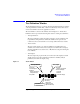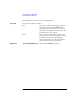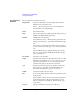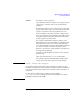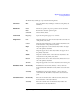User`s guide
Agilent EasyEXPERT User’s Guide Vol. 1, Edition 1 3- 7
Application Test Definition
Test Specification
Add Adds a row for the test parameter.
Delete Deletes the selected test parameter. To select the parameter, use
the left radio button.
Up Moves the selected test parameter upward.
Down Moves the selected test parameter downward.
Copy Copies the selected test parameter to the Clipboard.
Paste Pastes the test parameter stored on the Clipboard.
Properties The Properties area is used to define the following values for the specified device
parameter or test parameter. See
“Device Parameters Definition” on page 3-5 and
“Test Parameters Definition” on page 3-6.
To specify the parameter, select the radio button to the left of the parameter name.
Min For Numeric or Vector parameters. Allowable minimum value.
Max For Numeric or Vector parameters. Allowable maximum value.
Digits For Numeric or Vector parameters. Number of effective digits.
Resolution For Numeric or Vector parameters. Allowable setup resolution.
Unit For Numeric or Vector parameters. Unit of the parameter.
Typical Values... For Numeric or String parameters.
Opens the Define typical values dialog box used to define the
selections (typical values) for the specified parameter.
The values defined here are the selections for the parameter
entry field displayed on the main screen in the application test
mode. The selections for the active entry field are displayed on
the softkey. And one of the selections can be set by using the
softkey. Also, it can be set by using the Select sub menu
displayed by right-clicking the entry field.
The selections are effective for the specified parameter only.
Resource Type For Module parameters.
Opens the Define Resource Types dialog box used to specify
the type of measurement resource. Multiple resources can be
set.