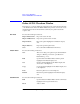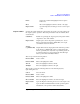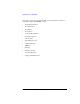User`s guide
Agilent EasyEXPERT User’s Guide Vol. 1, Edition 1 2- 67
Classic Test Definition
SPGU ALWG Setup Window
SPGU ALWG Setup Window
This window is opened by clicking the Pulse/ALWG button on the SPGU Control
screen when Mode=ALWG, or by clicking the SPGU ALWG Setup button on the
I/V Sweep / Multi Channel I/V Sweep / I/V List Sweep / I/V-t Sampling
Measurement Setup screen. It is used to set the arbitrary linear waveform output.
Operation Provides the following radio buttons used to set the SPGU channel output operation
mode, free run, sequence count, or duration. Select one of the following buttons to
set the operation mode. The setting is effective for all channels.
FREE RUN In this mode, the SPGU continues the ALWG sequence output
until the measurement is completed or stopped.
This mode is not available for the SPGU Control classic test.
SEQUENCE
COUNT
In this mode, the SPGU outputs the specified number of
sequences. Specify a number within the range of 1 to 1000000.
DURATION In this mode, the SPGU continues the output until the specified
time elapses. Specify a time within the range of 1
s to
31556926 s (1 year).
ALWG Setting Provides the following field.
ALWG Source Click the start button in this field to open the Define ALWG
Waveform window which is used to define the arbitrary linear
waveform and its output sequence. See
“Define ALWG
Waveform Window” on page 2-68.
Load Z This button opens the “Load Z Setup Window” used to set the load impedance of the
DUT (device under test) connected to the SPGU channel. The SPGU will
automatically adjust the output voltage by using this value, and output the voltage
close to the specified pulse base and peak values.
Figure 2-4 SPGU ALWG Setup Window
start button