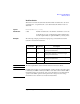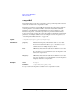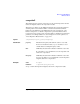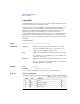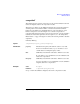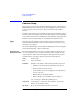User`s guide
2- 44 Agilent EasyEXPERT User’s Guide Vol. 1, Edition 1
Classic Test Definition
Auto Analysis Setup
• “Regression line”: For drawing a regression line by using the measurement data
included in the area specified by any two points.
Marker This area sets the marker automatically displayed and moved to the specified
position after the measurement.
Enable Check this box to enable the marker.
Condition Enter a variable name and a condition expression to specify
where you want the marker to appear.
After Check this box to enable the additional condition.
Enter a second variable and condition expression. This sets up a
search start condition for finding specified point.
For example, you can specify the following expressions to search for a measurement
point that satisfies the first condition after the second condition is satisfied.
Condition:[DGM]=[MAX(DGM)*0.01] [x] After [DGM]=[MAX(DGM)]
Normal line The First Point area and the Second Point area are used to specify the points the line
passes through. The following two ways are available to specify the point.
• X-Y Coordinate
Enter the desired X-Y coordinate values or expressions in the X and Y fields.
• Data Condition
Enter a variable name and condition expression to specify the point. This is the
same method as specifying the Marker point.
Gradient line The First Point area is used to specify the point the line passes through. The
following two ways are available to specify the point.
• X-Y Coordinate
Enter the desired X-Y coordinate values or expressions in the X and Y fields.
• Data Condition
Enter a variable name and condition expression to specify the point. This is the
same method as specifying the Marker point.
In the Gradient field, enter a gradient value or expression.