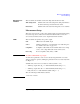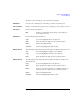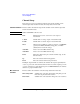User`s guide
2- 18 Agilent EasyEXPERT User’s Guide Vol. 1, Edition 1
Classic Test Definition
I/V List Sweep
Define vector data
This dialog box is opened by clicking the grid button in the vector data entry field.
See
Figure 2-1. The vector data entry field can be displayed on the followings.
• Application test setup screen which contains the entry field for a vector type test
parameter, on the EasyEXPERT main screen or the Test Definition window
• Test Specification setup screen which contains the definition of a vector type test
parameter, on the Test Definition window
• Define symbols dialog box for a vector type test parameter
The Define vector data dialog box displays the array defined by using the Define
dimensions dialog box opened from the Test Specification setup screen.
Figure 2-1
shows the array created by setting Dim1Min=1, Dim1Max=11, Dim2Min=1, and
Dim2Max=3, where Dim1 is the vertical direction (row) and Dim2 is the horizontal
direction (columns). The array index always starts from 1.
Figure 2-1 Vector Data Entry Field
NOTE Rotary knob and mouse wheel can be used to change the numeric value in the
highlighted cell.
To delete column/row, highlight the line and press the Delete key.
Grid button
Define vector data
Vector data entry field