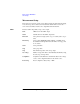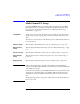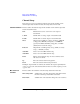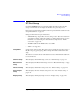User`s guide
Agilent EasyEXPERT User’s Guide Vol. 1, Edition 1 2- 9
Classic Test Definition
Multi Channel I/V Sweep
Multi Channel I/V Sweep
On the EasyEXPERT main screen, click the Classic Test tab and select the Multi
Channel I/V Sweep icon. The main screen displays the Multi Channel I/V Sweep
test setup screen. For the measurement mode, see
“Multi Channel I/V Sweep
Measurement” on page 4-12.
Setup Name Sets the name of the test setup. The name is used to identify the test setup saved to a
My Favorite group (preset group). Enter a unique name that is distinct from other
setup.
The name is recorded in the test result data and is used to differentiate the data in the
test record list area.
Channel Setup This tab displays the Channel Setup screen. See “Channel Setup” on page 2-10.
Measurement
Setup
This tab displays the Measurement Setup screen. See “Measurement Setup” on page
2-11.
Function Setup This tab displays the Function Setup screen. See “Function Setup” on page 2-42.
Auto Analysis
Setup
This tab displays the Auto Analysis Setup screen. See “Auto Analysis Setup” on
page 2-43.
Display Setup This tab displays the Display Setup screen. See “Display Setup” on page 2-46.
NOTE Setting of the Display Setup is applied to the X-Y Graph on the Data Display
window. And the X-Y Graph can handle one X data for the X axis and the maximum
eight Y data for the Y axis.
Define the X axis carefully to plot the Multi Channel I/V Sweep measurement result
which may have the data measured by the multiple VAR1 channels. Because the
result may also contain the multiple X data which can be the selections of the X
axis.
The Display Setup must be set properly to match the X axis data and the X data of
the plot you look at.