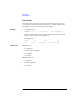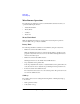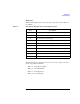User`s guide
Agilent EasyEXPERT User’s Guide Vol. 1, Edition 1 1- 99
Main GUI
Data Display
Marker Minimum This icon moves the marker to the minimum measurement point.
Marker Search... This icon opens the Direct Marker/Cursor dialog box used to specify the coordinate
values to move the marker.
Line 1 State This icon enables or disables line 1 and its function: disabled, normal, gradient,
tangent, regression, or fix.
Line 2 State This icon enables or disables line 2 and its function: disabled, normal, gradient,
tangent, regression, or fix.
Cursor to Marker This icon moves the cursor to the marker position.
Adjust Gradient This icon is available when a regression line is active. Clicking this icon enables the
rotary knob and the mouse wheel to increase/decrease the gradient of the line.
Clicking this icon again, pressing the rotary knob, or pressing the mouse wheel
disables this function.
Show Graph
Legend
This icon displays or hides the graph legend below the plot area.
Show Line
Information
This icon displays or hides the line information (X-intercept, Y-intercept, gradient)
in the plot area.