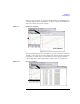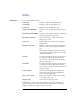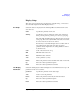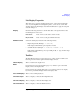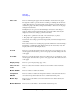User`s guide
Agilent EasyEXPERT User’s Guide Vol. 1, Edition 1 1- 97
Main GUI
Data Display
List Display Properties
This dialog box is opened by clicking the Properties... button in the List Display
area or by selecting Edit > List Display Properties..., and is used to set the data
display format in the List Display area. Click the OK button to apply the setup and
close this dialog box.
Display Check the following check box to add the data status or the physical unit to data.
Unchecking the box removes it.
Data Status Adds or removes the status code before data.
Physical Unit Adds or removes the physical unit after data.
Number Format Selects the data display format from the following formats.
• Engineering Format (Example: -1.2345 mA)
Data display with arithmetic point, SI prefix, and unit.
• Scientific Notation (Example: -1.23456789012345E-003 A)
Data display with arithmetic point, exponential part (E, +/- sign, and three-digit
number), and unit.
Tool Bar
The Data Display window provides the 22 icons on the tool bar. You will see the
following icons from left to right in the Data Display window.
Switch Display
Mode
This icon switches the display mode.
In Overwrite mode, the “Display Data (page 1-17)” function opens a new Data
Display window and displays data.
In Append mode, the “Display Data (page 1-17)” function creates a new display
layer on the present Data Display window and displays data.
Close All Displays This icon closes all display layers.
Show X-Y Graph This icon displays or hides the X-Y Graph Plot area.
Show List Display This icon displays or hides the List Display area.
Show Parameters This icon displays or hides the Parameters area.