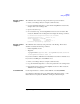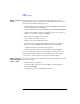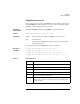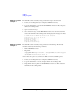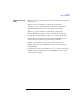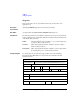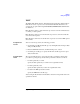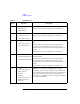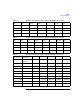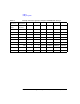User`s guide
Agilent EasyEXPERT User’s Guide Vol. 2, Edition 1 7-21
Utilities
Utility Programs
XTS file creation
example 1
The .XTS file can be created by using Command Prompt as shown below.
1. Create your working folder (for example, C:\415xConvert\).
2. Copy the 4155/4156 setup files to convert and the SetupFileConverter.exe file,
and paste them to the working folder.
3. Open Command Prompt.
4. On Command Prompt, execute SetupFileConverter.exe as shown below. This
creates the .XTS file in the working folder and displays the message as follows.
C:\415xConvert>SetupFileConverter.exe IDVG.MES
SetupFileConverter.exe : Version A.02.10
Start Conversion : IDVG.MES
ExportFile : IDVG.xts
SetupVersion : HP4155_C03.06
Conversion successfully completed.
XTS file creation
example 2
The .XTS file can be created by using a shortcut on the Desktop. The shortcut
should be created by the following conditions.
• Name: SetupFileConverter
• Target file:
"<program folder>\Agilent\B1500\EasyEXPERT\415xC\Conversi
on\SetupFileConverter.exe" /S
If you want to make the .XTS file for the 4155/4156, insert /4155 or /4156 before /S.
If you want to add /HP option, insert /HP before /S.
1. Create your working folder (for example, C:\415xConvert\).
2. Copy the 4155/4156 setup files to convert, and paste them to the working folder.
3. Drag the files and drop them on the SetupFileConverter icon. This creates the
.XTS files in the working folder.
To read XTS file Use the import function to read the created .XTS file on the EasyEXPERT.
Open the Import Test Setup window by clicking File > Import Test Setup... on the
Classic Test screen. Specify the .XTS file to be imported, and click Open.