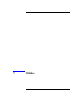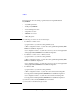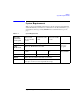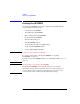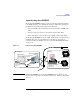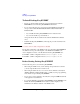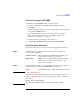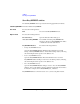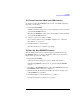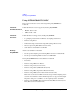User`s guide
Agilent EasyEXPERT User’s Guide Vol. 2, Edition 1 7-9
Utilities
Desktop EasyEXPERT
To Change Execution Mode and GPIB Settings
To change the Desktop EasyEXPERT execution mode or the GPIB configuration,
follow the procedure below.
1. Launch Start EasyEXPERT.
If the Execution Mode dialog box is not opened, click Option > Execution Mode
on the Start EasyEXPERT window.
If Desktop EasyEXPERT is running, exit it. And click Option > Execution Mode
on the Start EasyEXPERT window.
2. Select the execution mode, Online or Offline.
If you select the Online mode, set the GPIB configuration. See “Execution
Mode dialog box” on page 7-7.
3. Click the OK button to set the changes.
Click the Cancel button to cancel the setup changes.
To Move the EasyEXPERT Database
When the HDD (hard disk drive) is full, add a humongous HDD and move the
EasyEXPERT database to it. To move the database, follow the procedure below.
Required time depends on the database size.
1. Launch Start EasyEXPERT.
If the Execution Mode dialog box is opened, click the Cancel button.
If Desktop EasyEXPERT is running, exit it to open the Start EasyEXPERT
window.
2. Click Option > EasyEXPERT Database > Move EasyEXPERT Database. The
EasyEXPERT Database dialog box is displayed.
3. Enter the destination folder name into the Move To field. For example, enter
C:\EasyEXPERT_user_1\database.
4. Click the OK button to start the database move operation.
Click the Cancel button to cancel the move operation.