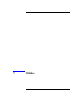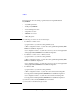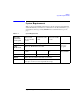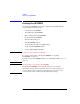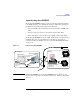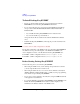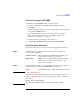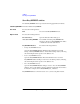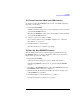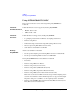User`s guide
Agilent EasyEXPERT User’s Guide Vol. 2, Edition 1 7-7
Utilities
Desktop EasyEXPERT
To Start Desktop EasyEXPERT
To launch Desktop EasyEXPERT, follow the procedure below.
1. Click Start > All Programs > Agilent B1500 EasyEXPERT > Desktop
EasyEXPERT.
2. If the Execution Mode dialog box is not opened, click Option > Execution Mode
on the Start EasyEXPERT window.
3. On the Execution Mode dialog box, select the execution mode, Online or
Offline. If you select the Online mode, set the GPIB configuration. See
“Execution Mode dialog box” on page 7-7.
4. Click the OK button on the Execution Mode dialog box.
5. Click the Start EasyEXPERT button to launch Desktop EasyEXPERT.
Execution Mode dialog box
The Execution Mode dialog box provides the following graphical user interface.
Online Click the Online radio button to select the online execution mode. Then the
following fields are available.
VISA interface ID VISA interface ID of the GPIB interface installed in your
computer. Select one from the pop-up menu.
GPIB address GPIB address of the analyzer (B1500A, B1505A, 4155B,
4156B, 4155C, or 4156C). Select one from the pop-up
menu. 0 to 30 are available.
Offline Click the Offline radio button to select the offline execution mode. And select the
analyzer assumed by the Desktop EasyEXPERT in the offline mode.
Model Select B1500A, B1505A, 4155B, 4156B, 4155C, or 4156C.
NOTE
@ANALYZER Function
This function returns the present Model setting. It can be used in the application test
definitions. The return value can be read by using a string variable (e.g. String1) as
shown below.
Example: String1=@ANALYZER
The return value is B1500A, B1505A, 4155B, 4156B, 4155C, or 4156C.