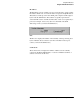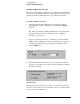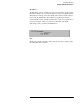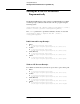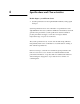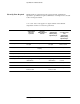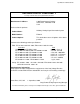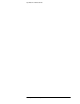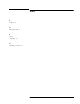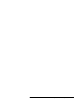Technical data
3-50
Agilent E7501A Getting Started
Using SCPI Interfaces
Starting the E7501A SCPI Interface Programmatically
Starting the E7501A SCPI Interface
Programmatically
The E7501A SCPI interface can be started programmatically from a DOS
command prompt, a Windows NT shortcut, or from a program using the
following syntax:
<path>\ScpiClient.exe /driver ("<VXI-11_SICL_Name>" | telnet |
sockets | serial) [/server “<Configuration_Name>”]
The /server parameter is optional and defaults to the last one used and
<Configuration_Name> = “Agilent E7501A” | “Demo” |
“<user_defined_name>”
DOS Command Prompt Example:
• Telnet
C:\Program Files\Agilent Signal Studio
\E7501A Signal Development System\ScpiClient.exe /driver telnet
• Sockets
C:\Program Files\Agilent Signal Studio
\E7501A Signal Development System\ScpiClient.exe /driver sockets
• Serial (RS-232)
C:\Program Files\Agilent Signal Studio
\E7501A Signal Development System\ScpiClient.exe /driver serial
• VXI-11
C:\Program Files\Agilent Signal Studio
\E7501A Signal Development System\ScpiClient.exe /driver "hpib8"
Windows NT Shortcut Example:
For a Windows NT shortcut you must use quotes due to spaces in the path:
• Telnet
“C:\Program Files\Agilent Signal Studio
\E7501A Signal Development System\ScpiClient.exe” /driver telnet
• Sockets
“C:\Program Files\Agilent Signal Studio
\E7501A Signal Development System\ScpiClient.exe” /driver sockets
• Serial (RS-232)
“C:\Program Files\Agilent Signal Studio
\E7501A Signal Development System\ScpiClient.exe” /driver serial
• VXI-11
“C:\Program Files\Agilent Signal Studio
\E7501A Signal Development System\ScpiClient.exe" /driver "hpib8"