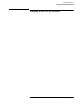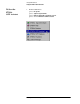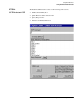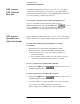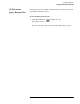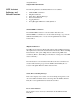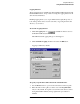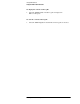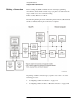Technical data
3-22
Agilent E7501A Getting Started
Using SCPI Interfaces
Using the E7501A SCPI Assistant
SCPI Assistant
SCPI Command
Entry Box
The SCPI Command Entry Box allows you to enter one or more SCPI
commands with their parameters, and send them to the Agilent E7501A
arbitrary analog signal development system. Multiple SCPI commands can
be sent by separating commands with semicolons.
To send SCPI commands from the SCPI Command Entry Box
Type any of the SCPI commands with their parameters in the
SCPICommandEntryBoxandclicktheSendbutton ( ); you can
also use the Enter key on your computer’s keyboard. Multiple SCPI
commands can be sent by separating commands with semicolons.
SCPI Assistant
Quick Reference
Guide Selection Box
The Quick Reference Guide Selection Box consists of a list of all available
SCPI commands for the Agilent E7501A arbitrary analog signal developer.
To send a SCPI command from the Quick Reference Guide
Selection Box
1. Double-click on a command in the Quick Reference Guide
Selection Box and it is placed in the SCPI Command Entry Box.
If the command does not have any required parameters, it is
executed immediately.
If the command requires parameters, a value must be entered for
each required parameter before the command is executed.
To view a complete list of available SCPI commands
1. Click the View QRGbutton ( ) available from the bottom of
the E7501A SCPI assistant.
To print a complete list of available SCPI commands
1. Click the View QRGbutton ( ) available from the bottom of
the E7501A SCPI assistant.
2. Use standard Windows’ printing capabilities once the list is displayed.
As an example, if the SCPI commands are displayed by
Microsoft Notepad, select Print from the pull down File menu.