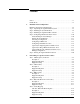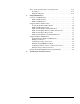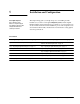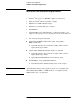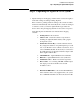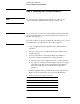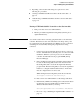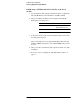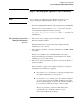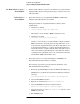Technical data
Agilent E7501A Getting Started
1-7
Installation and Configuration
Step 3. Installing the Agilent E7501A Software
Step 3. Installing the Agilent E7501A Software
NOTE
If you ordered a preconfigured system, skip this step and proceed to
“Step 5. Starting the Agilent E7501A Software” on page 1-20.
1. Insert the Agilent E7501A arbitrary analog signal developer CD-ROM.
If the CD does not auto install, the Setup.exe file can be executed
from the Windows NT Start task bar by selecting:
Start/Run and typing D:\Setup.exe (where D:\ isthepathtothe
CD-ROM drive).
The following is performed
during the installation
process:
2. The version of the operating system is checked to assure
Windows NT 4.0 is installed.
If Windows NT 4.0 is not found, a message is displayed and the
installation process is aborted.
3. The computer is checked to assure that a minimum of 128 MB of RAM
is installed.
If there is not 128 MB or more of RAM available, a message is
displayed informing the user that the software will run slow, but the
installation process can still continue.
4. The version of the Service Pack is checked to assure Service Pack 5 or
greater is installed.
If Service Pack 5 or greater is not installed, a dialog box is displayed
allowing the Service Pack to be upgraded.
If you answer “no” to the dialog box, a message is displayed and
the software installation process is aborted.
If you answer “yes” to the dialog box, the software installation
process is aborted and a Service Pack installation is run. After
the Service Pack upgrade is complete, the software installation
process must be restarted from step 1 of this procedure.
The user is prompted to select a Slot 0 module for I/O
communication or to install the software to run in
Demonstration Mode (Demo Mode).