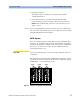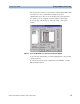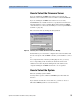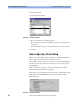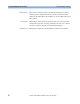Installation guide
Starting the ParBERT User Software Starting ParBERT for the First Time
Agilent 81250 ParBERT Installation Guide, February 2002 87
To load one of the stored settings automatically:
1 Enable the checkbox.
2 Choose from the list.
3 Decide on loading also the cable delays.
How to Disable the UI Start Dialog
The user interface (UI) configurations are automatically stored. They are
identified by numbers, starting from one.
Once the Agilent 81250 Parallel Bit Error Ratio Tester has been set up,
you may wish to disable the User Interface Configuration dialog. This is
done by disabling the Always show this dialog on startup checkbox.
When the user interface is active, the User Interface Configuration dialog
can be started from the File menu, item Configuration.
Figure 58 ParBERT File Menu
The File menu shows also a list of the systems for which user interfaces
have been configured. If you wish to keep the present user interface but
operate a different system, you can choose from this list.
The list keeps up to four entries. The following actions lead to a new
entry:
• Closing the Agilent 81250 Graphical User Interface Configuration
dialog with OK
• New Setting
• Open Setting
• Save Setting
Opens the User Interface
Configuration dialog
List of configured user
interfaces