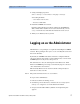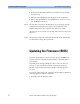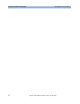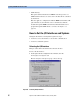Installation guide
Configuring ParBERT Starting ParBERT for the First Time
Agilent 81250 ParBERT Installation Guide, February 2002 79
Setting the Auto-Start Feature
The Auto-Start feature defines whether the ParBERT software
automatically starts after logon.
If Yes is selected, the user software starts automatically after logon.
You can select No if you use the PC for other work. Then you can start
the user software from the Windows desktop or the Start menu.
The setting takes effect as soon as the DVT user logs in.
Starting more than One User Interface
In the User Interface(s) box, you can specify that more than one user
interface is started. This is quite useful if you are operating two or more
independent ParBERT systems.
Your setting applies to both manual and automatic start.
Individually Configuring ParBERT (for Experienced
Users Only)
NOTE It is recommended that only experienced users change the automatic
settings.
You can define which of the following programs are started on each PC
automatically when ParBERT starts:
• Check Module Version
If this option is activated, the ParBERT software on the PC checks the
firmware of the hardware module for consistency with the current
revision of the user software whenever ParBERT is started. In case of
inconsistency, a BIOS update program is activated to guide you
through the procedure.
This option should only be active on the ParBERT controller.
• Firmware Server
This option must be activated only for the ParBERT controller,
because it builds the connection between the hardware modules and
the interfaces.
• User Interface(s)
This checkbox enables the user interface on the PC. It has to be
activated for the PC that is going to be used for operating the system
via the user interface. In the User Interfaces(s) box, you can specify
that more than one user interface is started.