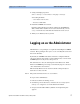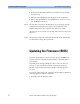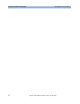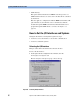Installation guide
Starting ParBERT for the First Time General System Start Procedure
76 Agilent 81250 ParBERT Installation Guide, February 2002
General System Start Procedure
The basic procedure is as follows:
1. Make sure that all peripherals—external PC (if applicable), monitor,
printer, expander mainframes, CD-ROM drive, etc.—are switched on.
2. Switch on the mainframe itself.
For the embedded controller, the Windows NT automatic log-on
script is enabled. After you turn on the mainframe, you are
automatically registered as user DVT and the Windows desktop
appears.
3. You then have to log on as a user. The default user name on an
embedded controller is DVT, and the password is “DVT”.
If ParBERT is controlled from an external PC (an IEEE 1394 PC link
to VXI module is plugged into the mainframe and the corresponding
card into the PC), you have to log on at the external PC.
4. You have to configure the embedded or external controller and user
PC, as explained in ”Configuring ParBERT” on page 76.
5. You have to start the user software at the user PC. Refer to ”Starting
the ParBERT User Software” on page 84 for more information.
6. From the user PC, you have to verify that ParBERT is correctly
installed and configured. ”Testing ParBERT’s Integrity” on page 89
explains how you do this.
Configuring ParBERT
When you are installing a new ParBERT system, or modifying an existing
ParBERT system, you have to configure the ParBERT software. The
following must be configured:
• The start-up settings
• The I/O interfaces and systems
For new installations or after software updates, the Agilent 81250
Configuration Tool dialog box automatically pops up after the
installation.