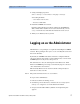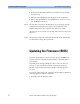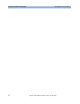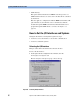Installation guide
Logging on as the Administrator Software Installation and Update
Agilent 81250 ParBERT Installation Guide, February 2002 71
3 Verify your display properties:
Start –> Settings –> Control Panel –> Display –> Settings.
Your setting should be:
– Color Palette: 65536 colors
– Font Size: Small fonts
4 Install the ParBERT user software.
Insert the Agilent 81250 User Software CD into the CD-ROM drive.
Wait a minute. If the installer does not start automatically, execute
setup.exe
from the CD, and follow the instructions on the screen.
5 When you are finished, reboot your PC.
Logging on as the Administrator
Administrator access privileges are required for installing the ParBERT
software. These privileges allow you to create or modify directories and
files on the hard disc.
By default, the ParBERT embedded controller is configured with the
auto-logon and auto-start feature activated. That means, a self-enclosed
ParBERT system is ready for use after power on.
The default user is “dvt”, the default password for this user is “DVT”.
Whenever ParBERT is powered up, it automatically logs on as the user
“dvt” and starts the user software.
This is usually different for an external controller and generally not
desired for a remote user PC.
NOTE The password and user name are case sensitive.
To log on as the administrator:
1 If the user software is running, close it.
2 Click Start, point to Shut Down, and select the Close all programs
and log on as a different user in the Shut Down window.
3 Now press and hold the Shift key until the new Login dialog box
appears.