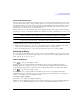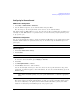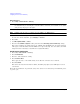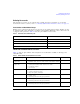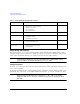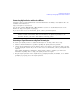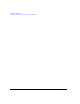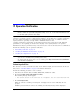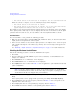Installation guide
Chapter 2 5
Prelimniary Getting Started
Preliminary Configuring the Display
Connecting the AC Power Cord
This is a Safety Class 1 Product provided with a protective earth ground incorporated into the power
cord. The front panel switch is only a standby switch; it is not a line switch. The AC power cord is
the disconnecting device that disconnects the signal generator mains circuits from the mains supply.
Alternatively, an external switch or circuit breaker, readily identifiable and easily reached by the
operator, may also be used as a disconnecting device.
Disconnecting power to an instrument with a high stability timebase may require a longer warm- up
period before it meets specifications. Perform the following steps when connecting the ac power cord:
WARNING Personal injury may occur if there is any interruption of the protective conductor
inside or outside of the signal generator. Intentional interruption is prohibited.
CAUTION Damage to the signal generator may result without adequate earth grounding. Always
use the three- prong AC power cord supplied with the signal generator.
1. Ensure that the power cord is not damaged.
2. Install the signal generator so that one of the following items is readily identifiable and easily
reached by the operator: AC power cord, alternative switch, or circuit breaker.
3. Insert the mains plug into a socket outlet provided with a protective earth grounding.
Configuring the Display
You can adjust the LCD display using features such as contrast, brightness, screen saver mode, and
the screen saver delay. You can also toggle features such as inverse video, display updating in remote
mode, and the screen saver on or off.
Contrast and Brightness
Press to decrease the display contrast.
Pressing the decrease contrast hardkey and holding it down causes the display background to
gradually darken in comparison to the text on the display. The minimum contrast setting is not a
completely black display. Some contrast between the background and the text will still be visible.
Press to increase the display contrast.
Pressing the increase contrast hardkey and holding it down causes the display background to
gradually brighten in comparison to the text on the display. If the background does not appear to
change, it is probably set to the maximum contrast.
Press
Utility > Display > Brightness.
This allows you to change the display’s brightness.
Brightness can be adjusted using the arrow keys, numeric keypad, or front panel knob. The brightness
value is set to 50 (maximum brightness) at the factory. The minimum brightness value is 1.