Specifications
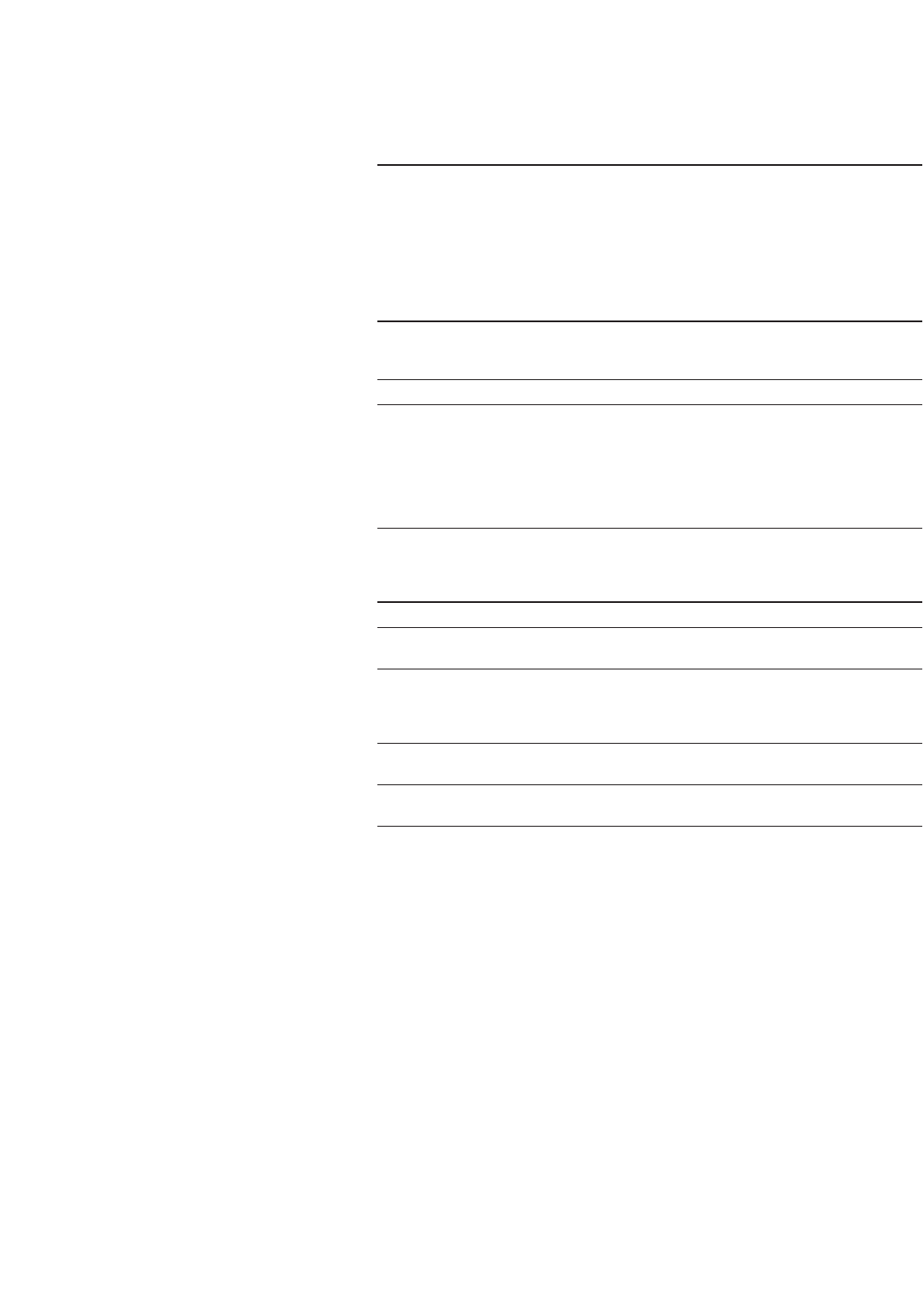
9
Instruction Note
Press {Sweep Repeat Single Cont}. This toggles the sweep from single to continuous.
The
SWEEP annunciator is activated indicating that
the signal generator is sweeping. The progression
of the sweep is displayed by a progress bar. A
continuous repetition of the frequencies and
amplitudes configured in the step sweep are now
available at the RF OUTPUT connector.
Instruction Note
1. Press {Sweep Repeat Single Cont}. This toggles the sweep repeat from continuous to
single. The
SWEEP annunciator is turned off. The
sweep will not occur until it is triggered.
2. Press {Sweep Type List Step}. This toggles the sweep type from step to list.
3. Press {Configure List Sweep}. This opens another menu displaying softkeys that
you will use to create the sweep points. The display
shows the current list data. (When no list has been
previously created, the default list contains one
point set to the signal generator’s maximum
frequency, an amplitude of –135 dBm, with a
dwell time of 2 ms.)
4. Press {More (1 of 2)} > {Load List From The points you defined in the step sweep are
Step Sweep} > {Confirm Load From Step Sweep}. automatically loaded into the list.
Instruction Note
1. Press the right arrow key twice. This highlights the dwell time value in row 1.
2. Press {More (2 of 2}) > {Edit Item}. The dwell time for point 1 becomes the active
function.
3. Press [100] > {msec}. This enters 100 ms as the new dwell time value for
row 1. Note that the next item in the table (in this
case, the frequency value for point 2) becomes
highlighted after you press the terminator softkey.
4. Using the arrow keys, highlight the
frequency value in row 4.
5. Press {Edit Item} > [545] > {MHz}. This changes the frequency value in row 4
to 545 MHz.
6. Highlight any column in the point 7 row This adds a new point between points 7 and 8.
and press {Insert Row}. A copy of the point 7 row is placed between
points 7 and 8, creating a new point 8, and
renumbering the successive points.
Activating continuous step sweep
Configuring a list sweep using step
sweep data
In this procedure, you will leverage
the step sweep points and change
the sweep information by editing
several points in the List Mode
Values table editor. For information
on using table editors, see Using
Table Editors in Part 5.
Editing list sweep points










