Specifications
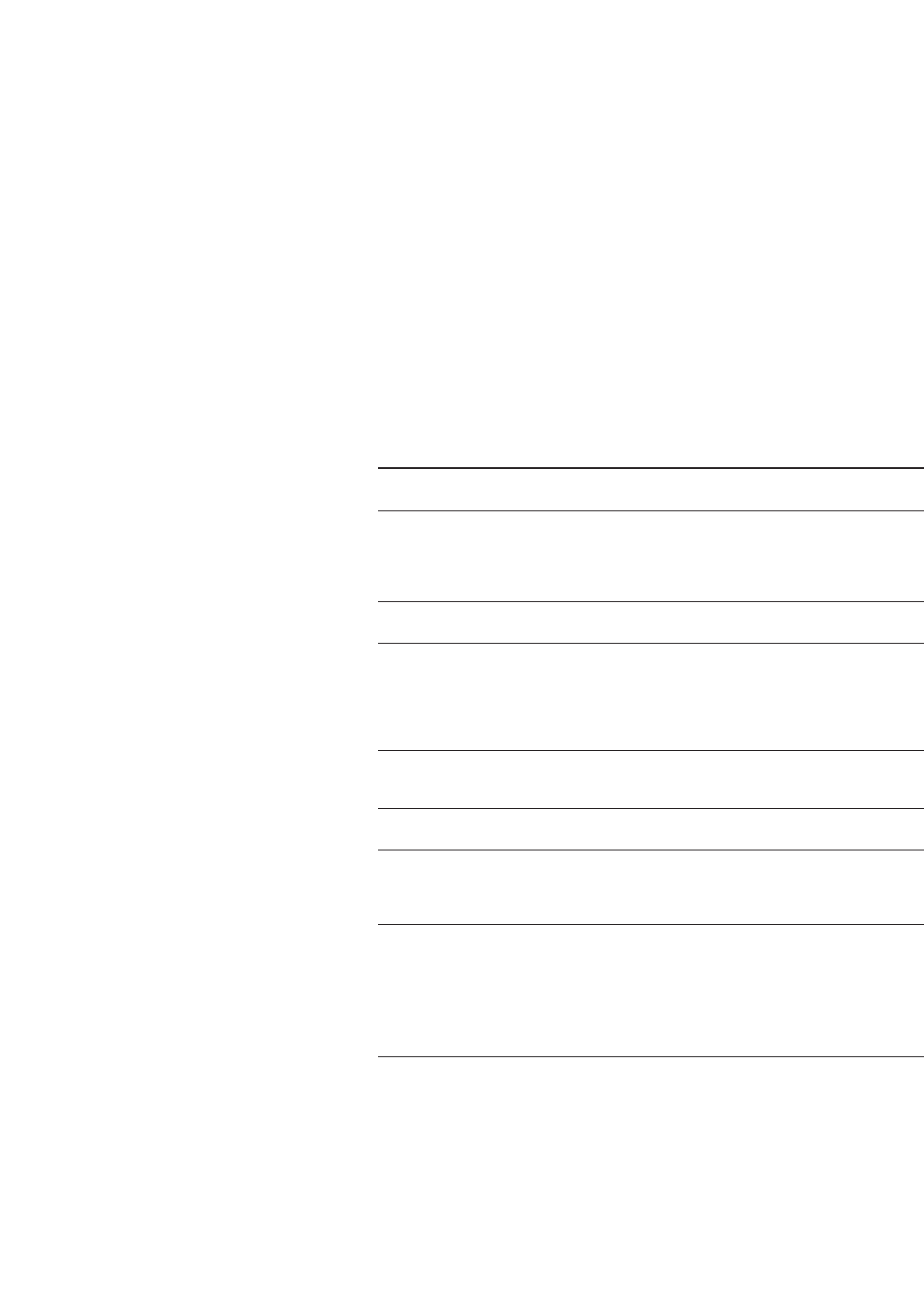
4
This section explains how to
create continuous wave and
swept RF outputs.
Instruction Note
1. Press [Preset]. This returns the signal generator to the
factory-defined instrument state.
NOTE You can change the preset conditions to a
user-defined instrument state. However, these
examples, use the factory-defined preset state
(the {Preset Normal User} softkey in the Utility
menu must be set to Normal)
.
2. Observe the FREQUENCY area of the The value displayed is the maximum specified
display (in the upper left-hand corner). frequency of your signal generator.
3. Press [RF On/Off]. The [RF On/Off] hardkey must be pressed before
the RF signal is available at the RF OUTPUT
connector. The display annunciator changes from
RF OFF to RF ON. The maximum specified
frequency is now being output at the RF OUTPUT
connector (at –135.00 dBm).
4. Press [Frequency] > [700] > {MHz}. The new 700 MHz RF frequency is now displayed in
the
FREQUENCY area of the display and also in the
active entry area.
5. Press [Frequency] > [Incr Set] > [1] > {MHz}. This changes the frequency increment value
to 1 MHz.
6. Press the up-arrow key. Each press of the up-arrow key increases the
frequency by the increment value last set with the
[Incr Set] hardkey. The increment value is displayed
in the active entry area.
7. The down arrow works like the up arrow. Practice stepping the frequency up and down in
1 MHz increments.
You can also adjust the RF output frequency using
the knob. As long as frequency is the active
function (the frequency is displayed in the active
entry area), the knob will increase and decrease the
RF output frequency.
8. Use the knob to adjust the frequency
back to 700 MHz.
Part 1:
Configuring the RF Output
Setting the RF output frequency
Configuring a continuous wave
RF output
Using these procedures, you will
learn how to set the following
parameters:
•RF output frequency
•frequency reference and
frequency offset
•RF output amplitude
•amplitude reference and
amplitude offset










