Specifications
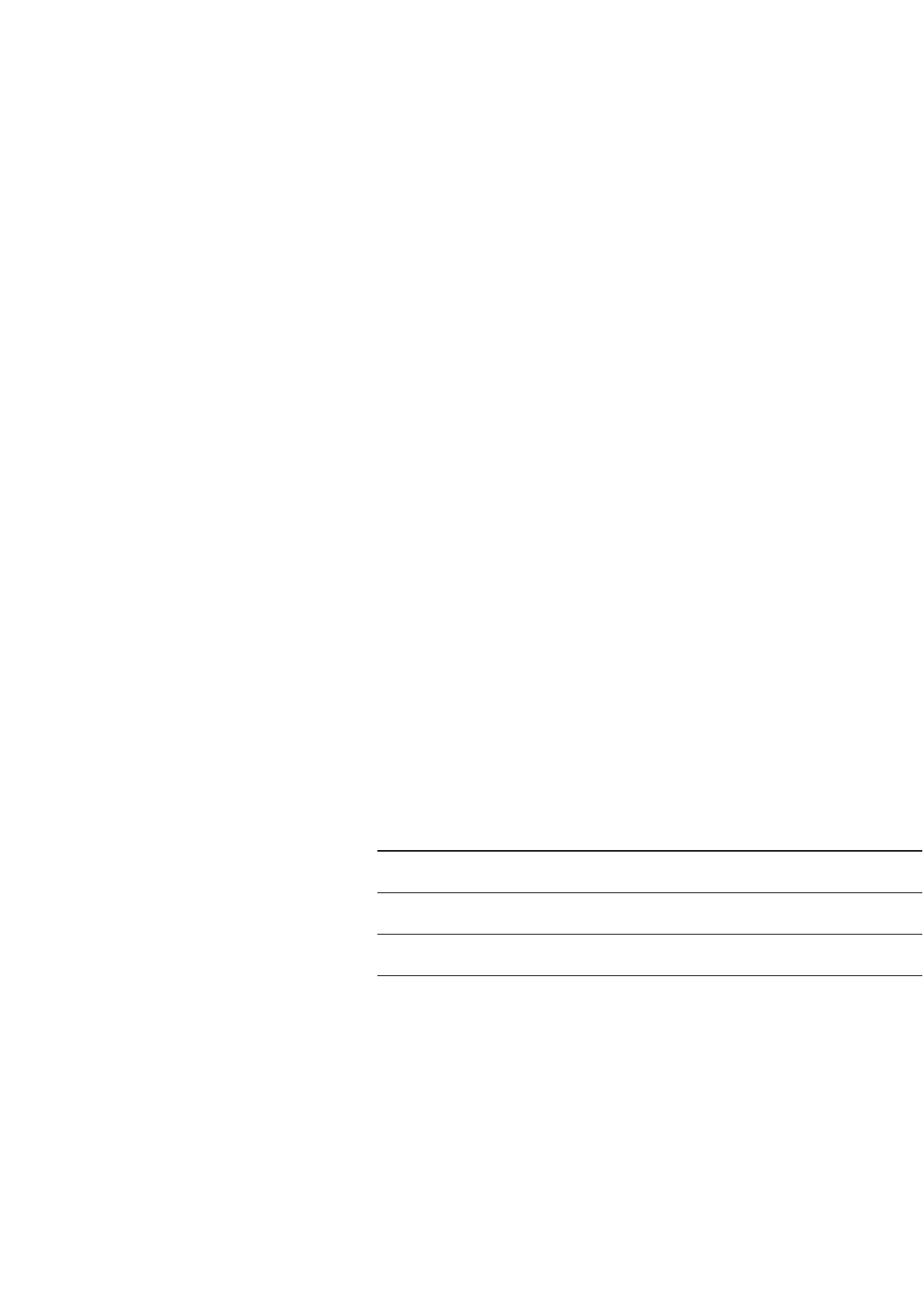
25
The PSG signal generator uses table
editors to simplify configuration
tasks such as creating a list sweep.
Using the List Mode Values table edi-
tor, the following section familiar-
izes you with basic table editor
functionality.
Press [Preset] > [Sweep/List] >
[Configure List Sweep].
The signal generator displays the
List Mode Values table editor, as
shown below.
Active Function Area
an area that displays the active table
item while its value is edited
Cursor
an inverse video identifier used to
highlight specific table items for
selection and editing
Table Editor Softkeys
keys that select table items, preset
table values and modify table
structures
Table Items
values arraigned in numbered rows
and titled columns
Table editor softkeys
The following table editor softkeys
are used to load, navigate, modify,
and store table item values. Press
More (1 of 2) to view additional
table editor softkeys.
Edit Item
displays the selected item in the
active function area of the display
where the item’s value can be
modified
Insert Row
inserts an identical row of table
items above the currently selected
row
Delete Row
deletes the currently selected row
Insert Item
inserts an identical item in a new
row below the currently selected
item
Part 5: Using Table Editors
Modifying items in the table editor
To modify existing table items,
follow these steps:
Delete Item
deletes the item from the bottom
row of the currently selected column
Goto Row
opens a submenu of softkeys (Goto
Top Row, Goto Middle Row, Goto
Bottom Row, Page Up, and Page
Down) used to quickly navigate
through the table items
Page Up and Page Down
display table items that occupy rows
outside the limits of the ten-row
table display area
Load/Store
opens a submenu of softkeys (Load
From Selected File, Store To File,
Goto Row, Page Up, and Page Down)
used to load table items from a file
in the memory catalog, or to store
the current table items as a file in
the memory catalog
For more information on loading
and storing files, “Using Data
Storage Functions.”
Instruction Note
1. Use the arrow keys or the knob to move the
table cursor over the desired item.
2. Press [Edit Item]. The selected item is displayed in the active
function area of the display.
3. Use the knob, arrow keys, or the numeric keypad
to modify the value.
4. Press {Enter}. The modified item is now displayed in the table.










