Specifications
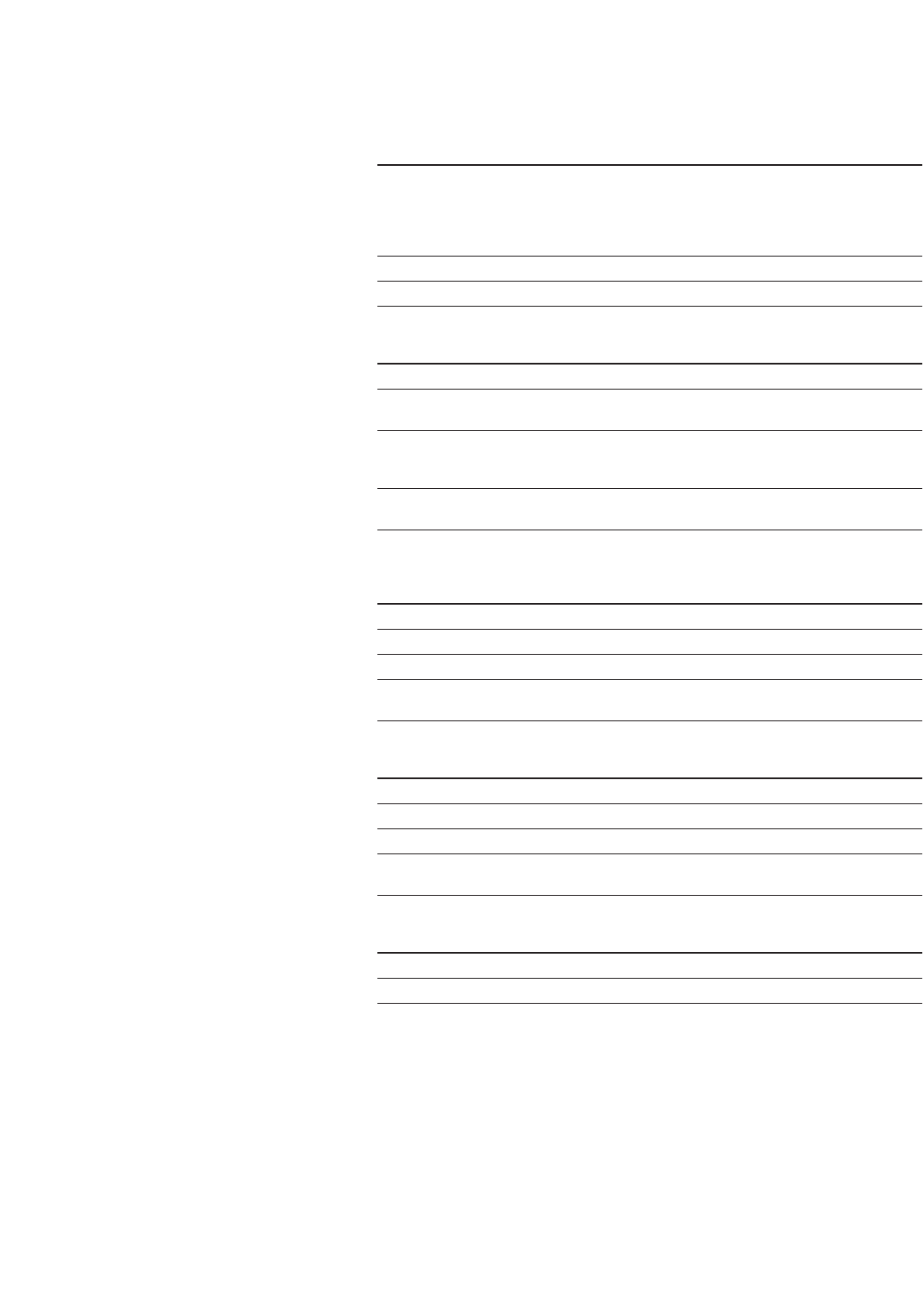
21
Instruction Note
1. Press [Utility] > {Memory Catalog} The default catalog type is All (all files in the
> {Catalog Type}. memory catalog are listed in alphabetical order,
regardless of type). When viewing all files, file
name listings include a pointer to their file type,
such as <file name>@STATE or <file name>@LIST.
2. Press [List]. The Catalog of List Files is displayed.
3. Press {Catalog Type} > {State} The Catalog of State Files is displayed.
4. Press {Catalog Type} > {User Flatness} The Catalog of USERFLAT Files is displayed.
Instruction Note
1. Press [Preset].
2. Press {Sweep/List} > {Configure List Sweep} This opens the Catalog of List Files.
> {More (1 of 2)} > {Load/Store}.
3. Press {Store to File}. This displays a menu of alphabetical softkeys for
naming the file. Store to: is displayed in the active
function area.
4. Enter the file name LIST1 using the alphabetical
softkeys and the numeric keypad.
5. Press {Enter}. The file is now displayed in the Catalog of List Files,
including the file name, type, and size.
Instruction Note
1. Highlight the desired file.
2. Press {Copy File}. This opens the file naming text editor.
3. Press {Editing Keys} > {Clear Text}. This clears the old file name.
4. Input the new file name using the alphabetical
softkeys and the numeric keypad.
5. Press {Enter}.
Instruction Note
1. Highlight the desired file.
2. Press {More (1 of 2)} > {Rename File}.
3. Press {Editing Keys} > {Clear Text}.
4. Input the new file name using the alphabetical
softkeys and the numeric keypad.
5. Press {Enter}.
Instruction Note
1. Highlight the desired file.
2. Press {Delete File}. The {Confirm Delete} softkey appears.
3. Press {Confirm Delete}.
Viewing stored files
Storing files
To store a file to the memory cata-
log, first create a file. For this exam-
ple, use the default list sweep table.
Copying stored files
Renaming stored files
Deleting stored files










