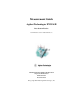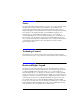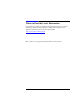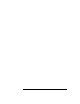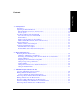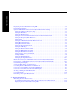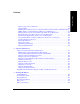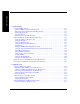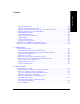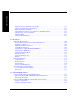Measurement Guide Agilent Technologies E7495A/B Base Station Test Set For firmware revision A.06.20 and above Manufacturing Part Number: E7495-90054 Supersedes E7495-90053 Printed in USA December 2008 © Copyright 2002–2008 Agilent Technologies, Inc.
Notice The material contained in this document is provided “as is,” and is subject to being changed, without notice, in future editions. Further, to the maximum extent permitted by applicable law, Agilent disclaims all warranties, either express or implied with regard to this manual and any information contained herein, including but not limited to the implied warranties of merchantability and fitness for a particular purpose.
Where to Find the Latest Information Documentation is updated periodically. For the latest information about Agilent Technologies E7495 spectrum analyzers, including firmware upgrades and application information, please visit the following URL: http://www.agilent.com/find/e7495b Microsoft® is a U.S. registered trademark of Microsoft Corporation.
Contents Table of Contents 1. Getting Started Introduction. . . . . . . . . . . . . . . . . . . . . . . . . . . . . . . . . . . . . . . . . . . . . . . . . . . . . . . . . . . . . . . . . . . . .20 Unpacking the E7495A/B Test Set . . . . . . . . . . . . . . . . . . . . . . . . . . . . . . . . . . . . . . . . . . . . . . . . . . .22 E7495A/B Cables, Connectors, and Accessories . . . . . . . . . . . . . . . . . . . . . . . . . . . . . . . . . . . . . .24 Test set options . . . . . . . . . . . . . . . . . . .
Table of Contents Contents Displaying Location Information Using GPS . . . . . . . . . . . . . . . . . . . . . . . . . . . . . . . . . . . . . . . . . . 74 Interpreting the Display . . . . . . . . . . . . . . . . . . . . . . . . . . . . . . . . . . . . . . . . . . . . . . . . . . . . . . . . . . . 75 Optional 1xEV-DO Tx and Over Air Analyzer Measurement Settings . . . . . . . . . . . . . . . . . . . . . . . 77 Setting the Channel or Frequency Step. . . . . . . . . . . . . . . . . . . . . . . . . . . . . .
Contents Table of Contents Setting Average, Sweep, and Restart. . . . . . . . . . . . . . . . . . . . . . . . . . . . . . . . . . . . . . . . . . . . . . .127 Adding a Marker . . . . . . . . . . . . . . . . . . . . . . . . . . . . . . . . . . . . . . . . . . . . . . . . . . . . . . . . . . . . . .130 Measuring Two Port Insertion Loss for Spectrum Analyzer, Channel Scanner, 1xEV-DO Analyzer, CDMA Analyzer, and Signal Generator (RF In Loss and RF Out Loss) . . . . . . . . . . . . . . . . . . .
Table of Contents Contents 7. CDMA Analyzer Using the CDMA Analyzer . . . . . . . . . . . . . . . . . . . . . . . . . . . . . . . . . . . . . . . . . . . . . . . . . . . . . . . 182 Common CDMA Tx Analyzer Measurements . . . . . . . . . . . . . . . . . . . . . . . . . . . . . . . . . . . . . . . 182 Performing a Basic CDMA Transmitter Measurement . . . . . . . . . . . . . . . . . . . . . . . . . . . . . . . . 183 Interpreting the Display . . . . . . . . . . . . . . . . . . . . . . . . . . . . . . . . . .
Contents Table of Contents Setting the PN Increment . . . . . . . . . . . . . . . . . . . . . . . . . . . . . . . . . . . . . . . . . . . . . . . . . . . . . . .232 Setting the Transmitter Reference Level. . . . . . . . . . . . . . . . . . . . . . . . . . . . . . . . . . . . . . . . . . . .232 Setting the Active Channel Threshold Level and Auto Threshold Level . . . . . . . . . . . . . . . . . . .234 Resetting Amplifier Capacity and Traffic Metrics . . . . . . . . . . . . . . . . . . . . . . . . . . . . .
Table of Contents Contents Displaying Location Information Using GPS. . . . . . . . . . . . . . . . . . . . . . . . . . . . . . . . . . . . . . . . 291 Viewing a Single Distance to Fault Sweep . . . . . . . . . . . . . . . . . . . . . . . . . . . . . . . . . . . . . . . . . . 292 Displaying the Top Four Faults. . . . . . . . . . . . . . . . . . . . . . . . . . . . . . . . . . . . . . . . . . . . . . . . . . . 292 Setting Interference Rejection for a Distance to Fault Measurement . . . . . . . . . . . . .
Contents Table of Contents Setting the Start Frequency/Channel. . . . . . . . . . . . . . . . . . . . . . . . . . . . . . . . . . . . . . . . . . . . . . .343 Setting the Frequency or Channel Step Size . . . . . . . . . . . . . . . . . . . . . . . . . . . . . . . . . . . . . . . . .344 Setting the Stop Frequency/Channel . . . . . . . . . . . . . . . . . . . . . . . . . . . . . . . . . . . . . . . . . . . . . . .345 Setting the Channel Standard . . . . . . . . . . . . . . . . . . . . . . . . . . . . . . . .
Table of Contents Contents Measuring Return Loss. . . . . . . . . . . . . . . . . . . . . . . . . . . . . . . . . . . . . . . . . . . . . . . . . . . . . . . . . . . 390 Calibration - Minimizing your Workload . . . . . . . . . . . . . . . . . . . . . . . . . . . . . . . . . . . . . . . . . . . 390 Performing (and Calibrating) a Basic Return Loss Measurement . . . . . . . . . . . . . . . . . . . . . . . . 391 Clearing Calibration . . . . . . . . . . . . . . . . . . . . . . . . . . . . . . . . . . . . . . .
Contents Table of Contents CDMA and 1xEV-DO Channel Standards and Emission Limits . . . . . . . . . . . . . . . . . . . . . . . . .452 W-CDMA UTRA Channel Frequencies and Emission Limits . . . . . . . . . . . . . . . . . . . . . . . . . . .453 Performing a Basic Spectrum Emissions Mask Measurement . . . . . . . . . . . . . . . . . . . . . . . . . . .454 17. Basic System Operations System Reference Introduction. . . . . . . . . . . . . . . . . . . . . . . . . . . . . . . . . . . . . . . . . . . . . . . . .
Table of Contents Contents 18. T1 Analyzer Making T1 Measurements . . . . . . . . . . . . . . . . . . . . . . . . . . . . . . . . . . . . . . . . . . . . . . . . . . . . . . . . 488 Performing a Basic T1 Analyzer Measurement . . . . . . . . . . . . . . . . . . . . . . . . . . . . . . . . . . . . . . 488 Setup Button Selections . . . . . . . . . . . . . . . . . . . . . . . . . . . . . . . . . . . . . . . . . . . . . . . . . . . . . . . . 488 Display/Sound Button Selections . . . . . . . . . . . . . . . . .
Contents Table of Contents Setting the Channel or Frequency Step . . . . . . . . . . . . . . . . . . . . . . . . . . . . . . . . . . . . . . . . . . . . .556 Setting the Scrambling Codes . . . . . . . . . . . . . . . . . . . . . . . . . . . . . . . . . . . . . . . . . . . . . . . . . . . .556 Setting the Display Reference Level. . . . . . . . . . . . . . . . . . . . . . . . . . . . . . . . . . . . . . . . . . . . . . .557 Compensating for the Loss or Gain of External Cables, Attenuators, and Preamps. . . .
Table of Contents Contents Setting the PICH Parameters . . . . . . . . . . . . . . . . . . . . . . . . . . . . . . . . . . . . . . . . . . . . . . . . . . . . 604 Setting the EVM Mode . . . . . . . . . . . . . . . . . . . . . . . . . . . . . . . . . . . . . . . . . . . . . . . . . . . . . . . . . 605 Setting the IF Equalizer . . . . . . . . . . . . . . . . . . . . . . . . . . . . . . . . . . . . . . . . . . . . . . . . . . . . . . . . 605 Adding a Marker . . . . . . . . . . . . . . . . . . . . . . . . . .
Contents Table of Contents Returning your Base Station Test Set for Service. . . . . . . . . . . . . . . . . . . . . . . . . . . . . . . . . . . . . . .653 Warranty . . . . . . . . . . . . . . . . . . . . . . . . . . . . . . . . . . . . . . . . . . . . . . . . . . . . . . . . . . . . . . . . . . . .653 Preparing the Agilent E7495A/B for Shipping . . . . . . . . . . . . . . . . . . . . . . . . . . . . . . . . . . . . . . .654 24. Glossary Glossary of Abbreviations and Acronyms Used. . . . . . . . . . . . .
Table of Contents Contents 18
1 Getting Started “Introduction” on page 20 “Unpacking the E7495A/B Test Set” on page 22 “E7495A/B Cables, Connectors, and Accessories” on page 24 “Test set options” on page 28 “Where to find the Latest Information on Upgrading your E7495A/B Test Set” on page 32 Getting Started “Your First 15 Minutes with the E7495A/B” on page 33 “Using the Backpack” on page 41 “Contacting Agilent Technologies” on page 43 19
Getting Started Introduction Introduction The E7495A/B Base Station Test Set is designed to simplify the job of installing and maintaining base stations. By combining all important base station diagnostic tools in one rugged instrument, the E7495A/B lets you get your work done in the shortest time at each base station.
Getting Started Introduction • DC Bias output (internal, available on the E7495B only) You can store trace data from Return Loss and Distance to Fault measurements on a Windows XP PC for later analysis. This analysis software is a free download from the Agilent web site at http://www.agilent.com/find/e7495_software. In Getting Started, you will learn how to set up the E7495A/B, and you will learn to perform one basic measurement to start getting familiar with the range of tools contained in the test set.
Getting Started Unpacking the E7495A/B Test Set Unpacking the E7495A/B Test Set Unpack and inspect the shipping container and its contents thoroughly to ensure that nothing was damaged during shipment. If the contents are damaged or defective, contact your nearest Agilent Technologies sales and service office. Keep the shipping materials for the carrier’s inspection. Getting Started Verify that all the parts were included in the shipping container.
Getting Started Unpacking the E7495A/B Test Set The standard test set package for the E7495B includes: E7495B Base Station Test Set • Shoulder strap • One battery • Two 10 dB pads • AC/DC converter • Two N-to-N barrels • Open connector (50 Ω) • Short connector (50 Ω) • Load connector (50 Ω) • GPS antenna • 64 MB PCMCIA memory card • CD ROM containing electronic (PDF) version of Measurement Guide, E7495A Quick Basics tutorial, and application notes • One 3-meter (10-foot) cable • Tw
Getting Started Unpacking the E7495A/B Test Set E7495A/B Cables, Connectors, and Accessories Part Number 0950-4404 Picture Description AC/DC adapter 24 VDC 100W Getting Started (Supplied as standard) 0950-4409 PCMCIA 64MB Flash memory card (Supplied as standard) 0955-1458 High power attenuator (40 dB 100W) (E7495A-STD) (Supplied as standard with E7495A) (E7495B-803) Supplied with E7495B Option 803 after 1 Sept 2007 0955-1599 High power attenuator (40 dB 100W) (E7495B-800) Supplied with E749
Getting Started Unpacking the E7495A/B Test Set Part Number 1150-2085 Picture Description GPS antenna, SMA M (Supplied as standard) Adapter, N (Female) to 11 millimeter (7/16 inch) (Male) Getting Started 1250-2908 (Supplied as standard) 1250-2810 Adapter, N (Female) to 11 millimeter (7/16 inch) (Female) (Supplied as standard) 1420-0883 Battery (Supplied as standard.
Getting Started Unpacking the E7495A/B Test Set Part Number 8121-1315 Picture Description Cable, 3-meter (10-ft) N (m) - N (m) Getting Started (Supplied as standard) E7495-20165 Shoulder strap (Supplied as standard) E7495-80053 Soft Carry Bag (Supplied as Option 801) E7495-80014 Backpack (Supplied as standard with E7495A) (Supplied as part of Options 800 and 802 with E7495B) 26 Chapter 1
Getting Started Unpacking the E7495A/B Test Set Part Number Picture Description Picture not shown Coax Accessories Case, plastic and foam (5000-0911) E7495-60059 Open, 50 ohm, N-type male (1250-3421) Getting Started Short, 50 ohm, N-type male (1250-3424) Load, 50 ohm, N-type male (1250-3423) Attenuator, fixed 6 GHz max 10 dB N type (0955-1534) Quantity - 2 Adapter, 50 ohm, N-type F-F (1250-3422) Quantity - 2 Chapter 1 27
Getting Started Unpacking the E7495A/B Test Set Getting Started Test set options Option Number Description (as printed on the analyzer rear panel) Detailed Description Option 200 cdmaOne / CDMA 2000 Analyzer cdmaOne / CDMA 2000 Analyzer, includes: 1xEV-DO Analyzer & Over Air Test 1xEV-DO Analyzer & Over Air Test cdmaOne / CDMA 2000 Over Air Test cdmaOne/CDMA2000 over-the-air (OTA) test Option 220 Channel Scanner Channel Scanner Option 230 GSM Analyzer GSM Analyzer Option 235 EDGE Analyzer
Getting Started Unpacking the E7495A/B Test Set Option Number Description (as printed on the analyzer rear panel) Detailed Description Option 270 Interference Analyzer Interference Analyzer Option 300 DC Bias DC Bias (Available on the E7495B Analyzer only) Option 330 Nortel CDMA Software Nortel CDMA Base Station Test Software Option 500 CW Signal Generator CW Signal Generator Option 510 CW & Complex Modulation Signal Generator CW/cdmaOne/CDMA2000 reverse link signal generator Option 51B
Getting Started Unpacking the E7495A/B Test Set Getting Started Option Number Description (as printed on the analyzer rear panel) Detailed Description Option 800 E7495B Accessory Package - discontinued, replaced by Options 802, 803, and 805 Option 801 Soft Carry Bag Option 802 Backpack Option 803 40 dB Attenuator Option 805 Measurement Guide for the Agilent E7495A/B Base Station Test Set (this manual) Option 810 Cellular antenna and pre-selector filter, includes: • • • Option 811 Cellular
Getting Started Unpacking the E7495A/B Test Set Option Number Description (as printed on the analyzer rear panel) Option 813 Detailed Description W-CDMA antenna and pre-selector filter, includes: • Option 820 Getting Started • • W-CDMA antenna 2.1-2.17 GHz (pn E6455-80003) preselector filter (pn 0955-1667) RF TNC to N connector (pn 1200-1897) for Option 210 - cdmaOne / CDMA 2000 Over Air Test External charger/battery pack/DC adapter, includes: • • • • Battery 10.
Getting Started Unpacking the E7495A/B Test Set Getting Started Option Number Description (as printed on the analyzer rear panel) Detailed Description Option 919 Israel power cord Option 920 Argentinean power cord Option 921 Chilean power cord Option 922 China power cord Option 927 Thailand power cord Where to find the Latest Information on Upgrading your E7495A/B Test Set Upgrade information is updated periodically.
Getting Started Your First 15 Minutes with the E7495A/B Your First 15 Minutes with the E7495A/B Spend 15 minutes getting acquainted with the test set: • “Get to Know the Layout of the E7495A/B” on page 34 • “Install a Battery” on page 37 • “Practice Using the Three-way Power Button” on page 37 • “Make Your First Measurement (Two Port Insertion Loss)” on page 38 CAUTION The display screen should be cleaned with an Isopropyl Alcohol based cleaner and a soft lint-free cotton cloth.
Getting Started Your First 15 Minutes with the E7495A/B Get to Know the Layout of the E7495A/B Getting Started 6 5 1 2 34 3 4 Chapter 1
Getting Started Your First 15 Minutes with the E7495A/B Number Description 1 Power button. Powers the test set on and off, and puts it into standby mode. • • 2 • • • • • • • • • • 3 Preset. Recalls the power-up state, applying Agilent defaults or the defaults you define using the Save State button. Brightness.Changes the brightness of the display in four increments. To increase or decrease the brightness, press the button repeatedly. Help. Displays online help. ESC/Lcl.
Getting Started Your First 15 Minutes with the E7495A/B Number Description 4 • Getting Started • • CAUTION Rotary knob. Allows incremental changes to values for such things as carrier frequency, reference level, and marker positions. Rotate clockwise to increase values, counterclockwise to decrease values. The speed at which you turn the knob affects the rate at which the values are changed. Down Arrow. Decreases the active function value. The increment size depends upon the current measurement.
Getting Started Your First 15 Minutes with the E7495A/B Install a Battery Getting Started Step Notes 1 Open the battery door. Turn the latch counterclockwise several times until loose. Then pull the battery door open. 2 Insert the battery. Insert one or two batteries. 3 Close the battery door. Turn the latch clockwise until tight to secure the battery door. For more information about the batteries, including battery installation and removal, refer to Chapter 6 , “Working with Batteries.
Getting Started Your First 15 Minutes with the E7495A/B Getting Started working like a standard on-off button, the E7495A/B power button also lets you put the test set into standby mode, which conserves battery usage and provides a quick startup when you are ready to resume measurements. Step Notes To power on the test set, press the button. As soon as you press the power button, the right LED goes on. The full power-up sequence can take up to 2 minutes.
Getting Started Your First 15 Minutes with the E7495A/B Step 1 Select two port insertion loss. a. Mode b. [Antenna/Cable] Notes In this and other procedures, front-panel buttons are indicated with bold text, menu keys with brackets. c. [Two Port Insertion Loss] 2 Enter the start frequency. Getting Started a. Press [Start Freq] if the menu key is not already highlighted. b. Enter the frequency using the numeric keypad. c. Press [Hz], [kHz], [MHz], or [GHz]. 3 Enter the stop frequency. a.
Getting Started Your First 15 Minutes with the E7495A/B Notes Getting Started Step Insertion loss measurement of high power attenuator and cable. For more information on making insertion lose measurements, see “Two Port Insertion Loss” on page 123.
Getting Started Using the Backpack Using the Backpack The E7495A/B backpack (Option 802, and included as part of Option 800) is ergonomically designed to hold the test set as well as its cables and accessories. The backpack allows you to carry all your gear up to a base station while keeping your hands free. Getting Started WARNING To avoid overheating, always disconnect the test set from the AC adapter before storing the test set in the backpack.
Getting Started Using the Backpack Getting Started What Goes Where in the Backpack 42 Chapter 1
Getting Started Contacting Agilent Technologies Contacting Agilent Technologies For help with product selection and configuration, technical and application assistance, consulting and integration services, rental and leasing options, refurbished equipment, product purchases, repair, calibration, education and training please go to http://www.agilent.
Getting Started Getting Started Contacting Agilent Technologies 44 Chapter 1
2 One Port Insertion Loss “Measuring One Port Insertion Loss” on page 46 “Calibration - Minimizing your Workload” on page 46 “Performing (and Calibrating) a Basic One Port Insertion Loss measurement” on page 47 “Clearing Calibration” on page 50 “Displaying Location Information Using GPS” on page 51 “Setting Average, Sweep, and Restart” on page 52 “Adding a Marker” on page 55 “Setting One Port Insertion Loss Interference Rejection” on page 56 “Setting the Pass/Fail Limits” on page 57 One Port Insertion Los
One Port Insertion Loss Measuring One Port Insertion Loss Measuring One Port Insertion Loss The one port insertion loss measurement allows you to quantify signal loss in a cable or other device without connecting both ends of the cable or device to the test set. This measurement can be especially useful in measuring the loss of a feedline connected to the antenna on a tower. This method of measuring antenna feedline insertion loss is accurate for results up to 10 dB.
One Port Insertion Loss Measuring One Port Insertion Loss Return Loss measurement, and Distance to Fault measurements using a frequency range that you will set manually, you can perform one calibration for all three measurements as long as you calibrate over a frequency range that incorporates all three of your measurements, and as long as your cables do not change.
One Port Insertion Loss Measuring One Port Insertion Loss Step Mode 2 [Antenna/Cable] 3 [One Port Insertion Loss] 4 [Start Freq] 5 Enter the start frequency using the numeric keypad. 6 [Hz], [kHz], [MHz], or [GHz] 7 [Stop Freq] 8 Enter the stop frequency using the keypad. 9 [Hz], [kHz], [MHz], or [GHz] The one port insertion loss measurement takes a few seconds to load. The stop frequency should be larger than the start frequency.
One Port Insertion Loss Measuring One Port Insertion Loss Step 10 Check whether your analyzer has already been calibrated over the frequency range that you wish to measure. If it is already calibrated over the correct frequency range, you can omit the next step (Step 11) and go straight to Step 12. Notes The analyzer displays its calibration status on the top left of the measurement screen.
One Port Insertion Loss Measuring One Port Insertion Loss One Port Insertion Loss Step Notes 13 Disconnect the feedline at the top of the tower, and connect a short connector to the feedline. This step is necessary to get a good mismatch for the measurement. 14 [Level] Below the trace on the screen is a table displaying the average insertion loss. If the trace is not visible, you can change the reference level or use Autoscale to have the test set select a reference level for you.
One Port Insertion Loss Measuring One Port Insertion Loss To Clear the Measurement Calibration Data: Step 1 [Setup] 2 [Clear Calibration] Notes This will clear the calibration for all three one-port cable measurements. Displaying Location Information Using GPS If you are making a One Port Insertion Loss measurement, you can use GPS Location data to verify your location. For additional information on the GPS Data function, refer to “Displaying GPS Location Data” on page 462.
One Port Insertion Loss Measuring One Port Insertion Loss Setting Average, Sweep, and Restart Setting the Sweep You can select either continuous or single sweep. Continuous sweep provides repeated, ongoing measurements. Single sweep performs a single measurement that is repeated only when you push the Single button. To set sweep: Step 1 [Average/Sweep] 2 [Continuous] or [Single] Notes Each time you press this softkey, the selected option changes.
One Port Insertion Loss Measuring One Port Insertion Loss To set averaging: Step 1 Notes Set the number of averages. a. [Average] b. Enter the number of averages using the numeric keypad. c. [Enter] 2 Select the type of averaging you want to apply. a. [Average/Sweep] b. [Averaging] NOTE These two steps can be performed in any order. However, if you turn averaging on and a large number of averages has previously been set, there may be a delay before you can change the number of averages.
One Port Insertion Loss Measuring One Port Insertion Loss Step 2 [Restart] Notes This key is unavailable or has no effect when Sweep is set to Single. To restart a Single One Port Insertion Loss Sweep measurement, press [Single].
One Port Insertion Loss Measuring One Port Insertion Loss Adding a Marker Markers can be used on traces to help you visually track up to four signals. Each marker has the following settings: • Type: Provides three options, including: • Off • Normal: Places a diamond-shaped, colored marker, along with a number, 1-4, on the trace. • Delta: Associated with a normal marker. Therefore, a normal marker must exist prior to creating the delta marker.
One Port Insertion Loss Measuring One Port Insertion Loss Setting One Port Insertion Loss Interference Rejection Other signals can interfere with One Port Insertion Loss measurements. When making a one port insertion loss measurement in the presence of known or suspected interference, you can minimize the effect of the interference on the measurement by activating interference rejection in the test set. NOTE Use of interference rejection will increase the measurement time.
One Port Insertion Loss Measuring One Port Insertion Loss Setting the Pass/Fail Limits The measurement limits setting enables you to alter the value of the maximum and minimum test limits for the Average Insertion Loss measurement. Limits are set in dB. These settings affect the metrics color display: red represents fail, green represents pass.
One Port Insertion Loss One Port Insertion Loss Measuring One Port Insertion Loss 58 Chapter 2
3 1xEV-DO Analyzer and Over Air Test “Accessing 1xEV-DO Tx and Over Air Test” on page 60 “Making 1xEV-DO Tx Measurements” on page 61 “Making 1xEV-DO Over Air Measurements” on page 67 “Displaying Location Information Using GPS” on page 74 “Interpreting the Display” on page 75 “Optional 1xEV-DO Tx and Over Air Analyzer Measurement Settings” on page 77 “Metrics Provided by the 1xEV-DO Tx and Over Air Analyzer Measurement” on page 104 “Interpretation of 1xEV-DO Tx and Over Air Analyzer Measurement Results” on
1xEV-DO Analyzer and Over Air Test Accessing 1xEV-DO Tx and Over Air Test Accessing 1xEV-DO Tx and Over Air Test The 1xEV-DO Analyzer & Over Air Test (Option 205) can, as its name suggests, be used to perform both Tx Analyzer and over-the-air tests. You can access both the 1xEV-DO Analyzer and the 1xEV-DO Over Air Test either by pressing [Tx Analyzer], then [1xEV-DO Analyzer] or by pressing [Over Air], then [1xEV-DO Over Air].
1xEV-DO Analyzer and Over Air Test Making 1xEV-DO Tx Measurements Making 1xEV-DO Tx Measurements • “Common 1xEVDO Tx Analyzer Measurements” on page 61 • “Preparing to Make 1xEVDO Tx Analyzer Measurements” on page 61 • “Performing a Basic 1xEVDO Transmitter Measurement” on page 63 1xEV-DO transmitter measurements verify proper transmitter performance and are typically made with the access network (AN) still in service.
1xEV-DO Analyzer and Over Air Test Making 1xEV-DO Tx Measurements typically only performed during Preventative Maintenance. The first step is to choose the type of time reference available. The measurement configuration depends upon the type of time reference you choose to use. Optimally, a GPS time reference is desired. GPS provides an independent time reference that can help determine if the access network under test is synchronized with the rest of the network.
1xEV-DO Analyzer and Over Air Test Performing a Basic 1xEVDO Transmitter Measurement Performing a Basic 1xEVDO Transmitter Measurement Once you have taken the access network out of service (this is necessary, for example, when you are setting the Tx Power Out level) and you have made the proper connections, you can perform 1xEVDO transmitter measurements. Step Notes 1.
1xEV-DO Analyzer and Over Air Test Performing a Basic 1xEVDO Transmitter Measurement Step 12. On [PN Offset] select Auto or Manual. Notes The test set defaults to Auto mode. The other choice is Manual. • In Auto mode the test set finds the PN Offset and displays the value in the metrics display at the bottom of the screen. The Time Offset is derived from the PN Offset that has been found. • In Manual mode you must enter the PN Offset, which appears in the metrics display.
1xEV-DO Analyzer and Over Air Test Performing a Basic 1xEVDO Transmitter Measurement Step Notes Connections for out of service 1xEVDO measurements with access network even second as timing reference. This setup is typically used when setting or measuring Tx Power Out Levels Chapter 3 65 1xEV-DO Analyzer and Over Air Test Connections for in service 1xEVDO measurements with GPS receiver as timing reference.
1xEV-DO Analyzer and Over Air Test Performing a Basic 1xEVDO Transmitter Measurement Step Notes Connections for in service 1xEVDO measurements with access network even second as timing reference NOTE Using GPS Time Reference signals: During a 1xEVDO Analyzer measurement, a yellow triangle symbol may temporarily appear beside “GPS” in the lower right. The yellow triangle indicates that the test set is re-synching with the GPS even second pulse.
1xEV-DO Analyzer and Over Air Test Making 1xEV-DO Over Air Measurements Making 1xEV-DO Over Air Measurements • “Preparing to Make 1xEV-DO Over Air Measurements” on page 68 • “Criteria for Making Valid 1xEV-DO Over Air Measurements” on page 69 • “Performing a Basic 1xEV-DO Over Air Measurement” on page 71 1xEV-DO over air measurements provide a quick method of verifying 1xEV-DO transmitter performance.
1xEV-DO Analyzer and Over Air Test Preparing to Make 1xEV-DO Over Air Measurements Preparing to Make 1xEV-DO Over Air Measurements An important consideration when making 1xEV-DO over air measurements is your location relative to the base station. There must be no obstructions between your location and the base station antennas. You must select the type of time reference to be GPS. The GPS antenna must be able to “see” the satellites to obtain lock, and you must have a GPS lock to perform measurements.
1xEV-DO Analyzer and Over Air Test Criteria for Making Valid 1xEV-DO Over Air Measurements Criteria for Making Valid 1xEV-DO Over Air Measurements The first step in making valid 1xEV-DO over air measurements is to identify a target base station to measure. Then, for your measurements to be valid, you must find a location near the target base station with a sufficiently strong 1xEV-DO signal.
1xEV-DO Analyzer and Over Air Test Criteria for Making Valid 1xEV-DO Over Air Measurements Measurement Quality Pilot Dominance Multipath Power Marginal > 8 dB < 0.7 dB The default measurement limits for pilot dominance and multipath power are set to give “fair” measurement quality. If these limits are met, the pilot dominance and multipath power values will be displayed in green. When the pilot dominance and multipath power parameters are outside the acceptable limits, the parameters will turn red.
1xEV-DO Analyzer and Over Air Test Performing a Basic 1xEV-DO Over Air Measurement Performing a Basic 1xEV-DO Over Air Measurement Step Notes 1 Mode If your test analyzer is already performing a 1xEV-DO Transmitter measurement, you can switch quickly to 1xEV-DO Over the Air measurements by pressing [Display] and then switching OTA PN Scanner On. If you do this, you can omit steps 2 and 3, and skip straight to Step 4. 2 [Over Air] See above. 3 [1xEV-DO Over Air] See above.
1xEV-DO Analyzer and Over Air Test Performing a Basic 1xEV-DO Over Air Measurement Step 12 On [PN Offset] select Auto or Manual. Notes The test set defaults to Auto mode. • In Auto mode the test set finds the PN offset of the strongest pilot signal and displays the value in the metrics display. The delay is derived from the found PN offset. • In Manual mode you must enter the PN offset using the numeric keypad. The delay is derived from the entered PN offset.
1xEV-DO Analyzer and Over Air Test Performing a Basic 1xEV-DO Over Air Measurement NOTE The test set does not record data for post-processing. It provides a snapshot of 1xEV-DO base station transmit parameters at that location. NOTE During a 1xEV-DO over air measurement, a yellow triangle symbol may temporarily appear beside “GPS” in the lower right. The yellow triangle indicates that the test set is re-synching with the GPS even second pulse.
1xEV-DO Analyzer and Over Air Test Displaying Location Information Using GPS Displaying Location Information Using GPS If you are making 1xEV-DO over air measurements at a location you previously established as valid, Agilent recommends using GPS to verify that you are at the location from which you previously measured.
1xEV-DO Analyzer and Over Air Test Interpreting the Display Interpreting the Display The 1xEV-DO Tx screen is divided into two sections, and the 1xEV-DO Over Air screen is divided into three sections. The extra, third section in the 1xEV-DO Over Air screen shows the OTA PN Scanner results, and appears at the top of the display. You can switch the OTA PN Scanner On or Off independently in either a 1xEV-DO Tx Analyzer measurement or in a 1xEV-DO Over Air measurement.
1xEV-DO Analyzer and Over Air Test Interpreting the Display 1xEV-DO Analyzer and Over Air Test valid measurements.
1xEV-DO Analyzer and Over Air Test Optional 1xEV-DO Tx and Over Air Analyzer Measurement Settings Optional 1xEV-DO Tx and Over Air Analyzer Measurement Settings You can change several optional measurement parameters in the 1xEV-DO Tx and Over Air Analyzer: “Setting the Channel or Frequency Step” on page 77 • “Setting the PN Offset” on page 79 • “Setting the PN Increment” on page 79 • “Setting the Active Channel Threshold Level and Auto Threshold Level” on page 80 • “Setting the Frequency/Time Refer
1xEV-DO Analyzer and Over Air Test Optional 1xEV-DO Tx and Over Air Analyzer Measurement Settings channel or frequency using the up and down arrow buttons. 1xEV-DO Analyzer and Over Air Test Step 1 [Freq/Chan/Time Ref] 2 [Chan Step] or [Freq Step] 3 Enter the desired channel or frequency step using the numeric keypad. 4 [Enter] 78 Notes This choice depends on the [Units] mode you are using.
1xEV-DO Analyzer and Over Air Test Optional 1xEV-DO Tx and Over Air Analyzer Measurement Settings Setting the PN Offset The PN Offset is a “short code” sequence that provides a unique identifier for each sector of each cell site. The PN Offsets are applied to the I and Q signals before modulation. PN Offsets are offset in time by 52.08 µs and they repeat every 26.666 ms. This yields 512 unique short code sequences (0-511).
1xEV-DO Analyzer and Over Air Test Optional 1xEV-DO Tx and Over Air Analyzer Measurement Settings Step Notes 1. [PN Inc] 2. Enter the PN Increment using the numeric keypad. The maximum value you can enter is 15. 3. [Enter] Notice (and verify) that the number you entered for your chosen PN Increment number appears below the PN Inc text on the corresponding button.
1xEV-DO Analyzer and Over Air Test Optional 1xEV-DO Tx and Over Air Analyzer Measurement Settings 2 Step Notes On [Thresh Lvl] select Each time you press this softkey, the selected option changes. If you choose Manual, you must enter the threshold you want using the numeric keypad, then press [dB]. Auto or Manual. 3 [Auto Thres Offset] The default value is 0 dB. Optionally, you can enter a negative (more aggressive) or positive (more conservative) value, then press [dB].
1xEV-DO Analyzer and Over Air Test Optional 1xEV-DO Tx and Over Air Analyzer Measurement Settings Step 2. Select the frequency and time reference from the list using the up and down arrow buttons. Notes If the sky (and hence the satellites) is visible from the position of your analyzer, you can select GPS to get frequency and timing references from the GPS signal. The GPS antenna will need to be attached to the analyzer.
1xEV-DO Analyzer and Over Air Test Optional 1xEV-DO Tx and Over Air Analyzer Measurement Settings (dB) or absolute power (dBm). The test set defaults to relative. The top graticule (horizontal line) represents the total power in the 1xEV-DO channel. The scale per division is set to 5 dB per division by default, but you can change it if you wish. If the reference level is set to relative, the reference level represents the total power in the 1xEV-DO channel, and is displayed as 0.0 dB.
1xEV-DO Analyzer and Over Air Test Optional 1xEV-DO Tx and Over Air Analyzer Measurement Settings are made. Three choices exist: Slow, Medium, and Fast. The test set defaults to Medium. Slow measurement time provides a more repeatable measurement at the expense of time, and is done by increasing the number of slots that are measured. Fast measurement time provides a quicker measurement at the expense of repeatablity, and is done by decreasing the number of slots that are measured.
1xEV-DO Analyzer and Over Air Test Optional 1xEV-DO Tx and Over Air Analyzer Measurement Settings Step 2. Enter the Measurement Offset using the numeric keypad. Notes The maximum value you can enter is 15. Setting the Slot Threshold Level The Slot Threshold is a level, measured relative to the idle power, that determines whether a slot is idle or non-idle. When the power in a slot is greater than the Slot Threshold, that slot is determined to be non-idle.
1xEV-DO Analyzer and Over Air Test Optional 1xEV-DO Tx and Over Air Analyzer Measurement Settings Step Notes 2. Press [CDP Type]. 3. Press the correct CDP Type key. There are three CDP Type options available to you. These are Pilot, MAC 64, and MAC 128 Setting the Pilot Dominance Limit Pilot Dominance is only relevant to Over the Air measurements. It does not apply to Transmitter measurements.
1xEV-DO Analyzer and Over Air Test Optional 1xEV-DO Tx and Over Air Analyzer Measurement Settings Setting the Multipath Power Limit Multipath Power is only relevant to Over the Air measurements. It does not apply to Transmitter measurements. Multipath power is the amount of power, of the dominant pilot signal, that is dispersed outside the main correlation peak due to multipath echoes (expressed in dB). Ideally, this value should be very small (< 0.1 dB).
1xEV-DO Analyzer and Over Air Test Optional 1xEV-DO Tx and Over Air Analyzer Measurement Settings To Set the PN Scanner Sensitivity: Step Notes 1. [Setup] 2. Press [PN Scanner Sensitivity]. Each time you press this softkey, the selected option changes. Select High, Medium, or Low. Setting Average, Sweep, and Restart Setting the Sweep You can select either continuous or single sweep. Continuous sweep provides repeated, ongoing measurements.
1xEV-DO Analyzer and Over Air Test Optional 1xEV-DO Tx and Over Air Analyzer Measurement Settings The reported averages for the following measurements will only be updated when non-idle slots are identified within the update interval. If no non-idle slots are identified, the average values reported will be from the previous update interval: • NOTE Non-idle Power The Idle Slots metric itself is always averaged even if averaging is switched Off.
1xEV-DO Analyzer and Over Air Test Optional 1xEV-DO Tx and Over Air Analyzer Measurement Settings To restart averaging: Step 1 [Average/Sweep] 2 [Restart] Notes This key is unavailable or has no effect when Sweep is set to Single. To restart a Single Sweep measurement, press [Single]. It is worth noting that there are some other events that automatically cause a restart. These events are: • If the analyzer identifies a change in PN Offset. • If you enter a new PN Offset value.
1xEV-DO Analyzer and Over Air Test Optional 1xEV-DO Tx and Over Air Analyzer Measurement Settings • Marker to Peak: Places the active marker on the current greatest value of the CDP display. • Marker to Next Peak: Places the active marker on the current second greatest value of the CDP display. Step Notes 1. [Marker] 2. [Marker] 3. [1], [2], [3], or [4] 4. [Type] 5. [Off], [Normal], or [Delta] 6.
1xEV-DO Analyzer and Over Air Test Optional 1xEV-DO Tx and Over Air Analyzer Measurement Settings Setting the Pass/Fail Limits • “To Set the Measurement Frequency Error Limits:” on page 95 • “Setting the Measurement Time Offset Limits” on page 96 • “Setting the Idle On/Off Ratio Limits” on page 97 • “Setting the Estimated Pilot Rho Lower Limits” on page 98 • “Setting the Estimated MAC Rho Lower Limit” on page 99 • “Setting the Maximum Inactive Channel Hight Limit” on page 100 You can use the Li
1xEV-DO Analyzer and Over Air Test Optional 1xEV-DO Tx and Over Air Analyzer Measurement Settings Limits (see below). If you have Time Offset Limits On, the “ALL PASS” or “FAILURE” messages are still displayed, even if CDP and Metrics are switched Off. To reduce display clutter with all the available limit settings, no limit lines are displayed on this screen. NOTE • Frequency Error Limits: Sets the high and low Frequency Error limits for the channel.
1xEV-DO Analyzer and Over Air Test Optional 1xEV-DO Tx and Over Air Analyzer Measurement Settings MAC channels when you are testing CDP Type MAC 64 or CDP Type MAC 128, and for the Pilot channel when you are testing CDP Type Pilot. 1xEV-DO Analyzer and Over Air Test If you have set Max Inactive Ch Limits to be Off, the maximum inactive channel power is reported on the front panel with no indication of whether this is a good or a bad result.
1xEV-DO Analyzer and Over Air Test Optional 1xEV-DO Tx and Over Air Analyzer Measurement Settings To Set the Measurement Frequency Error Limits: Step 1 [Setup] 2 [Limits] 3 On [Freq Error Limits] select On or Off. 4 Notes Enables you to toggle the measurement limits function On (active) and Off (inactive). • If set to On, the Frequency Error will change from black to red (fail), or to green (pass), and will indicate either “P” (pass) or “F” (fail).
1xEV-DO Analyzer and Over Air Test Optional 1xEV-DO Tx and Over Air Analyzer Measurement Settings Setting the Measurement Time Offset Limits 1 2 Step Notes On [Time Offset Limits] select On or Off. Enables you to toggle the measurement limits function On (active) and Off (inactive). • If set to On, the displayed time offset metrics will change from blue to red (fail), or to green (pass), and will indicate either “P” (pass) or “F” (fail).
1xEV-DO Analyzer and Over Air Test Optional 1xEV-DO Tx and Over Air Analyzer Measurement Settings Setting the Idle On/Off Ratio Limits Step 1 Press [On/Off Ratio Limits]. 2 Press [Limits]. 3 Set the lower limit. Notes Enables you to toggle the Idle On/Off Ratio Limits function On (active) and Off (inactive). • If set to On, the displayed On/Off Ratio metric will change from blue to red (fail), or to green (pass), and will indicate either “P” (pass) or “F” (fail).
1xEV-DO Analyzer and Over Air Test Optional 1xEV-DO Tx and Over Air Analyzer Measurement Settings Setting the Estimated Pilot Rho Lower Limits Step 1 Press [Pilot Rho Limit]. 2 Press [Limits]. 3 Set the lower limit. Notes Enables you to toggle the Estimated Pilot Rho measurement’s lower limit function On (active) and Off (inactive). • If set to On, the displayed Estimated Pilot Rho metrics will change from blue to red (fail), or to green (pass), and will indicate either “P” (pass) or “F” (fail).
1xEV-DO Analyzer and Over Air Test Optional 1xEV-DO Tx and Over Air Analyzer Measurement Settings Setting the Estimated MAC Rho Lower Limit Step 1 Press [Est MAC Rho Limit]. 2 Press [Limits]. 3 Set the lower limit. Notes Enables you to toggle the Estimated MAC Rho measurement’s lower limit function On (active) and Off (inactive). • If set to On, the displayed Estimated MAC Rho metrics will change from blue to red (fail), or to green (pass), and will indicate either “P” (pass) or “F” (fail).
1xEV-DO Analyzer and Over Air Test Optional 1xEV-DO Tx and Over Air Analyzer Measurement Settings Setting the Maximum Inactive Channel Hight Limit Step 1 Press [Max Inactive Ch Limit]. 2 Press [Limits]. 3 Set the high MAC limit. Notes Enables you to toggle the Maximum Inactive Channel measurement’s high limit function On (active) and Off (inactive).
1xEV-DO Analyzer and Over Air Test Optional 1xEV-DO Tx and Over Air Analyzer Measurement Settings Setting Up the Signal Generator • “Using the RF OUT Loss field” on page 103 You can set up the signal generator while in the Spectrum Analyzer mode from the Setup menu. For more detailed information on the signal generator setup and operation, refer to“Using the Signal Generator” on page 402. CAUTION The maximum power for the RF In (Port 1) and RF Out/SWR (Port 2) ports is +20 dBm (100 mW).
1xEV-DO Analyzer and Over Air Test Optional 1xEV-DO Tx and Over Air Analyzer Measurement Settings Step 6 [Mod Format] 7 Select the channel standard from the list using the up and down arrow buttons. 8 [Select] 9 Set the RF output amplitude a. [Amplitude] b. Enter the amplitude value using the numeric keypad. Notes You may also enter a new value for amplitude by turning the rotary knob until the desired value is displayed or using the up and down arrow keys. c. [dBm].
1xEV-DO Analyzer and Over Air Test Optional 1xEV-DO Tx and Over Air Analyzer Measurement Settings • Data Channel: Active • Data Channel Data Rate: 9.6 kbps • Data Channel bit stream: PN15 • I Mask: 3FF80000000 • Q Mask: 3FF00000001 • Filter Type: IS 95 Std Using the RF OUT Loss field The RF OUT Loss field is used when it is necessary to test the receiver sensitivity of a typical access network. The test set’s source will typically go down to –95 dBm.
1xEV-DO Analyzer and Over Air Test Metrics Provided by the 1xEV-DO Tx and Over Air Analyzer Measurement Metrics Provided by the 1xEV-DO Tx and Over Air Analyzer Measurement This section contains descriptions of the individual 1xEV-DO parameters in the metric display of the screen. For information on expected result values and possible causes of error if the expected results are not met, see “Interpreting the Display” on page 75.
1xEV-DO Analyzer and Over Air Test Metrics Provided by the 1xEV-DO Tx and Over Air Analyzer Measurement The Time Offset compares the PN Offset timing with the overall system time. This measurement checks the start of the PN offset in comparison to the GPS signal, or to the Even Second Clock signal. For example, PN Offset 0 should repeat exactly on the rising edge of the Timing Reference. PN Offset 1 should repeat 52.08 µs after the rising edge of the Timing Reference, and so forth.
1xEV-DO Analyzer and Over Air Test Metrics Provided by the 1xEV-DO Tx and Over Air Analyzer Measurement If averaging is Off, the precentage of idle slots since the last restart is reported. If averaging is Off and your analyzer is in Single mode, the precentage of slots within the update interval is reported. If averaging is On, the result displayed is the percentage of idle slots within ‘n’ capture intervals, where ‘n’ is the current average number.
1xEV-DO Analyzer and Over Air Test Metrics Provided by the 1xEV-DO Tx and Over Air Analyzer Measurement MAC Rho is the measure of the modulation quality for a 1xEV-DO transmitter. This measurement is analogous to measuring FM accuracy and distortion in an AMPS network or EVM in a TDMA system. A Rho value of 1.0 represents a perfect signal, indicating that all of the power is being transmitted correctly. MAC Rho is only measured over the 128 MAC chips contained within every half-slot.
1xEV-DO Analyzer and Over Air Test Metrics Provided by the 1xEV-DO Tx and Over Air Analyzer Measurement 1xEV-DO Analyzer and Over Air Test modulation is detected. QPSK is the lowest type of modulation, 8PSK is the next higher, and the highest modulation type is 16QAM. Only if all the slots within the measurement interval are idle will the result be blanked out. The number of slots over which the acquisition is made is determined by the capture interval, which itself is determined by the Meas Time setting.
1xEV-DO Analyzer and Over Air Test Interpretation of 1xEV-DO Tx and Over Air Analyzer Measurement Results Interpretation of 1xEV-DO Tx and Over Air Analyzer Measurement Results This section contains expected result values and possible causes of error if the expected results are not met. Frequency Error The standards specify very tight Frequency Error performance. In the PCS bands, the 0.
1xEV-DO Analyzer and Over Air Test Interpretation of 1xEV-DO Tx and Over Air Analyzer Measurement Results that timing must be within 3 µs. If the Time Offset is large enough, an “island cell” can occur. The “island cell” effect was mentioned already when discussing Frequency Error. An access terminal moving outward toward the limit of its cell will need to acquire the adjacent cell in order to hand off.
1xEV-DO Analyzer and Over Air Test Interpretation of 1xEV-DO Tx and Over Air Analyzer Measurement Results recommended minimum On/Off Ratio for idle slots was set to 7dB in the standard to allow Access Network manufacturers to protect the power amplifiers from large output power swings between On portions of the signal during bursts and Off portions of the signal in idle slots. Each manufacture may set this value to different levels. This parameter is loaded into the radios from the Switch.
1xEV-DO Analyzer and Over Air Test Interpretation of 1xEV-DO Tx and Over Air Analyzer Measurement Results Est MAC Rho The 1xEV-DO access network standard specifies that Rho must be greater than 0.912. Typical values for a healthy access network are greater than 0.94.
1xEV-DO Analyzer and Over Air Test Interpretation of 1xEV-DO Tx and Over Air Analyzer Measurement Results within the measurement interval. There are three types of modulation, and hence four possible measurement results: QPSK, 8PSK, and 16QAM, and blank when no modulation is detected. QPSK is the lowest type of modulation, 8PSK is the next higher, and the highest modulation type is 16QAM. Only if all the slots within the measurement interval are idle will the result be blanked out.
1xEV-DO Analyzer and Over Air Test Customizing Your Display Customizing Your Display You can change the way your measurement results are displayed on your analyzer. The MAC Code Domain Plot in the graphical area of the display can be switched between displaying MAC Code Power sorted by MAC index, and displaying MAC Code Power sorted by Walsh Code. 1xEV-DO Analyzer and Over Air Test The same information, sorted either by MAC index or by Walsh Code, can itself be displayed in two different ways.
1xEV-DO Analyzer and Over Air Test Sorting by MAC Index or by Walsh Code Sorting by MAC Index or by Walsh Code The default view of a CDP plot is sorted by MAC Index. This can be changed to a view sorted by Walsh Code. The order used for Walsh Code display is Hadamard. Step 1 Press [Display] 2 Press [MAC CDP X Axis] Each time you press this menu key, the selected option changes. Select either MAC or Walsh as your preferred display option.
1xEV-DO Analyzer and Over Air Test Converting Between MAC Index and Walsh Code 1xEV-DO Analyzer and Over Air Test Converting Between MAC Index and Walsh Code Converting From Converting To Even numbered MAC Indexes Walsh Code = MAC Index / 2 Odd numbered MAC Indexes Walsh Code = ((MAC Index – 1) / 2) + 32 Walsh Codes 0 – 31 MAC Index = Walsh Code * 2 Walsh Codes 32 – 64 MAC Index = ((Walsh Code – 32)* 2) + 1 116 Chapter 3
1xEV-DO Analyzer and Over Air Test Colors Used on the MAC Code Domain CDP Display Colors Used on the MAC Code Domain CDP Display MAC Index Walsh Code Color 0 0 Gray if inactive 1 32 Gray if inactive 2 1 Gray if inactive 3 33 Gray if inactive 4 2 Light blue Reverse activity. Should always be active. >4 3 – 31 and 34 – 63 for CDP Type MAC 64. Gray if inactive (or “noise”) Orange indicates active MAC RPC channels.
1xEV-DO Analyzer and Over Air Test Colors Used on the Pilot Code Domain CDP Display 1xEV-DO Analyzer and Over Air Test Colors Used on the Pilot Code Domain CDP Display 118 Walsh Code Color Notes 0 Always red Pilot 1 – 31 Always gray (inactive) Noise Chapter 3
1xEV-DO Analyzer and Over Air Test Showing or Hiding the OTA PN Scanner Showing or Hiding the OTA PN Scanner The presence of the OTA PN Scanner at the top of your screen is the main distinguishing feature of an Over the Air measurement. If, from the main (Mode) screen, you selected [Tx Analyzer], then [1xEV-DO Analyzer], the OTA PN Scanner will usually be switched Off; if, from the main (Mode) screen, you selected [Over Air], then [1xEV-DO Over Air], the OTA PN Scanner will usually be switched On.
1xEV-DO Analyzer and Over Air Test Codogram Display Codogram Display Switching to the Codogram view adds the third dimension of time to the display. That is, you can view code domain power (sorted by either MAC Index or be Walsh Code) over time.
1xEV-DO Analyzer and Over Air Test Performing a Codogram Measurement Performing a Codogram Measurement Step Notes 1 [Display] 2 [Codogram] This displays the menu that controls the appearance and behavior of the codogram display. 3 On [Codogram] select On or Off. Each time you press this key, the codogram state switches between On and Off. When you set [Codogram] to On, [Reset Codogram], [Update Interval] and [Palette] become active.
1xEV-DO Analyzer and Over Air Test Performing a Codogram Measurement 1xEV-DO Analyzer and Over Air Test NOTE The key labelled “Update Interval” was labelled “Capture Interval” in earlier versions of the software (A.04.00 or earlier). The way the key works has not changed. Only the key label has changed to clarify what the key does.
Two Port Insertion Loss “Measuring Two Port Insertion Loss” on page 124 “Performing a Basic Two Port Insertion Loss Measurement (Normalize)” on page 125 “Displaying Location Information Using GPS” on page 126 “Setting Average, Sweep, and Restart” on page 127 “Adding a Marker” on page 130 “Measuring Two Port Insertion Loss for Spectrum Analyzer, Channel Scanner, 1xEV-DO Analyzer, CDMA Analyzer, and Signal Generator (RF In Loss and RF Out Loss)” on page 131 “Measuring Insertion Loss for Power Meter (Option 60
Two Port Insertion Loss Two Port Insertion Loss Measuring Two Port Insertion Loss Measuring Two Port Insertion Loss This test measures the loss of a cable or other device over a specified frequency range. Insertion loss measurements are important in accurately quantifying the amount of loss a signal will incur as it passes through a cable, attenuator, or any other device. In S-parameter terms, insertion loss is referred to as an S21 measurement. “S” stands for scattering.
Normalizing and Performing a Basic Two Port Insertion Loss Measurement Before you perform a two port insertion loss measurement, you must first normalize the measured values for insertion loss by compensating for the loss associated with the devices (adapters, cables) that connect the E7495A/B Base Station Test Set to the device or assembly being tested. Otherwise, the loss introduced by these connecting devices is added to the loss of the device under test.
Two Port Insertion Loss Two Port Insertion Loss Measuring Two Port Insertion Loss Figure 4-1 Two Port Insertion Loss Measurement Results, After Normalization. Displaying Location Information Using GPS If you are making a Two Port Insertion Loss measurement, you may use GPS Location data to verify your location. For additional information on the GPS Data function, refer to “Displaying GPS Location Data” on page 462.
2 Step Notes On [Show GPS Location] select On. Displays GPS satellite location information. Uses the internal GPS to capture the location of a measurement. The GPS information can be used to return to the same location. The Time Ref (Freq/Chan/Time Ref mode) button must be set to Internal GPS for this function to be active. Information logged includes latitude, altitude (feet/meters), and the number of satellites tracked. Each time you press this softkey, the selected option changes.
Two Port Insertion Loss Two Port Insertion Loss Measuring Two Port Insertion Loss want to take if Averaging is On. Averaging only applies to the data, not to the trace. You can select from the following types of averaging: • Off: Disables averaging. • Running: Computes the new result as the weighted sum of the last result and the new measurement. The last result is weighted by (n – 1)/n. The new result is weighted by 1/n. Each new measurement produces a new result.
NOTE These two steps can be performed in any order. However, if you turn averaging on and a large number of averages has previously been set, there may be a delay before you can change number of averages. Setting Restart When you have averaging turned On and you are in Continuous Sweep mode, you can restart the averaging by pressing the Restart menu key. The Restart key has no effect if you are in Single sweep mode.
Two Port Insertion Loss Two Port Insertion Loss Measuring Two Port Insertion Loss Adding a Marker Markers can be used on traces to help you visually track up to four signals. Each marker has the following settings: • Type: Provides three options, including: • Off • Normal: Places a diamond-shaped, colored marker, along with a number, 1-4, on the trace. • • Delta: This is associated with a normal marker. Therefore, a normal marker must exist prior to creating the delta marker.
Measuring Two Port Insertion Loss for Spectrum Analyzer, Channel Scanner, 1xEV-DO Analyzer, CDMA Analyzer, and Signal Generator (RF In Loss and RF Out Loss) When you perform spectrum analysis, TX analysis (CDMA, W-CDMA, 1xEVDO, and so forth), or measure signal generator outputs, you can measure accurately, and store, the device loss values. These RF In and RF Out Loss values can be used later in the measurements.
Two Port Insertion Loss Two Port Insertion Loss Measuring Two Port Insertion Loss 2 Step Notes [Level] If the insertion loss trace is not visible, you can change the reference level or use Autoscale to have the test set select a reference level for you. • Press [Autoscale] to display the trace so that it fills the screen from top to bottom. • Press [Ref Level] and then enter the appropriate value and press [dB] to manually select a level for the trace.
Figure 4-2 Two Port Insertion Loss Measurement Results, Including Effects of 60 cm (2 ft) Cable, 3 meter (10 ft) Cable, and High Power Attenuator.
Two Port Insertion Loss Two Port Insertion Loss Measuring Two Port Insertion Loss Measuring Insertion Loss for Power Meter (Option 600 - Power Meter Only) NOTE This measurement is only available if you have Option 600 - Power Meter, and requires an 8482A/8481A or N8481A/N8482A with Option CFT power sensor. Before making a power measurement, you need to store a PM Loss value that will compensate for the loss of the devices you use to connect to the transmitter.
2 Step Notes [Level/Location] If the insertion loss trace is not visible, you can change the reference level or use Autoscale to have the test set select a reference level for you. 3 [Store As] 4 [Store As PM Loss] • Press [Autoscale] to display the trace so that it fills the screen from top to bottom. • Press [Ref Level] and then enter the appropriate value and press [dB] to manually select a level for the trace.
Two Port Insertion Loss Two Port Insertion Loss Measuring Two Port Insertion Loss Determining the Highest (Best) Insertion Loss and Its Frequency Step 1 2 [Marker] On [Type] select Normal. 3 Notes [Marker to Min] Each time you press this softkey, the selected option changes. Places a marker on the lowest peak. The marker value is displayed in the upper right. Using the Delta Marker to Measure a Difference in Insertion Loss or Frequency Step 1 2 Notes [Marker] On [Type] select Normal.
measurement displays suspicious characteristics such as a spike or rapid movements in the noise floor. To Activate Interference Rejection: Step 1 [Setup] 2 On [Interference Rejection] select On. Notes Each time you press this softkey, the selected option changes. Clearing Normalization Clear Normalization deletes the current normalization data, enabling you to re-normalize the instrument for the same frequency range.
Two Port Insertion Loss Two Port Insertion Loss Measuring Two Port Insertion Loss Step 4 Notes [dB] 138 Chapter 4
Optimizing Dynamic Range When using the default settings, the test set optimizes measurement accuracy at the expense of dynamic range. There may be times, however, when you prefer to gain dynamic range and lose some accuracy. For example, when measuring sector isolation on adjacent antennas, you may want to see a relatively large dynamic range, and your results will not be impaired significantly by 1 to 2 dB less accuracy. Optimizing for dynamic range gains you approximately 30 dB of dynamic range.
Two Port Insertion Loss Two Port Insertion Loss Measuring Two Port Insertion Loss Setting the Pass/Fail Limits The measurement limits setting enables you to alter the value of the maximum and minimum test limits for the Average Insertion Loss measurement. Limits are set in dB. These settings affect the metrics color display: red represents fail, green represents pass.
5 Adjacent Channel Power “Using the Adjacent Channel Power Measurement” on page 142 “Making a Basic Adjacent Channel Power Measurement” on page 143 “Adjacent Channel Power Measurements for Korean PCS Band” on page 145 “Setting the Adjacent Channel Power Format” on page 145 “Setting Average, Sweep, and Restart” on page 150 Adjacent Channel Power “Displaying Accurate Peak Power (Recommended for Pulsed Signals)” on page 152 “Setting the Control Units” on page 152 “Setting the Range Control” on page 153 “Sett
Adjacent Channel Power Using the Adjacent Channel Power Measurement Adjacent Channel Power Using the Adjacent Channel Power Measurement Adjacent Channel Power measures the power of the carrier and the power of the noise in its adjacent channels. The measurement results can help you determine whether the power is set correctly and whether the transmitter filter is working properly.
Adjacent Channel Power Using the Adjacent Channel Power Measurement Making a Basic Adjacent Channel Power Measurement Step Notes 1. Select Adjacent Channel Power. a. Mode Adjacent Channel Power b. [Spectrum Analyzer/Tools] c. [Adjacent Channel Power] 2 Select the channel standard. a. [Chan Std] b. Select the standard using the up and down arrow buttons. c. [Select] 3 On [Units] select Chan. Each time you press this softkey, the selected option changes.
Adjacent Channel Power Using the Adjacent Channel Power Measurement Notes Adjacent Channel Power Step Out-of-service connection In-service connection (valid for center channel; adjacent channel measurements may not be valid because there may be active adjacent channels.
Adjacent Channel Power Using the Adjacent Channel Power Measurement Adjacent Channel Power Measurements for Korean PCS Band Most Adjacent Channel Power standards specify the power in the adjacent channels relative to the power in the target center channel. The standards for the Korean PCS band are different in that the third adjacent channel is specified absolutely (that is, in dBm) rather than relatively (that is, as dB). The specifications for the Korean PCS band are shown in the next table.
Adjacent Channel Power Using the Adjacent Channel Power Measurement are required. Adjacent Channel Power Default adjacent channel power measurement settings, called ACP formats, are provided in the E7495A/B base station test sets. Generally, the ACP format is determined by the channel standard you select. However, to accommodate your particular situation, you can decouple the default formats from the channel standard, or you can change each measurement setting independently.
Adjacent Channel Power Using the Adjacent Channel Power Measurement To Select the List Format Type: Step Notes 1. [ACP Format] 2. [Format Type] 3. [List] 4. Select the format you want. a. [Format List] b. Select the standard using the up and down arrow buttons. Channel BW/Time is available, but all buttons are grayed out, enabling you only to view the settings. To change any of the settings, choose Cust. c.
Adjacent Channel Power Using the Adjacent Channel Power Measurement 4 Set the carrier and adjacent channel bandwidth. a. [Channel BW/Time] b. [Center Chan Meas BW] Adjacent Channel Power c. Enter the center channel bandwidth on the numeric keypad. d. [GHz] or [MHz] or [kHz] or [Hz] e. [Center Chan Meas Time] f. Enter the center channel measurement time on the numeric keypad. g. [ms] h. [Adj Chan Meas BW] i. Enter the adjacent channel bandwidth on the keypad. j. [GHz] or [MHz] or [kHz] or [Hz] k.
Adjacent Channel Power Using the Adjacent Channel Power Measurement 7 Set the offset between adjacent channels. a. [Adj to Adj Step Size] b. Enter the offset on the numeric keypad. c. [GHz] or [MHz] or [kHz] or [Hz] 8 Set the number of adjacent channels (from 0-3). Adjacent Channel Power a. Enter the number on the numeric keypad. b.
Adjacent Channel Power Using the Adjacent Channel Power Measurement Setting Average, Sweep, and Restart Setting the Sweep Adjacent Channel Power You can select either continuous or single sweep. Continuous sweep provides repeated, ongoing measurements. Single sweep performs a single measurement that is repeated only when you push the Single button. To set sweep: Step 1 [Average/Sweep] 2 [Continuous] or [Single] Notes Each time you press this softkey, the selected option changes.
Adjacent Channel Power Using the Adjacent Channel Power Measurement Group Average and Group Max Average. Running Average and Max Hold are unavailable. To set averaging: Step 1 Notes Set the number of averages. b. Enter the number of averages using the numeric keypad. c. [Enter] 2 Select the type of averaging you want to apply. a. [Average/Sweep] b. [Averaging] When measuring Korean PCS signals, the only averaging types available to you are Group Average and Group Max Average.
Adjacent Channel Power Using the Adjacent Channel Power Measurement Step 2 [Restart] Notes This key is unavailable or has no effect when Sweep is set to Single. To restart a Single Adjacent Channel Power Sweep measurement, press [Single]. Displaying Accurate Peak Power (Recommended for Pulsed Signals) For pulsed signals, you can get a more accurate measurement of the signal’s peak or average power by using the Peak Power Detector setting (see below) in the test set.
Adjacent Channel Power Using the Adjacent Channel Power Measurement To Change Units on the Y-Axis: Step Notes 1. [Level/Location] Each time you press this softkey, the selected option changes. 3. [dBm] or [Watts] There is no change made to the Y-axis. The change is to the units for entry. The reference level changes on the graph, but not the axis labels.
Adjacent Channel Power Using the Adjacent Channel Power Measurement will not return to its lower level after the strong signal stops. Step Notes 1. [Setup] 2. [Range Ctrl] Adjacent Channel Power 3. [Auto] [Hold] or [Max] Setting the Analyzer Input Gain Normally the E7495A/B is set to add the most gain in the receive path to boost low-level signals. If the signal is high, there is no reason to add gain.
Adjacent Channel Power Using the Adjacent Channel Power Measurement signals close to the noise floor. To Set the Measurement Noise Correction: Step 1 [Setup] 2 On [Noise Correction] select On or Off. Notes Each time you press this softkey, the selected option changes. The E7495A/B uses generic defaults, rather than standard defaults. You can change those to accommodate your base station settings.
Adjacent Channel Power Using the Adjacent Channel Power Measurement Step Notes 5. Set the center channel upper limit. a. [Center Chan High Limit] b. Enter the number on the numeric keypad. Adjacent Channel Power c. [dBm] 6 Set the center channel lower limit. a. [Center Chan Low Limit] b. Enter the number on the numeric keypad. c. [dBm] 7 Set the adjacent channel 1 upper limit. a. [Adj Chan 1 High Limit] b. Enter the number on the numeric keypad. c. [dB] 8 Set the adjacent channel 2 upper limit. a.
Adjacent Channel Power Using the Adjacent Channel Power Measurement To Change Frequency Limits: Step Notes 1. [Setup] 2. [Frequency Limits] Adjacent Channel Power 3. [On] or [Off] 4. Set the upper limit. a. [Frequency High Limit] b. Enter the number on the numeric keypad. c. [GHz] or [MHz] or [kHz] or [Hz] 5 Set the lower limit. a. [Frequency Low Limit] b. Enter the number on the numeric keypad. c.
Adjacent Channel Power Using the Adjacent Channel Power Measurement power is +20 dBm (100 mW). When directly coupled to a base station (BTS) or Access Network (AN), the test set can be damaged by excessive power applied to any of these three ports. To prevent damage in most situations when you directly couple the test set to a base station, use the high power attenuator between the test set and the BTS. Adjacent Channel Power NOTE The lowest level the signal generator can go to is -90 dBm.
Adjacent Channel Power Using the Adjacent Channel Power Measurement 9 Step Notes Set the RF output amplitude You may also enter a new value for amplitude by turning the rotary knob until the desired value is displayed or using the up and down arrow keys. a. [Amplitude] b. Enter the amplitude value using the numeric keypad. c. [dBm]. Or For information on the effects of the RF Out Loss function on the amplitude, refer to “Using the RF OUT Loss field”, below.
Adjacent Channel Power Using the Adjacent Channel Power Measurement Adjacent Channel Power at the end of the test cable/attenuator is –113 dBm. This also points out the importance of accurately measuring the loss of the attenuator and connecting cables.
Adjacent Channel Power W-CDMA Adjacent Channel Leakage Power Ratio (ACLR) Measurements W-CDMA Adjacent Channel Leakage Power Ratio (ACLR) Measurements The measurement of ACLR is defined as the ratio of the average power in the adjacent frequency channel to the average power in the transmitted frequency channel. It is reported in dBc (dB relative to the main carrier). Test models are used to have pre-defined test conditions for base station conformance test of ACLR. Under 3GPP TS 25.
Adjacent Channel Power W-CDMA Adjacent Channel Leakage Power Ratio (ACLR) Measurements Sample Measurement of ACLR on a Valid 3GPP W-CDMA Signal Adjacent Channel Power Figure 5-1 Figure 5-1 is an example of the measurement results as a bar graph of the power levels at different offsets. This gives you a quick reading of respective powers. The bar graph is green with 'P' on the bar graph, indicating the ACLR measurement passes at the 5 MHz and 10 MHz offsets. NOTE The 3GPP TS 25.
6 Working with Batteries “Installing Batteries” on page 164 “Viewing Battery Status” on page 165 “Charging Batteries” on page 168 “Reconditioning Batteries” on page 170 “Battery Care” on page 173 “Battery Specifications” on page 176 Working with Batteries 163
Working with Batteries Installing Batteries Working with Batteries Installing Batteries Step Notes 1 Open the battery door. Turn the latch counterclockwise several times until loose. Then pull the battery door open. 2 Insert the battery. Insert one or two batteries. 3 Close the battery door. Turn the latch clockwise until tight to secure the battery door.
Working with Batteries Viewing Battery Status Viewing Battery Status You can view information about battery status in four ways: • Two battery LEDs embedded in the E7495A/B enclosure • Icons in the lower right of the front panel screen • System Statistics—Battery screen, available from the System menu • LCD gauge built into each battery Battery LEDs Charge remaining Green Greater than or equal to 25% charge capacity remaining Blinking green Battery charging Green and red (may appear yellow or
Working with Batteries Viewing Battery Status Icon Status % displayed beneath battery Amount of charge capacity remaining for battery System Statistics—Battery Screen Step Notes 1 System 2 [More 1 of 2] 3 [Battery] Working with Batteries The Battery screen displays several kinds of information: • Temperature—the internal temperature of each battery as measured by a sensor embedded in each battery • Voltage—for each battery cell stack as measured by each battery’s sensor • Run Time to Empty—wh
Working with Batteries Viewing Battery Status status. Each segment represents 20% of the charge capacity. The gauge is active unless the battery is in shutdown mode. You can view the gauge with the door open.
Working with Batteries Charging Batteries Charging Batteries You can charge batteries internally or using the external battery charger (Option #820). The external charger provides much faster charging time. CAUTION Charge batteries internally or with the appropriate charger, a SMBus charger of level II or higher. Never use a non-SMBus charger because the battery issues commands over the SMBus to the charger to control the charge rate and voltage. Never use a modified or damaged charger.
Working with Batteries Charging Batteries External Battery Charger LED Charging Status Yellow flashing Reconditioning—the accuracy of the battery’s internal LCD charge gauge is being renewed. See “Reconditioning Batteries.
Working with Batteries Reconditioning Batteries Reconditioning Batteries Each battery contains a microchip that monitors battery usage and tracks how much capacity is available. This function can become less accurate because of temperature fluctuations, aging, self-discharge, repeated partial charging, and other factors. This inaccuracy is displayed on the System Statistics—Battery screen as Fuel Gauge Error.
Working with Batteries Reconditioning Batteries a battery. The process takes longer and requires shutting down the test set. Step 1 Fully charge the battery. a. Power off the test set. Notes To fully charge the battery, leave the test set power off for approximately 4 hours. b. Install the battery needing reconditioning into the test set. If you have a second battery installed, remove the second battery. c.
Working with Batteries Reconditioning Batteries Reconditioning with the External Battery Charger Step Notes 1 Insert a battery into the left bay of the external battery charger. 2 Press the blue button labeled Push to Recalibrate Left Battery Bay. The charger will charge the battery fully, discharge it completely, then recharge it fully again. The entire process can take up to 10 hours. 3 Install the battery into the test set.
Working with Batteries Battery Care Battery Care WARNING Lithium Ion and lithium polymer cells and battery packs may get hot, explode, or ignite and cause serious injury if exposed to abuse conditions. Be sure to follow these safety warnings: Do not install the battery backward, so the polarity is reversed. • Do not connect the positive terminal and negative terminal of the battery to each other with any metal object (such as wire).
Working with Batteries Battery Care WARNING Do not discharge the battery using any device except the specified device. When the battery is used in devices other than the specified device, it may damage the battery or reduce its life expectancy. If the device causes an abnormal current to flow, it may cause the battery to become hot, explode, or ignite and cause serious injury.
Working with Batteries Battery Care a 6-month shelf life at room temperature, before the battery electronics go into shutdown mode. When a battery has discharged down to a 7.1 volts, it goes into shutdown mode. When this occurs, the battery electronics self-disconnect, removing their electronic load from the cells. This provides approximately 1 year of room temperature storage before the cells self-discharge to the point beyond which they should not be recharged.
Working with Batteries Battery Specifications Battery Specifications The E7495A/B Base Station test set uses the Inspired Energy NI2040AG Smart Battery, which produces 10.8 volts DC at approximately 6000 mA. The NI2040AG is a Lithium Ion battery pack, which uses the System Management Bus (SMBus) interface to communicate with the test set and charger. To charge the batteries, use only the Agilent approved SMBus charger of Level II or higher or the E7495A/B. External charging voltage is 18 V to 24 VDC.
Working with Batteries Battery Specifications For Test Sets with a Serial Number Prefix lower than MY46360101, when in Off mode, the test set draws 45 mA, or 18% of a full battery charge in a 24-hour period Agilent recommends that if the test set is not going to be used for an extended period of time, you periodically check and maintain the batteries’ charge, or remove the batteries from your test set.
Working with Batteries Battery Specifications Battery and Charger Part Numbers Standard Supplied Accessories Description Part Number AC/DC Converter 0950-4404 NI2040AG Battery 1420-0883* Optional Accessories provided in E7495A/B Option 820 Description Part Number Charger 12 V at 1 A 0950-4276 AC/DC Converter 0950-4404 Auto Adapter F1455A 0950-4412 Working with Batteries NI2040AG Battery NOTE E7495A 1420-0883 E7495B 1420-0883 * Replace only with NI2040AG or equivalent, Agilent-approved
Working with Batteries Battery Specifications NOTE Regarding the battery charger and conditioner: • Install the instrument so that the ON / OFF switch is readily identifiable and is easily reached by the operator. The ON / OFF switch and the detachable power cord are the instrument disconnecting devices. They disconnect the mains circuits from the mains supply before other parts of the instrument.
Working with Batteries Working with Batteries Battery Specifications 180 Chapter 6
7 CDMA Analyzer “Using the CDMA Analyzer” on page 182 “Common CDMA Tx Analyzer Measurements” on page 182 “Preparing to Make CDMA Tx Analyzer Measurements” on page 182 “Performing a Basic CDMA Transmitter Measurement” on page 183 “Codogram Display” on page 187 “Performing a Codogram Measurement” on page 188 “Interpreting the Display” on page 187 “Setting the Channel or Frequency Step” on page 190 “Setting the PN Offset” on page 191 “Setting the PN Increment” on page 191 “Setting the Frequency/Time Reference
CDMA Analyzer Using the CDMA Analyzer Using the CDMA Analyzer CDMA transmitter measurements verify proper transmitter performance and are typically made with the base station out of service.
CDMA Analyzer Using the CDMA Analyzer NOTE If a GPS time reference is unavailable, you must connect to the even second pulse from the base station. You must also know the channel or frequency and the PN (pseudo noise) Offset of the CDMA signal to be analyzed. Each base station sector has a unique PN Offset. For more information on PN Offsets refer to “Adding a Marker” on page 198.
CDMA Analyzer Using the CDMA Analyzer Step Notes 11. [GPS] or [External Even Sec] GPS is the preferred time reference. If the sky (and hence the satellites) is not visible from the position of your analyzer, use External Even Sec as the time reference. When using the Even Second reference, the base station timing is relative to itself. 12. On [PN Offset] select Auto or Manual. The test set defaults to Auto mode. The other choice is Manual.
CDMA Analyzer Using the CDMA Analyzer Step Notes Connections for out of service CDMA measurements with GPS receiver as timing reference Chapter 7 185 CDMA Analyzer Connections for out of service CDMA measurements with base station even second as timing reference
CDMA Analyzer Using the CDMA Analyzer Step Notes CDMA Analyzer Connections for in service CDMA measurements with GPS receiver as timing reference Connections for in service CDMA measurements with base station even second as timing reference NOTE During a CDMA Analyzer measurement, a yellow triangle symbol may temporarily appear beside “GPS” in the lower right. The yellow triangle indicates that the test set is re-synching with the GPS even second pulse.
CDMA Analyzer Using the CDMA Analyzer green dot appears in place of the triangle. If the GPS is unavailable, a red X appears. If this happens, you must choose another reference. Interpreting the Display The CDMA Tx Analyzer screen is divided into two sections: • The trace display - that is, the graphic bar chart taking up most of the screen • The metrics display - that is, a table of values at the bottom of the screen The trace display contains a code domain power display.
CDMA Analyzer Using the CDMA Analyzer ago, depending on your settings) appears at the top of the display. In this way, you can clearly see the changes in power that occur over a period of time. You can use it to: • see traffic channels as they initiate and terminate, • track traffic channel call levels over time. The Update Interval is the interval, measured in whole seconds, between successive records displayed on the codogram.
CDMA Analyzer Using the CDMA Analyzer 5 Step Notes If desired set the update interval: Allows you to set the update interval to 0, 1, or more seconds. Alternatively, you may set it to automatically determine the update interval that provides the maximum data collection speed. a. [Update Interval] b. Enter the interval number of seconds using the numeric keypad. c. Select [sec] or [Max Speed]. 6 If desired set the display color: a. [Palette] b. Select [Full Color] or [Grayscale].
CDMA Analyzer Optional CDMA Tx Analyzer Measurement Settings Optional CDMA Tx Analyzer Measurement Settings You can change several optional measurement parameters in the CDMA Tx Analyzer: • “Setting the Channel or Frequency Step” on page 190 • “Setting the PN Increment” on page 191 • “Setting the CDMA Transmitter Reference Level” on page 193 • “Setting the Active Channel Threshold Level and Auto Threshold Level” on page 194 • “Setting Measurement Time” on page 195 • “Setting Quick Page Channel”
CDMA Analyzer Optional CDMA Tx Analyzer Measurement Settings Setting the PN Offset The PN Offset (Pseudo-Noise Offset) key allows you to set the analyzer to find the PN Offset automatically, or to set it to manually to a known value. The PN Offset is a short code sequence that provides a unique identifier for each sector of each cell site. There are 512 unique offsets 0 - 511), which the access terminals use to decode the information broadcast by the access network. Step Notes 1.
CDMA Analyzer Optional CDMA Tx Analyzer Measurement Settings Step Notes 1. [PN Inc] 2. Enter the PN Increment using the numeric keypad. The maximum value you can enter is 15. 3. [Enter] Notice (and verify) that the number you entered for your chosen PN Increment number appears below the PN Inc text on the corresponding button. Setting the Frequency/Time Reference This key is used to specify the source of your frequency reference, or your frequency and time reference.
CDMA Analyzer Optional CDMA Tx Analyzer Measurement Settings Step 2. Select the frequency and time reference from the list using the up and down arrow buttons. Notes If the sky (and hence the satellites) is visible from the position of your analyzer, you can select GPS to get frequency and timing references from the GPS signal. The GPS antenna will need to be attached to the analyzer.
CDMA Analyzer Optional CDMA Tx Analyzer Measurement Settings division is set to 5 dB per division by default, but you can change it if you wish. If the reference level is set to relative, the reference level is relative to the total power (in dB) in the CDMA channel. If the reference level is set to absolute, the reference level displays the actual power (in dBm) in the CDMA channel. To Set the CDMA Transmitter Reference Level: Step Notes 1. [Level/Location] 2.
CDMA Analyzer Optional CDMA Tx Analyzer Measurement Settings represents the threshold. The test set can set this level automatically, or you can manually enter a value. In Auto mode the threshold level moves as the noise fluctuates. The threshold level is set by the test set at an optimal offset above the average noise floor. In Auto mode, you can alter the Auto Threshold Offset. The recommended and default setting is 0 dB.
CDMA Analyzer Optional CDMA Tx Analyzer Measurement Settings To Set the Measurement Time: Step Notes 1. [Setup] 2. On [Meas Time] select Slow, Avg, or Fast. Each time you press this softkey, the selected option changes. Setting Quick Page Channel With the advent of cdma2000, a new control channel called the Quick Page Channel (QPCH) has been added. The QPCH is used to improve standby time in the phone and may or may not be enabled. The QPCH is generally channel number 80.
CDMA Analyzer Optional CDMA Tx Analyzer Measurement Settings Setting Average, Sweep, and Restart Setting the Sweep You can select either continuous or single sweep. Continuous sweep provides repeated, ongoing measurements. Single sweep performs a single measurement that is repeated only when you push the Single button. To set sweep: Step 1 [Average/Sweep] 2 [Continuous] or [Single] Notes Each time you press one of these menu keys, the other menu key is automatically inactivated.
CDMA Analyzer Optional CDMA Tx Analyzer Measurement Settings Step 2 Notes Set averaging On or Off. a. [Average/Sweep] b. [Averaging] c. [Off] or [On] NOTE These two steps can be performed in any order. However, if you turn averaging on and a large number of averages has previously been set, there may be a delay before you can change number of averages. Setting Restart When you have averaging turned On and you are in Continuous Sweep mode, you can restart the averaging by pressing the Restart menu key.
CDMA Analyzer Optional CDMA Tx Analyzer Measurement Settings difference between the normal marker position and the delta marker position. Only one delta marker can be associated with a given normal marker. The normal marker must be active when Delta is selected. • Marker to Peak: Places the active marker on the current greatest value of the trace. • Marker to Next Peak: Places the active marker on the current second greatest value of the trace. Step Notes 1. [Marker] 2. [Marker] 3.
CDMA Analyzer Optional CDMA Tx Analyzer Measurement Settings Setting the Pass/Fail Limits “Setting the Measurement Frequency Error Limits” on page 201 “Setting the Measurement Time Offset Limits” on page 202 “Setting the Measurement Estimated Rho Lower Limit” on page 203 “Setting the Measurement Carrier Feedthrough Upper Limit” on page 204 “Setting the Measurement Noise Floor Upper Limit” on page 205 “Setting the Measurement Pilot Power Limits” on page 206 “Setting the Measurement Delta Page Power Limits”
CDMA Analyzer Optional CDMA Tx Analyzer Measurement Settings limits are set in dBm. Any measured pilot power value that is above or below the set limits will result in a failure indication. • Delta Page Power Limits: Sets the upper and lower limits of the delta page power. The limits are set in dB and are relative to the pilot power. Any measured delta page power value that is above or below the set limit will result in a failure indication.
CDMA Analyzer Optional CDMA Tx Analyzer Measurement Settings Step 4 Notes Set the upper limit. a. [High Limit] b. Enter the number on the numeric keypad. c. [GHz], [MHz], [kHz], or [Hz] 5 Set the lower limit. a. [Low Limit] b. Enter the number on the numeric keypad. c. [GHz], [MHz], [kHz], or [Hz] Setting the Measurement Time Offset Limits Notes On [Time Offset Limits] select On or Off. Enables you to toggle the measurement limits function On (active) and Off (inactive).
CDMA Analyzer Optional CDMA Tx Analyzer Measurement Settings Step 2 Notes Set the upper limit. a. [High Limit] b. Enter the number on the numeric keypad. c. [μsec] 3 Set the lower limit. a. [Low Limit] b. Enter the number on the numeric keypad. c. [μsec] Setting the Measurement Estimated Rho Lower Limit 1 Step Notes On [Est. Rho Limit] select On or Off. Enables you to toggle the measurements lower limit function On (active) and Off (inactive).
CDMA Analyzer Optional CDMA Tx Analyzer Measurement Settings 2 Step Notes Set the lower limit. Lower Limit range: 0 to 1 a. [Low Limit] b. Enter the number on the numeric keypad. c. [Enter] Setting the Measurement Carrier Feedthrough Upper Limit 1 2 Step Notes On [Carr Feedthru Limit] select On or Off. Enables you to toggle the measurement limits function On (active) and Off (inactive). Set the upper limit.
CDMA Analyzer Optional CDMA Tx Analyzer Measurement Settings Setting the Measurement Noise Floor Upper Limit 1 2 Step Notes On [Noise Floor Limits] select On or Off. Enables you to toggle the measurement limit function On (active) and Off (inactive). Set the upper limit. • If set to On, the displayed noise floor metrics will change from blue to red (fail) or green (pass) and indicate either a “P” (pass) or “F” (fail).
CDMA Analyzer Optional CDMA Tx Analyzer Measurement Settings Setting the Measurement Pilot Power Limits 1 2 Step Notes On [Pilot Power Limits] select On or Off. Enables you to toggle the measurement limits function On (active) and Off (inactive). Set the upper limit. • If set to On, the delta pilot power metrics will change from blue to red (fail) or green (pass) and indicate either a “P” (pass) or “F” (fail).
CDMA Analyzer Optional CDMA Tx Analyzer Measurement Settings Setting the Measurement Delta Page Power Limits 1 2 Step Notes On [Δ Page Pwr Limits] select On or Off. Enables you to toggle the measurement limits function On (active) and Off (inactive). • If set to On, the delta page power metrics will change from blue to red (fail) or green (pass) and indicate either a “P” (pass) or “F” (fail).
CDMA Analyzer Optional CDMA Tx Analyzer Measurement Settings Setting the Measurement Delta Sync Power Limits 1 2 Step Notes On [Δ Sync Pwr Limits] select On or Off. Enables you to toggle the measurement limits function On (active) and Off (inactive). • If set to On, the delta sync. power metrics will change from blue to red (fail) or green (pass) and indicate either a “P” (pass) or “F” (fail).
CDMA Analyzer Optional CDMA Tx Analyzer Measurement Settings Setting Up the Signal Generator You can set up the signal generator while in the Spectrum Analyzer mode from the Setup menu. For more detailed information on the signal generator setup and operation, refer to “Using the Signal Generator” on page 402. CAUTION The maximum power for the RF In (Port 1) and RF Out/SWR (Port 2) ports is +20 dBm (100 mW).
CDMA Analyzer Optional CDMA Tx Analyzer Measurement Settings Step 7 [Mod Format] 8 Select the channel standard from the list using the up and down arrow buttons. 9 [Select] 10 Set the RF output amplitude a. [Amplitude] b. Enter the amplitude value using the numeric keypad. Notes You may also enter a new value for amplitude by turning the rotary knob until the desired value is displayed or using the up and down arrow keys. c. [dBm].
CDMA Analyzer Optional CDMA Tx Analyzer Measurement Settings external attenuator/cabling. When you set the RF Generator to –113 dBm (with the RF OUT Loss field turned On and the external attenuator/cabling loss value entered) the output at the end of the RF test cabling is –113 dBm. Example: If you want to set the signal generator to –113 dBm, the attenuator and RF cabling measures 42.
CDMA Analyzer Metrics Provided by the CDMA Tx Analyzer Measurement Metrics Provided by the CDMA Tx Analyzer Measurement This section contains descriptions of the individual CDMA transmit parameters in the metric display of the screen. The “Interpretation of CDMA Tx Analyzer Measurement Results” section contains expected result values and possible causes of error if the expected results are not met.
CDMA Analyzer Metrics Provided by the CDMA Tx Analyzer Measurement indicating that all of the power is being transmitted correctly. Carrier Feedthrough Carrier Feedthrough is a result of the RF carrier signal feeding through the I/Q modulator and riding on the output circuitry without being modulated. Carrier Feedthrough is a common cause of bad Rho measurements. Noise Floor Noise Floor is the average power of all the inactive channels.
CDMA Analyzer Interpretation of CDMA Tx Analyzer Measurement Results Interpretation of CDMA Tx Analyzer Measurement Results This section contains expected result values and possible causes of error if the expected results are not met. Frequency Error The standards specify very tight Frequency Error performance. In the PCS bands, the 0.05 parts-per-million specification translates to only 99 Hz at a carrier frequency of 1980 MHz or 40 Hz at 850 MHz cellular frequencies.
CDMA Analyzer Interpretation of CDMA Tx Analyzer Measurement Results A phone moving outward toward the limit of its cell will need to acquire the adjacent cell in order to hand off. If the time offset of the target cell is too far from that of the current site, the handoff may not happen. The dependence of the phone on correct system time limits the physical distance to a target cell's antenna. Each PN Offset is 52.
CDMA Analyzer Interpretation of CDMA Tx Analyzer Measurement Results the signal on traffic channels be raised to overcome the interference. This may, in turn, be seen as further interference. At some point, the site will have to shed calls in order to supply the remaining calls with enough signal versus the interference in the system. Carrier Feedthrough A good carrier feedthrough level is less than -25 dB.
CDMA Analyzer Interpretation of CDMA Tx Analyzer Measurement Results Delta Quick Page Channel Power If the measured value of Delta QPCH Power is more than +/-0.5 dB different from the intended setting, it may indicate that the digital gain setting for the QPCH has been changed.
CDMA Analyzer CDMA Analyzer Interpretation of CDMA Tx Analyzer Measurement Results 218 Chapter 7
8 CDMA Over Air CDMA Over Air “Using the CDMA Over Air Tool” on page 220 “Preparing to Make CDMA Over Air Measurements” on page 220 “Criteria for Making Valid CDMA Over Air Measurements” on page 221 “Performing a Basic CDMA Over Air Measurement” on page 222 “Displaying Location Information Using GPS” on page 224 “Codogram Display” on page 226 “Performing a Codogram Measurement” on page 226 “Setting Amplifier Capacity Metrics” on page 227 “Interpreting the Display” on page 229 “Optional CDMA Over Air Measu
CDMA Over Air CDMA Over Air Using the CDMA Over Air Tool Using the CDMA Over Air Tool CDMA over air measurements provide a quick method of verifying CDMA transmitter performance. These transmitter measurements can be made on a base station from the convenience of your vehicle without taking the base station out of service. Over air measurements are especially useful in maintaining hard-to-access cell sites such as pole top base stations.
CDMA Over Air Using the CDMA Over Air Tool The first step in making valid CDMA over air measurements is to identify a target base station to measure. Then, for your measurements to be valid, you must find a location near the target base station with a sufficiently strong CDMA signal. CDMA over air measurements will experience interference from other CDMA signals on the same RF channel and from multipath echoes.
CDMA Over Air CDMA Over Air Using the CDMA Over Air Tool In general, you should always use a preselector filter for the band of interest to prevent strong signals from swamping out the signal of interest.
CDMA Over Air Using the CDMA Over Air Tool CDMA Over Air Step Notes 11 Verify that on [Fr/Time Ref] GPS is selected. If not, press [Fr/Time Ref], then press [GPS]. 12 On [PN Offset] select Auto or Manual. The test set defaults to Auto mode. • In Auto mode the test set finds the PN offset of the strongest pilot signal and displays the value in the metrics display. The delay is derived from the found PN offset. • In Manual mode you must enter the PN offset using the numeric keypad.
CDMA Over Air CDMA Over Air Using the CDMA Over Air Tool NOTE The test set does not record data for post-processing. It provides a snapshot of CDMA base station transmit parameters at that location. NOTE During a CDMA over air measurement, a yellow triangle symbol may temporarily appear beside “GPS” in the lower right. The yellow triangle indicates that the test set is re-synching with the GPS even second pulse. Once the test set is synchronized, a green dot appears in place of the triangle.
CDMA Over Air Using the CDMA Over Air Tool Notes On [Show GPS Location] select On. Displays GPS satellite location information. Uses the internal GPS to capture the location of a measurement. The GPS information can be used to return to the same location. The Time Ref (Freq/Chan/Time Ref mode) button must be set to internal GPS for this function to be active. Information logged includes longitude, latitude, altitude (feet/meters), and the number of satellites tracked.
CDMA Over Air CDMA Over Air Using the CDMA Over Air Tool Codogram Display This view provides a history of the spectrum. The codogram plot rises over time until it fills the graphical section of the display. Your most recent data appears at the bottom of the display, and your oldest data (several minutes ago to several hours ago, depending on your settings) appears at the top of the display. In this way, you can clearly see the changes in power that occur over a period of time.
CDMA Over Air Using the CDMA Over Air Tool Notes On [Codogram] select On or Off. Each time you press this key, the codogram state switches between On and Off. When you set [Codogram] to On, [Reset Codogram], [Update Interval] and [Palette] become active. 4 [Reset Codogram] This restarts the data capture for the Codogram. You may see the screen freeze for a few seconds before the display starts plotting data again.
CDMA Over Air CDMA Over Air Using the CDMA Over Air Tool measurements. Amplifier capacity metrics are amplifier capacity, peak amplifier capacity, and average amplifier capacity. A CDMA base station is typically set up with a specified amount of power allocated to the pilot channel, and specified power settings of the paging and sync channels are defined relative to the pilot channel. Occasionally, the paging and sync channels power settings will also be specified in absolute power units (watts or dBm).
CDMA Over Air Using the CDMA Over Air Tool 13 Enter the Delta Sync Pwr in dB, using the numeric keypad. Notes The delta sync power is the power level of the the sync channel expressed as a dB value relative to the pilot channel power level. 14 [dB] Interpreting the Display The CDMA Over Air screen is divided into three sections: the code domain trace display, strongest pilot trace display, and metrics display.
CDMA Over Air CDMA Over Air Using the CDMA Over Air Tool indicates an unlocked condition.
CDMA Over Air Optional CDMA Over Air Measurement Settings CDMA Over Air Optional CDMA Over Air Measurement Settings You can alter several optional measurement parameters in CDMA Over Air: “Setting the Channel or Frequency Step” on page 231 “Setting the PN Increment” on page 232 “Setting the Transmitter Reference Level” on page 232 “Setting the Active Channel Threshold Level and Auto Threshold Level” on page 234 “Resetting Amplifier Capacity and Traffic Metrics” on page 235 “Setting Measurement Time” on pag
CDMA Over Air CDMA Over Air Optional CDMA Over Air Measurement Settings Setting the PN Increment The PN Increment allows you to choose the increment step for the PN Offset. Typically the PN Increment is set to 1 when measuring CDMA transmitter performance while connected to the base station via RF cable. The PN Increment field enables you to search based on a step size of your choice. If PN Increment = 1 (default), the search will step through PN values by one PN at a time.
CDMA Over Air Optional CDMA Over Air Measurement Settings Notes On [Reference] select Abs or Each time you press this softkey, the selected option changes. Rel.
CDMA Over Air CDMA Over Air Optional CDMA Over Air Measurement Settings Setting the Active Channel Threshold Level and Auto Threshold Level The active channel threshold level is an advanced setting that can be set to indicate which code channels are considered active. Any code channels exceeding this power level are considered active traffic channels and any code channels below this power level are considered inactive (or noise). A horizontal red line on the screen represents the threshold level.
CDMA Over Air Optional CDMA Over Air Measurement Settings The amplifier capacity metrics such as the peak and average amplifier capacity and peak and average utilization can be reset. If you prefer to reset these parameters manually, you may do so using the [Reset Metrics] menu key. The test set may automatically reset these parameters for you if you are using the PN Offset Auto mode.
CDMA Over Air CDMA Over Air Optional CDMA Over Air Measurement Settings Setting Quick Page Channel With the advent of cdma2000, a new control channel called the Quick Page Channel (QPCH) has been added. The QPCH is used to improve standby time in the phone and may or may not be enabled. The QPCH is generally channel number 80. Note that the QPCH is a bursted channel. In other words, it is not on all the time. You may have to wait to see the QPCH show up on the trace.
CDMA Over Air Optional CDMA Over Air Measurement Settings CDMA Over Air Setting Average, Sweep, and Restart Setting the Sweep You can select either continuous or single sweep. Continuous sweep provides repeated, ongoing measurements. Single sweep performs a single measurement that is repeated only when you push the Single button. To set sweep: Step 1 [Average/Sweep] 2 [Continuous] or [Single] Notes Each time you press this softkey, the selected option changes.
CDMA Over Air CDMA Over Air Optional CDMA Over Air Measurement Settings Step 2 Notes Set averaging On or Off. a. [Average/Sweep] b. [Averaging] c. [Off] or [On] NOTE These two steps can be performed in any order. However, if you turn averaging on and a large number of averages has previously been set, there may be a delay before you can change number of averages.
CDMA Over Air Optional CDMA Over Air Measurement Settings CDMA Over Air difference between the normal marker position and the delta marker position. Only one delta marker can be associated with a given normal marker. The normal marker must be active when Delta is selected. • Marker to Peak: Places the active marker on the current greatest value of the trace. • Marker to Next Peak: Places the active marker on the current second greatest value of the trace.
CDMA Over Air CDMA Over Air Optional CDMA Over Air Measurement Settings Setting the Pass/Fail Limits “Setting the Measurement Frequency Error Limits” on page 241 “Setting the Measurement Time Offset Limits” on page 242 “Setting the Measurement Estimated Rho Lower Limit” on page 243 “Setting the Measurement Carrier Feedthrough Upper Limit” on page 244 “Setting the Measurement Noise Floor Upper Limit” on page 245 “Setting the Measurement Pilot Power Limits” on page 246 “Setting the Measurement Delta Page Po
CDMA Over Air Optional CDMA Over Air Measurement Settings Pilot Power Limit: Sets the upper and lower limit of the delta page power. This limit is set in dBm. Any measured value that is above or below the set limit will result in a failure indication. • Delta Page Power Limits: Sets the upper and lower limit of the delta page power. The limit is set in dB and is relative to the pilot power. The Delta Page Power Limit calculates a value relative to Carrier Power.
CDMA Over Air CDMA Over Air Optional CDMA Over Air Measurement Settings Step 5 Notes Set the upper limit. a. [High Limit] b. Enter the number on the numeric keypad. c. [GHz], [MHz], [kHz], or [Hz] 6 Set the lower limit. a. [Low Limit] b. Enter the number on the numeric keypad. c. [GHz], [MHz], [kHz], or [Hz] Setting the Measurement Time Offset Limits 1 Step Notes On [Time Offset Limits] select On or Off. Enables you to toggle the measurement limits function On (active) and Off (inactive).
CDMA Over Air Optional CDMA Over Air Measurement Settings 2 CDMA Over Air Step Notes Set the upper limit. a. [High Limit] b. Enter the number on the numeric keypad. c. [μsec] 3 Set the lower limit. a. [Low Limit] b. Enter the number on the numeric keypad. c. [μsec] Setting the Measurement Estimated Rho Lower Limit 1 Step Notes On [Est. Rho Limit] select On or Off. Enables you to toggle the measurements lower limit function On (active) and Off (inactive).
CDMA Over Air CDMA Over Air Optional CDMA Over Air Measurement Settings 2 Step Notes Set the lower limit. Lower Limit range: 0 to 1 a. [Low Limit] b. Enter the number on the numeric keypad. c. [Enter] Setting the Measurement Carrier Feedthrough Upper Limit 1 2 Step Notes On [Carr Feedthru Limit] select On or Off. Enables you to toggle the measurement limits function On (active) and Off (inactive). Set the upper limit.
CDMA Over Air Optional CDMA Over Air Measurement Settings CDMA Over Air Setting the Measurement Noise Floor Upper Limit 1 2 Step Notes On [Noise Floor Limits] select On or Off. Enables you to toggle the measurement limit function On (active) and Off (inactive). Set the upper limit. • If set to On, the displayed noise floor metrics will change from blue to red (fail) or green (pass) and indicate either a “P” (pass) or “F” (fail).
CDMA Over Air CDMA Over Air Optional CDMA Over Air Measurement Settings Setting the Measurement Pilot Power Limits 1 2 Step Notes On [Pilot Power Limits] select On or Off. Enables you to toggle the measurement limits function On (active) and Off (inactive). Set the upper limit. • If set to On, the delta pilot power metrics will change from blue to red (fail) or green (pass) and indicate either a “P” (pass) or “F” (fail).
CDMA Over Air Optional CDMA Over Air Measurement Settings CDMA Over Air Setting the Measurement Delta Page Power Limits 1 2 Step Notes On [Δ Page Pwr Limits] select On or Off. Enables you to toggle the measurement limits function On (active) and Off (inactive). • If set to On, the delta page power metrics will change from blue to red (fail) or green (pass) and indicate either a “P” (pass) or “F” (fail).
CDMA Over Air CDMA Over Air Optional CDMA Over Air Measurement Settings Setting the Measurement Delta Sync Power Limits 1 2 Step Notes On [Δ Sync Pwr Limits] select On or Off. Enables you to toggle the measurement limits function On (active) and Off (inactive). • If set to On, the delta sync. power metrics will change from blue to red (fail) or green (pass) and indicate either a “P” (pass) or “F” (fail).
CDMA Over Air Optional CDMA Over Air Measurement Settings CDMA Over Air Setting Up the Signal Generator “Using the RF OUT Loss field” on page 250 You can set up the signal generator while in the Spectrum Analyzer mode from the Setup menu. For more detailed information on the signal generator setup and operation, refer to “Using the Signal Generator” on page 402. CAUTION The maximum power for the RF In (Port 1) and RF Out/SWR (Port 2) ports is +20 dBm (100 mW).
CDMA Over Air CDMA Over Air Optional CDMA Over Air Measurement Settings Step 6 • For channel select [Rev] or [Fwd] • For frequency select [GHz], [MHz], [kHz], or [Hz], 7 [Mod Format] 8 Select the channel standard from the list using the up and down arrow buttons. 9 [Select] 10 Set the RF output amplitude a. [Amplitude] b. Enter the amplitude value using the numeric keypad.
CDMA Over Air Optional CDMA Over Air Measurement Settings Example: If you want to set the signal generator to –113 dBm, the attenuator and RF cabling measures 42.51 dB (measured with the 2 port insertion loss measurement screen prior to this test), the RF OUT Loss field is turned On (with the 42.51 dB loss value entered). The actual RF output of the signal generator is –70.
CDMA Over Air CDMA Over Air Metrics Provided by CDMA Over Air Measurements Metrics Provided by CDMA Over Air Measurements This section contains descriptions of the individual CDMA transmit parameters in the metric display of the screen. For expected result values and possible causes of error if the expected results are not met, see “Interpretation of CDMA Over Air Measurement Results” on page 256.
CDMA Over Air Metrics Provided by CDMA Over Air Measurements CDMA Over Air Below is a table showing various delays vs. distance. Distance Delay 161 meters (0.1 mile) 0.56 µs 402 meters (0.25 mile) 1.36 µs 805 meters (0.5 mile) 2.72 µs 1609 meters (1 mile) 5.28 µs 8047 meters (5 miles) 26.4 µs Estimated Rho Estimated Rho is the measure of the modulation quality for a CDMA transmitter.
CDMA Over Air CDMA Over Air Metrics Provided by CDMA Over Air Measurements poor signal quality and tell you if it is caused by low Ec or high Io. This helps you quickly resolve coverage versus interference issues. Delta Page Power Delta Page Power is the amplitude difference between the Paging Channel and Pilot Channel, expressed in dB. The transmit power of the Paging Channel is constant and can be set at a value relative to the Pilot Power. A common value is -4 dB relative to the Pilot.
CDMA Over Air Metrics Provided by CDMA Over Air Measurements Average Amplifier Capacity Average Amplifier Capacity is the average level of all the valid Amplifier Capacity measurements while on the same PN offset. In PN Offset Auto mode this measurement is reset if the PN offset changes or the Reset Metrics button is used. In PN Offset Manual mode this measurement is reset only if the Reset Metrics button is used.
CDMA Over Air CDMA Over Air Interpretation of CDMA Over Air Measurement Results Interpretation of CDMA Over Air Measurement Results This section contains expected result values and possible causes of error if the expected results are not met. Frequency Error The standards specify very tight Frequency Error performance. In the PCS bands, the 0.05 parts-per-million specification translates to only 99 Hz at a carrier frequency of 1980 MHz or 40 Hz at 850 MHz cellular frequencies.
CDMA Over Air Interpretation of CDMA Over Air Measurement Results The dependence of the phone on correct system time limits the physical distance to a target cell's antenna. Each PN Offset is 52.08 µs; if the propagation delay is too long, the received PN Offset may be different from the value designated on the Sync channel. This difference can confuse the phone, causing the handoff to fail. Another cause of timing error is a bad GPS receiver or timing distribution network within the base station.
CDMA Over Air CDMA Over Air Interpretation of CDMA Over Air Measurement Results Poor Rho performance affects the base station capacity because the uncorrelated power appears as interference to the mobiles. The added interference will require an increase in the traffic channel level to overcome the interference. This may, in turn, be seen as further interference. At some point, the site will have to shed calls in order to supply the remaining calls with enough signal versus the interference in the system.
CDMA Over Air Interpretation of CDMA Over Air Measurement Results CDMA Over Air Pilot Power If the Pilot Power has varied significantly from previous readings at the same location, it may indicate the following: • There has been a change made to the digital gain setting of the Pilot Channel. • The base station power amplifier has a problem. • The transmit antenna system has been changed or damaged.
CDMA Over Air CDMA Over Air Interpretation of CDMA Over Air Measurement Results amplifier. You can get an indication of how often the amplifier capacity is being exceeded by watching the Amplifier Capacity measurement. This is an instantaneous measurement of the amplifier capacity. Average Amplifier Capacity If the Average Amplifier Capacity is greater than 85%, the base station power amplifier is close to its maximum power limit.
9 Channel Scanner “Using the Channel Scanner” on page 262 “Performing a Basic Channel Scanner Measurement)” on page 263 “Displaying Accurate Peak Power (Recommended for Pulsed Signals)” on page 266 “Setting the Analyzer Input Gain” on page 267 “Setting Noise Correction” on page 267 “Entering the Channel Power Measurement Bandwidth and Time” on page 269 “Setting Average, Sweep, and Restart” on page 272 “Displaying Frequency or Power” on page 274 “Setting the Pass/Fail Limits” on page 274 261 Channel Scan
Channel Scanner Using the Channel Scanner Using the Channel Scanner Channel Scanner The Channel Scanner measures the power of multiple transmitted signals. It is most useful for measuring channel power in TDMA, GSM, AMPS, and iDEN channel bands. Channel power may be measured on a single channel or across multiple channels or frequencies. The Channel Scanner can be used to measure TDMA, AMPS, GSM and iDEN adjacent channel power.
Channel Scanner Using the Channel Scanner Performing a Basic Channel Scanner Measurement) Step Notes 1 Select Channel Scanner. a. Mode b. [Spectrum Analyzer/Tools] Channel Scanner c. [Channel Scanner] 2 Select the channel standard. a. [CS Chan Std] b. Select the standard using the up and down arrow buttons. c. [Select] 3 On [CS Units] select Chan. Each time you press this softkey, the selected option changes. 4 On [Scan Mode] select Range.
Channel Scanner Using the Channel Scanner Step 7 Enter the number of channels. a. [Num Chans] b. Enter the number using the numeric keypad. Notes If you want to use the Channel Scanner to measure adjacent channel power, set the number of channels to 3, and make the start channel (Step 5) one lower than the channel of interest. Channel Scanner c. [Enter] 8 Connect to the base station.
Channel Scanner Using the Channel Scanner Step Notes Channel Scanner In service connection Over the air measurement connection Chapter 9 265
Channel Scanner Using the Channel Scanner NOTE The autoranging feature under [Setup], [Range Control] that is built into the test set helps ensure accurate measurements by changing front-end amplifier gain as needed. This might be, for example, when a strong signal threatens to overload the test set. When this occurs, the noise floor rises (as gain is decreased), then falls again when the strong signal stops.
Channel Scanner Using the Channel Scanner Setting the Analyzer Input Gain Normally the E7495A/B is set to add the most gain in the receive path to boost low-level signals. If the signal is high, there is no reason to add gain. When you’re measuring a strong signal, select low sensitivity to reduce the gain in the receive path and lower the noise floor. For a low level signal, select High. Step Notes 1. [Setup] Channel Scanner 2. [Sensitivity] 3.
Channel Scanner Using the Channel Scanner Entering the Channels with a List Instead of a Range Step Notes 1 Select Channel Scanner. a. Mode Channel Scanner b. [Spectrum Analyzer/Tools] c. [Channel Scanner] 2 Select the channel standard. a. [CS Chan Std] b. Select the standard using the up and down arrow buttons. c. [Select] 3 On [CS Units] select Chan. Each time you press this softkey, the selected option changes. 4 On [Scan Mode] select List.
Channel Scanner Using the Channel Scanner Step Notes 6 Enter channels into the list. a. Use [Insert Row] to add a channel, then enter its number using the numeric keypad and [Fwd] or [Rev] to complete each entry. Channel Scanner b. Use [Delete Row] to remove channels you do not want displayed. Select a channel you want to remove using the up and down arrow buttons. Then press [Delete Row] to remove the selected channel. c.
Channel Scanner Using the Channel Scanner Step 2. On [Format Type] select Chan. Notes Each time you press this softkey, the selected option changes. The option you select determines which buttons on the right are active. Channel Scanner Each channel standard has an associated modulation format. With this method, the optimum measurement bandwidth and measurement time for the modulation format are automatically selected when you set the channel standard.
Channel Scanner Using the Channel Scanner 3. Select the format you want. a. [Format List] This selection is independently of the channel standard selected under [Freq/Chan], [CS Chan Std]. b. Select the standard using the up and down arrow buttons. c. [Select] To Select the Custom Format Type: Notes 1 [Format/BW] 2 On [Format Type] select Cust. Each time you press this softkey, the selected option changes. Each channel standard has an associated modulation format.
Channel Scanner Using the Channel Scanner Setting Average, Sweep, and Restart Setting the Sweep You can select either continuous or single sweep. Continuous sweep provides repeated, ongoing measurements. Single sweep performs a single measurement that is repeated only when you push the Single button. To set sweep: Channel Scanner Step 1 [Average/Sweep] 2 [Continuous] or [Single] Notes Each time you press this softkey, the selected option changes.
Channel Scanner Using the Channel Scanner To set averaging: Step 1 Notes Set the number of averages. a. [Average] b. Enter the number of averages using the numeric keypad. c. [Enter] Channel Scanner 2 Select the type of averaging you want to apply. a. [Average/Sweep] b. [Averaging] c. [Off], [Running Average], [Max Hold], [Group Average], or [Group Max Average] NOTE These two steps can be performed in any order.
Channel Scanner Using the Channel Scanner Displaying Frequency or Power You can display frequency or power values above the bars in the trace display. The displayed frequency is the average instantaneous frequency when the signal is active. For CDMA type signals, the frequency option is not recommended; accurate frequencies for CDMA are not displayed. Channel Scanner Step Notes 1 [Setup] 2 On [Display Value] select Off, Freq, or Pwr. Each time you press this softkey, the selected option changes.
Channel Scanner Using the Channel Scanner 3 Step Notes On [Power Limits] select Enables you to toggle the measurement limits function On (active) and Off (inactive). On or Off. If set to On, upper and lower limit lines are displayed on the screen. Any measured channel value that exceeds the upper limit or is less than the lower limit will result in a failure indication for that value. • If set to Off, the channel power value will be displayed in blue.
Channel Scanner Using the Channel Scanner Notes On [Freq Error Limits] select On or Off. Enables you to toggle the measurement limits function On (active) and Off (inactive). Channel Scanner 6 Step • If set to On, the displayed channel frequency and the bar graph will change from blue to red (fail) or green (pass). Any measured value that exceeds the upper limit or is less than the lower limit will result in a failure indication for that value.
10 Distance to Fault “Measuring Distance to Fault” on page 278 “Measured Distance - the Effects of Frequency and Points” on page 278 “Resolution - the Effects of Frequency and Points” on page 279 “Automatic and Manual Distance to Fault Measurements” on page 279 “Calibration - Minimizing your Workload” on page 281 “Performing a Basic Distance to Fault Measurement (Manual Frequency Range)” on page 283 “Performing a Basic Distance to Fault Measurement (Automatic Frequency Range)” on page 286 “Clearing Calibra
Distance to Fault Measuring Distance to Fault Measuring Distance to Fault A signal is transmitted from the RF Out/SWR port of the test set to the cable-under-test. The signals reflected from faults in the cable are received by the test set. In performing this measurement, the test set uses frequency domain reflectometry. The changing interference of the transmitted and reflected signals contains information about the distance to one or more faults.
Distance to Fault Measuring Distance to Fault Resolution - the Effects of Frequency and Points It is not always obvious how frequency range affects measured distance and resolution, and it often appears to be counter-intuitive. If you are new to making Distance to Fault measurements, this section will help clarify what is happening.
Distance to Fault Measuring Distance to Fault measurement distance is set using the [Start Distance] and the [Stop Distance] menu keys on the [Freq/Dist/Calibrate] menu. In this mode, the displayed and measured distances are the same. There are always 256 measurement points across the distance you set, so adjusting the distance settings allows you to display the maximum resolution for the portion of the cable you are testing.
Distance to Fault Measuring Distance to Fault In most cases, the default resolution using 256 data points will be adequate to locate the faults, but if more resolution is needed you can increase the span between the start and stop frequencies (which will decrease the measured distance) or use the other approach, automatic frequency range.
Distance to Fault Measuring Distance to Fault Agilent recommends that you select your cable type before performing calibrations. Press [Mode], [Antenna/Cable], [Distance to Fault], [Cable Type] to set the cable type. The calibration remains valid until you do any one of the following: NOTE • set the Distance to Fault frequency range to Auto. Note that the calibration will become valid again as soon as you switch from Auto back to Manual Frequency Range.
Distance to Fault Measuring Distance to Fault Performing a Basic Distance to Fault Measurement (Manual Frequency Range) Step Notes 1 Mode 2 [Antenna/Cable] 3 [Distance to Fault] The distance to fault measurement takes a few seconds to load. On [Freq Range] select Each time you press this softkey, the selected option changes. 4 Manual. [Start Freq] 6 Enter the start frequency using the numeric keypad.
Distance to Fault Measuring Distance to Fault 13 Step Notes Enter the start distance using the numeric keypad. The start distance you can enter cannot be greater than the distance displayed in the Measured Distance window at the top right. If you need a larger distance, reduce the start and stop frequency span. Distance to Fault If your Start Distance is 0 m (0 ft), you will see a peak corresponding to 0 m (0 ft).
Distance to Fault Measuring Distance to Fault 20 Step Notes For Custom Cables only (Cable Type = Cust), you must specify the characteristics of your cable. Use [Cable Atten] and [Prop Vel] to do this. Specify your custom cable’s attenuation [Cable Atten.] in dB per 100 m (or in dB per 100 ft.) Specify also your custom cable’s propagation velocity [Prop Vel], measured as a percentage of the speed of light in a vacuum.
Distance to Fault Measuring Distance to Fault Distance to Fault Step Notes 22 If your analyzer is uncalibrated, or has been calibrated over an unsuitable frequency or with the incorrect cable type, press [Freq/Dist/ Calibrate] 23 [Calibrate] Follow the Calibration Wizard. 24 Connect the antenna feedline and antenna. Connect the antenna feedline to the RF Out/SWR port.
Distance to Fault Measuring Distance to Fault Step Notes 2 [Antenna/Cable] 3 [Distance to Fault] The distance to fault measurement takes a few seconds to load. On [Freq Range] select Each time you press this softkey, the selected option changes. 4 Auto. 5 On [Units] select Meters or Feet. 6 [Start Distance] Each time you press this softkey, the selected option changes.
Distance to Fault Measuring Distance to Fault 9 Step Notes Using the numeric keypad, enter the stop distance for the part of the cable that you wish to zoom in on. The greatest accuracy is obtained when you enter a cable length slightly greater than the cable length being tested. If you are not sure of the cable length, enter a value 1.25 times the estimated length, and enter a start distance value of 0 m (0 ft) as described in Step 6.
Distance to Fault Measuring Distance to Fault Step 14 For Custom Cables only (Cable Type = Cust), you must specify the characteristics of your cable. Use [Cable Atten] and [Prop Vel] to do this. Notes Specify your custom cable’s attenuation [Cable Atten.] in dB per 100 m (or in dB per 100 ft.) Specify also your custom cable’s propagation velocity [Prop Vel], measured as a percentage of the speed of light in a vacuum.
Distance to Fault Measuring Distance to Fault Step Distance to Fault 18 (Recommended) [Level] [Autoscale] Notes If you prefer to set the reference level manually, after pressing [Level], press [Ref Level]. Then enter the value you want using the numeric keypad and press [dB]. Clearing Calibration Clear Calibration deletes the current calibration data, enabling you to re-calibrate the instrument for the same frequency range, or for a new frequency range.
Distance to Fault Measuring Distance to Fault 2 Step Notes [Clear Calibration] If you previously selected Manual Frequency Range, [Clear Calibration] only clears the calibration for the Manual mode. Auto mode calibration data is not cleared. Note also that if you clear a Manual calibration, you will also clear the calibration data for the Return Loss and the One Port Insertion Loss measurements as these measurements all share the same calibration data.
Distance to Fault Measuring Distance to Fault 3 NOTE Step Notes Highlight [On] Toggle to [On] to display GPS satellite location information. Toggle to [Off] to remove the location information If you prefer to have an electronic copy of the location information, see “Saving Data” on page 469. Viewing a Single Distance to Fault Sweep Distance to Fault Step NOTE 1 [Average/Sweep] 2 [Single] Notes Activates the single sweep. Press [Continuous] if you want to start multiple sweeps.
Distance to Fault Measuring Distance to Fault necessarily indicate a problem, but be sure that the connection is tight and clean. Step 1 2 Notes [Setup] On [Fault Indicators] select Each time you press this softkey, the selected option changes. When set to On, the positions of the top four faults are indicated on the trace with four numbered yellow triangles. If you have Pass/Fail Limits set to On, the yellow triangles will be colored red for any faults that exceed your pre-defined limit.
Distance to Fault Measuring Distance to Fault Setting Average, Sweep, and Restart Setting the Sweep You can select either continuous or single sweep. Continuous sweep provides repeated, ongoing measurements. Single sweep performs a single measurement that is repeated only when you push the Single button. To set sweep: Step 1 [Average/Sweep] 2 [Continuous] or [Single] Notes Each time you press this softkey, the selected option changes.
Distance to Fault Measuring Distance to Fault To set averaging: Step 1 Notes Set the number of averages. a. [Average] b. Enter the number of averages using the numeric keypad. c. [Enter] 2 Select the type of averaging you want to apply. a. [Average/Sweep] b. [Averaging] c. [Off], [Running Average], [Max Hold], [Group Average], or [Group Max Average] These two steps can be performed in any order.
Distance to Fault Measuring Distance to Fault Adding a Marker Markers can be used on traces to help you visually track up to four signals. Each marker has the following settings: Distance to Fault • Type: Provides three options, including: • Off • Normal, which places a diamond-shaped, colored marker, along with a number, 1-4, on the trace. • Delta, is associated with a normal marker. Therefore, a normal marker must exist prior to creating the delta marker.
Distance to Fault Measuring Distance to Fault Step Notes 6 Locate the marker relative to the trace: [Marker to Peak] or [Marker to Next Peak] or [Marker to Min] or [Marker to Next Min] This feature is available for both normal markers and for delta markers. Setting the Pass/Fail Limits The measurement limits setting enables you to alter the value of the upper limit. Limits are set in dB and are relative. The setting you choose defines the location of the limit line displayed on the screen.
Distance to Fault Measuring Distance to Fault 4 Step Notes Set the upper limit. Maximum Upper limit: Ref Level (top of display) a. [Upper Limit] Minimum Upper limit: bottom of display b. Enter the number on the numeric keypad. Distance to Fault c.
11 E1 Analyzer “Making E1 Measurements” on page 300 “Steps for Performing a Basic E1 Analyzer Measurement” on page 300 “Setup Button Selections” on page 300 “Display/Sound Button Selections” on page 303 “Control Button Selections” on page 303 “Sample Hard Loop/End-End Full E1 BERT Test” on page 305 “Sample Monitor Full E1 Test” on page 308 “Setting Up Delay Test Mode” on page 312 “Turning On Sound” on page 314 “Setting Up E1 Diagnostics” on page 315 “Patterns” on page 316 “Alarm Indicators” on page 318 “Re
E1 Analyzer Making E1 Measurements Making E1 Measurements The Agilent E7495A/B provide a simple solution for all your E1 testing needs, from basic transmission testing to BERT testing. For more information about E1 testing, refer to “Measurement Results” on page 318. Steps for Performing a Basic E1 Analyzer Measurement Step Notes 1 [Mode] 2 [Backhaul] 3 [E1 Analyzer] 4 [Get Started/ Test Mode] The tests are listed on the buttons on the right.
E1 Analyzer Making E1 Measurements • Line Code: Configures the test set to transmit and expect to receive a line code that is compatible with the network’s design. There are two types of line coding used in E1 networks: — AMI - Alternate Mark Inversion is a traditional line code. — HDB3 - High Density Bipolar 3 replaces runs of 4 zeroes with a special code that is not compatible with AMI.
E1 Analyzer Making E1 Measurements received at the Primary Rx jack on the test set. — Secondary Rx - The transmit clock frequency is derived from the signal received at the Secondary Rx jack on the test set. • Timeslot: Applicable only in the Channel BERT mode. Sets the active channel to be tested for BERT. • Fill Data: When performing Channel BERT testing this configures the source of data transmitted in the unused slots. For drop-and-insert testing this field is typically set to Secondary Rx.
E1 Analyzer Making E1 Measurements • Second Tx: Selects the source of data of the signal available at the Secondary Tx jack. — AIS - The signal at the Secondary Rx jack is an unframed all ones, and id often referred to as AIS. — Second Rx - The Secondary Rx signal is buffered and looped back to the Secondary Tx jack. — Primary Rx - The signal at the Primary Rx jack is buffered and internally routed to the Secondary Tx jack.
E1 Analyzer Making E1 Measurements — Loss of Frame Alarm - Disables the frame pattern. — FAS Distant Alarm - Sets the Remote Alarm Indicator bit in timeslot 0 of the odd frames to simulate an FAS distant alarm. — RAI Remote Alarm Indicator - See FAS Distant Alarm (above). — MFAS Distant Alarm - Sets every sixth bit of each timeslot 16 in the zero frame to simulate an MFAS distant alarm. — AIS Alarm - Alarm Indication Signal (AIS) sends an unframed, all 1s pattern.
E1 Analyzer Making E1 Measurements Sample Hard Loop/End-End Full E1 BERT Test You can use this test mode to perform measurements such as BERT on an E1 circuit. This example explains how to setup a hard-loop/ene-end full E1 BERT test. A hard loop test requires one test set at one end, and a hard loop at the other. An end-end test requires a test set at each end, but enables the troubleshooter to identify the direction of the trouble. The E1 circuit is not available for service when using this test mode.
E1 Analyzer Making E1 Measurements Step Notes 3 [E1 Analyzer] 4 [Get Started/ Test Mode] 5 [Hard Loop/End-End] Use this test mode to perform measurements such as BERT on an E1 circuit. The far end signal must be derived from either a hard loop or from a second test set. The E1 circuit is not available for service when using this test mode. 6 [Full E1 BERT] Select this to perform a BERT test on a full E1 Circuit. 7 [Auto Config] Enables the Auto Configuration buttons.
E1 Analyzer Making E1 Measurements Step Notes 15 Setup Tx pattern. a. [Tx Pattern] b. [Normal] 16 Setup Tx clock. a. [Tx Clock] b. [Internal] 17 Setup slip reference. This is the default selection after test set Preset and covers the situation when a hard loop is configured at the far end. If a separate test set is used at each end, then the test set on one end should have the Tx Clock set to Primary Rx (assuming the incoming signal is connected to this jack).
E1 Analyzer Making E1 Measurements 22 Step Notes Setup results display. Displays a list of results information that can be displayed in the Results pane. Make a selection based on the need of the application. [Control] enables several soft keys on the right that control choices specific to each test mode. a. [Results] b. Use up and down buttons to select. c. [Select] 23 Setup to inject an error. Allows you to select and then inject the alarm or error you want to test. Causes the error or a.
E1 Analyzer Making E1 Measurements Figure 11-2 From Channel Service Unit Sample Monitor Mode with a Monitor Port Connection MON MON OUT OUT IN IN Primary Rx Tx To Base Station Test Set DSX Service panel When using the above sample connection for monitoring an E1 circuit with a monitor port, you should set Rx Input to monitor.
E1 Analyzer Making E1 Measurements To Preform a Sample Monitoring Procedure Step 1 [Mode] 2 [Backhaul] 3 [E1 Analyzer] 4 [Get Started/ Test Mode] 5 Setup monitoring. a. [Monitor] b. [Monitor Full E1] Notes Use this test mode to monitor live data on the E1 line without affecting service. The simplest hookup for monitoring does not require the test Set Tx outputs to be connected. In some cases, you may connect the Tx outputs to the E1 circuit.
E1 Analyzer Making E1 Measurements 10 Step Notes Setup framing. This assumes that the circuit has been designed for PCM31 + CRC4. a. [Framing] b. [PCM31 + CRC4] 11 Setup pattern. Set to the pattern sent by the far end. a. [Pattern] b. [QRSS] 12 Setup Tx Pattern. a. [Tx Pattern] b. [Normal] 13 Setup Tx clock. a. [Tx Clock] b.
E1 Analyzer Making E1 Measurements 18 Step Notes Setup the status display. Activates only the Primary Status pane. The inactive channel should be deactivated to cease the display of invalid measurements. a. [Status] b. [Pri] 19 Setup alarms. a. [Alarms] b. [Pri] 20 Setup the results display. a. [Results] b. Use the up and down buttons to move to the desired choice. This selection causes the Alarm pane to toggle between Primary and Secondary.
E1 Analyzer Making E1 Measurements Figure 11-4 Delay Connection Diagram Primary Rx Tx From Channel Service Unit OUT OUT IN IN To Base Station Test Set DSX Service panel To Preform a Sample Delay Mode Test Procedure Step 1 [Mode] 2 [Backhaul] 3 [E1 Analyzer] 4 [Get Started/ Test Mode] 5 Perform Delay test. a. [Delay] b. [Full E1] Notes Use this test mode to measure the delay between the Primary Tx and Rx ports.
E1 Analyzer Making E1 Measurements 7 Step Notes Setup Rx Input. This assumes the test set is connected into a jack that interrupts the circuit. a. [Rx Input] b. [Terminate] 8 Setup Line Code. a. [Line Code] This assumes that the circuit is designed for AMI or HDB3. b. [AMI] or [HDB3] 9 Setup Framing. a. [Framing] This assumes that the circuit has been designed for the option you select. b. [Unframed] or [PCM30] or [PCM30 + CRC4] or [PCM31] or [PCM31 + CRC4] 10 Setup the Pattern. a. [Pattern] b.
E1 Analyzer Making E1 Measurements To Turn On the Sound Step 1 [Mode] 2 [Backhaul] 3 [E1 Analyzer] 4 [Get Started/ Test Mode] 5 [Hard Loop/End-End], [Channel BERT] or [Monitor], [Monitor Channel] 6 Select Channel mode. 7 [Display/Sound] 8 [Sound] 9 [On] or [Off] Notes Each time you press this softkey, the selected option changes. 10 Set the volume. a. [Volume] b. Enter the volume level from 1 to 10. c.
E1 Analyzer Making E1 Measurements cables can reduce the signal levels during the diagnostic tests, and this could case a false failure. If any of the three tests listed above fail, contact your service center. To Set Up E1 Diagnostics Step Notes 1 [Mode] 2 [Backhaul] 3 [E1 Analyzer] 4 [Tests] 5 [Verification] The E1 Loop Cable connection diagram shown on the instrument display, and the accompanying explanation, contain the information you need to set up the test.
E1 Analyzer Making E1 Measurements • 1:7 - An eight-bit pattern that contains a single 1. Used to test clock recovery. • 1:3 - A 4-bit pattern with a single 1. • 1:1 - A 2-bit pattern with a single 1. • All 1's - A pattern that causes line drivers to consume the maximum amount of current. If framing is set to 'Unframed' the resulting pattern is equivalent to an Alarm Indication Signal (AIS).
E1 Analyzer Measurement Results Measurement Results Alarm Indicators • Signal Loss - The test set encountered the absence of data on the E1 signal. A frame pulse may or may not be present. • Frame Loss - The test set encountered an unexpected frame pattern. The frame pattern did not match the one selected in 'Setup.' • AIS Alarm - The test set encountered an unframed all-ones signal. • TS 16 AIS Alarm - The test set encountered all ones in every timeslot sixteen.
E1 Analyzer Measurement Results Recv Level - The voltage level of the signal measured at the Rx jack. • Frequency - The frequency of the signal measured at the Rx jack. The E1 Pulses indicator must be active for this measurement to be displayed. • Elapsed Time - Indicates the amount of elapsed time since the last measurement reset. • BPV Errors - A tally of the number of BPV errors since the last measurement reset.
E1 Analyzer Measurement Results last measurement reset that were unavailable for service. • Degraded Minutes - A tally of the number of one-second intervals since the last measurement reset that were degraded. • Slip Rate - The percent ratio of frames cycle slips of the incoming signal relative to the slip reference choice on the setup menu - since the last measurement reset. • Peak + Wander - The peak amount of positive wander, measured in bit intervals, since the last measurement reset.
E1 Analyzer Measurement Results screen on the test set. Testing and Fault Mitigation The complexity of E1 testing certainly parallels or possibly exceeds that of RF tests at a cell site. Shadowing efforts and customer expression have shown that most cell site technicians reduce the complexities of backhaul E1 testing down into a series of well-defined steps. These tests are often not comprehensive but are often sufficient to determine the continuity of an E1 circuit with a high degree of confidence.
E1 Analyzer Measurement Results Test set configuration Notes Test Jacks Terminated Circuit is broken when plug is inserted into jack. The test equipment is normally set to “Terminate” and provides 75 Ohm termination. Monitor Jacks Monitor The circuit is not interrupted when the plug is inserted into the jack. The test set, when set to “Monitor”, provides a 75 Ohm connection, and expects the signal to be 20 dB lower than the original signal. Direct Connection to “Punch Down Block”.
E1 Analyzer More Information About E1 Testing More Information About E1 Testing Auto Configuration Flow Diagram Selecting Auto Config causes the test set to analyze the incoming E1 signal and align the setup choices to that signal. If the incoming data pattern is not recognized, then 'NA Live Data' is displayed, and the pattern selected on the setup screen will remain unchanged. If HDB3 codes are detected, then this condition will be indicated and the line code parameter will be set accordingly.
E1 Analyzer More Information About E1 Testing Figure 11-5 Flow Diagram for Auto Configuration Auto Configuration Selected No Display "No Signal Present" E1 Pulses Detected Yes Report Current Framing Format Determine the Fame Format and Set the Hardware Accordingly Pattern Detected Report Pattern Yes No Changes Hardware to 64 x 1 Pattern Detected No Changes Hardware to Full E1 64 x 1 Selected Yes Yes No Pattern Detected on Current Channel Yes Pattern Detected Yes No Report Pattern No Sets
E1 Analyzer More Information About E1 Testing Terminology CRC To an observer, the data on a live E1 Circuit appears to be random. Fortunately there is a way to perform limited testing when the circuit is designed for Cyclic Redundancy Checksum (CRC) format. A portion of the frame bits is reserved for a CRC sequence that can be monitored for performance. Simply stated, the CRC bits are calculated on the transmit end and inserted as a pattern on the frame bit.
E1 Analyzer More Information About E1 Testing cable pairs can cause the transmit signal to appear on the receive pair and interfere with the low-level receive signal. Frame E1 Analyzer Pulses streaming in an E1 circuit would be meaningless if there were no way to organize the pulses into a meaningful structure.
GSM and EDGE Analyzer “Using the GSM Analyzer and the EDGE Analyzer” on page 329 “Performing a Basic GSM or EDGE Transmitter Measurement” on page 330 “Interpreting the Display” on page 335 “Optional GSM and EDGE Tx Analyzer Measurement Settings” on page 339 “Setting your Scan Mode” on page 340 “Setting the Start Frequency/Channel” on page 343 “Setting the Frequency or Channel Step Size” on page 344 “Setting the Stop Frequency/Channel” on page 345 “Setting the Channel Standard” on page 346 “Setting the Units
GSM and EDGE Analyzer GSM and EDGE Analyzer “Compensating for the Loss of an External Cable and Attenuator” on page 367 “Setting Average, Sweep, and Restart” on page 368 “GSM and EDGE Modulation and Band Information” on page 371 “Metrics Provided by the GSM and EDGE Analyzer Measurement” on page 373 “Interpretation of GSM and EDGE Analyzer Measurement Results” on page 376 328 Chapter 12
Using the GSM Analyzer and the EDGE Analyzer Option 230 - GSM Analyzer enables measurements of GSM signals. Similarly, Option 235 - EDGE Analyzer enables measurements of EDGE signals. This chapter explains how to make standard GSM measurements using Option 230 GSM Analyzer. It also explains how to make the more advanced EDGE measurements for which you will require Option 235 - EDGE Analyzer.
GSM and EDGE Analyzer GSM and EDGE Analyzer Using the GSM Analyzer and the EDGE Analyzer Three different graphical views of your measurements are available. You can view: • Channel Scanner • Power versus Time • Spectrum The measurements conform to the following GSM standards: CAUTION • GSM 450 • GSM 480 • GSM 850 • GSM 900 • DCS 1800 • PCS 1900 The maximum power for the RF In (Port 1) and RF Out/SWR (Port 2) ports is +20 dBm (100 mW).
To Make a GSM or EDGE Tx Analyzer Measurement: Step 1 Mode 2 [Tx Analyzer] or [Over Air] Notes Regardless of whether you select [Tx Analyzer] or [Over Air] at this stage, you will access the same measurement software in the analyzer. This means you can select [Tx Analyzer] and proceed to make an Over the Air measurement, and you can select [Over Air] and proceed to make a Tx Measurement. The two options here are presented for your convenience only, and have no further effect.
GSM and EDGE Analyzer GSM and EDGE Analyzer Using the GSM Analyzer and the EDGE Analyzer Step 8 Notes If you selected Range or Auto, you may set Start and Stop frequency/channel and the Step Size of the display range. a. On [Start Chan] enter the channel or frequency using the numeric keypad. Menu keys label will read “Chan” or “Freq” depending on the Units you have selected. b. On [Stop Chan] enter the channel or frequency using the numeric keypad c.
Step 11 On [Position], specify the frequency or the channel (depending on your units of measurement - see Step 8) at which you wish to make your measurement. Notes The position you specify (specified either by frequency or by channel number) is the position at which your measurement will be made. The numeric results that are displayed refer to this frequency or channel only. This position is indicated graphically on the Channel Scanner view (see Step 13) by a vertical yellow line. 12 Press [View].
GSM and EDGE Analyzer GSM and EDGE Analyzer Using the GSM Analyzer and the EDGE Analyzer Step Notes Out of service connection for a Transmitter Measurement In service connection for a Transmitter Measurement 334 Chapter 12
Step Notes In service connection for an Over the Air Measurement 15 [Level/Location] 16 [Autoscale] Interpreting the Display The GSM/EDGE Tx Analyzer screen is divided into two sections in the Channel Scanner and the Spectrum views, and into three sections in the Power versus Time view: NOTE • The graphics display, that is, the graphic chart taking up most of the upper part of the screen • The metrics display, that is, the table of values at the bottom of the screen • In the Power versus Time view
GSM and EDGE Analyzer GSM and EDGE Analyzer Using the GSM Analyzer and the EDGE Analyzer displayed results are due to variances in the signal over time. The Graphics Display contains the graphical view of your measurement. You can change this view by pressing [Display] and [View], and then selecting one of the three view options available to you. The three views are: • Channel Scanner: The graphics display shows channel power. In this display, the power of each selected channel is shown.
shown below. The entire channel’s Pass or Fail status is also displayed. • Power vs. Time with Zoom set to “Rise/Fall”: The graphics display shows power versus time for part of the selected slot ([Zoom Offset]) in the selected channel ([Display], then [Position]). The power of the slot you selected is shown against time. The Y-axis labels display the absolute power (dBm), and dB/division. The X-axis represents time.
GSM and EDGE Analyzer GSM and EDGE Analyzer Using the GSM Analyzer and the EDGE Analyzer represents a Fail. The entire channel’s Pass or Fail status is also displayed. • Spectrum: The graphics display shows spectral power for the selected slot ([Slot Sync]) in the selected channel ([Display], then [Position]) measured in a 500 kHz acquisition bandwidth. The Y-axis labels display the absolute power (dBm), and dB/division.
Optional GSM and EDGE Tx Analyzer Measurement Settings You can change several optional measurement parameters in the GSM/EDGE Tx Analyzer: • “Setting your Scan Mode” on page 340 • “Adding or Deleting a List Item” on page 342 • “Setting the Start Frequency/Channel” on page 343 • “Setting the Frequency or Channel Step Size” on page 344 • “Setting the Stop Frequency/Channel” on page 345 • “Setting the Channel Standard” on page 346 • “Setting the Units of Measure for the Graphical Display” on page
GSM and EDGE Analyzer GSM and EDGE Analyzer Optional GSM and EDGE Tx Analyzer Measurement Settings • “Adding a Marker” on page 365 • “Compensating for the Loss of an External Cable and Attenuator” on page 367 • “Setting Average, Sweep, and Restart” on page 368 Setting your Scan Mode The selected Scan Mode provides three different methods of specifying the channels you wish to look at.
• Auto Mode: All channels between the Start and Stop Freq/Channel are examined, but only the channels with the highest power are measured. Metrics are computed for all of the displayed channels, but are only displayed for the single channel indicated by the vertical yellow line, which can be adjusted by using the [Display], [Position] menu keys. For further details, see “Setting the Display Position” on page 349. The maximum number of displayed channels is 20.
GSM and EDGE Analyzer GSM and EDGE Analyzer Optional GSM and EDGE Tx Analyzer Measurement Settings the displayed channels, but are only displayed for the single channel indicated by the vertical yellow line, which can be adjusted by using the [Display], [Position] menu keys. The maximum number of list items is 40. For further details, see “Setting the Display Position” on page 349.
To Add or Delete a List Item: 1 Step Notes Enter channels into the list. The maximum number of list items is 40. If the number of channels displayed is 20 or fewer, a single bar graph is used to display them. a. Use [Insert Row] to add a channel. First highlight a row, then use [Insert Row] to insert a row below the highlighted row. Then enter its number using the numeric keypad and [Up] or [Dn] to complete each entry. b. Use [Delete Row] to remove channels you do not want displayed.
GSM and EDGE Analyzer GSM and EDGE Analyzer Optional GSM and EDGE Tx Analyzer Measurement Settings you will see the message “No valid Slot Sync found” displayed on the graphic portion of the screen for all three views, and the numeric metrics at the bottom of the screen will be dashed out. In the Power versus Time view, the PvT Mask will not be shown even if you have switched it on.
To Set the Frequency or Channel Step Size: Step Notes 1 [Step Size] This choice depends on the [Units] mode you are using. 2 Enter the desired channel or frequency step using the numeric keypad. 3 [Up] or [Dn] or [Hz], [kHz], [MHz], or [GHz] This choice depends on the [Units] mode you are using. When specifying a frequency, terminate your selection with one of the frequency units of measure.
GSM and EDGE Analyzer GSM and EDGE Analyzer Optional GSM and EDGE Tx Analyzer Measurement Settings 3 Step Notes [Enter] This choice depends on the [Units] mode you are using. When specifying channel numbers, terminate your selection with [Up] or [Dn] to specify either an Uplink Channel or Downlink Channel. OR [Hz], [kHz], [MHz], or [GHz] When specifying a frequency, terminate your selection with one of the frequency units of measure.
absolute frequency or in channel numbers. This setting also determines whether frequency or channel number is displayed on the following keys: • Start Freq • Step Size • Stop Freq or Stop Chan To Set the Units: Step 1 [Freq/Chan] 2 [Units] Notes Each time you press this menu key, the selected option changes.
GSM and EDGE Analyzer GSM and EDGE Analyzer Optional GSM and EDGE Tx Analyzer Measurement Settings Setting the Reference Level You can adjust the absolute amplitude represented by the top graticule line on the display (the reference level). Also, you can set the units per vertical graticule division on the display. When [Autoscale] is selected, [Ref Level] and [Scale/Div] are automatically calculated and any manually entered values will be reset.
Step 1 [Level/Location] 2 On [Show GPS Location] select On. Notes Displays GPS satellite location information. Uses the internal GPS to capture the location at which a measurement is made. The GPS information can be used to return to the same location. The Time Ref (Freq/Chan/Time Ref mode) button must be set to Internal GPS for this function to be active. Information logged includes longitude, latitude, altitude (feet/meters), and the number of satellites tracked.
GSM and EDGE Analyzer GSM and EDGE Analyzer Optional GSM and EDGE Tx Analyzer Measurement Settings Step 3 Enter the desired channel number or frequency using the numeric keypad, the up and down arrows, or the knob.
To Set Bar Top: Step 1 2 [Display] On [Bar Top] select Off or Pwr. 2 Notes On [Units] select dBm or Watts. Each time you press this menu key, the selected option changes. Each time you press this menu key, the selected option changes. Setting Mid-Bar You can set BSIC to be displayed at the middle of the channel bars. This setting is only available when View is set to Channel Scanner, and when Scan Mode is set to Auto or to List. To Set Mid-Bar: Step 1 [Display] 2 On [Mid-Bar] select Off or BSIC.
GSM and EDGE Analyzer GSM and EDGE Analyzer Optional GSM and EDGE Tx Analyzer Measurement Settings To Set Zoom: Step 1 [Display] 2 On [Zoom] select Slots or Rise/Fall. Notes Each time you press this menu key, the selected option changes. Setting Zoom Offset You can zoom into one or more of the eight slots in a channel using a combination of this Zoom Offset and the Zoom Interval.
For details on setting the Zoom Interval, see “Setting Zoom Interval” on page 353. For details on setting Zoom, see “Setting Zoom” on page 351. To Set Zoom Offset: Step 1 [Display] 2 [Zoom Offset] Notes Enter the slot number using the numeric keypad, and terminate your selection using the [Slots] menu key. You can also use the knob or the up and down arrow keys to set the Zoom Offset.
GSM and EDGE Analyzer GSM and EDGE Analyzer Optional GSM and EDGE Tx Analyzer Measurement Settings For details on setting the Zoom Offset, see “Setting Zoom Offset” on page 352. For details on setting Zoom, see “Setting Zoom” on page 351. To Set Zoom Interval: Step 1 [Display] 2 [Zoom Interval] Notes Enter the number of slots using the numeric keypad, and terminate your selection using the [Slots] menu key. You can also use the knob or the up and down arrow keys to set the Zoom Interval.
Start Freq mode to Freq so you can display several channels, your Auto Mode Bar Count setting will stay at 1. You will need to change Auto Mode Bar Count manually if you want to display more than one channel, or set your Scan Mode to Range or to List. To Set the Measurement Auto Mode Bar Count: Step Notes 1 [Setup] 2 [Auto Mode Bar Count] 3 Enter the number of bars to display using the numeric keypad, the up and down arrows, or the knob. The maximum number of bars that can be displayed is 20.
GSM and EDGE Analyzer GSM and EDGE Analyzer Optional GSM and EDGE Tx Analyzer Measurement Settings (Training Sequence number) if a BCCH (Broadcasting Control Channel) is detected. If Option 235 - EDGE Analyzer is not installed, only GMSK signals can be demodulated. For more details on TS#, refer to “Setting TS# (w/ BCCH)” on page 356. If no BCCH is detected, Auto is used even though Specified TS# (w/ BCCH) is still selected.
Setting the Pass/Fail Limits The measurement limits settings allow you to alter the values of a range of upper and lower test limits. All of these settings, with the exception of Channel Scanner Power, affect the metrics color display: red represents fail, green represents pass. You can switch each measurement limit On or Off independently of all other limits.
GSM and EDGE Analyzer GSM and EDGE Analyzer Optional GSM and EDGE Tx Analyzer Measurement Settings To Set the Channel Scan Upper and Lower Limits: Step 1 [Setup] 2 [Chan Scan Pwr Limits] 3 [Limits] 4 [On] or [Off] 5 Set the upper limit. Notes The limit is specified in dBm. a. [High Limit] b. Enter the number on the numeric keypad. c. [dBm] 6 Set the lower limit. The limit is specified in dBm. a. [Low Limit] b. Enter the number on the numeric keypad. c.
Step 2 [Freq Error Limits] 3 [Limits] 4 [On] or [Off] 5 Set the upper limit. Notes a. [High Limit] b. Enter the number on the numeric keypad. c. [ppm] 6 Set the lower limit. a. [Low Limit] b. Select Auto or Manual c. If you have selected Manual in Step 6b, enter the number on the numeric keypad. If you select Auto, the Low Limit is automatically set to negative (High Limit). For example, if High Limit is set to 0.05 ppm, then the Auto Low Limit is set to –0.05 ppm.
GSM and EDGE Analyzer GSM and EDGE Analyzer Optional GSM and EDGE Tx Analyzer Measurement Settings results. If your measured TS Power is outside your specified limits, the numeric results reported in the metrics portion of the screen will be displayed in red, and the Limit Failure will be indicated by “(F)” after the results. To Set the TS Power Limits: Step 1 [Setup] 2 [TS Pwr Limits] 3 [Limits] 4 [On] or [Off] 5 Set the upper limit. Notes a. [High Limit] b.
To Set the I/Q Offset Limit: Step 1 [Setup] 2 [I/Q Offset Limits] 3 [Limits] 4 [On] or [Off] 5 Set the high limit. Notes a. [High Limit] b. Enter the number on the numeric keypad. c. [dB] Setting the RMS Phase Error Limit You can set an upper RMS Phase Error Limit for your Measurement results.
GSM and EDGE Analyzer GSM and EDGE Analyzer Optional GSM and EDGE Tx Analyzer Measurement Settings Step 5 Notes Set the high limit. a. [High Limit] b. Enter the number on the numeric keypad. c. [deg] Setting the Peak Phase Error Limit You can set an upper Peak Phase Error Limit for your Measurement results.
results. If RMS EVM Limit is turned On, and your measured RMS EVM is below the limit you have specified, the numeric results reported in the metrics portion of the screen will be displayed in green, and the Limit Pass will be indicated by “(P)” after the result. If your measured RMS EVM is above your specified limit, the numeric result reported in the metrics portion of the screen will be displayed in red, and the Limit Failure will be indicated by “(F)” after the results.
GSM and EDGE Analyzer GSM and EDGE Analyzer Optional GSM and EDGE Tx Analyzer Measurement Settings Step 2 [Peak EVM Limits] 3 [Limits] 4 [On] or [Off] 5 Set the high limit. Notes a. [High Limit] b. Enter the number on the numeric keypad. c. [%] Setting the 95th Percentile EVM Limit You can set an upper 95th Percentile Error Vector Magnitude Limit for your Measurement results.
Step 5 Notes Set the high limit. a. [High Limit] b. Enter the number on the numeric keypad. c. [%] Adding a Marker Markers can only be used when your View is either Power versus Time, or Spectrum. The Marker keys are disabled when your View is Channel Scanner. If you activate a marker in one view, and then change to another view, the marker(s) will not be transferred to the new View. Markers in each view are independent of each other.
GSM and EDGE Analyzer GSM and EDGE Analyzer Optional GSM and EDGE Tx Analyzer Measurement Settings Mask. • Normal (Spectrum view only): Places the currently selected marker on the Normal trace, that is, on an unaveraged trace. • Averaged (Spectrum view only: Places the currently selected marker on the Averaged trace. This Trace option is only available if Averaging is turned On, and then only in the Spectrum view.
Step Notes 6 In PvT view, select [RF Envelope], [Upper Mask], or [Lower Mask]. In Spectrum view, select [Normal] or [Averaged]. The Trace options you see depend on which view (PvT or Spectrum) you are using. 7 Locate the marker relative to the trace: [Marker to Peak] or [Marker to Next Peak] Compensating for the Loss of an External Cable and Attenuator The insertion loss of the test cable and high power attenuator must be compensated for to obtain accurate GSM power measurements.
GSM and EDGE Analyzer GSM and EDGE Analyzer Optional GSM and EDGE Tx Analyzer Measurement Settings Setting Average, Sweep, and Restart Setting the Sweep You can select either continuous or single sweep. Continuous sweep provides repeated, ongoing measurements. Single sweep performs a single measurement that is repeated only when you push the Single button. If you have set Sweep to Single, and you are in the Power versus Time view or the Spectrum view, you will see the message “No Graph Data.
result and the new measurement. The last result is weighted by (n – 1)/n. The new result is weighted by 1/n. Each new measurement produces a new result. If you are measuring an intermittent signal and no valid demodulated signal is acquired, the numeric results will display the last valid, Running Average results until a fresh, valid signal is acquired. This enables you inspect the averaged results for poor quality, intermittent signals that might otherwise be lost.
GSM and EDGE Analyzer GSM and EDGE Analyzer Optional GSM and EDGE Tx Analyzer Measurement Settings Step 2 Notes Select the type of averaging you want to apply. e. [Averaging] f. [Off], [Running Average], [Max Hold], [Group Average], or [Group Max Average] NOTE These two steps can be performed in any order. However, if you turn averaging on and a large number of averages has previously been set, there may be a delay before you can change number of averages.
GSM and EDGE Modulation and Band Information The standard includes multiple traffic channels, a control channel, and a cell broadcast channel. Although the GSM specification defines a channel spacing of 200 kHz, it is worth noting that service providers often space their channels 400 kHz apart. GSM 450, GSM 480, GSM 900, GSM 850, DCS 1800, and PCS 1900 are GSM-defined frequency bands. The term GSM 900 is used for any GSM system operating in the 900 MHz band, which includes P-GSM, E-GSM, and R-GSM.
GSM and EDGE Analyzer GSM and EDGE Analyzer GSM and EDGE Modulation and Band Information Table 12-1 GSM and EDGE Modulation and Band Data GSM 450 GSM 480 GSM 850 P-GSM E-GSM R-GSM DCS 1800 (GSM 900) (GSM 900) (GSM 900) (GSM 1800) PCS 1900 (GSM 1900) Uplink (MS Transmit) 450.4 to 457.6 MHz 478.8 to 486.0 MHz 824 to 849 MHz 890 to 915 MHz 880 to 915 MHz 876 to 915 MHz 1710 to 1785 MHz 1850 to 1910 MHz Downlink (BTS Transmit) 460.4 to 467.6 MHz 488.8 to 496.
Metrics Provided by the GSM and EDGE Analyzer Measurement This section contains descriptions of the individual GSM transmit parameters in the metrics display of the screen. The “Interpretation of GSM Tx Analyzer Measurement Results” section contains expected result values and possible causes of error if the expected results are not met. Frequency Frequency of the channel indicated by the vertical yellow line on the Channel Scanner display.
GSM and EDGE Analyzer GSM and EDGE Analyzer Metrics Provided by the GSM and EDGE Analyzer Measurement Mod Type Modulation Type can be either GMSK or 8PSK. GSM signals use GMSK modulation, and EDGE signals use 8PSK modulation. TS Pwr (Timeslot Power) The average power of the highest power timeslot in the acquired frame. This is the absolute power level and displayed in both dBm and microWatts. OBW (Occupied Bandwidth) This is the 99% power bandwidth of the centered 500 kHz span at the channel frequency.
the measured phase and the ideal phase of a TCH timeslot, at a single instant. The GSM standard specifies the peak phase error not to exceed 20 degrees during the useful part of the GSM burst. RMS, Pk, and 95%tile Error Vector Magnitude Error Vector Magnitude (EVM) is used as a measure of the quality of a signal, and represents the difference, in both phase and magnitude, between a theoretically perfect signal and the actual signal received.
GSM and EDGE Analyzer GSM and EDGE Analyzer Interpretation of GSM and EDGE Analyzer Measurement Results Interpretation of GSM and EDGE Analyzer Measurement Results This section contains expected result values and possible causes of error if the expected results are not met. Frequency Error The GSM standard specifies very tight frequency error performance. In the GSM 900 band, the 0.05 ppm (parts-per-million) specification translates to only 45 Hz error.
Phase Error and I/Q offset Phase error (not EVM) is the fundamental measure of modulation quality in GSM systems. Since GSM systems use relative phase to transmit information, the phase accuracy of the GSM transmission is critical to the system’s performance, and ultimately to its effective range. EVM is not the primary metric for GSM signals because GMSK modulation uses constant amplitude.
GSM and EDGE Analyzer GSM and EDGE Analyzer Interpretation of GSM and EDGE Analyzer Measurement Results standard specifies the Peak EVM not to exceed 11.0% during the useful part of the EDGE burst, under all operating conditions, and excluding the effect of passive combining equipment. The EVM metrics are only reported for EDGE signals with their 8PSK modulation. EVM is not reported for GSM signals, with their GMSK modulation, since this measurement of signal quality is reported as the Phase Error metric.
13 Power Meter “Making an Average Power Measurement” on page 380 “Making a Basic Average Power Measurement” on page 381 “Setting Power Meter Resolution” on page 384 “Setting the Power Meter’s High and Low End-Points” on page 385 “Setting the Power Meter’s Upper and Lower Limits” on page 386 Power Meter 379
Power Meter Making an Average Power Measurement Making an Average Power Measurement Average power measurements provide a key metric in transmitter performance. Transmit power must be set accurately to achieve optimal coverage in wireless networks. If transmit power is set too high due to inaccurate power measurements, undesired interference can occur. If transmit power is set too low, coverage gaps or holes may occur.
Power Meter Making an Average Power Measurement NOTE Connect the Power Meter as close as possible to the power amplifier/duplexer output. Do not use a coupled port. The levels of the sensors do not function well at the levels provided by a coupled port. Making a Basic Average Power Measurement To make an average power measurement, you connect the power sensor and cable, zero and calibrate the meter, and then take a reading. When should you zero the Power Meter? Every time you use the Power Meter.
Power Meter Making an Average Power Measurement Step 8 [Calibrate] 9 Connect the power sensor to the Power Ref 50 MHz port. Notes The test set supports the Agilent 8482A, 8481A, and N8481A/N8482A with Option CFT power sensors. 10 [Continue] Power Meter 11 [Cal Factor] 12 Enter the cal factor using the numeric keypad. A list of cal factors is printed on the label of the power sensor head. Select one that’s within the operating frequency of the base station.
Power Meter Making an Average Power Measurement Step 15 If you have previously stored PM loss from an insertion loss measurement, go to the next step. Notes For information on the effects of the PM Loss function on the measurement, refer to “Using the Power Meter Loss field, below. Or 16 Connect to the base station. Connect the power sensor to the signal to be measured. The connection is typically after the output of the power amplifier or duplexer.
Power Meter Making an Average Power Measurement measures 42.51 dB (measured with the 2 port insertion loss measurement prior to this test), and the PM loss is turned On (with the 42.51 dB loss value entered). The true measured level (using an 8481A sensor) is –2.51 dBm (the attenuator and RF cabling attenuated the signal to within the proper range for the sensor), but the displayed measured value is 40 dBm (10 W), which is correct.
Power Meter Making an Average Power Measurement Step 1 [Mode] 2 [Power Meter] 3 [Setup] 4 On [Resolution] select 1, 2, 3, or 4. Notes Each time you press this softkey, the selected option changes. [1] = 1 • [2] = 0.1 • [3] = 0.01 • [4] = 0.001 Power Meter • Setting the Power Meter’s High and Low End-Points Changing the high and low end points changes the scale resolution, making it easier to view small changes in power. This does not change the range of the sensor.
Power Meter Making an Average Power Measurement Step 9 Notes [dBm] Setting the Power Meter’s Upper and Lower Limits Power Meter You can configure the Power Meter to detect when a measurement has failed predefined upper and lower limits. Step 1 [Mode] 2 [Power Meter] 3 [Setup] 4 On [Limit] select On. 5 [Low Limit] 6 Enter the low limit using the numeric keypad. 386 Notes Each time you press this softkey, the selected option changes.
Power Meter Making an Average Power Measurement Step 7 [dBm] 8 [Hi Limit] 9 Enter the high limit using the numeric keypad.
Power Meter Power Meter Making an Average Power Measurement 388 Chapter 13
14 Return Loss “Measuring Return Loss” on page 390 “Calibration - Minimizing your Workload” on page 390 “Performing (and Calibrating) a Basic Return Loss Measurement” on page 391 “Clearing Calibration” on page 394 “Isolating a Return Loss Signal Using a Single Sweep” on page 395 “Setting Return Loss Interference Rejection” on page 395 “Setting Average, Sweep, and Restart” on page 396 “Adding a Marker” on page 398 “Displaying Location Information Using GPS” on page 399 “Setting the Pass/Fail Limits” on page
Return Loss Measuring Return Loss Measuring Return Loss Return loss is a measure of reflection characteristics. One way you can use the return loss measurement is to detect problems in the antenna feedline system and the antenna itself. A portion of the incident power will be reflected back to the source from each transmission line fault as well as the antenna. The ratio of the reflected voltages to the incident voltage is called the reflection coefficient.
Return Loss Measuring Return Loss range that you will set manually, you can perform one calibration for all three measurements as long as you calibrate over a frequency range that incorporates all three of your measurements, and as long as your cables do not change.
Return Loss Measuring Return Loss Return Loss Step 5 Enter the start frequency using the numeric keypad. 6 [Hz], [kHz], [MHz], or [GHz] 7 [Stop Freq] 8 Enter the stop frequency using the keypad. 9 [Hz], [kHz], [MHz], or [GHz] 10 Check whether your analyzer has already been calibrated over the frequency range that you wish to measure. If it is already calibrated over the correct frequency range, you can omit the next step (Step 11) and go straight to Step 12.
Return Loss Measuring Return Loss Step Notes 11 If your analyzer is uncalibrated, or has been calibrated over an unsuitable frequency, press [Calibrate] Follow the instructions of the Calibration Wizard. The test set will calibrate over the desired frequency range. 12 Connect the antenna feedline and antenna. Connect the antenna feedline cable to the RFout/SWR port.
Return Loss Measuring Return Loss Step 13 [Level] Notes Below the Return Loss display is a table displaying the Frequency, the Return Loss, and the Standing Wave Ratio (SWR) of the best and worst return losses. These values may be changing rapidly. To isolate a signal, use a single sweep, or apply averaging to the trace data. If the Return Loss trace is not visible, you can change the reference level, or use Autoscale to have the test set select a reference level for you.
Return Loss Measuring Return Loss Isolating a Return Loss Signal Using a Single Sweep Step 1 [Average/Sweep] 2 [Single] Notes Activate the single sweep. Press [Continuous] if you want to start multiple sweeps. Setting Return Loss Interference Rejection Other signals can interfere with return loss measurements.
Return Loss Measuring Return Loss Setting Average, Sweep, and Restart Setting the Sweep You can select either continuous or single sweep. Continuous sweep provides repeated, ongoing measurements. Single sweep performs a single measurement that is repeated only when you push the Single button. To set sweep: Step 1 [Average/Sweep] 2 [Continuous] or [Single] Notes Press the menu key to select the sweep mode you require.
Return Loss Measuring Return Loss To set averaging: Step 1 Notes Set the number of averages. a. [Average] b. Enter the number of averages using the numeric keypad. c. [Enter] 2 Select the type of averaging you want to apply. a. [Average/Sweep] b. [Averaging] c. [Off], [Running Average], [Max Hold], [Group Average], or [Group Max Average] NOTE Setting Restart When you have averaging turned On and you are in Continuous Sweep mode, you can restart the averaging by pressing the Restart menu key.
Return Loss Measuring Return Loss Adding a Marker Markers can be used on traces to help you visually track up to four signals. Each marker has the following settings: Return Loss • Type: Provides three options, including: • Off • Normal, which places a diamond-shaped, colored marker, along with a number, 1-4, on the trace. • Delta, is associated with a normal marker. Therefore, a normal marker must exist prior to creating the delta marker.
Return Loss Measuring Return Loss Step Notes 6 Locate the marker relative to the trace: • [Marker to Peak] • [Marker to Next Peak] This feature is available for both normal markers and for delta markers. [Marker to Next Min] Displaying Location Information Using GPS If you are making a Return Loss measurement, you may use GPS Location data to verify your location. For additional information on the GPS Data function, refer to “Displaying GPS Location Data” on page 462.
Return Loss Measuring Return Loss Setting the Pass/Fail Limits The measurement limits setting enables you to alter the value of the upper limit. Limits are set in dB and are relative. The setting you choose defines the location of the limit line displayed on the screen. The setting affect the metrics color display: red represents fail, green represents pass. To Set the Measurement Limit: Step 1 [Setup] 2 [Limits] 3 On [Limits] select On or Return Loss Off.
15 Signal Generator “Using the Signal Generator” on page 402 “Performing a Basic Signal Generator Measurement” on page 404 “Minimum and Maximum Power levels for Generated Signals” on page 403 “Using the RF OUT Loss field” on page 410 “Persistent Signal Generator” on page 411 NOTE The information here applies to the use of the signal generator when accessed from the Spectrum Analyzer/Tools menu.
Signal Generator Using the Signal Generator Using the Signal Generator The Signal Generator is used to check the performance of base station receivers. It supports both Received Signal Strength Indicator (RSSI) and CDMA Frame Error Rate (FER) measurements. The Signal Generator provides multiple forward and reverse-link modulation types. For a complete list of supported modulation types, press the [Modulation] menu key after you begin the measurement.
Signal Generator Using the Signal Generator Minimum and Maximum Power levels for Generated Signals E7495A Signal Max. Power E7495B Min. Power CW (Firmware A.06.10 or –23 dBm older) –90 dBm –23 dBm –90 dBm CW (Firmware A.06.20 or –23 dBm latera) –90 dBm –5 dBm –90 dBm CDMA Forward Link Pilot Only No Filter –47 dBm –95 dBm –28 dBm –95 dBm CDMA Forward Link Pilot Only Filtered –47 dBm –95 dBm –28 dBm –95 dBm CDMA IS-95 Rev Link RC1 9.
Signal Generator Using the Signal Generator E7495A Signal Max. Power E7495B Min. Power Max. Power Min. Power 1xEV-DO Rev Link 9.6Kb –48.5 dBm –96.5 dBm 15PN Data (ARB) (Firmware A.04.00 to A.06.00) –29.5 dBm –96.5 dBm 1xEV-DO Rev Link 9.6Kb –49.3 dBm –97.3 dBm 15PN Data (ARB) (Firmware A.06.10 or above) –30.3 dBm –97.3 dBm 1xEV-DO Rev A Rev Link 9.6Kbps 15PN Data (ARB) –50.5 dBm –98.5 dBm –31.5 dBm –98.5 dBm 1xEV-DO Rev A Rev Link 460.8Kbps 15PN Data (ARB) –51.7 dBm –99.7 dBm –32.
Signal Generator Using the Signal Generator Step Notes 5 Select the channel standard from the list using the up and down arrow buttons. 6 [Select] 7 On [Units] select Chan. Each time you press this menu key, the analyzer switches between Channel (Chan) and Frequency (Freq). The Units settings are coupled across multiple tools. 8 [Fr/Time Ref] Complex signals such as cdma and 1xEV-DO require accurate time and frequency references before they can be reliably generated or demodulated.
Signal Generator Using the Signal Generator Step Notes 10 [Select] 11 [Channel] 12 Enter the channel number using the numeric keypad. When the channel is set, it is set across all the test set tools, so as you switch between tools, the channel is preset. 13 [Rev] or [Up] Always choose the reverse or the uplink channel when performing a receiver sensitivity test measurement.The terms “Reverse link” and “Uplink” have the same meaning.
Signal Generator Using the Signal Generator 15 Step Notes [Format] You will now see a list of all the available signal formats: CW (No modulation) - an unmodulated carrier wave • CDMA Forward Link (Pilot only) without Equalization Filter • CDMA Forward Link (Pilot only) with Equalization Filter • CDMA IS-95 Reverse Link - RC1 9.6Kbps Zero Data Traffic Channel • CDMA IS-95 Reverse Link - Zero Data Access Channel • CDMA IS-95 Reverse Link - RC1 9.
Signal Generator Using the Signal Generator 16 Step Notes Select the signal format from the list using the up and down arrow keys. The PN Offset is a “short code” sequence that provides a unique identifier for each sector of each cell site. The PN Offsets are applied to the I and Q signals before modulation. PN Offsets are offset in time by 52.08 µs and they repeat every 26.666 ms. This yields 512 unique short code sequences (0-511).
Signal Generator Using the Signal Generator 18 Step Notes If you have previously stored RF Out Loss from an insertion loss measurement, go to the next step. For information on the effects of the RF Out Loss function on the amplitude, refer to “Using the RF Out Loss field” below. Or Each time you press this softkey, the selected option changes. Press [RF OUT Loss] to select On and enter the RF Out Loss value. 19 Connect to the base station.
Signal Generator Using the Signal Generator Step Notes High level non duplex connection 20 On [RF] select On. Each time you press this softkey, the selected option changes. a. The characteristics of any 1xEV-DO signal generated are: RRI Active: RRI Bits: 1 DRC Channel Relative Gain: +3 dB ACK Channel relative Gain: 0 dB Data Channel Relative Gain: +3.75 dB Data Channel: Active Data Channel Data Rate (low Speed Signal): 9.6 kbps Data Channel Data Rate (High Speed Signal: 460.
Signal Generator Using the Signal Generator external attenuator/cabling. When you set the RF Generator to –113 dBm (with the RF OUT Loss field turned On and the external attenuator/cabling loss value entered) the output at the end of the RF test cabling is –113 dBm. Example: If you want to set the signal generator to –113 dBm, the attenuator and RF cabling measures 42.51 dB (measured with the 2 port insertion loss measurement screen prior to this test), the RF OUT Loss field is turned On (with the 42.
Signal Generator Using the Signal Generator Step 7 Notes Select the desired measurement mode and proceed with your measurements Changes the RF output power. Amplitude becomes the active function and the current value is shown in the active entry area of the display. To enter a new value for amplitude, turn the rotary knob until the desired value is displayed, use the up and down arrow keys, or enter the value using the numeric keypad. Then press [dBm].
Spectrum Analyzer Spectrum Analyzer 16 “Using the Spectrum Analyzer” on page 414 “Performing a Basic Spectrum Analyzer Measurement” on page 415 “Setting the Range Control” on page 418 “Setting the Analyzer Input Gain” on page 419 “Setting the Analyzer Detector” on page 420 “Setting Up the Signal Generator” on page 421 “Setting Average, Sweep, and Restart” on page 423 “Changing the Resolution Bandwidth” on page 425 “Adding or Removing a Marker” on page 426 “Setting the Pass/Fail Limits” on page 428 “Spect
Spectrum Analyzer Spectrum Analyzer Using the Spectrum Analyzer Using the Spectrum Analyzer Use the Spectrum Analyzer in direct connect mode to: • Verify that your transmitted signal does not interfere (produce spurs and harmonics) with other signals. • Verify spectral integrity—look at a signal to see if it meets expectations, look for unwanted signals.
Performing a Basic Spectrum Analyzer Measurement Step 1 Notes Select Spectrum Analyzer. a. Mode b. [Spectrum Analyzer/Tools] c. [Spectrum Analyzer] 2 Enter the channel standard. a. [Freq/Chan] b. [Chan Std] c. Select the standard using the up and down arrow buttons. d. [Select] e. On [Units] select Chan. 3 Each time you press the [Units] menu key, the selected option changes between Freq (frequency) and Chan (channel number). Enter the channel number. a. [Channel] b.
Spectrum Analyzer Spectrum Analyzer Using the Spectrum Analyzer Step Notes 6 Out of service connection In service connection 416 Chapter 16
7 Step Notes For an over the air measurement, connect an antenna and an external filter to the RF input. The external filter is necessary to eliminate out-of-band signals that would otherwise reduce the dynamic range of measurements in the band of interest. The effect of the out-of-band signals is to raise the noise floor, possibly hiding some or all of the signal of interest. 8 Over the air measurement connection 9 Set the level to Autoscale. a. [Level] b.
Spectrum Analyzer Spectrum Analyzer Using the Spectrum Analyzer Step Notes 10 (Recommended) Display a marker and set it to peak. a. [Marker] b. [Marker] c. On [Type] select Normal. d. [Marker to Peak] The marker value appears in the upper right. Pressing [Marker] on the left menu displays the Marker menu on the right. Pressing Marker on the right menu selects your marker number. Marker numbers cycle from 1 to 2 to 3 to 4, and back again, each time you press this key.
rate. Using the Range Control Function: Step 1 Notes Set the Range Ctrl to Hold. a. [Setup] b. [Range Ctrl] 2 c. On [Range Ctrl] select [Hold] Each time you press this softkey, the selected option changes. d. Select [Range Up] or [Range Down] Use the Range Up or Range Down menu keys to adjust the gain to ensure the accuracy of the measurement results. Set the Range Ctrl to Max. For more information on the autoranging feature, refer to the note above. a. [Setup] b. [Range Ctrl] c.
Spectrum Analyzer Spectrum Analyzer Using the Spectrum Analyzer Step Notes 2. [Sensitivity] 3. Low or High NOTE The Sensitivity setting is coupled to the Noise Correction setting. Changing the Sensitivity setting from Low to High will cause the Noise Correction setting to change from On to Off. Conversely, if the Noise Correction setting is changed from Off to On, the Sensitivity setting is changed from High to Low. Setting the Analyzer Detector You can set a detector mode for spectrum measurements.
Setting Up the Signal Generator “Setting the Range Control” on page 418 You can set up the signal generator while in the Spectrum Analyzer mode from the Setup menu. For more detailed information on the signal generator setup and operation, refer to “Using the Signal Generator” on page 402. CAUTION The maximum power for the RF In (Port 1) and RF Out/SWR (Port 2) ports is +20 dBm (100 mW).
Spectrum Analyzer Spectrum Analyzer Using the Spectrum Analyzer Step 6 [Mod Format] 7 Select the channel standard from the list using the up and down arrow buttons. 8 [Select] 9 Set the RF output amplitude a. [Amplitude] b. Enter the amplitude value using the numeric keypad. Notes You may also enter a new value for amplitude by turning the rotary knob until the desired value is displayed or using the up and down arrow keys. c. [dBm].
the output at the end of the RF test cabling is –113 dBm. Example: If you want to set the signal generator to –113 dBm, the attenuator and RF cabling measures 42.51 dB (measured with the 2 port insertion loss measurement screen prior to this test), the RF OUT Loss field is turned On (with the 42.51 dB loss value entered). The actual RF output of the signal generator is –70.
Spectrum Analyzer Spectrum Analyzer Using the Spectrum Analyzer Measurement time will vary based on the requested number of averages and can take minutes for very large number of averages. • Group Max Average: Makes the requested number of measurements before returning a single trace result. This trace is the maximum value seen at each trace point over the requested number of averages (measurements). To set averaging: Step 1 Notes Set the number of averages. a. [Average] b.
To restart averaging: Step 1 [Average/Sweep] 2 [Restart] Notes This key is unavailable or has no effect when Sweep is set to Single. To restart a Single Sweep measurement, press [Single]. Changing the Resolution Bandwidth The default resolution bandwidth is 0.1% of the span in Auto mode. By selecting Manual, you can define a narrower bandwidth and thereby see spurious signals that you might miss in Auto mode. However, the measurement will be slower.
Spectrum Analyzer Spectrum Analyzer Using the Spectrum Analyzer Adding or Removing a Marker Markers can be used on traces to help you visually track up to four signals. Each marker has the following settings: • Type: Provides three options, including: • Off • Normal, which places a diamond-shaped, colored marker, along with a number, 1-4, on the trace. • Delta, is associated with a normal marker. Therefore, a normal marker must exist prior to creating the delta marker.
Step Notes 6 Locate the marker relative to the trace: • [Marker to Peak] • [Marker to Next Peak] 7 Locate the trace relative to the marker: • [Center Freq to Marker] • [Ref Level to Marker] To Remove a Marker from a Trace: Step Notes 1 [Marker] 2 [Marker] Press [Marker] repeatedly to select Marker 1, 2, 3, or 4.
Spectrum Analyzer Spectrum Analyzer Using the Spectrum Analyzer Setting the Pass/Fail Limits The measurement limits setting allows you to alter the value of the upper and lower test limits. Center segment limits are set in dBm and are absolute limit values. The first and second segment limit values are set in dB and are limit values relative to the center segment. The settings you choose define the location of the limit lines displayed on the screen.
Figure 16-2 Limit Lines Upper & Lower Chapter 16 429 Spectrum Analyzer Spectrum Analyzer Using the Spectrum Analyzer
Spectrum Analyzer Spectrum Analyzer Using the Spectrum Analyzer To Set the Measurement Upper and Lower Limits: Step 1 [Setup] 2 [Limits] 3 Set the upper limit. Notes a. On [Limits] select Upper 4 Set the center segment limit. a. On [Segments] select Center 5 6 On [Center Segment] select On or Off. Set the center segment limit value. a. [Center Level] Enables you to toggle the measurement limit line segment function On (active) and Off (inactive).
Step 7 • If you only need an upper limit line, stop here. • If you need a lower limit line: Notes a. On [Limits] select Lower b. Repeat steps 4, 5, and 6. • 8 For a segmented limit line, proceed with step 8. Set the first segment limit. a. On [Segments] select 1st 9 On [1st Segment] select On or Off. Chapter 16 Enables you to toggle the measurement limit line segment function On (active) and Off (inactive).
Spectrum Analyzer Spectrum Analyzer Using the Spectrum Analyzer Step 10 Set the first segment left and right limit values. a. On [1st Segment] select Left. Notes Maximum Upper limit: 50 dBm to –150 dBm (if a lower limit is set, the upper limit should be set higher than the lower limit) b. [Level] c. Enter the number on the numeric keypad. d. [dB] e. On [1st Segment] select Right. f. Repeat steps b, c, and d. 11 Set the center segment width value. a. On [Segments] select Center b. [Center Span] c.
Step 14 On [2nd Segment] select On or Off. 15 Set the second segment left and right limit values. Notes Enables you to toggle the measurement limit line segment function On (active) and Off (inactive). • If set to On, a left and right upper limit line segment with a pass or fail icon above each segment is displayed on the screen. This enables you to set the second segment left and right limit values. Any measured value that exceeds the upper limit will result in a failure indication.
Spectrum Analyzer Spectrum Analyzer Using the Spectrum Analyzer Step Notes 16 Set the first segment width value. a. On [Segments] select 1st b. [Span] c. Enter the number on the numeric keypad. d. [GHz], [MHz], [kHz], or [Hz] 17 Set the lower limit. a. On [Limits] select Lower Maximum Lower Limit: dBm to –150 dBm. If an Upper Limit is set, the Lower Limit should be set lower than the Upper Limit) b. Repeat steps 4 through 16 as appropriate for the number of segments you need.
Spectrogram Display The Spectrogram view can be used with the Interference ID or the Occupied BW measurements and standard spectrum. Troubleshooting a transmitter system is often aided by examining the time evolution of the power distribution. This view provides a history of the spectrum. You can use it to: • locate intermittent signals. • track signal levels over time.
Spectrum Analyzer Spectrum Analyzer Spectrogram Display Update Interval Time for a Full Screen Display 2 seconds 6 minutes 4 seconds 12 minutes 30 seconds 90 minutes (1.5 hours) 60 seconds (1 minute) 180 minutes (3.0 hours) 300 seconds (5 minutes) 900 minutes (15.0 hours) 600 seconds (10 minutes) 1800 minutes (30.0 hours) The frequency indicator is at the bottom right corner of the screen, the time reference indicator at the bottom left.
Step 4 On [Spectrogram] select On. Notes Each time you press this key, the spectrogram state switches between On and Off. When you set [Spectrogram] to On, [Reset Spectrogram], [Update Interval], [Frame Skip], and [Palette] become active. 5 If you need to restart the data capture press [Reset Spectrogram] This restarts the data capture for the Codogram. You may see the screen freeze for a few seconds before the display starts plotting data again.
Spectrum Analyzer Spectrum Analyzer Spectrogram Display Step 8 If desired set the display color: a. [Palette] b. Select [Full Color] or [Grayscale]. Figure 16-3 Notes The color/grayscale top and bottom mappings are determined by the Ref Level and Scale/Div settings. To change the mapping, go to [Level/Location] and change [Ref Level] and [Scale/Div].
Using the Interference ID Measurement Use the Interference ID measurement to find and identify interference signals over a designated spectrum. This measurement requires that Option 270 - Interference Analyzer be installed on your instrument. Interference ID provides you with a list of possible signal types for a designated signal. For example, a selected interference signal might be indicated as a possible CW or a CDMA signal. This measurement does not demodulate the signals.
Spectrum Analyzer Spectrum Analyzer Using the Interference ID Measurement Step 4 Notes Set the span. a. [Span] b. Enter the frequency using the numeric keypad. c. [Hz], [kHz], [MHz], or [GHz] 5 Connect to the base station.
6 Step Notes For an Over The Air measurement, connect an antenna and an external filter to the RF input. The external filter is necessary to eliminate out-of-band signals that would otherwise reduce the dynamic range of measurements in the band of interest. The effect of the out-of-band signals is to raise the noise floor, possibly hiding some or all of the signal of interest.
Spectrum Analyzer Spectrum Analyzer Using the Interference ID Measurement Step 7 Notes Set the level to Autoscale. a. [Level] b. [Autoscale] 8 Select the Interference ID Measurement. a. [Measurements] b. [Interference ID] c. On [Interference ID] select On. 9 You can set marker to a signal peak by: a. [Signal Pointer] b. Enter the frequency using the numeric keypad. c. Select [GHz], [MHz], [kHz], or [Hz]. OR by: a. [Pointer to Peak] b. Enter the frequency using the numeric keypad.
Step 10 You can set the threshold level to automatically set value or manual select a value by: a. On [Threshold] select Auto Or a. On [Threshold] select Manual b. Enter the threshold value using the numeric keypad. c. Select [dBm]. 11 You can set center frequency of the display to the marker frequency by: a. [Zoom to Signal] b. [Zoom In] 12 Under [Zoom to Signal] you may also select [Zoom Out] Chapter 16 Notes The threshold limit line is displayed on the graticule at the desired level.
Spectrum Analyzer Spectrum Analyzer Using the Occupied BW Measurement Using the Occupied BW Measurement Occupied Bandwidth integrates the power of the displayed spectrum and puts markers at the frequencies between which a selected percentage of the power is contained. The measurement defaults to 99% of the occupied bandwidth power. The power-bandwidth routine first computes the combined power of all signal responses contained in the trace.
Performing a Basic Occupied BW Measurement NOTE The E7495A/B defaults to Average (RMS) detection to measure the occupied bandwidth power. Average (RMS) detection gives the most accurate results, so the default detector setting should therefore be maintained for OBW measurements. Sample detection will give similar results to the Average (RMS) detection, although the results will be less repeatable. Peak and Negative Peak detection will give higher and lower results, respectively, from the actual power.
Spectrum Analyzer Spectrum Analyzer Using the Occupied BW Measurement 4 Step Notes Set the span. Refer to the note above. a. [Span] Use [Setup] [Res BW] to ensure the RBW is set between Span/255 & Span/127. b. Enter the frequency using the numeric keypad. c. [Hz], [kHz], [MHz], or [GHz] 5 Turn on Averaging. a. [Span] b. Enter the frequency using the numeric keypad. Use [Average/Sweep] to set Averaging ON, set to Running Average or Group Average, and set Average number to 50 or greater. c.
Step Notes In service connection 7 For an over the air measurement, connect an antenna and an external filter to the RF input. Chapter 16 The external filter is necessary to eliminate out-of-band signals that would otherwise reduce the dynamic range of measurements in the band of interest. The effect of the out-of-band signals is to raise the noise floor, possibly hiding some or all of the signal of interest.
Spectrum Analyzer Spectrum Analyzer Using the Occupied BW Measurement Step Notes Over the air measurement connection 8 Set the level to Autoscale. a. [Level] b. [Autoscale] 9 Select the Occupied BW Measurement. a. [Measurements] b. [Occupied BW] c. On [Occupied BW] select On. 10 Set the percentage of power for calculating the Occupied BW.
Step Notes 11 If you are measuring a narrow signal such as TDMA or PDC, zoom in on the signal for a more accurate Occupied BW results. a. [Freq/Chan/Span] b. [Span] c. Enter the frequency using the numeric keypad. d.
Spectrum Analyzer Spectrum Analyzer Using the Spectrum Emission Mask Measurement Using the Spectrum Emission Mask Measurement Use the Spectrum Emission Mask (SEM) measurement (also sometimes referred to as Conducted Spurious Emissions measurement) to identify and determine the power levels of spurious emissions outside the assigned CDMA channel. The measurement is made at the access network output port or at the repeater RF output port.
NOTE Band Class Band Name (Applies to CDMA and 1xEV-DO Only) Channel Standard Name (Applies to CDMA and 1xEV-DO Only) SEM Measurements Supported? 8 1800 MHz Band 1800 MHz CDMA SEM Not Supported 9 900 MHz Band 900 MHz CDMA SEM Not Supported 10 Secondary 800 MHz Band Secondary 800 CDMA Yes 11 400 MHz European PAMR Band 400 MHz European PAMR SEM Not Supported 12 800 MHz PAMR Band 800 MHz PAMR SEM Not Supported 1xEVDO SEM measurements are made under two conditions.
Spectrum Analyzer Spectrum Analyzer Using the Spectrum Emission Mask Measurement CDMA and 1xEV-DO Channel Standards and Emission Limits Band Class Band Name Frequency Variance Emission Limit / RBW 0 800 MHz Band. 750 kHz to 1.98 MHz –45 dBc / 30 kHz 1.98 MHz to 4.00 MHz –60 dBc / 30 kHz 885 kHz to 1.98 MHz –45 dBc / 30 kHz 1.98 MHz to 2.25 MHz –55 dBc / 30 kHz 1 1900 MHz Band 2 TACS Band SEM Not Supported 3 JTACS Band 750 kHz to 1.98 MHz –45 dBc / 30 kHz 1.98 MHz to 4.
W-CDMA UTRA Channel Frequencies and Emission Limits Frequency Offset of Measurement Filter - 3 dB point, Δ (Delta) f Test Requirement Band I, II, III, IV, Frequency V, VII, VIII, and X Offset of Measurement Filter Center Frequency, f_offset 2.5 MHz <= Δ (Delta)f < 2.7 MHz 2.515 MHz <= f_offset < 2.715 MHz –12.5 dBm 30 kHz 2.7 MHz <= Δ (Delta)f < 3.5 MHz 2.715 MHz <= f_offset < 3.515 MHz – 12.5dBm – 15 • ⎛⎝ foffset ---------------- – 2.715 ⎞⎠ dB MHz 30 kHz 3.515 MHz <= f_offset < 4.000 MHz –24.
Spectrum Analyzer Spectrum Analyzer Using the Spectrum Emission Mask Measurement Performing a Basic Spectrum Emissions Mask Measurement Step 1 Notes Select Spectrum Analyzer. a. Mode b. [Spectrum Analyzer/Tools] c. [Spectrum Analyzer] 2 Enter the channel standard. a. [Chan Std] Each time you press the [Units] menu key, the selected option changes. b. Select the standard using the up and down arrow buttons. c. [Select] d. On [Units] select Chan. 3 Enter the channel number. a. [Channel] b.
5 Step Notes Switch the SEM measurement On. Each time you press the [SEM] menu key, the selected option changes. a. [SEM] As soon as you switch the SEM measurement On, the SEM mask (a stepped yellow line) will appear on the screen. If no SEM mask appears, check that SEM measurements are supported for your selected channel standard.
Spectrum Analyzer Spectrum Analyzer Using the Spectrum Emission Mask Measurement 6 Step Notes Switch Noise Correction On or Off according to your needs (W-CDMA channel standard only). Each time you press the [Noise Corr] menu key, the selected option changes. a. [Noise Corr] Noise Correction only takes effect when measuring W-CDMA channel standards. There is no Noise Correction for any other channel standards.
• Averaging mode set to — Running for CDMA and 1xEVDO channel standards — Group Average for W-CDMA channel standard • If currently selected channel standard is Band class 0, 2, 3, 5, 7, 9 or 10 (see table above) — Span set to 8 MHz • If currently selected channel standard is Band class 1, 4, 6 or 8 — Span set to 5 MHz • Upper limits are set to the levels specified in the table above.
Spectrum Analyzer Spectrum Analyzer Using the Spectrum Emission Mask Measurement Figure 16-4 Spectrum Emissions Mask (SEM) Measurement 458 Chapter 16
17 Basic System Operations “System Reference Introduction” on page 461 “Setting System References” on page 462 “Displaying GPS Location Data” on page 462 “Selecting a Frequency/Timing Reference” on page 462 “Setting up the DC Bias Option” on page 463 Basic System Operations “Printing a Screen to a File” on page 465 “Printing Screens” on page 465 “Selecting Output Media—PCMCIA Card or Compact Flash Card” on page 465 “File Naming Options” on page 466 “Saving Data” on page 469 “Saving data” on page 469 “Sele
Basic System Operations “Viewing System Memory” on page 481 “Viewing Battery Statistics” on page 482 “Using the Option Manager” on page 483 “Viewing Installed Options” on page 483 “Viewing Installable Options” on page 483 Basic System Operations “Installing an Option” on page 484 “Viewing Installation Information” on page 484 “Testing System Functions” on page 485 460 Chapter 17
Basic System Operations System Reference Introduction System Reference Introduction The Agilent E7495A/B Base Station Test Sets provide a system utility that allows you to perform non-measurement activities and to configure the test set for: General operations • System status updates • Data manipulation • Basic system functions testing Chapter 17 Basic System Operations • 461
Basic System Operations Setting System References Setting System References The Agilent E7495A/B provide a utility to preconfigure the global settings for the box. Basic System Operations Displaying GPS Location Data Perform this procedure to have the current GPS location data visible on the screen at all times. Step NOTE 1 [System] 2 [Fr/Time Ref Location] 3 On [Show GPS Location] select On. Notes Each time you press this softkey, the selected option changes.
Basic System Operations Setting System References 3 Step Notes [Fr/Time Ref] Displays additional menu buttons. With Internal GPS and External Even Sec, both frequency and time references are active. This is used when measuring CDMA signals to get valid PN offsets. 4 NOTE Select the frequency/timing reference you want. A frequency/time reference indicator in the lower-right of the screen shows both the selected reference and its status.
Basic System Operations Setting System References Step Notes 1 System 2 [Fr/Time Ref Location] Basic System Operations 3 [DC Out] [On] WARNING Each time you press this softkey, the selected option changes. If you have tripped the RPP or are over the current limit for the DC bias, a warning screen appears. However, if you have shorted the output, the short may not be detected, and the test set will shut off current to the DC Bias port.
Basic System Operations Printing a Screen to a File Printing a Screen to a File The E7495A/B lets you save screen images to PNG files. You can save the image files to a PCMCIA card or to a CompactFlash card. Printing Screens Notes 1 Display data on a measurement screen. 2 Insert the PCMCIA or CompactFlash card. 3 Select the card you want to use by selecting the output media (see “Selecting Output Media—PCMCIA Card or Compact Flash Card” on page 465).
Basic System Operations Printing a Screen to a File Step Notes 2 [Print Screen Setup] 3 On [File Location] Each time you press this softkey, the selected option select PCMCIA or CF. changes. Basic System Operations File Naming Options You have three options for naming image files. You can • Name each file automatically using this format: saveData_YYYYMMDD_HHMMSS.png • Name each file individually, and enter the name you want. This is called User file naming.
Basic System Operations Printing a Screen to a File Step 4 Notes Setup file naming. a. [User Filename] Basic System Operations b. If the filename does not exist, use the rotary knob or up and down arrow buttons to select a letter and the buttons on the left to change cursor position c. For each character entered, press [Enter]. If the filename does exist, select [Choose File...] on the right to display a list of the current files on the selected media. d.
Basic System Operations Printing a Screen to a File Step [System] 2 [Print Screen Setup] 3 On [Filename] select Ask. Each time you press this softkey, the selected option changes.
Basic System Operations Saving Data Saving Data Saving data Notes 1 Display data on a measurement view. 2 Insert the PCMCIA or CompactFlash card. 3 Select the card you want to use by selecting the output media (see “Selecting Output Media—PCMCIA Card or Compact Flash Card” on page 469). This step must only be performed the first time you insert a new card type. 4 Select how you want to name the data file you’re saving (see “File Naming Options” on page 466).
Basic System Operations Saving Data Step 3 Notes On [File Location] Each time you press this softkey, the selected option select PCMCIA or CF. changes. Basic System Operations File Naming Options You have three options for naming data files. You can: • Name each file automatically using this format: saveData_YYYYMMDD_HHMMSS.xls • Name each file individually, and enter the name you want. This is called User file naming.
Basic System Operations Saving Data 4 Step Notes Setup file naming. . a. [User Filename] Basic System Operations b. If the filename does not exist, use the rotary knob or up and down arrow buttons to select a letter and the buttons on the left to change cursor position c. For each character entered, press [Enter]. If the filename does exist, select [Choose File...] on the right to display a list of the current files on the selected media. d. Use the rotary knob to select the file and press Select.
Basic System Operations Saving Data Step [System] 2 [Save Data Setup] 3 On [Filename] select Ask. Each time you press this softkey, the selected option changes.
Basic System Operations Managing Media Types Managing Media Types The E7495A/B is compatible with two media types for storing and retrieving data: PCMCIA card and CompactFlash card. The media type buttons are not active until a media card is inserted and recognized by the E7495A/B. Upon proper recognition, the test set allows you to perform basic media tasks with each media type.
Basic System Operations Managing Media Types Basic System Operations Step 1 Make sure the card with the software configuration files or a card with adequate free space to receive the files is inserted in its slot. 2 [System] 3 [Media Manager] 4 To import configuration files from a memory card Notes [Import Config Files] a. [from PCMCIA] or [from CF]; depending on which memory card you are using. b. Follow the on screen instructions.
Basic System Operations Configuring for Network Connectivity Configuring for Network Connectivity The E7495A/B can operate as a device on any compatible network. In order to be accessible on the network, certain information must be entered so the test set can communicate with other devices. Configuring the test set for network activity is performed by using the IP administrator located in the system utilities.
Basic System Operations Configuring for Network Connectivity Basic System Operations example of an alternative technique used for IP address assignments is DNS. This procedure requires the following specific data from the network administrator: • System name • IP address • Net mask • Gateway Step 1 [System] 2 [Controls] 3 [IP Admin] 4 [Sys Name] 5 Enter the name of the test set. 6 [Ok] 7 On [DHCP] select Off. Notes This name is usually assigned by the network administrator.
Basic System Operations Configuring for Network Connectivity Step Notes 16 [Ok] 17 [Save] 18 [Ok] Saves the current network configuration and restarts the test set.
Basic System Operations Saving, Recalling, and Deleting Instrument States Saving, Recalling, and Deleting Instrument States Basic System Operations You can save the current configuration of buttons and settings for recall at a later time. You can also save a customized power-up state, which the test set will use the each subsequent time it is powered on. This enables you to configure common usage and power-on states to speed up base station testing.
Basic System Operations Saving, Recalling, and Deleting Instrument States Step Notes 3 Enter the state name, “Power up” (the test set is case-sensitive, so be sure to capitalize the “P”). This is the name the test set uses to identify the power-up state. 4 [Ok] Basic System Operations Recalling the State Step 1 [Recall State] 2 Select from the list the state you want to recall. 3 Notes Use the rotary knob or the up and down arrow buttons to select the state you want to delete.
Basic System Operations Saving, Recalling, and Deleting Instrument States Basic System Operations Step 3 [Select] 4 [Save State 5 Enter the filename, “Powerup” (the test set is case-sensitive, so be sure to capitalize the “P”). 6 [Ok] Notes Deleting States If you have saved a state you will no longer use, you can delete it.
Basic System Operations Viewing System Statistics Viewing System Statistics The E7495A/B provides a utility that allows you to: Check test set status • Verify operational readiness • Perform system configuration • Check the system software version Viewing System Release Versions Perform this procedure to view the current version of software and firmware for enabled features. Step Notes 1 [System] 2 [More 1 of 2] 3 [System Stats] 4 [Rev Info] View version information for system firmware.
Basic System Operations Viewing System Statistics 4 Step Notes [Memory] View status of total, used, and available memory. Viewing Battery Statistics Basic System Operations Perform this procedure to view current status and battery usage. Step Notes 1 [System] 2 [More 1 of 2] 3 [System Stats] 4 [Battery] View the status of battery conditions. For details, see “System Statistics—Battery Screen” on page 166.
Basic System Operations Using the Option Manager Using the Option Manager The E7495A/B provides a utility that allows you to: View installed options • View installable options (by user and by factory) • View installation information • Install an option Basic System Operations • Viewing Installed Options Step Notes 1 [System] 2 [More 1 of 2] 3 [Option Manager] 4 [Installed Options] Provides a list of all installed options. 5 [Page Up] Use as necessary to scroll to the next screen.
Basic System Operations Using the Option Manager Step Notes 4 [Installable Options] Provides a list of options that can be installed. 5 [Page Up] Use as necessary to scroll to the next screen or Basic System Operations [Page Down] Installing an Option Step Notes 1 [System] 2 [More 1 of 2] 3 [Option Manager] 4 [Installing an Option] Follow the on-screen instructions.
Basic System Operations Testing System Functions Testing System Functions The E7495A/B provides two simple tests you can perform to test the basic system functionality: a display test and a keyboard test. Testing Your Display Step 1 [System] 2 [More 1 of 2] 3 [Service] 4 [Verification] 5 [Display Test] Basic System Operations Perform this procedure to verify the correct operation of your display device. Notes Follow directions on screen.
Basic System Operations Basic System Operations Testing System Functions 486 Chapter 17
18 T1 Analyzer “Making T1 Measurements” on page 488 “Performing a Basic T1 Analyzer Measurement” on page 488 “Setup Button Selections” on page 488 “Display/Sound Button Selections” on page 491 “Control Button Selections” on page 491 “Sample Hard Loop/End-End Full T1 BERT Test” on page 493 “Sample Loopback CSU Full T1 BERT Test” on page 498 “Sample Monitor Full T1 Test” on page 503 “Sample Emulate CSU/NIU Test” on page 507 “Sample Delay Test” on page 512 “Turning on sound” on page 514 “Setting up T1 diagnos
T1 Analyzer Making T1 Measurements Making T1 Measurements The Agilent E7495A/B provide a simple solution for all your T1 testing needs, from basic transmission testing to BERT testing. For more information about T1 testing, refer to “Measurement Results” on page 518. Performing a Basic T1 Analyzer Measurement Step Notes 1. [Mode] 2. [Backhaul] T1 Analyzer 3. [T1 Analyzer] 4. [Get Started/ Test Mode] The tests are listed on the buttons on the right.
T1 Analyzer Making T1 Measurements • Line Code: Configures the test set to transmit and expect to receive a line code that is compatible with the network’s design. There are two types of line coding used in T1 networks: — AMI - Alternate Mark Inversion is a traditional line code. — B8ZS - Bipolar 8 Zero Substitution replaces runs of 8 zeroes with a special code that is not compatible with AMI.
T1 Analyzer Making T1 Measurements to be tested for BERT. • Fill Data: When performing Channel BERT testing this configures the source of data transmitted in the unused slots. For drop-and-insert testing this field is typically set to Secondary Rx. — All 1’s - Set this mode to maintain a sufficient 1s density on the unused channels during testing. All 1s are typically transmitted on unused channels in live T1 circuits.
T1 Analyzer Making T1 Measurements • Tx Line Build Out [Tx LBO]: Sets the Tx level and pulse shape to simulate the signal conditions that would be encountered at the end of a distant transmission cable. This is useful for testing equipment suspected of having trouble receiving the signals found in typical applications. — 0 dB LBO = 0 dBdsx = 6 Vpp — -7.5 dB LBO = -7.5 dBdsx = 2.53 Vpp — -15 dB LBO = -15 dBdsx = 1.
T1 Analyzer Making T1 Measurements • Alarm/Error: Enables a list of available alarms and conditions that can be transmitted on the Primary Tx channel. The alarm or condition is invoked by pressing the Inject button. To troubleshoot your T1 line, you can monitor for errors or alarms. Inject errors to see how the system responds. — Loss of Signal Alarm - The test set ceases to send a signal. — Loss of Frame Alarm - Forces the framing bit to always be set to 1.
T1 Analyzer Making T1 Measurements constant state. The text on the button changes to reflect the appropriate action. • Loop Up/Loop Down: Available in emulate mode, these buttons enable you to manually put the test set into either loop up or loop down mode. • Send Loop Up/Send Loop Down: Available in emulate mode, the Send Loop Up button sends a loop up command to the far end. Send Loop Down sends a loop down command to the far end.
T1 Analyzer Making T1 Measurements Figure 18-1 Sample End to End Connection Diagram T1 Analyzer To Preform a Hard Loop/End-End Full T1 BERT Test Step Notes 1 Connect the BSTS to the DSX panel Refer to Figure 18-1 2 [Mode] 3 [Backhaul] 4 [T1 Analyzer] 5 Select a test mode. Use this test mode to perform measurements such as BERT on a T1 circuit. The far end a. [Get Started/ Test Mode] signal must be derived from either a hard loop or from a second test set. The T1 circuit is not b.
T1 Analyzer Making T1 Measurements 6 Step Notes Setup auto configuration. Enables the Auto Configuration buttons and causes the test set to analyze the incoming T1 signal and align the setup choices to the properties of that signal. a. [Auto Config] b. [Start Primary Auto Config] 7 [Back] Shifts focus back to the main mode selection buttons. 8 [Setup] Select this to display a list of setup choices that pertain to this test mode. 9 Setup the Rx input.
T1 Analyzer Making T1 Measurements 13 Step Notes Setup the Tx clock. Internal is the default selection after test set preset and covers the situation when a hard loop is configured at the far end. If a separate test set is used at each end, then the test set on one end should have the TX Clock set to Primary Rx (assuming the incoming signal is connected to this jack). Another alternative is to use a second T1 circuit connected to the Secondary Rx jack to establish proper timing. a. [Tx Clock] b.
T1 Analyzer Making T1 Measurements 19 Step Notes Setup the results display. Enables a list of results information that can be displayed in the Results pane. Make a selection based on the need of the application. a. [Results] b. Use up and down buttons to select. c. [Select] 20 Setup the results display. a. [Results] Enables a list of results information that can be displayed in the Results pane. Make a selection based on the need of the application. b. Use the up and down arrows to select. c.
T1 Analyzer Making T1 Measurements 23 Step Notes Inject an error. Causes the error or condition that is currently displayed on the button to occur. a. [Inject] b. [On] Sample Loopback CSU Full T1 BERT Test Use this test mode to perform a measurement, such as BERT, on a known test pattern being sent from the far end. The far end signal will be generated by looping back the transmitted signal from this test set.
T1 Analyzer Making T1 Measurements detailing loopback operation.
T1 Analyzer Making T1 Measurements Step Notes Use this test mode to perform measurements such as BERT on a T1 circuit by placing the far a. [Get Started/ Test Mode] end CSU or NIU into a loopback state. The T1 circuit is not available for service when using b. [Loopback CSU/NIU] this test mode. End-to-end loopback tests are c. [CSU Full T1 BERT] normally limited to the CSU since NIU loop codes are normally suppressed at the central office. 5 Select a test mode.
T1 Analyzer Making T1 Measurements 11 Step Notes Setup Tx clock. This is the default selection after test set preset and covers the situation when a hard loop is configured at the far end. If a separate test set is used at each end then the test set on one end should have the Tx Clock set to Primary Rx (assuming the incoming signal is connected to this jack.) Another alternative is to use a second T1 circuit connected to the Secondary Rx jack to establish proper timing. a. [Tx Clock] b.
T1 Analyzer Making T1 Measurements 18 Step Notes Setup the results display. Enables a list of results information that can be displayed in the Results pane. Make a selection based on the need of the application. a. [Results] b. Use the up and down arrows to select. c. Make a selection. d. [Select] 19 Setup the controls and select a pattern. a. [Control] b. [Pattern] c. Use the up and down buttons to select. d. QRSS e. [Select] T1 Analyzer 20 Select the alarm. a. [Alarm/Error] b.
T1 Analyzer Making T1 Measurements 23 Step Notes Inject an error. Causes the error or condition that is currently displayed on the button to occur. a. [Inject] b. [On] Sample Monitor Full T1 Test Use this test mode to monitor live data on the T1 line without affecting service. The simplest hookup for monitoring does not require the test set Tx outputs to be connected. In some cases, you may connect the Tx outputs to the T1 circuit.
T1 Analyzer Making T1 Measurements When using the above sample connection for monitoring a T1 circuit with a monitor port, you should set Rx Input to monitor. Figure 18-4 Sample Monitor Mode Without a Monitor Port Connection When using the above sample connection for terminating an T1 circuit, set Rx Input to terminate.
T1 Analyzer Making T1 Measurements 6 Step Notes Setup monitoring. Choose this to monitor performance of a full T1 Circuit. a. [Monitor] b. [Monitor Full T1] 7 Setup auto configuration. Causes the test set to analyze the incoming T1 signal and align the setup choices to that signal. a. [Auto Config] b. [Primary Auto Config] 8 [Back] Shifts focus back to the main mode selection buttons. 9 [Setup] Select this to display a list of setup choices that pertain to this test mode.
T1 Analyzer Making T1 Measurements 13 Step Notes Select a pattern. Set to the pattern sent by the far end. a. [Pattern] b. Use the up and down buttons to select. c. QRSS d. [Select] 14 Setup Tx clock. a. [Tx Clock] b. [Internal] 15 Setup the Tx LBO. a. [Tx LBO] This selection is not applicable in Monitor mode because the Primary Tx signal is a buffered replica of the signal applied to the Primary Rx jack and is not affected by this setting. This is the default selection after test set preset.
T1 Analyzer Making T1 Measurements 20 Step Notes Setup the alarms. This selection causes the Alarm pane to toggle between Primary and Secondary. Use this selection to observe the Primary Results in the Alarm Panel. a. [Alarms] b. [Pri] 21 Setup the results display. Make a selection based on the need of the application. a. [Results] b. Use the up and down arrows to select. c. Make a selection. d.
T1 Analyzer Making T1 Measurements during loopback. Loopback tests are normally limited to the CSU since NIU loop codes are normally suppressed at the central office. When the test set is in a loopback state, AIS is present at the Secondary Tx jack. When not in loopback state, the Primary Rx signal is routed to the Secondary Tx jack and the Secondary Rx signal is routed to the Primary Tx jack. NOTE Avoid having a hard loop in the Secondary channel as it will cause a constant loop condition to exist.
T1 Analyzer Making T1 Measurements during loop-up and loop-down states in emulate mode.
T1 Analyzer Making T1 Measurements Sample Emulated CSU/NIU Test: Step Notes 1 Connect the BSTS to the DSX Refer to Figure 18-5 panel 2 [Mode] 3 [Backhaul] 4 [T1 Analyzer] 5 Select a test mode. Choose this to emulate a CSU. a. [Get Started/ Test Mode] b. [Emulate CSU/NIU] T1 Analyzer c. [Emulate CSU] 6 [Setup] Select this to display a list of setup choices that apply to this test mode. 7 Setup Rx input. This assumes the test set is connected into a jack that interrupts the circuit. a.
T1 Analyzer Making T1 Measurements Step 10 Notes Select a pattern. a. [Pattern] b. Use the up and down buttons to select. c. QRSS d. [Select] 11 Setup Tx LBO. a. [Tx LBO] This is a typical level found at the customer demarcation point. b. [0 dB] 12 [More 1 of 2] Displays the rest of the Setup options. 13 Setup the loop code. Configures what type of loop code this test set will respond to. Requires a Datalink loop code for this test set to enter loopback mode. a. [Loop Code] b.
T1 Analyzer Making T1 Measurements Sample Delay Test Use this test mode to measure the delay between the primary Tx and Rx ports. This measured delay can be used to determine the approximate distance between near end and the far end. The far end of the line must be manually looped during this test. Since a signal is being sent on the T1 line, service on the T1 will be affected. In this example, you can use this test mode to have the test set measure the round trip delay of a T1 circuit.
T1 Analyzer Making T1 Measurements Sample Delay Test Step Notes 1 Connect the BSTS to the DSX panel Refer to Figure 18-6 2 [Mode] 3 [Backhaul] 4 [T1 Analyzer] 5 Select a test mode. a. [Get Started/ Test Mode] Choose this to perform a Delay test on a full T1 Circuit. Delay measurements require full T1 bandwidth. b. [Delay] c. [Full T1] 6 [Setup] Select this to display a list of setup choices that pertain to this test mode. 7 Setup Rx input.
T1 Analyzer Making T1 Measurements Step 10 Notes Select a pattern. a. [Pattern] b. Use the up and down buttons to select. c. QRSS d. [Select] 11 Setup Tx LBO. a. [Tx LBO] This is a typical level found at the customer demarcation point. b. [0 dB] Turning on sound You can listen to a single channel at a time in channel test mode. Sound is disabled when you are in full T1 test mode. T1 Analyzer To Turn On the Sound Step 1. [Mode] 2. [Backhaul] 3. [T1 Analyzer] 4. [Get Started/Test Mode] 5.
T1 Analyzer Making T1 Measurements Step Notes 10. Set the volume. a. [Volume] b. Enter the volume level from 1 - 10. c. [Enter] Setting up T1 diagnostics The diagnostic tests available for T1 include: • RAM - During the RAM test, the memory on the T1 measurement module is tested. Any memory hardware failures are detected. • ROM - The ROM test verifies the integrity of the code by performing a checksum measurement.
T1 Analyzer Making T1 Measurements Notes [Continue] The test is performed and results are reported on the screen. T1 Analyzer 6.
T1 Analyzer Patterns Patterns Many test patterns are available to 'stress' the circuit in a unique way or to gain maximum insight into a particular problem. Much has been written to guide the troubleshooter to select the proper pattern. Below is a summary of the qualities of the patterns available in the test set. 1:7 - An eight-bit pattern that contains a single one. Used to test clock recovery. • 2 in 8 - An eight bit pattern with two ones and a maximum of four consecutive zeroes. B8ZS is never sent.
T1 Analyzer Measurement Results Measurement Results T1 Analyzer Alarm indicators • Signal Loss - The test set encountered the absence of 192 or more consecutive pulses. A frame pulse may or may not be present • Frame Loss - The test set encountered an unexpected frame pattern. The frame pattern did not match that selected in 'Setup' • Excess Zeros - The test set encountered the absence at least 16 consecutive pulses in AMI mode, or the absence of at least 8 consecutive pulses in B8ZS mode.
T1 Analyzer Measurement Results • CRC - A momentary indicator that respond to a disruption of the incoming CRC. This indicator is applicable in only ESF mode. Status indicators • T1 Pulses - The test set is receiving pulses at the receive jack. Frame pulses alone are not sufficient to activate this indicator. There must be pulses present in the payload field. • B8ZS - A B8ZS pulse pattern was detected on the incoming signal at the receive jack.
T1 Analyzer Measurement Results BPV Errd Secs The number of one second intervals since the last measurement reset that contained BPV errors. Frame Errors A tally of the number of Frame errors since the last measurement reset. Frame Error Rate The percent ratio of frame errors to total bits transmitted since the last measurement reset. Frame Errd Secs A tally of the number of one-second intervals since the last measurement reset that contained frame errors.
T1 Analyzer Measurement Results Error Free Seconds A tally of the number of one-second intervals that were error free since the last measurement reset. Errored Seconds A tally of the number of one-second intervals since the last measurement reset that contained errors such as BPVs and frame errors. Severe Errored Seconds A tally of the number of one-second intervals since the last measurement reset that were severely errored.
T1 Analyzer Measurement Results +Frame Slips A tally of the number of positive frame slips that occurred since the last measurement reset. -Frame Slips A tally of the number of positive frame slips that occurred since the last measurement reset. Bit Errors A tally of the number of bit errors that occurred since the last measurement reset. Bit Error Rate The percent ratio of bit errors to total bits transmitted since the last measurement reset.
T1 Analyzer Measurement Results T1 Facility Summary This next section describes the elements in a typical T1 backhaul facility. Based on this information, the next section shows typical fault conditions and what procedures are typically followed to restore service to the T1 span. With almost no exception all circuits leased from the TELCO are routed through at least one central office facility.
T1 Analyzer Measurement Results responsible for equipment beyond this point. CSU: A customer provided unit that is required by the TELCO as part of the tariffed service agreement. This device may be looped back applying a specific loop-back code. Isolating Faults with Alarm and Errors: Elements in a T1 facility are subject to failure. The most common failure is due to inadvertent cable dig-ups. Fault conditions cause errors and errors cause alarms.
T1 Analyzer Measurement Results Isolating Faults Using Test Equipment: Test equipment can be used to generate and monitor alarms and errors. Test equipment is connected to the T1 facility in a variety of ways. Bantam jacks are often available on the equipment. When the plug is inserted into the jack the circuit is interrupted. Sometimes a monitor jack is available. When a plug is inserted into the monitor jack the circuit is not interrupted and a –20 dB signal is available at the jack.
T1 Analyzer Measurement Results WARNING The following table describes the typical levels encountered in a T1 circuit. It is important to remember that 90 volts DC may exist between the transmit and receive pair. This voltage can be lethal! Typical Levels Encountered in a T1 Circuit 6 Volts peak to peak -7.5 dBdsx 2.53 Volts peak to peak -15 dBdsx 1.
T1 Analyzer More Information About T1 Testing More Information About T1 Testing Detailed Loop Mode and Auto Configuration Descriptions Remote CSU/NIU Loop Mode At each end of a T1 facility there is a Channel Service Unit (CSU) and possibly a Network Interface Unit (NIU). Both of these units have the ability to be remotely “looped up” by sending the proper loopback code. This can be done either by sending the expected loopback code in-band or out-of-band.
T1 Analyzer More Information About T1 Testing Figure 18-9 Flow Diagram of In-band Loop-up Code Originating from the Test Set Test Set Sends Loop-Up Code to Far End Test Set Attempts to Decode Loop-Up Code from Far End for 1 Second Display "Preexisting Loop" Yes Loop-Up Code Detected From Far End No Display "Operation Complete" Yes Loop-Up Code Detected From Far End No T1 Analyzer Timeout Test Set Stops Sending Loop Code and Starts Sendig Test Pattern 528 Display "Timeout" Chapter 18
T1 Analyzer More Information About T1 Testing Figure 18-10 Flow Diagram of In-band Loop-down Code Originating from the Test Set Test Set Sends Loop-Down Code to Far End Display "Operation Complete" No Loop-Down Code Detected From Far End Yes Timeout Test Set Stops Sending Loop Code and Starts Sendig Test Pattern Display "Timeout" The flow of events differs when the out-of-band method of loopback is selected.
T1 Analyzer More Information About T1 Testing Figure 18-11 Flow Diagram of Out-of-band Loop-up Code Originating from the Test Set Test Set Sends Loop-Up Code ESF Data Link and 215 - 1 Pattern In-Band Test Set Waits for 100 ms Test Set Stops Sends Loop-Up Code on ESF Test Set Waits for 900 ms Display "Timeout" Timeout 215 - 1 Pattern Detected No T1 Analyzer Yes Test Set Reverts to Sending User Selected Pattern Display "Operation Complete" Please note that 215 -1 (2047) pattern is used because it
T1 Analyzer More Information About T1 Testing Figure 18-12 Flow Diagram of Out-of-band Loop-down Code Originating from the Test Set Test Set Sends Loop-Down Code ESF Data Link and 215 - 1 Pattern In-Band Test Set Waits for 100 ms Test Set Stops Sends Loop-Down Code on ESF Test Set Waits for 900 ms Display "Timeout" Timeout 215 - 1 Pattern Detected No Yes T1 Analyzer Test Set Reverts to Sending User Selected Pattern Display "Operation Complete" Please note that 215 -1 (2047) pattern is used beca
T1 Analyzer More Information About T1 Testing code choice in the setup screen will remain unchanged. Finally, the framing format is detected, displayed and selection changed accordingly on the setup screen.
T1 Analyzer More Information About T1 Testing Terminology CRC: To an observer, the data on a live T1 Circuit appear to be random. Fortunately there is a way to perform limited testing when the circuit is designed for Extended Super Frame (ESF) format. A portion of the frame bits are reserved for a Cyclic Redundancy Checksum (CRC) sequence that can be monitored for performance. Simply stated, the CRC bits are calculated on the transmit end and inserted as a pattern on the frame bit.
T1 Analyzer More Information About T1 Testing The receive signal is often much weaker that the transmit signal. Cross talk in the cable pairs can cause the transmit signal to appear on the receive pair and interfere with the low-level receive signal. Frame: T1 Analyzer Pulses streaming in a T1 circuit would be meaningless if there was no way to organize them in a meaningful structure. In T1, bits are organized into 192 bit frames with an associated single frame bit for a total of 193 bits.
19 W-CDMA or W-CDMA (with HSDPA) Analyzer “Using the W-CDMA or W-CDMA (with HSDPA) Analyzer” on page 536 “Selecting a Reference” on page 537 “RF Connections” on page 538 “Preparing to Make W-CDMA or W-CDMA (with HSDPA) Tx Analyzer Measurements” on page 539 “Performing a Basic W-CDMA or W-CDMA (with HSDPA) Transmitter Measurement” on page 540 “Multiple-View Display” on page 542 “Setting the Display Options” on page 548 “Codogram Display” on page 549 “Performing a Codogram Measurement” on page 552 “Displayin
W-CDMA or W-CDMA (with HSDPA) Analyzer Using the W-CDMA or W-CDMA (with HSDPA) Analyzer Using the W-CDMA or W-CDMA (with HSDPA) Analyzer W-CDMA and W-CDMA (with HSDPA) transmitter measurements verify proper transmitter performance of a Base Station (commonly referred to as a Node B) and are typically made with the base station out-of-service in test mode. Non-intrusive measurements can also be made on a live network if a monitor or test port is present.
W-CDMA or W-CDMA (with HSDPA) Analyzer Using the W-CDMA or W-CDMA (with HSDPA) Analyzer Over Air Test to make HSDPA-specific measurements, although other W-CDMA measurements can still be made without this option installed on your test set. This chapter covers Option 240 - W-CDMA Analyzer installed on its own, and Option 240 - W-CDMA Analyzer installed together with Option 245 - HSDPA Analyzer & HSDPA Over Air Test.
W-CDMA or W-CDMA (with HSDPA) Analyzer Using the W-CDMA or W-CDMA (with HSDPA) Analyzer as the frequency reference for the W-CDMA and the W-CDMA (with HSDPA) Tx measurements because it provides an independent reference for measuring the operating frequency of the base station. A GPS antenna must be connected to the GPS input of the test set, and the antenna must have a clear view of the sky in order for the GPS to lock.
W-CDMA or W-CDMA (with HSDPA) Analyzer Using the W-CDMA or W-CDMA (with HSDPA) Analyzer +20 dBm (100 mW). When using the 8481A/8482A or N8481A/N8482A with Option CFT Power Sensors, the maximum input power applied to the Power Sensor is +24 dBm (300 mW). When using the 8481D Power Sensor, the maximum input power is +20 dBm (100 mW). When directly coupled to a base station (BTS) or Access Network (AN), the test set can be damaged by excessive power applied to any of these three ports.
W-CDMA or W-CDMA (with HSDPA) Analyzer Using the W-CDMA or W-CDMA (with HSDPA) Analyzer Performing a Basic W-CDMA or W-CDMA (with HSDPA) Transmitter Measurement Step 1 Mode 2 [Tx Analyzer] 3 [W-CDMA Analyzer] or [W-CDMA (w/ HSDPA) Analyzer] 4 Setup the channel standard. Notes The menu key label changes to include “(w/ HSDPA)” if you have Option 245 - HSDPA Analyzer & HSDPA Over Air Test installed on your test set. a. [Chan Std] b.
W-CDMA or W-CDMA (with HSDPA) Analyzer Using the W-CDMA or W-CDMA (with HSDPA) Analyzer 8 Step Notes Setup the frequency/time reference. GPS is the preferred frequency reference. a. [Fr/Time Ref] b. [GPS] or [External Even Second] for frequency and time reference. [Internal Reference] or any other [External...] for frequency reference only 9 Connect to the base station.
W-CDMA or W-CDMA (with HSDPA) Analyzer Using the W-CDMA or W-CDMA (with HSDPA) Analyzer Step Notes Connections for in service W-CDMA or W-CDMA (w/ HSDPA) measurements with GPS receiver as timing reference NOTE During a W-CDMA or W-CDMA (with HSDPA) Analyzer measurement, a yellow triangle symbol may temporarily appear beside “GPS” in the lower right. The yellow triangle indicates that the test set is re-synchronizing with the GPS pulses.
W-CDMA or W-CDMA (with HSDPA) Analyzer Using the W-CDMA or W-CDMA (with HSDPA) Analyzer codes). A light blue section link is the bottom bar of the upper graph to the whole of the lower graph (described below). The red line across the graph represents the active channel threshold. The traffic channel displays in orange color, the rest are in the color shown in the control view. • In Full View, the lower-left graph shows the upper 256 of the 512 channels (OVSFs or spread codes).
W-CDMA or W-CDMA (with HSDPA) Analyzer Using the W-CDMA or W-CDMA (with HSDPA) Analyzer W-CDMA or W-CDMA (with HSDPA) Analyzer Acronym Full Name Viewable in Which Display Area? Option 245 - HSDPA Analyzer & HSDPA Over Air Test Required? HS-PDSCH High Speed Physical Downlink Shared Channel (HSDPA signals NOTE: You can have QPSK only) and QAM versions of HS-PDSCH Visible ONLY in the Full View and in the Zoom View (Pale yellow bars). Not Visible in the Control View Required.
W-CDMA or W-CDMA (with HSDPA) Analyzer Using the W-CDMA or W-CDMA (with HSDPA) Analyzer Figure 19-1 The Multiple-View Zoom Display Without an HSDPA Signal or Without Option 245 - HSDPA Analyzer & HSDPA Over Air Test Installed NOTE The Multiple-View Zoom Display (above) is virtually identical for both of the following situations: Option 245 - HSDPA Analyzer & HSDPA Over Air Test has not been installed • Option 245 - HSDPA Analyzer & HSDPA Over Air Test has been installed, but there is no HSDPA signal t
W-CDMA or W-CDMA (with HSDPA) Analyzer Using the W-CDMA or W-CDMA (with HSDPA) Analyzer W-CDMA or W-CDMA (with HSDPA) Analyzer Figure 19-2 The Multiple-View Zoom Display With Option 245 - HSDPA Analyzer & HSDPA Over Air Test and HSDPA Signal Present 546 Chapter 19
W-CDMA or W-CDMA (with HSDPA) Analyzer Using the W-CDMA or W-CDMA (with HSDPA) Analyzer Figure 19-3 The Multiple-View Full Display Without an HSDPA Signal, or Without Option 245 - HSDPA Analyzer & HSDPA Over Air Test Installed NOTE The Multiple-View Full Display (above) is virtually identical for both of the following situations: • Option 245 - HSDPA Analyzer & HSDPA Over Air Test has not been installed • Option 245 - HSDPA Analyzer & HSDPA Over Air Test has been installed, but there is no HSDPA sign
W-CDMA or W-CDMA (with HSDPA) Analyzer Using the W-CDMA or W-CDMA (with HSDPA) Analyzer Figure 19-4 The Multiple-View Full Display With Option 245 - HSDPA Analyzer & HSDPA Over Air Test and HSDPA Signal Present Setting the Display Options W-CDMA or W-CDMA (with HSDPA) Analyzer The display options enable you to zoom in on portions of the graph, or to see the entire trace at once.
W-CDMA or W-CDMA (with HSDPA) Analyzer Using the W-CDMA or W-CDMA (with HSDPA) Analyzer Step Notes 2 On [View] select [Zoom] or [Full]. If you are displaying Zoom view and select Full view, the display changes the top-left and bottom-left graphs to show the first 256 codes in the top graph, and the second 256 codes in the bottom graph. If you select Zoom, the two keys, Position and Width (see Steps 3 and 6 below), become available. 3 [Position] 4 Enter the position using the numeric keypad.
W-CDMA or W-CDMA (with HSDPA) Analyzer Using the W-CDMA or W-CDMA (with HSDPA) Analyzer • track traffic channel call levels over time. The W-CDMA or W-CDMA (with HSDPA) Tx analyzer Codogram screen is divided into 3 sections in the Zoom view (default–Figure 19-5 on page 551) and 4 sections in the Full view (Figure 19-6 on page 552) as follows: • Zoom and Full views: The lower-right graph (Code Domain Trace view) shows the power in all 512 OVSF (Orthogonal Variable rate Spread Factor) Code Channels.
W-CDMA or W-CDMA (with HSDPA) Analyzer Using the W-CDMA or W-CDMA (with HSDPA) Analyzer The frequency indicator is at the bottom right corner of the screen, the time reference indicator at the bottom left. For each indicator the text indicates which reference you have chosen. A green LED indicates a locked condition. A red “X” indicates an unlocked condition.
W-CDMA or W-CDMA (with HSDPA) Analyzer Using the W-CDMA or W-CDMA (with HSDPA) Analyzer Figure 19-6 The Codogram Full Display Performing a Codogram Measurement W-CDMA or W-CDMA (with HSDPA) Analyzer Step Notes 1 [Display] 2 [Codogram] This displays the menu that controls the appearance and behavior of the codogram display. 3 On [Codogram] select On or Off. Each time you press this key, the codogram state switches between On and Off.
W-CDMA or W-CDMA (with HSDPA) Analyzer Using the W-CDMA or W-CDMA (with HSDPA) Analyzer Step Notes 4 [Reset Codogram] This restarts the data capture for the Codogram. You may see the screen freeze for a few seconds before the display starts plotting data again. 5 If desired set the update interval: Allows you to set the update interval to 0, 1, or more seconds. Alternatively, you may set it to automatically determine the update interval that provides the maximum data collection speed. a.
W-CDMA or W-CDMA (with HSDPA) Analyzer Using the W-CDMA or W-CDMA (with HSDPA) Analyzer Step Notes 2 [Active Code Ch Table] When you press the Active Code Ch Table key, a fresh menu is displayed. 3 Press [Active Code Ch Table] Each time you press this key, the selected option changes. Switching Active Code Channel Table On displays a table of all the active channels. For each active code you will see in the first column the channel’s channel number, and its spreading factor (in parentheses).
W-CDMA or W-CDMA (with HSDPA) Analyzer Using the W-CDMA or W-CDMA (with HSDPA) Analyzer Figure 19-7 The Active Code Channel Table Display (with Option 245 - HSDPA Analyzer & HSDPA Over Air Test Installed) 555 W-CDMA or W-CDMA (with HSDPA) Analyzer Chapter 19
W-CDMA or W-CDMA (with HSDPA) Analyzer W-CDMA or W-CDMA (with HSDPA) Analyzer Measurement Settings W-CDMA or W-CDMA (with HSDPA) Analyzer Measurement Settings Setting the Channel or Frequency Step You can set the channel or frequency step so you can quickly increment to the next channel or frequency using the up and down arrow buttons. Step Notes 1 [Chan Step] or [Freq Step] This choice depends on the [Units] mode you are using. 2 Enter the desired channel or frequency step using the numeric keypad.
W-CDMA or W-CDMA (with HSDPA) Analyzer W-CDMA or W-CDMA (with HSDPA) Analyzer Measurement Settings correct sequence of scrambling codes required to demodulate the DPCH channels. Step 1 [Freq/Chan/Time Ref] 2 [Scramble C...] 3 [Auto] or [Manual] Notes Each time you press this softkey, the selected option changes. In Manual mode, you can enter a number using the keypad.
W-CDMA or W-CDMA (with HSDPA) Analyzer W-CDMA or W-CDMA (with HSDPA) Analyzer Measurement Settings Compensating for the Loss or Gain of External Cables, Attenuators, and Preamps The insertion loss of the test cable and high power attenuator must be compensated for to obtain accurate W-CDMA or W-CDMA (with HSDPA) power measurements, such as channel power. This process is called normalization and is described in “Measuring Two Port Insertion Loss” on page 124.
W-CDMA or W-CDMA (with HSDPA) Analyzer W-CDMA or W-CDMA (with HSDPA) Analyzer Measurement Settings Step 1 [RF IN Loss] 2 Enter the RF In loss using the numeric keypad. Enter a negative number to indicate a gain. Notes If you are using a cable and attenuator connected to the base station power amplifier, enter the combined cable and attenuator RF In loss here. The RF In loss can be obtained by measuring the Insertion loss. See “Two Port Insertion Loss” on page 123.
W-CDMA or W-CDMA (with HSDPA) Analyzer W-CDMA or W-CDMA (with HSDPA) Analyzer Measurement Settings Setting Average, Sweep, and Restart Setting the Sweep You can select either continuous or single sweep. Continuous sweep provides repeated, ongoing measurements. Single sweep performs a single measurement that is repeated only when you push the Single button. To set sweep: Step 1 [Average/Sweep] 2 [Continuous] or [Single] Notes Each time you press this softkey, the selected option changes.
W-CDMA or W-CDMA (with HSDPA) Analyzer W-CDMA or W-CDMA (with HSDPA) Analyzer Measurement Settings • Control Channel Graph The following measurements are never averaged: • CDP Trace • Threshold To set averaging: Step 1 Notes Set the number of averages. a. [Average] b. Enter the number of averages using the numeric keypad. c. [Enter] 2 Set averaging On or Off. a. [Average/Sweep] b. [Averaging] c. [Off] or [On] NOTE These two steps can be performed in any order.
W-CDMA or W-CDMA (with HSDPA) Analyzer W-CDMA or W-CDMA (with HSDPA) Analyzer Measurement Settings Step 2 Notes [Restart] This key is unavailable or has no effect when Sweep is set to Single. To restart a Single Sweep measurement, press [Single]. Setting the Active Channel Threshold Level and Auto Threshold Level The active channel threshold level is an advanced setting that can be set to indicate which code channels are considered active.
W-CDMA or W-CDMA (with HSDPA) Analyzer W-CDMA or W-CDMA (with HSDPA) Analyzer Measurement Settings 3 NOTE Step Notes [Auto Thres Offset] The default value is 0 dB. Optionally, you can enter a negative (more aggressive) or positive (more conservative) value, then press [dB]. Knowing which inactive code channels are contributing the most noise to the overall W-CDMA or W-CDMA (with HSDPA) channel may provide clues to the source of noise, such as a bad channel card in the base station.
W-CDMA or W-CDMA (with HSDPA) Analyzer W-CDMA or W-CDMA (with HSDPA) Analyzer Measurement Settings Table 19-1 NOTE Slots and Frame Alignment at Different Meas.
W-CDMA or W-CDMA (with HSDPA) Analyzer W-CDMA or W-CDMA (with HSDPA) Analyzer Measurement Settings Step Notes 3 On [S-CCPCH Enable], select [Off] or [On] 4 [Spread Factor] If you choose spread factor, you must press enter the spreading factor you want using the numeric keypad, then press [Enter]. 5 [Channel] If you choose channel, you must press enter the channel you want using the numeric keypad, then press [Enter].
W-CDMA or W-CDMA (with HSDPA) Analyzer W-CDMA or W-CDMA (with HSDPA) Analyzer Measurement Settings your test set to settle by performing several sweeps first. NOTE Agilent Technologies recommends that you set Meas Time to Slow. If Meas Time is set to Medium or to Fast, there is insufficient time to collect enough data to generate an accurate equalization estimate. Press [Setup], then [Meas Time] to set your measurement speed.
W-CDMA or W-CDMA (with HSDPA) Analyzer W-CDMA or W-CDMA (with HSDPA) Analyzer Measurement Settings — Normal which places a diamond-shaped, colored marker, and a number from 1-4, on the trace. — Δ (Delta) is associated with a normal marker. Therefore, a normal marker must exist prior to creating the Δ (delta) marker. The Δ (delta) marker displays the difference between the normal marker position and the Δ (delta) marker position. Only one Δ (delta) marker can be associated with a given normal marker.
W-CDMA or W-CDMA (with HSDPA) Analyzer Metrics Provided by the W-CDMA or W-CDMA (with HSDPA) Analyzer Metrics Provided by the W-CDMA or W-CDMA (with HSDPA) Analyzer This section contains descriptions of the individual W-CDMA or W-CDMA (with HSDPA) transmitter metrics in the Metrics view of the screen. For information on expected result values and possible causes of error if the expected results are not met, see “Interpretation of Measurement Results” on page 571.
W-CDMA or W-CDMA (with HSDPA) Analyzer Metrics Provided by the W-CDMA or W-CDMA (with HSDPA) Analyzer exceed 17.5% for normal W-CDMA (defined as Test Models 1 and 4), and not to exceed 12.5% in the case of 16QAM HSDPA (defined as Test Model 5). PCDE (Peak Code Domain Error) PCDE takes the noise and projects the maximum impact it will have on all OVSF codes. PCDE is the maximum value for the code domain error for all codes (both active and inactive).
W-CDMA or W-CDMA (with HSDPA) Analyzer Metrics Provided by the W-CDMA or W-CDMA (with HSDPA) Analyzer P-CCPCH is the amplitude difference between the CPICH and the P-CCPCH. In W-CDMA or W-CDMA (with HSDPA) systems, the transmit power of all the control channels can be set at different values relative to the CPICH.
W-CDMA or W-CDMA (with HSDPA) Analyzer Interpretation of Measurement Results Interpretation of Measurement Results This section contains expected result values and possible causes of error if the expected results are not met. Freq (Frequency) If you are in the channel mode, verify that the correct channelization and channel number are set. Freq Error (Frequency Error) The frequency error of the analyzer should be <1 kHz. If it is not, check to ensure that the test set is performing a correct measurement.
W-CDMA or W-CDMA (with HSDPA) Analyzer Interpretation of Measurement Results Threshold If the Threshold is not as expected, check the following: Check the Threshold settings to make sure they are correct. (See “Setting the Active Channel Threshold Level and Auto Threshold Level” on page 562 for more information.). • If the Threshold setting is Auto with no offset, it is an indication that there is a poor signal to noise ratio. • Check the Channel Power to ensure the level is as expected.
W-CDMA or W-CDMA (with HSDPA) Analyzer Interpretation of Measurement Results and tall bar. CPICH (Common Pilot Channel) CPICH will vary with distance from the base station and clear line of sight to the antenna. If the CPICH is not as expected, check pilot dominance and base station settings (ratio to other control channels should be good). Control Channel Delta (Δ) Powers The Delta results should match the Base Station settings. If not, ensure the Base Station settings are as expected.
W-CDMA or W-CDMA (with HSDPA) Analyzer W-CDMA or W-CDMA (with HSDPA) Analyzer Interpretation of Measurement Results 574 Chapter 19
W-CDMA or W-CDMA (with HSDPA) Over Air “Using the W-CDMA or W-CDMA (with HSDPA) Over the Air Tool” on page 576 “Preparing to Make W-CDMA or W-CDMA (with HSDPA) Over the Air Measurements” on page 577 “Criteria for Making Valid Over the Air Measurements” on page 577 “Performing a Basic Over the Air Measurement” on page 579 “Displaying Location Information Using GPS” on page 581 “Setting Amplifier Capacity Metrics” on page 582 “Multiple-View Display” on page 583 “Setting the Display Options” on page 587 “Codog
W-CDMA or W-CDMA (with HSDPA) Over Air W-CDMA or W-CDMA (with HSDPA) Over Air Using the W-CDMA or W-CDMA (with HSDPA) Over the Air Tool Using the W-CDMA or W-CDMA (with HSDPA) Over the Air Tool W-CDMA and W-CDMA (with HSDPA) over the air measurements provide a quick method of verifying W-CDMA or W-CDMA (with HSDPA) transmitter performance.
CAUTION To achieve valid over-the-air measurements, the test set must be stationary (not moving). An alternative is to make these measurements from a coupled port at the base station. Preparing to Make W-CDMA or W-CDMA (with HSDPA) Over the Air Measurements An important consideration when making W-CDMA or W-CDMA (with HSDPA) over the air measurements is your location relative to the base station. There must be no obstructions between your location and the base station antennas.
W-CDMA or W-CDMA (with HSDPA) Over Air W-CDMA or W-CDMA (with HSDPA) Over Air Using the W-CDMA or W-CDMA (with HSDPA) Over the Air Tool The E7495A/B test set includes up to six lower energy active pilots in the pilot dominance calculation. NOTE It is important to remember that the pilot dominance is always measured against the strongest signal. If you have specified your channel of interest manually, this channel might not necessarily be the strongest.
Performing a Basic Over the Air Measurement Step 1 Mode 2 [Over Air] 3 [W-CDMA Over Air] or [W-CDMA (w/ HSDPA) Over Air] 4 [Chan Std] 5 Select the channel standard you want using the up and down arrow buttons. 6 [Select] 7 8 9 On [Units] select Chan or Notes The menu key label changes to include “(w/ HSDPA)” if you have Option 245 - HSDPA Analyzer & HSDPA Over Air Test installed on your test set. Freq. Each time you press this softkey, the selected option changes.
W-CDMA or W-CDMA (with HSDPA) Over Air W-CDMA or W-CDMA (with HSDPA) Over Air Using the W-CDMA or W-CDMA (with HSDPA) Over the Air Tool Step 12 On [Scramble C...] select Auto or Manual. Notes The test set defaults to Auto mode. • In Auto mode the test set finds the Scramble code of the strongest pilot signal and displays the value in the metrics display. • In Manual mode you must enter the Scramble code using the numeric keypad. 13 [Level/Location] 14 On [Ref Level] select Abs or Rel.
Step Notes NOTE The test set itself does not record data for post-processing. It provides a snapshot of W-CDMA or W-CDMA (with HSDPA) base station transmit parameters at that location. NOTE During a W-CDMA or W-CDMA (with HSDPA) over the air measurement, a yellow triangle symbol may temporarily appear beside “GPS” in the lower right. The yellow triangle indicates that the test set is re-synching with the GPS pulse per second signal.
W-CDMA or W-CDMA (with HSDPA) Over Air W-CDMA or W-CDMA (with HSDPA) Over Air Using the W-CDMA or W-CDMA (with HSDPA) Over the Air Tool measurements from a new location, once you validate that the location provides a dominant pilot and low multipath power, Agilent recommends that you record the latitude and longitude coordinates of this location using GPS. Later measurements should be made from this precise location to provide performance trends.
specified amount of power allocated to the CPICH (Common Pilot Channel). The specified power settings of the PCCPCH (Primary Common Control Physical Channel) are defined relative to the CPICH. Occasionally, the PCCPCH power setting will also be specified in absolute power units (watts or dBm). Given the CPICH and PCCPCH setup values and the maximum power output of the amplifier, the percentage amplifier capacity setup parameters can be determined.
W-CDMA or W-CDMA (with HSDPA) Over Air W-CDMA or W-CDMA (with HSDPA) Over Air Using the W-CDMA or W-CDMA (with HSDPA) Over the Air Tool screens are divided into two sections in the Zoom view (default–Figure 20-1 on page 586) and five sections in the Full view (Figure 20-2 on page 587) as follows: • Zoom view: The top-left graph (Code Domain Trace View) shows the power in all 512 OVSF (Orthogonal Variable rate Spread Factor) Code Channels.
exceed the Threshold Level, are indicated by having their Scrambling Code displayed on the X-axis. Codes that do not reach the Threshold Level are considered inactive, and do not have their Scrambling Code displayed. The Scrambling Code of interest should clearly dominate. The display is useful when positioning the test set to see what other base stations or sectors need to be avoided. Awareness of these two parameter values helps you be sure that you are making valid measurements on the sector of interest.
W-CDMA or W-CDMA (with HSDPA) Over Air W-CDMA or W-CDMA (with HSDPA) Over Air Using the W-CDMA or W-CDMA (with HSDPA) Over the Air Tool Table 20-1 Channel Descriptions and Acronyms Acronym Full Name Viewable in Which Display Area PICH Paging Indicator Channel Visible in all views (light blue bar) P-SCH Primary Sync Channel Visible ONLY in the Control View (blue bar) S-SCH Secondary Sync Channel Visible ONLY in the Control View (purple bar) Figure 20-1 The Multiple-View Zoom Display 586 Ch
Figure 20-2 The Multiple-View Full Display Setting the Display Options The display options enable you to zoom in on portions of the graph, or to see the entire trace at once. Step Notes 1 [Display] 2 On [View] select [Zoom] or [Full]. If you are displaying Zoom view and select Full view, the display changes the top-left and bottom-left graphs to show the first 256 codes in the top graph, and the second 256 codes in the bottom graph.
W-CDMA or W-CDMA (with HSDPA) Over Air W-CDMA or W-CDMA (with HSDPA) Over Air Using the W-CDMA or W-CDMA (with HSDPA) Over the Air Tool Step Notes 3 [Position] When you are in Zoom view, this option changes the starting point (spread code) of the section of the full view (upper graph) that the Zoom view (lower graph) will expand for more detailed analysis. 4 Enter the position using the numeric keypad. 5 [Enter] 6 On [Width] select [32], [64], [128] or [256].
page 583. • Zoom view: The left graph (Codogram view) provides a display of data captured over time. The OVSF codes are shown on the X-axis and correspond to the light blue highlight on the Code Domain Trace view. The OVSF codes selected for your Zoom View are determined by the Position setting, which sets the lowest (or left) OVSF code, and by the Width setting, which sets the number of OVSF codes displayed.
W-CDMA or W-CDMA (with HSDPA) Over Air W-CDMA or W-CDMA (with HSDPA) Over Air Using the W-CDMA or W-CDMA (with HSDPA) Over the Air Tool Figure 20-3 The Codogram Zoom Display 590 Chapter 20
Figure 20-4 The Codogram Full Display Performing a Codogram Measurement Step Notes 1 [Display] 2 [Codogram] This displays the menu that controls the appearance and behavior of the codogram display. 3 On [Codogram] select On or Off. Each time you press this key, the codogram state switches between On and Off. When you set [Codogram] to On, [Reset Codogram], [Update Interval] and [Palette] become active.
W-CDMA or W-CDMA (with HSDPA) Over Air W-CDMA or W-CDMA (with HSDPA) Over Air Using the W-CDMA or W-CDMA (with HSDPA) Over the Air Tool Step Notes 4 [Reset Codogram] This restarts the data capture for the Codogram. You may see the screen freeze for a few seconds before the display starts plotting data again. 5 If desired set the update interval: Allows you to set the update interval to 0, 1, or more seconds.
Optional W-CDMA or W-CDMA (with HSDPA) Over the Air Measurement Settings You can alter several optional measurement parameters in W-CDMA or W-CDMA (with HSDPA) Over the Air: • “Setting the Channel or Frequency Step” on page 595 • “Setting the Scrambling Codes” on page 596 • “Setting the Transmitter Reference” on page 596 • “Setting Average, Sweep, and Restart” on page 598 • “Setting the Active Channel Threshold Level and Auto Threshold Level” on page 600 • “Setting Measurement Time” on page 601
W-CDMA or W-CDMA (with HSDPA) Over Air W-CDMA or W-CDMA (with HSDPA) Over Air Optional W-CDMA or W-CDMA (with HSDPA) Over the Air Measurement Settings 3 Step Notes Press [Active Code Ch Table] Each time you press this key, the selected option changes. Switching Active Code Channel Table On displays a table of all the active channels. For each active code you will see in the first column the channel’s spreading factor, and its OVSF code number (in parentheses).
Figure 20-5 The Active Code Channel Table Display (with Option 245 Installed) Setting the Channel or Frequency Step You can set the channel or frequency step so you can quickly increment to the next channel or frequency using the Up Arrow and Down Arrow buttons. Step 1 [Freq/Chan/Time Ref] 2 [Chan Step] or [Freq Step] 3 Enter the desired channel or frequency step using the numeric keypad. 4 [Enter] Chapter 20 Notes This choice depends on the [Units] mode you are using.
W-CDMA or W-CDMA (with HSDPA) Over Air W-CDMA or W-CDMA (with HSDPA) Over Air Optional W-CDMA or W-CDMA (with HSDPA) Over the Air Measurement Settings Setting the Scrambling Codes The E7495A/B has two ways to identify the scrambling code being used by the transmitter under analysis: an automatic detection mode, Auto, and a manually-specified mode, Manual. • In Auto mode, the test set automatically detects the scrambling code present in the signal.
each channel are now indicated with absolute power in dBm. NOTE This setting only affects the CDP display, the Control Channel display, and the Codogram display. The Metrics display and the Pilot View are not affected. To set the W-CDMA or W-CDMA (with HSDPA) Transmitter Display Reference level: Step 1 2 Notes [Level/Location] On [Reference] select Abs or Rel. Chapter 20 Each time you press this softkey, the selected option changes.
W-CDMA or W-CDMA (with HSDPA) Over Air W-CDMA or W-CDMA (with HSDPA) Over Air Optional W-CDMA or W-CDMA (with HSDPA) Over the Air Measurement Settings Setting Average, Sweep, and Restart Setting the Sweep You can select either continuous or single sweep. Continuous sweep provides repeated, ongoing measurements. Single sweep performs a single measurement that is repeated only when you push the Single button.
• Control Channel Graph The following measurements are unaffected by setting Averaging On or Off. They are always averaged up to a maximum count of 32768: • Utilization • Peak Utilization • Average Utilization • Amplifier Capacity • Peak Amplifier Capacity • Average Amplifier Capacity The following measurements are never averaged: • CDP Trace • Scramble Code Scanner Trace • Threshold To set averaging: Step 1 Notes Set the number of averages. a. [Average] b.
W-CDMA or W-CDMA (with HSDPA) Over Air W-CDMA or W-CDMA (with HSDPA) Over Air Optional W-CDMA or W-CDMA (with HSDPA) Over the Air Measurement Settings Setting Restart When you have averaging turned On and you are in Continuous Sweep mode, you can restart the averaging by pressing the Restart menu key. It also resets the Amplifier Capacity and Traffic metrics. The Restart key has no effect if you are in Single sweep mode.
To set the active channel threshold level: Step NOTE Notes 1 [Setup] 2 On [Threshold] select Auto or Manual. Each time you press this softkey, the selected option changes. If you choose Manual, you must enter the threshold you want using the numeric keypad, then press [dB]. 3 [Auto Thres Offset] The default value is 0 dB. Optionally, you can enter a negative (more aggressive) or positive (more conservative) value, then press [dB].
W-CDMA or W-CDMA (with HSDPA) Over Air W-CDMA or W-CDMA (with HSDPA) Over Air Optional W-CDMA or W-CDMA (with HSDPA) Over the Air Measurement Settings Slots and Frame Alignment at Different Measurement Speeds Meas Time Number of Slots W-CDMA (HSDPA Off) W-CDMA (HSDPA On) Slow 2 Aligned to Scramble Sequence Frame (CPICH = 0) Medium 2 Random Slot Aligned to the start of the next sub-frame boundary Fast 2 Random Slot Random Slot To set the Measurement Speed: Step NOTE Notes 1 [Setup] 2 On
Setting Valid Measurement Limits The Valid Measurement Setting allows you to set the Multipath Power and Pilot Dominance limits. These settings control will help the test set to determine if valid over the air measurements are being made. Step 1 [Setup] 2 [Valid Meas Settings] 3 Set Multipath Power limit. Notes a. [Mp Pwr <] b. Enter the power level using the numeric keypad. c. [dB] 4 Set Pilot Dominance limit. a. [Plt Dom >] b. Enter the power level using the numeric keypad. c.
W-CDMA or W-CDMA (with HSDPA) Over Air W-CDMA or W-CDMA (with HSDPA) Over Air Optional W-CDMA or W-CDMA (with HSDPA) Over the Air Measurement Settings Step Notes 2 [S-CCPCH] This key displays the current Spread Factor, selected channel, and Enable /Disable status. 3 On [S-CCPCH Enable] select On or Off. Each time you press this softkey, the selected option changes. 4 Set the Spread Factor. a. [Spread Factor] b. [4], [8], [16], [32], [64], [128], or [256]. 5 Set the channel. a.
4 Step Notes Set the channel. Always enter the channel number even if you have set Units to Freq. a. [Channel] b. Enter the channel number using the numeric keypad. c. [Enter] Setting the EVM Mode EVM Mode allows you to select either of the two EVM modes of measurements. The two modes available to you are Composite and Pilot. Select Pilot to measure the EVM of the CPICH channel using Code Number 0 at Code Level 256.
W-CDMA or W-CDMA (with HSDPA) Over Air W-CDMA or W-CDMA (with HSDPA) Over Air Optional W-CDMA or W-CDMA (with HSDPA) Over the Air Measurement Settings your test set to settle by performing several sweeps first. NOTE Agilent Technologies recommends that you set Meas Time to Slow. If Meas Time is set to Medium or to Fast, there is insufficient time to collect enough data to generate an accurate equalization estimate. Press [Setup], then [Meas Time] to set your measurement speed.
• Normal, which places a diamond-shaped, colored marker, along with a number, 1-4, on the trace. • Δ (Delta), is associated with a normal marker. Therefore, a normal marker must exist prior to creating the Δ (delta) marker. The Δ (delta) marker displays the difference between the normal marker position and the Δ (delta) marker position. Only one Δ (delta) marker can be associated with a given normal marker. The normal marker must be active when Δ (Delta) is selected.
W-CDMA or W-CDMA (with HSDPA) Over Air W-CDMA or W-CDMA (with HSDPA) Over Air Metrics Provided by the W-CDMA or W-CDMA (with HSDPA) Over Air Measurement Metrics Provided by the W-CDMA or W-CDMA (with HSDPA) Over Air Measurement This section contains descriptions of the individual W-CDMA or W-CDMA (with HSDPA) transmitter metrics in the Metrics view of the screen.
PCDE (Peak Code Domain Error) PCDE takes the noise and projects the maximum impact it will have on all OVSF codes. PCDE is the maximum value for the code domain error for all codes (both active and inactive). In W-CDMA or W-CDMA (with HSDPA), specifically to address the possibility of uneven error power distribution, the EVM measurement has been supplemented with PCDE.
W-CDMA or W-CDMA (with HSDPA) Over Air W-CDMA or W-CDMA (with HSDPA) Over Air Metrics Provided by the W-CDMA or W-CDMA (with HSDPA) Over Air Measurement Chan Pwr (Channel Power) Channel Power is the integrated power within a defined bandwidth. For W-CDMA or W-CDMA (with HSDPA) the channel bandwidth is 3.84 MHz. Channel Power measures the power the base station is transmitting across the entire 3.84 MHz W-CDMA or W-CDMA (with HSDPA) channel.
Average Amplifier Capacity is the average level of all the valid Amplifier Capacity measurements while on the same Scrambling code. In Scrambling code Auto mode this measurement is reset if the Scrambling code changes or the Reset Metrics button is used. In Scrambling code Manual mode this measurement is reset only if the Reset Metrics button is used. NOTE Pressing [Reset Metrics] also causes a restart of your analyzer.
W-CDMA or W-CDMA (with HSDPA) Over Air W-CDMA or W-CDMA (with HSDPA) Over Air Interpretation of Over the Air Measurement Results Interpretation of Over the Air Measurement Results This section contains expected result values and possible causes of error if the expected results are not met. Freq (Frequency) If you are in the channel mode, verify that the correct channelization and channel number are set. Freq Error (Frequency Error) The frequency error of the analyzer should be <1 kHz.
to position the test set. If the correct Scrambling code cannot be located, check the base station settings. Noise Floor An unexpectedly high noise floor could be due to interfering signals. If you have not already done so, you can reduce the noise floor by activating the IF Equalizer (See “Setting the IF Equalizer” on page 605.) Carr Feedthru (Carrier Feedthrough) A good Carrier Feedthrough level is less than -25 dBc.
W-CDMA or W-CDMA (with HSDPA) Over Air W-CDMA or W-CDMA (with HSDPA) Over Air Interpretation of Over the Air Measurement Results peak traffic rates at this base station are getting very high. It is possible that calls could be getting blocked or dropped. Avg Util (Average Utilization) If the Average Utilization of this base station is greater than 45%, the base station is carrying a great deal of traffic.
You should notify your RF Engineering Department as soon as possible.
W-CDMA or W-CDMA (with HSDPA) Over Air W-CDMA or W-CDMA (with HSDPA) Over Air Interpretation of Over the Air Measurement Results 616 Chapter 20
Safety and Regulatory Information and Specifications 21 Safety and Regulatory Information and Specifications Safety and Regulatory Information and Specifications “Safety considerations” on page 618 “Safety Symbols” on page 618 “Safety Considerations For This Test Set” on page 619 “Lifting and Handling” on page 620 “Electrostatic Discharge (ESD) Precautions” on page 621 “Product Markings” on page 622 “Batteries: Safe Handling and Disposal” on page 623 “Certification and Compliance Statements” on page 629
Safety and Regulatory Information and Specifications Safety and Regulatory Information and Specifications Safety considerations Safety considerations General This product and related documentation must be reviewed for familiarization with safety markings and instructions before operation.
conditions are fully understood and met. CAUTION A CAUTION note denotes a hazard. It calls attention to an operation procedure, practice, or the like, which, if not correctly performed or adhered to, could result in damage to or destruction of part or all of the product. Do not proceed beyond an CAUTION note until the indicated conditions are fully understood and met.
Safety and Regulatory Information and Specifications Safety and Regulatory Information and Specifications Safety considerations WARNING Always use the three-prong ac power cord supplied with this product. Failure to ensure adequate earth grounding by not using this cord may cause personal injury and/or product damage. This product is designed for use in Installation Category II and Pollution Degree 3 per IEC 61010 and IEC 60664 respectively.
Electrostatic Discharge (ESD) Precautions This test set was constructed in an ESD (electrostatic discharge) protected environment. This is because most of the semiconductor devices used in this test set are susceptible to damage by static discharge. Depending on the magnitude of the charge, device substrates can be punctured or destroyed by contact or mere proximity of a static charge. The result can cause degradation of device performance, early failure, or immediate destruction.
Safety and Regulatory Information and Specifications Safety and Regulatory Information and Specifications Safety considerations Product Markings The CE mark shows that the product complies with all relevant European legal Directives (if accompanied by a year, it signifies when the design was proven). The CSA mark is a registered trademark of the Canadian Standards Association. The off symbol is used to mark a position of the instrument power line switch.
Batteries: Safe Handling and Disposal Chapter 21 623 Safety and Regulatory Information and Specifications Safety and Regulatory Information and Specifications Safety considerations
Safety and Regulatory Information and Specifications Safety and Regulatory Information and Specifications Safety considerations 624 Chapter 21
Chapter 21 625 Safety and Regulatory Information and Specifications Safety and Regulatory Information and Specifications Safety considerations
Safety and Regulatory Information and Specifications Safety and Regulatory Information and Specifications Safety considerations 626 Chapter 21
Chapter 21 627 Safety and Regulatory Information and Specifications Safety and Regulatory Information and Specifications Safety considerations
Safety and Regulatory Information and Specifications Safety and Regulatory Information and Specifications Safety considerations 628 Chapter 21
Certification and Compliance Statements Certification Agilent Technologies certifies that this product met its published specifications at the time of shipment from the factory. Agilent further certifies that its calibration measurements are traceable to the United States National Institute of Standards and Technology, to the extent allowed by the Institute’s calibration facility, and to the calibration facilities of other International Standards Organization members.
Safety and Regulatory Information and Specifications Safety and Regulatory Information and Specifications Certification and Compliance Statements Declaration of Conformity for Agilent E7495A DECLARATION OF CONFORMITY According to ISO/IEC Guide 22 and CEN/CENELEC EN 45014 Manufacturer’s Name: Agilent Technologies, Inc.
Declaration of Conformity for Agilent E7495B Chapter 21 631 Safety and Regulatory Information and Specifications Safety and Regulatory Information and Specifications Certification and Compliance Statements
Safety and Regulatory Information and Specifications Safety and Regulatory Information and Specifications Certification and Compliance Statements Compliance with German Noise Requirements This is to declare that this test set is in conformance with the German Regulation on Noise Declaration for Machines (Laermangabe nach der Maschinenlaermrerordnung –3 GSGV Deutschland).
E7495A/B Base Station Test Set Specifications Specifications describe the test set's warranted performance and are valid over the entire operating/environmental range unless otherwise noted. The E7495A/B Base Station Test Set has been tested to the specifications of IEC 529 “Degrees of Protection Provided by Enclosures (IP Code).” Using this standard, the E7495A/B is rated IPX4.
Safety and Regulatory Information and Specifications Safety and Regulatory Information and Specifications E7495A/B Base Station Test Set Specifications Table 1 E7495A/B Base Station Test Set General Specifications Maximum input power without damaging instrument (applies to Port 1 and Port 2): 100 W (with external attenuator) 1 W (without attenuator) Frequency and time reference: Can use internal timebase or external signal: GPS (external antenna supplied) Even second; pulse 1.000 MHz: 2.048 MHz: 4.
Table 1 E7495A/B Base Station Test Set General Specifications Input attenuation: 0 to 30 dB automatically selected. 10 dB controllable manually. Amplitude accuracy (E7495A): Amplitude accuracy (E7495B): ±1 dB (100 MHz – 2500 MHz at 25 °C) ±1 dB (100 MHz – 2700 MHz at 25 °C) Adjacent Channel Power accuracy: ±0.75 dBc Resolution bandwidth: 10 Hz to 1 MHz, settable to 1 Hz precision Span: 1 kHz to 2.6995 GHz Trace update: 2.6995 GHz (autocouple) = 5.
Safety and Regulatory Information and Specifications Safety and Regulatory Information and Specifications E7495A/B Base Station Test Set Specifications Table 1 E7495A/B Base Station Test Set General Specifications Measurement speed: Full span: < 17 ms/point 60 MHz span: < 7 ms/point Return loss (Port 1): With ≥ 4 averages and 375 MHz to 2200 MHz Ε 7495Β > 40 dB, Ε 7495Α> 30 dB Ε 7495Β < 1.02, Ε 7495Α < 1.07 Range: VSWR: Resolution: Display range: SWR range: 0.
Table 1 E7495A/B Base Station Test Set General Specifications Insertion loss (Port 1 to Port 2): Measurement uses supplied 10 dB pads. > 100 dB wide range mode ± 1 dB (over 0 to 60 dB, ≥ 16 averages) ± 0.1 dB ± 0.1 dB; for Range – 0 to 40 dB, Frequency (mobile phone bands) – 824 to 960 MHz, 1710 to 2170 MHz Usable range: Accuracy: Readout resolution: Average insertion loss (readout) accuracy: ± 0.
Safety and Regulatory Information and Specifications Safety and Regulatory Information and Specifications E7495A/B Base Station Test Set Specifications Table 2 E7495A/B Base Station Test Set Option Specifications RF Channel Scanner Option 220 (includes adjacent channel power) Measurement range +20 dBm to –125 dBm > 375 MHz, 10 kHz RBW (up to +50 dBm with external attenuator) Frequency readout accuracy: Timebase accuracy +3 Hz + 1 / (measurement time X duty cycle) Frequency range (E7495A): 10 MHz to 2
Table 2 E7495A/B Base Station Test Set Option Specifications DC Bias Option 300 (Port 1) E7495B only DC Voltage: +12.7 VDC maximum DC Current: 800 mA maximum Volt-Amps: 9.
Safety and Regulatory Information and Specifications Safety and Regulatory Information and Specifications E7495A/B Base Station Test Set Specifications Table 2 E7495A/B Base Station Test Set Option Specifications Instrumentation Accuracy: Absolute: ± 0.02 dB (log) or ± 0.5% (linear) Add the corresponding power sensor linearity percentage. ± 0.04 dB (log) or ± 1.0% (linear) Add the corresponding power sensor linearity percentage.
Table 2 E7495A/B Base Station Test Set Option Specifications T1 Analyzer Option 700 Receive level (line 1 and line 2): +6 dB DSC to –36 dB DSX or 100 mv peak-to-peak to 12 V peak-to-peak Receive frequency (line 1 and line 2) display receive frequency (5 ppm) “Loopback” control send CSU or NIU loop codes CSU/NIU emulation respond to CSU or NIU loop codes Electrical interface: Connectors, Rx, Tx: Output: Line build out Input: Primary and secondary ports Conforms to TR-TSY-000499, CCITT Rec.G.
Safety and Regulatory Information and Specifications Safety and Regulatory Information and Specifications E7495A/B Base Station Test Set Specifications Table 2 E7495A/B Base Station Test Set Option Specifications E1 Analyzer Option 710 Error detect: Code (BPV), FAS, MFAS,CRC-4, Far End Block (FEBE), Pattern, Fame Slip Error rate calculation: Bit-Error-Rate, Error Free Seconds, Errored seconds Alarm detect: AIS, TS-16 AIS, FAST DISTANT, MFAS DISTANT Clock and frame slips: Clock Slips, Frame slips, P
Table 2 E7495A/B Base Station Test Set Option Specifications Test Patterns: (True or Inverse, ITU Rec) 26–1 (Q6&Q5), 29–1 (V.52), 211–1 (0.152), 215–1 (0.151) 220–1 (V.57), QRSS, 223–1(0.
Safety and Regulatory Information and Specifications Safety and Regulatory Information and Specifications E7495A/B Base Station Test Set Specifications Table 3 E7495A/B Base Station Test Set General Specifications Display: Transflective VGA and color LCD Dimensions Height: Width: Depth: Weight (without batteries): 11.6”, 295 mm 14.5”, 368 mm 5.3”, 135 mm 20 lbs, 9.1 kg fully hardware optioned Power supply: Lithium Ion battery: 10.8 volts, 6.
Table 3 E7495A/B Base Station Test Set General Specifications Inputs Port 2 RF in: External DC input: Frequency reference: 50 ohm type N +9 V to + 25 V DC (55 Watts) –10 to + 10 dBm 50 ohm BNC Input power: Connector: Even second: High impedance BNC TTL compatible Connector: Level: GPS antenna: SMA 5 V at 50 mA Connector: Output: Outputs: 50 ohm type N 50 ohm type N; SWR < 1.
Safety and Regulatory Information and Specifications Safety and Regulatory Information and Specifications E7495A/B Base Station Test Set Specifications Battery Pack Specifications Product Safety Data Sheet PRODUCT NAME: Inspired Energy Rechargeable Battery Pack Model: NI2040AG Rev2 ALTERNATE NAME: 1420-0883 TRADE NAME: NI2040AG Rev 2 / NI2040AG2 Volts: 10.
22 Connector Care “Using, Inspecting, and Cleaning RF Connectors” on page 648 “Repeatability” on page 648 “RF Cable and Connector Care” on page 648 “Proper Connector Torque” on page 649 “Connector Wear and Damage” on page 650 “Cleaning Procedure” on page 650 Connector Care 647
Connector Care Using, Inspecting, and Cleaning RF Connectors Using, Inspecting, and Cleaning RF Connectors Taking proper care of cables and connectors will protect your test set’s ability to make accurate measurements. Inaccurate measurements often result from improperly made connections or dirty or damaged connectors. Worn, out-of-tolerance, or dirty connectors degrade the accuracy and repeatability of measurements.
Connector Care Using, Inspecting, and Cleaning RF Connectors • Clean dirty connectors. Dirt and foreign matter can cause poor electrical connections and may damage the connector. • Minimize the number of times you bend cables. • Never bend a cable at a sharp angle. • Do not bend cables near the connectors. • If any of the cables will be flexed repeatedly, buy a back-up cable. This will allow immediate replacement and will minimize your test set’s down time.
Connector Care Using, Inspecting, and Cleaning RF Connectors Connector Wear and Damage Look for metal particles from the connector threads and other signs of wear (such as discoloration or roughness). Visible wear can affect measurement accuracy and repeatability. Discard or repair any device with a damaged connector. A bad connector can ruin a good connector on the first mating. A magnifying glass or jeweler’s loupe is useful during inspection. Cleaning Procedure 1.
23 Returning the Test Set for Service “Adjustment, Maintenance, or Repair of the Base Station Test Set” on page 652 “Returning your Base Station Test Set for Service” on page 653 “Preparing the Agilent E7495A/B for Shipping” on page 654 Returning the Test Set for Service 651
Returning the Test Set for Service Adjustment, Maintenance, or Repair of the Base Station Test Set Adjustment, Maintenance, or Repair of the Base Station Test Set Any adjustment, maintenance, or repair of the E7495A/B Base Station Test Set must be performed by qualified personnel. Contact your customer engineer through your local Agilent Technologies Service Center. You may contact Agilent through the Internet or by telephone. For contact information refer to “Contacting Agilent Technologies” on page 43.
Returning the Test Set for Service Returning your Base Station Test Set for Service Returning your Base Station Test Set for Service The instructions in this section explain how to properly package the system for return to Agilent Technologies. NOTE Please notify Agilent Technologies before returning your system for service. Any special arrangements for the system can be discussed at this time. This will help Agilent Technologies repair and return your system as quickly as possible.
Returning the Test Set for Service Returning your Base Station Test Set for Service Preparing the Agilent E7495A/B for Shipping CAUTION Cover electrical connectors to protect sensitive components from electrostatic damage. Test set damage can result from using packaging materials other than the original materials. Never use styrene pellets as packaging material. They do not adequately cushion the system or prevent it from shifting in the carton.
Returning the Test Set for Service Returning your Base Station Test Set for Service Step Notes 2 Caution: Cover all front and rear panel connectors that were originally covered when you first received the system. 3 Pack the system in the original shipping containers. Original materials are available through Agilent Technologies office. See step 4 for more information. 4 Wrap the system in anti-static plastic to reduce the possibility of damage caused by electrostatic discharge.
Returning the Test Set for Service Returning your Base Station Test Set for Service Step Notes Returning the Test Set for Service 6 Retain copies of all shipping papers.
24 Glossary Glossary Here you will find a list of the more common abbreviations and acronyms used in the rest of this manual.
Glossary Glossary Glossary of Abbreviations and Acronyms Used Glossary of Abbreviations and Acronyms Used Table 24-1 Access Network (AN) The network equipment providing data connectivity between a packet switched data network (typically the Internet) and the access terminals. Connectivity is typically provided at the Link Layer (PPP). Equivalent terminology to BTS. Access Terminal (AT) A device providing data connectivity to a user.
Glossary Glossary of Abbreviations and Acronyms Used Glossary Table 24-1 GUI Graphical User Interface HS-DSCH High Speed Downlink Channel HS-PDSCH High Speed Physical Downlink Shared Channel HS-SCCH High Speed Shared Control Channel HSDPA High Speed Data Packet Access MAC Channel Medium Access Control Channel.
Glossary Glossary Glossary of Abbreviations and Acronyms Used Table 24-1 RF Radio Frequency. Any frequency within the electromagnetic spectrum normally associated with radio wave propagation. S-CCPCH Secondary Common Control Physical Channel S-SCH Secondary Synchronization Channel SCH Synchronization Channel SEM Spectrum Emission Mask. TDR Time Domain Reflectometry. TSTD Time Switched Transmit Diversity VSA Agilent Technologies Vector Signal Analyzer. VSWR Voltage Standing Wave Ratio.
Copyright Information “Where to Find Additional Copyright Information” on page 662 “” Copyright 1999 The Apache Software Foundation‘. All rights reserved. The Apache Software License, Version 1.1” on page 662 “” Copyright 1994-2004 Sun Microsystems‘, Inc. All Rights Reserved.” on page 663 “” Copyright 1989, 1991 Free Software Foundation, Inc. GNU General Public License Version 2, June 1991.” on page 663 “” Copyright 1991, 1999 Free Software Foundation, Inc. GNU Lesser General Public License Version 2.
Copyright Information Copyright Information Where to Find Additional Copyright Information Additional Copyright information is available on the Documentation CD-ROM and in the front matter of this manual. © Copyright 1999 The Apache Software Foundation™. All rights reserved. The Apache Software License, Version 1.1 Redistribution and use in source and binary forms, with or without modification, are permitted provided that the following conditions are met: 1.
===================================================== This software consists of voluntary contributions made by many individuals on behalf of the Apache Software Foundation and was originally based on software copyright © 1999, International Business Machines, Inc., http://www.ibm.com. For more information on the Apache Software Foundation, please see http://www.apache.org. © Copyright 1994-2004 Sun Microsystems™, Inc. All Rights Reserved.
Copyright Information Copyright Information 02111-1307 USA Everyone is permitted to copy and distribute verbatim copies of this license document, but changing it is not allowed. GNU GENERAL PUBLIC LICENSE TERMS AND CONDITIONS FOR COPYING, DISTRIBUTION AND MODIFICATION 0. This License applies to any program or other work which contains a notice placed by the copyright holder saying it may be distributed under the terms of this General Public License.
way, to print or display an announcement including an appropriate copyright notice and a notice that there is no warranty (or else, saying that you provide a warranty) and that users may redistribute the program under these conditions, and telling the user how to view a copy of this License. (Exception: if the Program itself is interactive but does not normally print such an announcement, your work based on the Program is not required to print an announcement.
Copyright Information Copyright Information plus the scripts used to control compilation and installation of the executable. However, as a special exception, the source code distributed need not include anything that is normally distributed (in either source or binary form) with the major components (compiler, kernel, and so on) of the operating system on which the executable runs, unless that component itself accompanies the executable.
circumstance, the balance of the section is intended to apply and the section as a whole is intended to apply in other circumstances. It is not the purpose of this section to induce you to infringe any patents or other property right claims or to contest validity of any such claims; this section has the sole purpose of protecting the integrity of the free software distribution system, which is implemented by public license practices.
Copyright Information Copyright Information THE COPYRIGHT HOLDERS AND/OR OTHER PARTIES PROVIDE THE PROGRAM “AS IS” WITHOUT WARRANTY OF ANY KIND, EITHER EXPRESSED OR IMPLIED, INCLUDING, BUT NOT LIMITED TO, THE IMPLIED WARRANTIES OF MERCHANTABILITY AND FITNESS FOR A PARTICULAR PURPOSE. THE ENTIRE RISK AS TO THE QUALITY AND PERFORMANCE OF THE PROGRAM IS WITH YOU. SHOULD THE PROGRAM PROVE DEFECTIVE, YOU ASSUME THE COST OF ALL NECESSARY SERVICING, REPAIR OR CORRECTION. 12.
Library or any derivative work under copyright law: that is to say, a work containing the Library or a portion of it, either verbatim or with modifications and/or translated straightforwardly into another language. (Hereinafter, translation is included without limitation in the term “modification”.) “Source code” for a work means the preferred form of the work for making modifications to it.
Copyright Information Copyright Information be optional: if the application does not supply it, the square root function must still compute square roots.) These requirements apply to the modified work as a whole. If identifiable sections of that work are not derived from the Library, and can be reasonably considered independent and separate works in themselves, then this License, and its terms, do not apply to those sections when you distribute them as separate works.
“work that uses the Library”. Such a work, in isolation, is not a derivative work of the Library, and therefore falls outside the scope of this License. However, linking a “work that uses the Library” with the Library creates an executable that is a derivative of the Library (because it contains portions of the Library), rather than a “work that uses the library”. The executable is therefore covered by this License. Section 6 states terms for distribution of such executables.
Copyright Information Copyright Information b) Use a suitable shared library mechanism for linking with the Library. A suitable mechanism is one that (1) uses at run time a copy of the library already present on the user's computer system, rather than copying library functions into the executable, and (2) will operate properly with a modified version of the library, if the user installs one, as long as the modified version is interface-compatible with the version that the work was made with.
terminate your rights under this License. However, parties who have received copies, or rights, from you under this License will not have their licenses terminated so long as such parties remain in full compliance. 9. You are not required to accept this License, since you have not signed it. However, nothing else grants you permission to modify or distribute the Library or its derivative works. These actions are prohibited by law if you do not accept this License.
Copyright Information Copyright Information 12. If the distribution and/or use of the Library is restricted in certain countries either by patents or by copyrighted interfaces, the original copyright holder who places the Library under this License may add an explicit geographical distribution limitation excluding those countries, so that distribution is permitted only in or among countries not thus excluded. In such case, this License incorporates the limitation as if written in the body of this License.
ANY GENERAL, SPECIAL, INCIDENTAL OR CONSEQUENTIAL DAMAGES ARISING OUT OF THE USE OR INABILITY TO USE THE LIBRARY (INCLUDING BUT NOT LIMITED TO LOSS OF DATA OR DATA BEING RENDERED INACCURATE OR LOSSES SUSTAINED BY YOU OR THIRD PARTIES OR A FAILURE OF THE LIBRARY TO OPERATE WITH ANY OTHER SOFTWARE), EVEN IF SUCH HOLDER OR OTHER PARTY HAS BEEN ADVISED OF THE POSSIBILITY OF SUCH DAMAGES.
Copyright Information Copyright Information © Copyright 1998-2004, CEE-J™, Skelmir, LLC. All rights reserved.
Index Symbols , 103, 206, 207, 208, 243, 246, 247, 248 Index setting active channel threshold and auto threshold levels, 80 setting CDP type, 85 setting channel or frequency step, 77 setting frequency/time reference, 81 setting measurement offset, 84 setting measurement time, 83 setting multipath power limit, 87 setting pilot dominance, 86 setting PN offset, 79 setting slot threshold level, 85 setting units, 82 time offset, 109 A abbreviations used, 658 acp analyzer input gain, 154, 419 sensitivity, 154,
Index Index channel scanner, 267 auto scan mode bar count, 354 average & averaging, 52, 88, 127, 150, 197, 237, 272, 294, 368, 396, 423, 560, 598 averaging restart, 53, 89, 129, 151, 198, 238, 273, 295, 370, 397, 424, 561, 600 B batteries built-in battery gauge, 166 caring for, 173 charger part numbers, 178 charging, 168 disposal, 175 front panel icons, 165 installing, 37, 164 LEDs, 165 maximizing battery life, 174 part numbers, 178 precautions, 173 reconditioning/recalibrating, 170 specifications, 176 st
Index Index clear normalization one port insertion loss, 137 CompactFlash cards, 473 compliance statements, 629 configuring for network connectivity, 475 connectors care, 648 cleaning, 650 cleaning RF, 648 inspecting for wear, 650 inspecting RF, 648 ordering cleaning supplies, 650 torque specifications, 649 copyrights, 661 D data saving, 469 declaration of conformity, 630 delta page power limits CDMA over air analyzer, 247 CDMA Tx Analyzer, 207 delta sync power limits CDMA over air analyzer, 248 CDMA Tx A
Index Index isolating faults with alarm and errors, 321 making E1 measurements, 300 measurement results, 318 MFAST, 318 pattern, 318 pattern sync loss, 320 patterns, 316 peak - wander, 320 peak +wander, 320 recv level, 319 results indicators, 318 selecting hard loop/end-end full E1, 305 severe errored seconds, 319 signal loss, 319 slip rate, 320 terminology, 325 test data rate, 320 testing and fault mitigation, 321 unavailable seconds, 319 E1 analyzer alarm indicators, 318 control screen, 303 delay, 312 d
Index F file naming asking for, 467 automatic, 466 options, 466 user, 466 formatting a PCMCIA or CompactFlash card, 473 frequency error limits 1xEV-DO analyzer, 95 1xEV-DO over air, 95 CDMA over air analyzer, 241 CDMA Tx Analyzer, 201 frequency reference 1xEVDO analyzer, 81 1xEVDO over air, 81 CDMA analyzer, 192 frequency/timing reference, 462 front panel layout, 34 functionality in the test set, 20 G German noise compliance, 629 glossary, 658 GPS location data, 462 1xEV-DO over air, 74 CDMA over air, 224
Index Index external amplifier gain, 558 external cable and attenuator loss, 558 freq error, 568, 571 frequency, 568, 571 frequency error, 568, 571 IF correction, 565 markers, 566 metrics, 566 noise floor, 568, 571 PCDE, 569, 572 S-CCPCH, 564 scramble code, 556, 568, 571, 608 scrambling code, 568, 571, 608 scrambling codes, 556 setting active channel threshold and auto threshold levels, 562, 600 setting HSDPA transmitter reference level, 557 setting PN increment, 556 sweep (continuous or single), 566 thre
Index MER, 378 mode EVM, 565, 605 modulation 8PSK, 371 EDGE, 371 GMSK, 371 GSM, 371 modulation error ratio, 378 O occupied BW measurement, 445 one port insertion loss basic measurement, 47 calibration, 46, 47 clear calibration, 50 interference rejection, 56 measuring, 46 pass/fail limits, 57 option manager, 483 optional measurements, 20 options installing, 484 viewing installable, 483 viewing installed, 483 options for test set, 28 over air HSDPA, 576 W-CDMA, 576 P pass/fail limits 1xEV-DO analyzer, 92 I
Index Index scramble code HSDPA, 568, 612 HSDPA over air, 596 W-CDMA, 568, 612 W-CDMA over air, 596 scramble codes HSDPA, 556 W-CDMA, 556 screen cleaning, 33, 36 sensitivity acp, 154, 419 channel scanner, 154, 267 service returning the test set, 653 shipping the test set, 654 service offices, 43 shipping the test set, 654 signal generator 1xEV-DO analyzer, 101 basic measurement, 404 CDMA over air, 249 persistent signal generator, 411 selecting a channel, time and frequency reference, 404 spectrum analyzer
Index Index interference rejection, 136 measuring, 124 pass/fail limits, 140 performing a basic measurement, 125 source leveling, 137 uses, 124 U unpacking the test set, 22 update interval, 121, 122, 188, 189, 227, 437, 552, 553, 591, 592 uses of EDGE analyzer, 329 GSM analyzer, 329 signal generator, 402 spectrum analyzer, 414, 439, 444, 450 two port insertion loss, 124 using connectors, 648 using the occupied BW measurement, 444 using the spectrum analyzer, 414, 439, 450 V viewing battery statistics, 482
Index Index display options, 587 displaying location information using GPS, 581 error vector magnitude, 608 EVM, 608 EVM mode, 605 freq, 612 freq error, 612 frequency, 608, 612 frequency error, 608, 612 IF correction, 605 interpretation of measurement results, 571, 612 noise floor, 608, 613 optional measurement settings, 593 PCDE, 609 pcde, 613 peak amplifier capacity, 610, 614 peak code domain error, 609, 613 peak utilization, 613 pk amp cap, 614 pk util, 613 resetting amplifier capacity and traffic metr