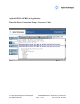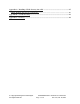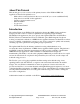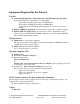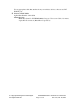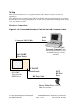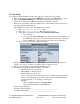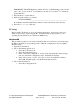User`s guide
Copyright 2002 Agilent Technologies. 10001809-E6701A Tutorial Direct Connection
All Rights Reserved.
Page 9 of 30 Rev. 1.0; Feb. 19, 2002
Test Set’s Default Gateway: _________________________________
Set the Date and Time (Optional)
If you set the correct date and time here, then protocol logs will include the correct date and time.
1. Press Instrument Setup (F1) key
2. Scroll down and set the Date in yyyy.mm.dd format (example: 2002.11.5 = November 5,
2002).
3. Press the knob
4. Edit the date, then press the knob to set it.
5. Scroll down and set the Time in hh.mm 24-hour format (example: 17.46 = 5:46 PM) as
you did for the Date.
6. Press the Close Menu (F6) key.
Set the RF In/Out Amplitude
Set this amplitude to compensate for the device’s RF test cable if necessary.
1. Press RF IN/OUT Amptd Offset (F5) key
2. Press RF IN/OUT Amptd Offset Setup (F2) key
3. Typically, it is OK to leave the RF In/Out Amplitude Offset State Value =
Off for this tutorial. If it is On, check that reasonable values are entered in the table for
the device’s RF test cable.
4. Press the Close Menu (F6) key.
Set the Cell Parameters
1. Press CALL SETUP key
2. On the Call Parms (right) column of softkeys, change Cell Power (F7) to –50 dBm.
For many devices the test set default settings should work fine:
Cell Band (F8): PGSM
Broadcast Chan (F9): 20
For other wireless appliances, change the band and channel as necessary.
3. On the Control (left) column of softkeys, press the Data Conn Type (F4) key and
change it to IP Data.
4. On the Control column, press the More key until you see 2 of 2.
5. Press the DUT PDP Setup key (F2); then press the knob (PDP = Packet Data
Protocol.)
6. Enter almost the same address as the Test Set’s LAN IP Address, except change the 4
th
set of digits to an integer between 1 and 254. Enter it in the field labeled DUT IP
Address. Do not use leading zeros.
Example:
Test Set LAN IP Address = 111.222.33.44
Phone’s DUT IP Address = 111.222.33.6