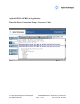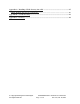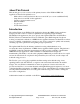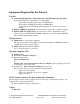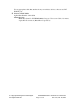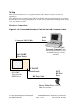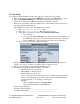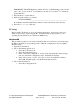User`s guide
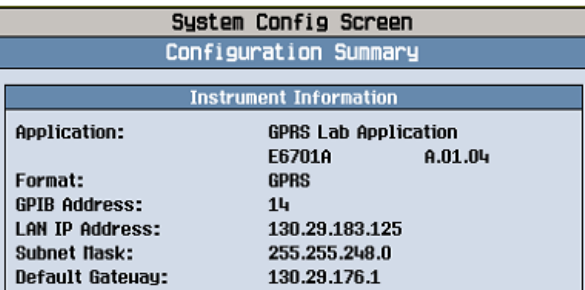
Copyright 2002 Agilent Technologies. 10001809-E6701A Tutorial Direct Connection
All Rights Reserved.
Page 8 of 30 Rev. 1.0; Feb. 19, 2002
Test Set Setup
For consistent results with PC network cards, turn off your PC before proceeding.
1. Turn on the test set or press the blue SHIFT key, then the green Preset key to reset it.
2. Press the SYSTEM CONFIG key. This displays the System Config Screen.
3. Verify the test application: GPRS Lab Application, E6701A, A.01.10
Note: version should be A.01.10 or higher. If not, some functions may be missing, or
may cause firmware malfunctions.
If the E6701A is not the active Test Application, switch it:
1. Press Application Selection (F3)
2. Press Application Switch (F1); wait a few seconds
3. In the table, use the knob to choose the GPRS Lab Application
a. Press the knob.
b. Choose Yes in the Switch Now? Box. The Test Set will reconfigure to use
the GPRS LA. The power will cycle, and the Test Set will re-start with
the new GPRS LA. (The re-start process requires about 2 minutes).
4. After re-start, verify the test application again.
4. Find the test set’s LAN IP Address, Subnet Mask, and Default Gateway. If they are
already set to non-zero values, record their values on the lines below.
5. If they are not already set, press Instrument Setup (F1) key.
6. Scroll down and set these arbitrary values for the demo:
• LAN IP Address to: 111.222.33.4
• Subnet Mask to: 255.255.255.0
• Default Gateway: 111.222.33.1
(Note: a Gateway address must be entered. To define an arbitrary Gateway
address, enter almost the same address as the Test Set’s LAN IP Address,
except change the 4
th
set of digits to the integer 1.
Example:
Test Set LAN IP Address = 100.200.050.020
Test Set Default Gateway = 100.200.050.1
7. Write down each address:
Test Set’s LAN IP Address: _________________________________
Test Set’s Subnet Mask: _________________________________