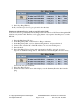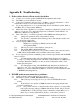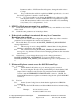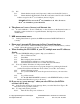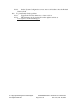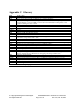User`s guide
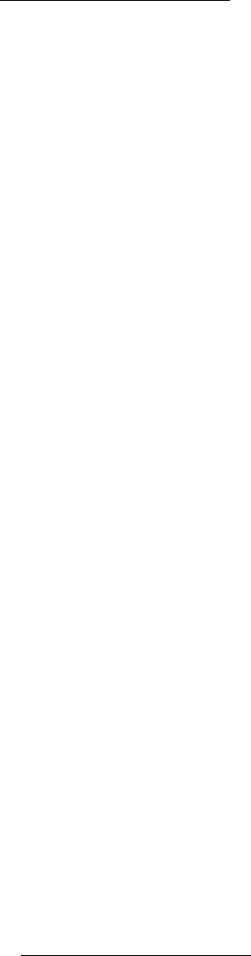
Copyright 2002 Agilent Technologies. 10001809-E6701A Tutorial Direct Connection
All Rights Reserved.
Page 23 of 30 Rev. 1.0; Feb. 19, 2002
• Press the OK key
3. Scroll to http://local/waplite.wml or access this site from your wireless device.
Motorola Timeport Example:
• Press the OK key to Go. (The phone requests data from the device at the address
above).
4. Watch the Test Set display:
• At the bottom, in the Active Cell window, you can note the status will switch
between PDP Active and Transferring as IP datagrams are sent back and forth
between the phone and the WAPLite server on the PC.
• Note the 3 sections of the display:
• Downlink power will flash a result each time the Test Set transmits to the
phone.
• Counters tracks data packets and RACH’s.
• Error Reports continuously indicate the quality of the wireless appliance links.
5. On the device’s display, look at the downloaded image and read the text on the screen.
6. If you get a “web server error”, press the phone’s OK button to go back to see the image,
and quickly scroll to see the text. The WAPLite data download to the device may not
always be seamless.
Note: this WAPLite image and text is the only information accessible by a WAP browser
that is stored in the Infinite WAPLite gateway at installation.
7. On the PC, note that the Infinite WAPLite window shows one “Active User”, and now
lists some “Requests Processed”.
To log the IP datagrams while you browse the WAPLite gateway with the
phone:
During a log of IP datagram transfers, the LAN cable will carry IP datagrams between the phone
and the WAP gateway software running on the PC.
Simultaneously, the same LAN cable will carry the protocol logging data between the Test Set
and the Internet Explorer software running on the PC.
1. On the PC, go back to the active Internet Explorer browser with the 8960 Web Control
Page.
2. Select Logging Setup to change the Observation Points; select IP (only); select OK.
3. Select the Start Logging icon.
4. Reload the http://local/waplite.wml page.
Watch the Test Set display; the Active Cell window will switch between PDP Active and
Transferring as IP datagrams are sent back and forth between the phone and the WAPLite
server on the PC.
5. Select the Stop Logging icon.
6. Examine the log data on the PC.
Product Feature: Additional Connection Parameters
Cell Parameters – The BCH configuration can be changed as desired.
1. Turn the phone off