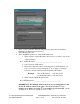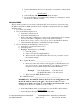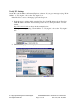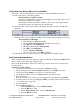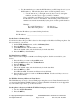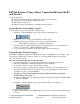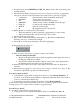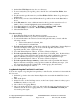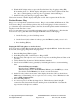User`s guide
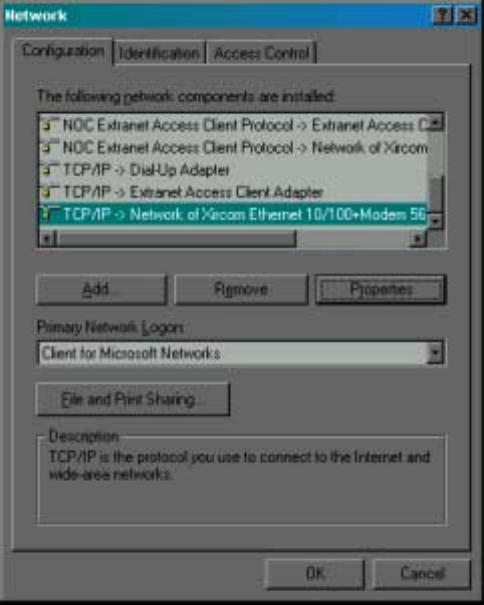
Copyright 2002 Agilent Technologies. 10001809-E6701A Tutorial Direct Connection
All Rights Reserved.
Page 11 of 30 Rev. 1.0; Feb. 19, 2002
b. In the scroll box labeled “The following network components are installed:”
highlight your Ethernet network device.
c. Select the Properties box
d. In the TCP/IP Properties box, select the IP Address tab
1. Write down the original IP address here (in case you want to restore the
original settings):
PC’s original IP address: _________________________________
2. Select “Specify an IP address”
3. Enter almost the same address as the Test Set’s LAN IP Address (see
step 3.2.3.2 above), except change the 4
th
set of digits to an integer
between 1 and 254. Enter it in the field labeled IP Address.
Example: Test Set IP Address = 111.222.33.224
Set the PC IP Address= 111.222.33.222
4. Write down the NEW IP address here:
PC’s NEW IP address: _________________________________
IMPORTANT: The DUT IP Address, the Test Set ‘s LAN IP Address, and
the PC IP Address cannot be the same. Also, do not set the 4
th
set of
numbers to 0; and do not set the 4
th
set of numbers greater than 254. (In the
example above, the 4
th
set of numbers is set to “222”.)