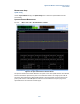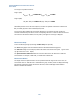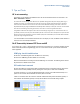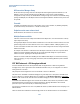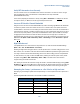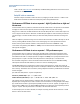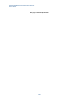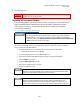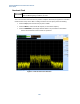User`s guide
Agilent PXT Wireless Communications Test Set
User’s Guide
224
UE Connection Manager Setup
On UE Host: Check "ipconfig" shows the LTE adapter/UE with assigned expected IP addresses. If no IP
Address is setup for the UE, Check UE Connection Manager is setup correctly. Check PXT Bearer
Configuration is setup correctly. For UE USB devices running through a host machine or UE tethered testing,
Ipconfig should display the LTE adapter interface with assigned IP addresses. Check these are present and
as expected.
Firewalls
If Firewalls are enabled on PXT server or UE/UE Host, or any router in between, Try disabling temporarily
any firewalls and retry the PXT Server<-> UE E2E connectivity tests.
Endpoints on the same subnet check
Check PXT Server, UE and PXT are on the same subnet.
Multiple Routes available
If UE Host or PXT server have multiple connected Ethernet adapter NIC's, a route between PXT<->UE may
require explicit route setup.
Having multiple adapters in the UE/UE Host and PXT Server can cause either the E2E connection to be lost
(packets being routed out another direction and no route to endpoint available – ICMP ping timeout), or if
another route between the PXT server and UE / UE host exists and bypasses the PXT, testing with the PXT
E2E becomes invalid.
An example of this situation is if UE Host PC has LTE adapter connected, but also has a corporate LAN or
wireless connection established, E2E traffic may be routed unexpected through the corporate LAN or
wireless connection, bypassing the LTE adapter/UE interface.
Solutions to resolve include either disabling the other additional NIC adapters not involved in the testing
(short term solution), or setup routing (long term solution) with the following Windows system command
“route add –p … “.
PXT BLER observed – E2E throughput affected
If there is PXT BLER observed on the RF (observed while running DTCH test or while running E2E data
throughput tests), there is good chance there will be E2E IP Packet Loss if you are using little or no channel
coding protection on the data.
The prerequisite for starting E2E tests is to test the RF link to ensure it is BLER free.
The PXT Function Test DTCH or Statistical Throughput are good utility tests to verify there is no BLER on the
DL prior to E2E tests. To check UL BLER, either run IP E2E data or set UL Resource Allocation to FIXED MAC
Padding in order to drive the UL data and monitor the BLER/Throughput screen for NAKs/BLER.
If PXT DTCH or IP BLER/Throughput screen statistics show a BLER > 0.5%, TCP bit rate performance will be
substantially lower than expected due to resend retransmissions. Running UDP will also show reduced
performance (not as much as TCP) and you will observer packet loss.
It is important to establish the root cause of any BLER and resolve any BLER condition before attempting to run
E2E benchmarks.
There are several PXT conditions that will cause high packet loss on the E2E link. These are covered below: